Notification alerts are one of the many amazing things that a browser can do. Whether it be the notification for your email or that online shopping app you signed up to, notifications are a great way of keeping track of things and getting the newest updates. But what if the notifications you get from the Safari browser on macOS/Mac is really frustrating and making it hard for you to use the system?
In such instances, you need to disable these notifications that Safari sends out. Maybe you don’t need certain websites to show the notification or maybe you simply want to disable all of them. If you’re unsure how the whole disabling works, we’ve compiled the definite steps that you need to follow in order to disable these notifications. So without any further ado, let’s look at how to disable app notifications in Safari on macOS/Mac.
How To Disable App Notifications In Safari On macOS/Mac
- Open Safari
- Go into Preferences from the menu of Safari
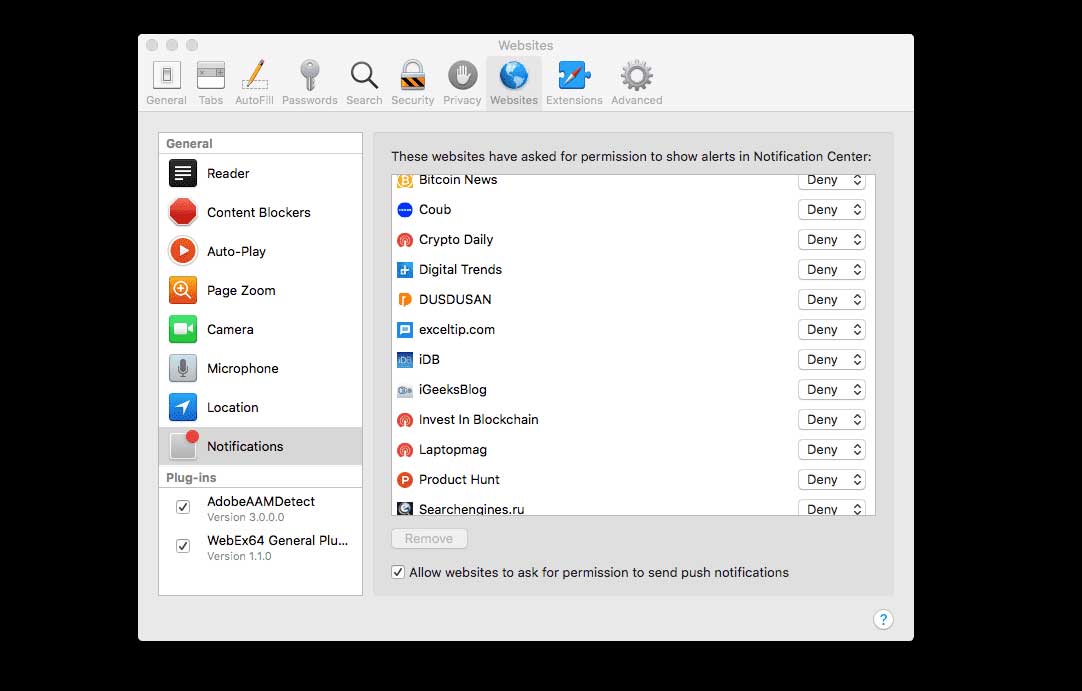
- From there, go into the Websites tab
- Next, click on Notifications from the left-hand panel
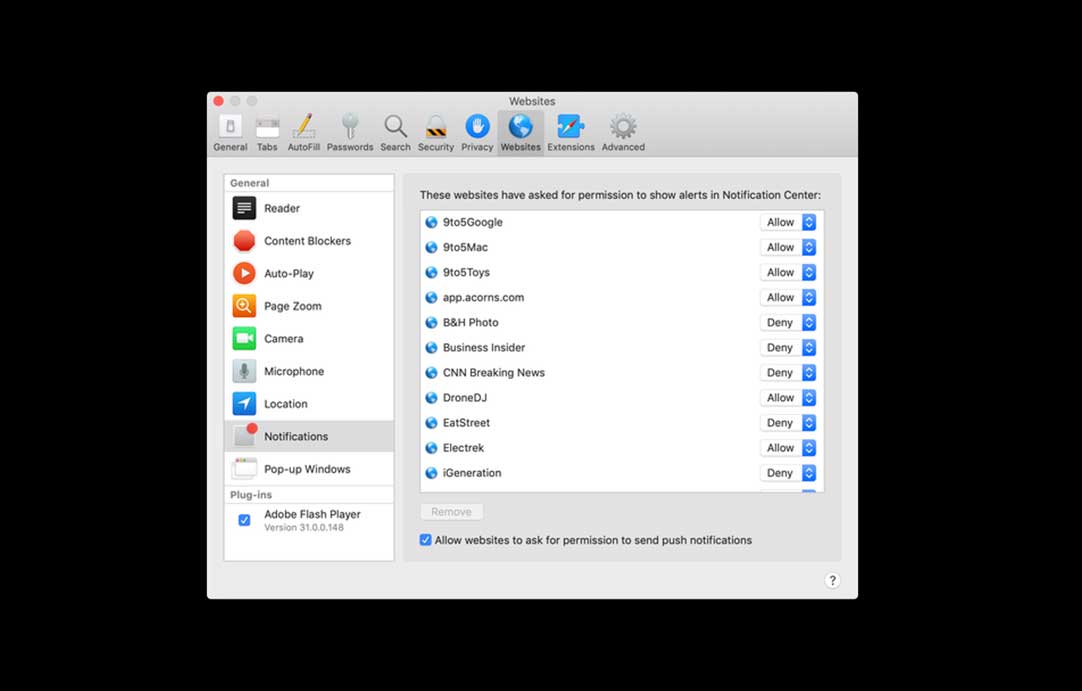
- This screen will show you the list of websites that have asked permission for notification alerts, websites you’ve granted permission for, as well as those that you denied
- Simply click on the toggle on the right side of each website to choose between allowing or denying them from showing notifications
- If you don’t want any more new websites from sending you notifications, simply uncheck the box at the bottom that says Allow websites to ask for permission to send notifications
- How to Save Credit Card details in Safari on iPhone and iPad?
- 3 Quick Way to Open Sites in Mobile Modes in Safari for iPad OS
- How to Restore Lost Safari Bookmarks with iCloud Delete iMessages From Mac or Macbook using this guide
- A Guide to Enable or Disable Battery Health Management on Your Mac
- Best Free Drawing Apps For Mac
Summing up our guide, simply open Safari and navigate to Preferences→Websites→Notifications in order to disable notifications in Safari on macOS/Mac. From there, just toggle between allow and deny on each website that you wish to make the change on. You can also uncheck the box at the bottom to receive no new permission alerts for notifications. That said, we hope reading the guide above has brought some valuable information and help to you. Please let us know by commenting down below if you have any further queries regarding the same.
Also, check out our iPhone Tips and Tricks, PC tips and tricks, and Android Tips and Tricks if you’ve got queries for it or want help. Thank you!
