In this rollback guide, we will show you how to downgrade Galaxy S20 FE from One UI 3.0 to 2.0 i.e. from Android 11 to 10. This Fan Edition device from the South Korean giants managed to gave out tough competition to many flagship devices. At the same time, it also benefited from the company’s faster Android 11 rollout. In this regard, the scheduled rollout began last month and at the time of writing, many users have already received the latest OneUI 3.0 update. This straightway translates to the fact that the device owners were able to welcome a plethora of new features.
To begin with, there is now a smarter organization of the quick panel and notifications. Likewise, you also get much improved animations and haptic feedback. The enhanced dynamic memory allocation will lead to a major improvement in the overall device performance. Furthermore, there is a slew of changes to the Home screen and Lock screen. These include the new widgets, dynamic lock screen, and the option to edit the AOD. Then the changes to the Samsung Keyboard, Bixby Routines, Productivity is also worth the mention.
However, some users still prefer the older OneUI 2.0 over the newer one. For some, the high degree of customizations is way too much to deal with. Along the same lines, others have complained of a few bugs and underlying issues. Likewise, there are still some apps that aren’t compatible with the latest Android update. So if you also facing any such issues, then there’s a handy way out. You could easily downgrade your Galaxy S20 FE from One UI 3.0 to 2.0 i.e. from Android 11 to 10. Here are the required instructions in this regard.

Page Contents
Downgrade Galaxy S20 FE One UI 3.0 to 2.0 | Rollback Android 11 to 10
The entire instructions have been broken down into separate sections for ease of understanding. Follow along in the exact same sequence as mentioned.
STEP 1: Take a Device Backup
To begin with, take a backup of all the data on your device. This is because the below downgrade process might wipe off all the data.
STEP 2: Install Odin
Next up, install the Odin Tool on your PC. This will be used to install the downgrade firmware onto your device.
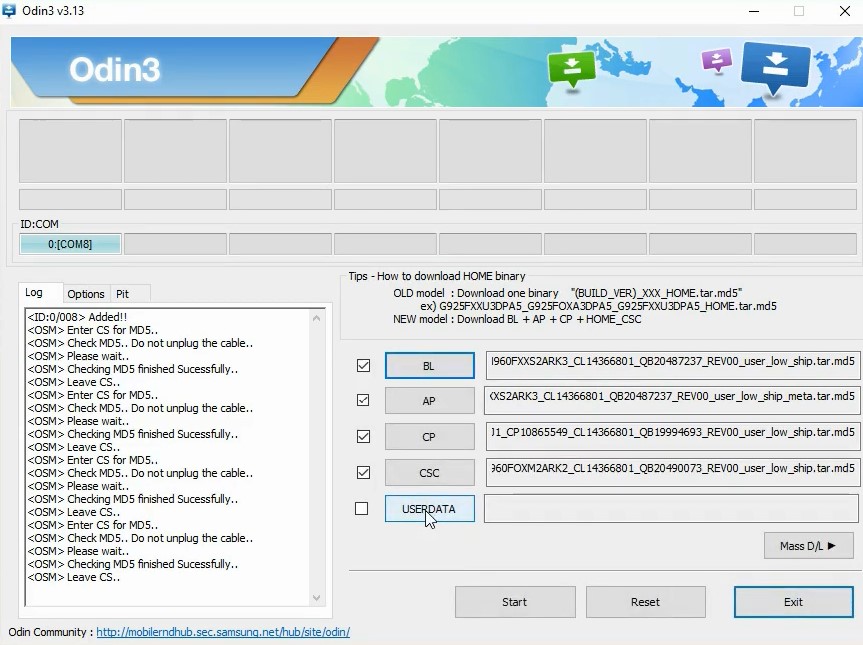
STEP 3: Download the Rollback Firmware
Likewise, download the rollback firmware for your device. This will help you to downgrade your Galaxy S20 FE from One UI 3.0 to 2.0 i.e. from Android 11 to 10. You could download the Android 10 firmware using the Frija Tool or the Samfirm tool. Just make sure to download the firmware corresponding to your region only.
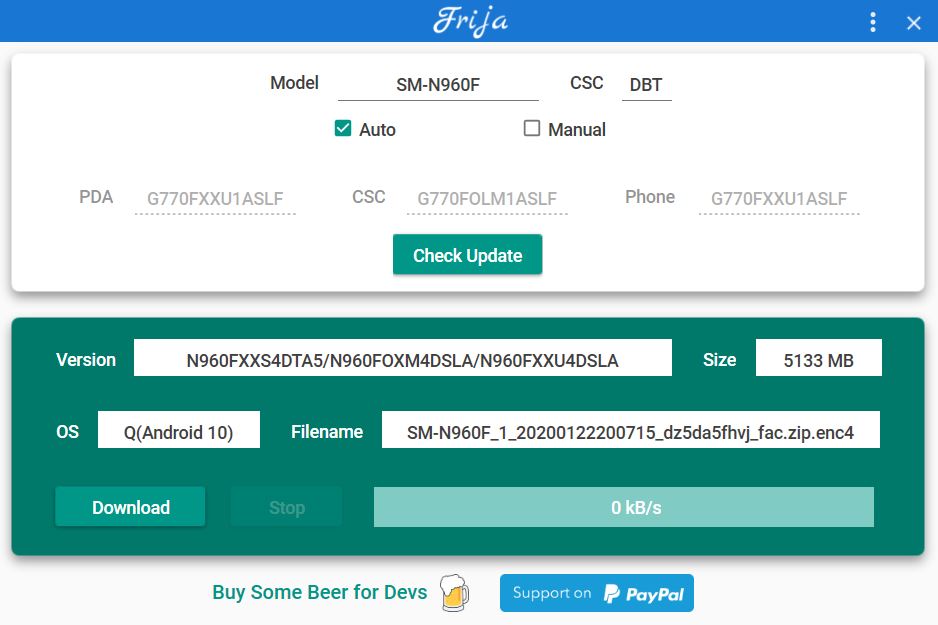
STEP 4: Boot Galaxy S20 FE to Download Mode
Along the same lines, you will have to boot your device to the Download Mode. To do so, Power off your device. Then press and hold the Volume Down + Volume Up together and connect your device to the PC via USB cable. As soon as you see the Download Mode, release all the keys. Finally, use the Volume Up key to select the OK option. That’s it. Your Galaxy S20 FE will now be booted to the Download Mode.
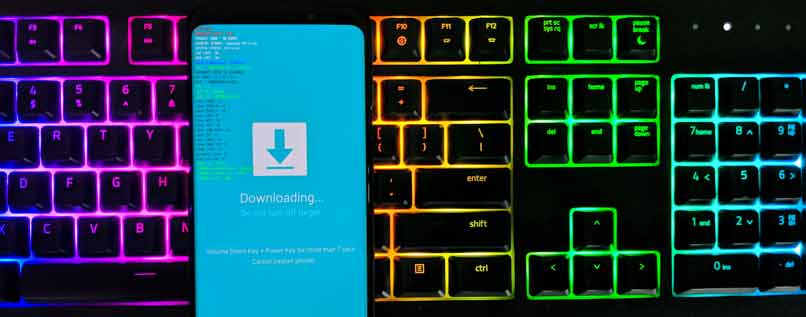
STEP 5: Downgrade Galaxy S20 FE One UI 3.0 to 2.0
Now that you have carried out the above four steps, you may start off with the downgrade process.
- To begin with, extract the downgrade firmware onto your PC. You should get the AP, BL, CP, CSC, and Home CSC files in the .tar.md5 format.
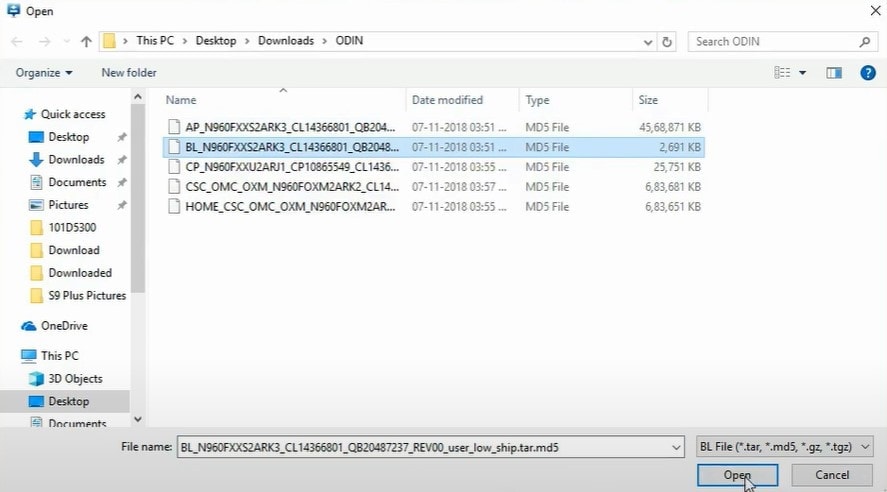
- Then launch the Odin Tool and connect your device to the PC via USB cable. Make sure that it is booted to Download Mode.
- As soon as the connection is established, Odin’s ID: COM port will be highlighted. This means that the tool has successfully identified your device in the Download Mode.
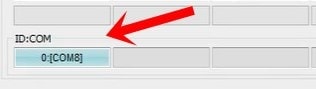
- It’s now time to load the firmware files to Odin. So first of all, click on the tool’s BL button and load the BL firmware file.
- Likewise, do the same for the AP, CP, and CSC. Do keep in mind that you should load the Home CSC file and not the normal one under the CSC section.
- Once you have loaded all the firmware files, go to the Options section of Odin. Now enable the ‘Auto Reboot’ and ‘F.Reset Time’ options.
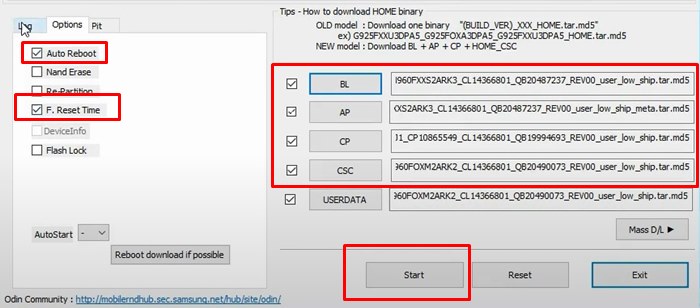
- When that is done, hit the Start button and wait for the installation to complete.
- Once done, the tool will display the PASS message and your device will reboot to the Android 10 OS.
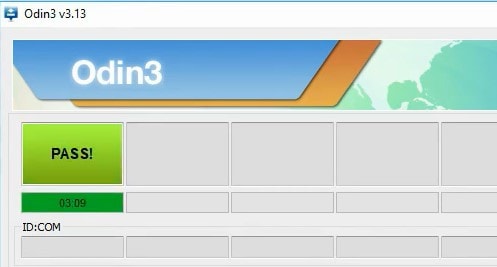
- You may now disconnect the device from the PC and close the Odin Tool.
That’s it. These were the steps to downgrade your Galaxy S20 FE from One UI 3.0 to 2.0 i.e. from Android 11 to 10. If you have any queries concerning the aforementioned instructions, do let us know in the comments section below. Rounding off, here are some equally useful iPhone Tips and Tricks, PC tips and tricks, and Android Tips and Tricks that deserve your attention.
