If you have any Qualcomm chipset-powered Android device and want to flash the stock firmware on it, you should download the QFlash tool. It’s a small application that lets the user download and flashes the stock firmware on your device. You will require the latest stock firmware for your specific device model.
This tool will work perfectly if you have a Qualcomm-based Android smartphone or a tablet device. The tool also supports the .xml file inside the stock firmware file. Here we have shared some of the features below:
Page Contents
QFlash Tool Features
1. Installer Package
It comes with an installer package. That means you must manually install the tool on your Windows PC/Laptop. Once downloaded, extract the tool and install it. Then you’re ready to flash the firmware.
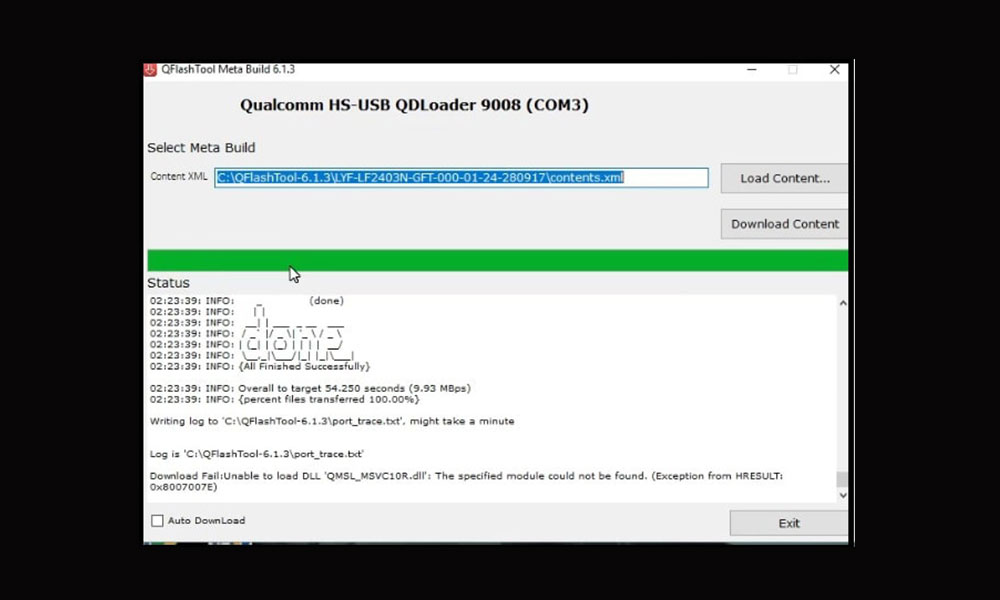
2. Flash ROM
The tool helps install the stock firmware on Qualcomm chipset-running devices. First, check the latest firmware file for your device model and install the ROM. We will share the installation guide below.
3. Qualcomm Chipset Supported
The tool works on the Windows platform and Qualcomm processor-powered devices only. Any other chipset-enabled devices won’t work.
4. Support XML File
It supports a .xml file like the contents.xml file, which will be available under the stock firmware file.
Download the QFlash Tool (All Versions)
- QFlash_Tool_v9.1.6: Download
How to Use QFlash Tool
- Download and Install the Qualcomm USB Drivers on your PC.
- Then download and extract the QFlash Tool file on your computer.
- Open the extracted folder and launch QFlashTool.exe on your PC.
- The flashing interface will appear now.
- Click on the Load Content button and search for the firmware which you have downloaded.
- Then select the contents.xml file and click on the Open button.
- Connect your device to the PC via a USB cable and enter your device into download mode.
- Once your device is connected, you will see Qualcomm HS-USB QDLoader 9008 (COM18) message.
- Click on the Download Content button.
- The flashing process will start and will take some time. So, please be patient.
- Once the flashing process is completed successfully, you will get a done message.
- That’s it. Disconnect your phone and reboot into the system.
- Enjoy!
Important Tips:
- Compatibility: The tool works perfectly on Windows XP, Windows Vista, Windows 7, Windows 8, Windows 8.1, and Windows 10 versions (32-bit and 64-bit).
- Qualcomm USB Driver: You can download the Qualcomm USB Driver on your PC if you flash anything on a Qualcomm chipset device.
- Credit: QFlash Tool is created and distributed by Qualcomm Incorporation. All credit goes to Qualcomm for sharing this free tool.
We hope this guide is helpful and that you have successfully downloaded or installed the Stock ROM on a Qualcomm chipset device via QFlash Tool. For any queries, comment down below.
