Finally, Huawei finally started rolling their stock firmware on their official website. Now you can check out the list of Huawei Mate 20 Pro stock firmware collection here at getdroidtips.com also. Here in this guide, we will help you to flash the magisk to root Huawei Mate 20 Pro (LYA). Read our step by step guide properly!
Who doesn’t want to get the most of his Android device..?! Getting the superuser access through root and to be able to control various aspects like clocking, access to cache etc. are few of the various possibilities that we can explore. When we mention root access, this means we need to perform a certain modification that will root our phone and we will have access to the root directory of our device. In this post, we will show you how to root Huawei Mate 20 Pro (LYA).
Huawei Mate 20 Pro features a 6.39 inches AMOLED display with a screen resolution of 1440 x 3120 pixels. It is powered by Octa-core HiSilicon Kirin 980 (7 nm) processor coupled with 6/8GB of RAM. The phone packs 128/256GB internal memory which can also be expanded up to 256GB via microSD card. The camera on the Huawei Mate 20 Pro comes with Triple 40 MP + 20 MP + 8 MP, dual-LED dual-tone flash, panorama, HDR and 24 MP front shooting camera. Huawei Mate 20 Pro runs on Android 9.0 Pie with EMUI 9.0 and backed by 4200 mAh Non-removable battery.
![Easy Method To Root Huawei Mate 20 Pro Using Magisk [No TWRP needed]](https://www.getdroidtips.com/wp-content/uploads/2018/10/Huawei-Mate-20-3.jpg)
We will use the Magisk by patching the stock boot image and flash that to your boot partition. All you need to do is download the patched image file from Magisk Manager and flash it.
You need to have an unlocked bootloader on your phone before you can root Huawei Mate 20 Pro. We have detailed the method on that below.
Mostly uninitiated people compare rooting with hacking which is not correct. The purpose in both contexts is quite different. Hacking is more like breaking into someone’s else system illegally, whereas rooting is mostly done by the owner of an Android device to gain superuser advantages of the device.
Watch The Video on How to Install Magisk Manager and Root your phone Using TWRP RecoveryPage Contents
Steps To Root Huawei Mate 20 Pro Using Magisk
First of all, we need to unlock the device bootloader on Huawei Mate 20 Pro. Then you can continue with the next steps. After this, we need to download and flash the patched ramdisk file which we mentioned above.
Remember,
- After Rooting, it may void the warranty of your phone.
- Rooting will block the OTA updates
Download Stock ROM and Extract the Boot Image
Here is the link for the same.
As of now, we don’t have any patched boot image. But you can do it by yourself. You can just download the factory image and then create the boot patched image via Magisk. Here is this guideline on how to Create Patched Stock Boot Image using Magisk.
Before moving on to the flashing steps, you need to follow a few,
Pre-Requisites
- Make sure to have enough battery charge on your phone to avoid interruption during the patch installation.
- Before performing any modification take backup of your device data.
- This image file is strictly for Huawei Mate 20 Pro only. Do not use it on any other OnePlus or other Android devices.
- Install ADB and Fastboot files. (Windows/MAC)
- A PC/Laptop and a micro USB cable.
- Drop the Patched boot image file inside your ADB/Fastboot folder
- Install Huawei USB Drivers.
How To Install the Patched Boot Image on Huawei Mate 20 Pro (LYA)
Assuming that you have used our above instruction and unlocked the bootloader, we will continue on flashing the patched boot image.
- First, let’s begin by installing Magisk manager APK on your device.
- Once you have installed, Open Magisk Manager -> Settings -> Update Channel, set it to Custom, and the URL is
https://raw.githubusercontent.com/topjohnwu/magisk_files/master/canary_builds/release.json - Now you need to find the stock RECOVERY_RAMDIS.img file, I used HW Firmware Finder to find the ramdisk
- You need to download the full Stock ROM zip file from here
- Unzip the file, drag out UPDATE.APP file in the zip package, and opened it with Huawei Firmware Extractor.
- Extract and open the UPDATE.APP in update file. If you get a checksum error make sure to uncheck both of the verify checksum in Settings -> Extract.
- Now you should see a RECOVERY_RAMDIS.img file, right click and extract it.
- Send the RECOVERY_RAMDIS.img file back to your phone (anywhere is fine), go back to Magisk Manager -> Install -> Patch boot, get the patched_boot.img file from the phone back to the PC.
- Now you need to boot your phone into fastboot mode.
- To boot into fastboot, press and hold the Power button + Volume Down Keys for sometimes.
- Now connect your device to the PC/Laptop via USB cable.
- If you’ve not downloaded, download the patched image file and
- Move that file into the ADB folder on PC.
- While you are in the ADB folder, press right-click + shift key in the empty space. You will see the below dialog box popping up.
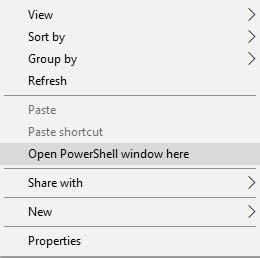
- Click on Open Powershell Window here. Basically, the command prompt opens up upon clicking.
- Now type the following command and press enter
adb devices adb reboot-bootloader fastboot devices fastboot flash recovery_ramdisk "PATH_TO_patched_boot.img" fastboot reboot
- This will patch the Magisk ramdisk to your device and your phone will get rooted.
Now your phone should be back to normal with no root yet, turn off your phone and turn it back on by booting into recovery (Power and volume up with phone disconnected from USB) - Boot up and if you go to Magisk now you should be able to see Magisk installed with Installed Version same as Latest Version.
So, that’s it. Now that you have rooted your Huawei Mate 20 Pro (LYA), you can try this out. If you have any queries regarding this, do let us know.
Source: XDA | Credits to zhuanyi [You can donate directly to his paypal account]
