In this tutorial, we will check out all the Epic Game Launcher and Store Error Codes, their possible fixes, and their workaround. The first game that comes to mind when discussing Epic Games is Fortnite. Perhaps the best battle royal game to date, it has done some ‘epic’ wonders for the company’s fortune. However, this isn’t the only game the company has to offer. Some of Epic’s noteworthy games are others like the Gear of Wars franchise, Infinity Wars, Unreal Tournaments and Championships, and Shadow Complex.
Also Read
How to fix if Epic Game Launcher won’t open
How to use PS4 DualShock 4 Controller with Epic Games Store
Fix: Epic Games Verification Email Not Sending
Fix: Epic Games Launcher Black Screen
Fix: Epic Games Store stuck on ‘Please wait while we install partner application’
All these games could easily be purchased from the Epic Store. Similarly, you could launch the game from the Epic Game launcher itself. Apart from that, there are other features like Scanning and Repairing the game, managing DLC, etc. However, you could only manage all these settings only when the launcher is running well and well. Occasionally that might not be the case, and you could be greeted with an error or two. In that case, this guide will come in handy. Today, we will list out all the Epic Game Launcher and Store Error Codes, their fixes, and workarounds.
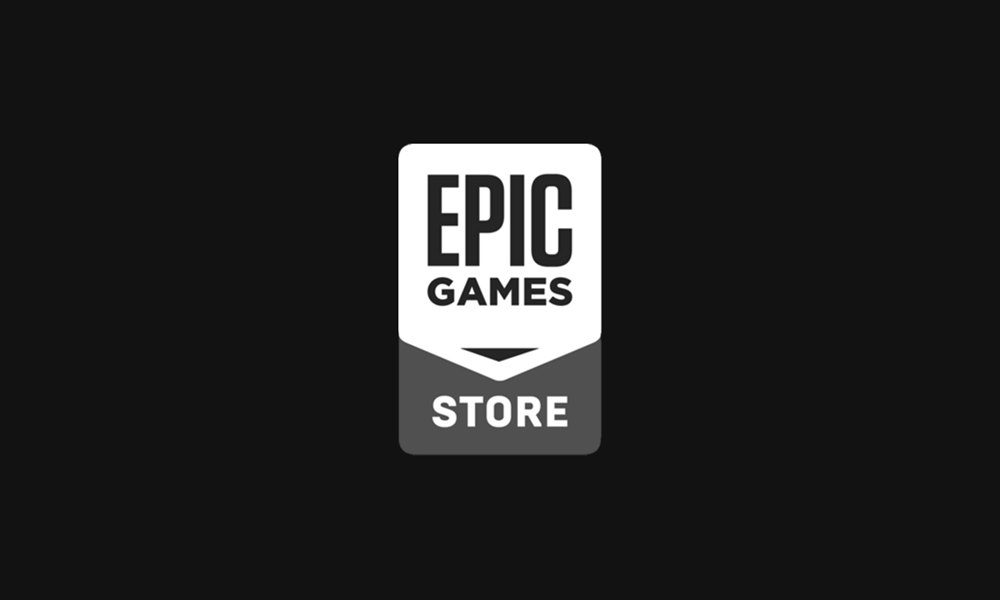
Page Contents
- Epic Game Launcher and Store Error Code, Fixes and Workaround
- LS-0002: Incorrect launcher version running
- LS-0003: You’re not signed into the Epic Games Launcher
- LS-0004: The game not installed correctly
- LS-0005: Unable to contact patch server
- LS-0006: Installation Failed
- LS-0009: Game is not installed
- LS-0013: Game is unable to launch
- LS-0014: File not found
- LS-0015: Unable to contact waiting room server
- LS-0016: Game is unavailable
- LS-0018: Application is still running
- LS-0021: Your account doesn’t own this game
- IS-0005: Unable to connect
- IS-0009: Manifest failed to load
- IS-BV02: File Missing or Invalid
- IS-BV04: Build verification failed due to mismatched hash
- IS-DS01: Out of disc space before trying to install a game
- IS-FC02: Failed to create a file
- IS-MF-01: File failed to relocate successfully
- SU-MD-HSH: Failed to asynchronously deserialize a manifest
- SU-BI-CA: Build info client auth error
- AS-18006
- AS-0001
- AS-18004
- AS-18048
- PI-UBI-01
- DP-01: Not enough permissions
- MD-0011: No valid manifest file to download
- Conclusion
Epic Game Launcher and Store Error Code, Fixes and Workaround
Here are all the possible Epic Game launcher and store issues you are ever likely to face. Likewise, we have also mentioned their associated fixes. Let’s begin.
LS-0002: Incorrect launcher version running
Reason: This is caused due to a network issue or missing an update file of the launcher.
- To fix this error, head over to the system tray and click on the upward arrow to expand it.
- Right-click on Epic games launcher and select Exit.
- Relaunch it and the Epic Game Launcher and Store error should be fixed.
LS-0003: You’re not signed into the Epic Games Launcher
Reason: When you aren’t signed in to the Epic Games account on the Epic Games launcher.
- To fix it, start the Epic Games Launcher.
- Enter the login credentials of your Epic Games account and click on Log in Now.
- Finally, enter the Two-Factor Authentication in the next screen that appears. It will only appear for those who have enabled this feature.
- Once you have re-logged in, the error should be fixed.
LS-0004: The game not installed correctly
Reason: Well, the error message speaks for itself. It is caused when you are trying to launch the game but the manifest file is missing or corrupt.
- To fix this issue, launch the Epic Games launcher and click on Library.
- Next, click on the three dots right next to the concerned game and select Uninstall.
- Now restart the Epic Games Launcher and install your game. This should correct the said error.
LS-0005: Unable to contact patch server
Reason: It might be due to error with your internet connectivity or it could be a server-side issue as well.
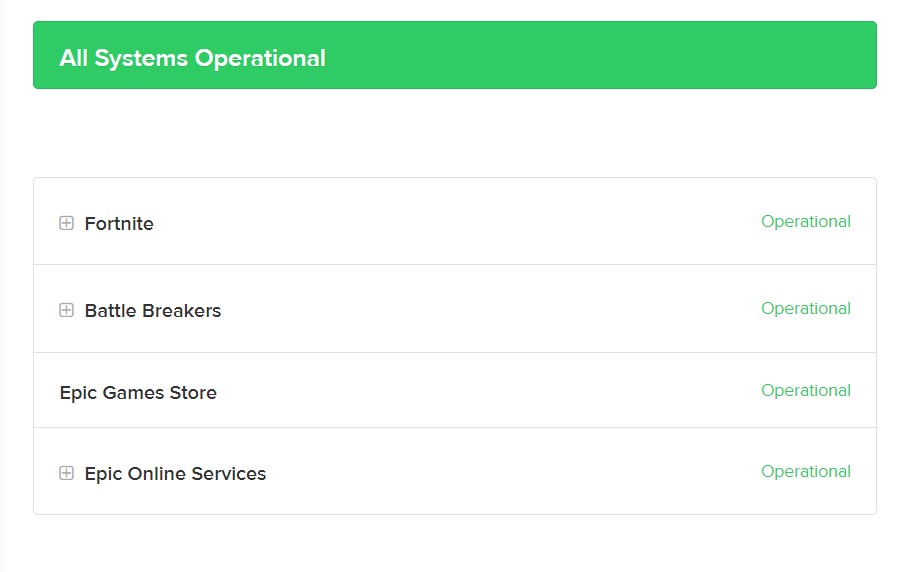
- If it is a server-side issue, all you could do is wait until the developers fix the issue. To get complete knowledge about Epic games server status, go to this site and check it’s live status.
- If everything is up, and running on their end, then there are some internet connectivity issues from your side. So go ahead and give your router a restart, if its fixes well and good.
- Otherwise, change your network from wired to wireless or vice versa. You could also create a hotspot and then share the device’s internet connection with the PC. This should fix the Epic Game Launcher and Store error.
LS-0006: Installation Failed
Reason: This happens when Epic Games Launcher is unable to install or update the game. Again it could be the result of the corrupt manifest file.
- So to fix this issue, first of all, exit the Epic Games Launcher.
- Then right-click on its shortcut and select Run as administrator.
- Now try the installation or updating the game. The error should be fixed.
- If it doesn’t you need to reinstall the game. To do so, open the Epic Games Launcher and head over to the Library. Click on the overflow menu next to your game and select Uninstall. Now reinstall the game and you should no longer have any issues as such.
LS-0009: Game is not installed
This error shows up when you are trying to launch the game that isn’t installed on your PC.
- To fix it, you could verify the game’s installation files. For that, open the Epic Games Launcher and click on your Library.
- If the game you are trying to open has a Launch open, accessing which gives out this error, then you need to uninstall and reinstall the game.
- On the other hand, if there’s no Launch button, then you need to verify the files.
- For that, click on the overflow icon next to the game’s name and select Verify.
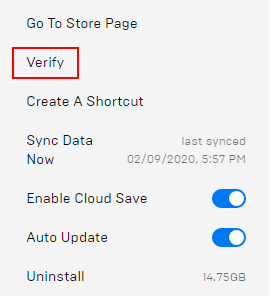
- Once the verification is done, launch the game, the Epic Game Launcher and Store error should be fixed.
LS-0013: Game is unable to launch
Reason: The installation of the game is not complete, and there are one or two missing files.
- To fix it, you need to verify the game files. For that, launch the Epic Games Launcher and head over to the Library section.
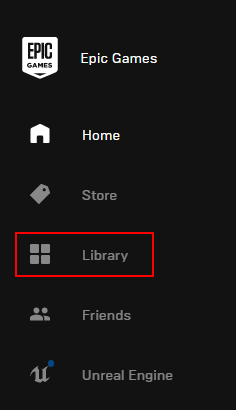
- Click on the overflow icon next to your desired game.
- Select the Verify option. Wait for the process to finish. Once that is done, the error should be fixed.
LS-0014: File not found
This happens when the launcher isn’t able to find the required game files.
- To fix it, you will have to verify the game files.
- So head over to the Epic Games Launcher and click on Library.
- Click on the three horizontal dots and select the Verify option.
- Once that is done (which might take some time, depending on the game size), the Epic Game Launcher and Store error should be fixed.
LS-0015: Unable to contact waiting room server
Reason: This error happens when there are some network connectivity issues.
To fix it, try changing connection mode from wireless (WiFi) to wired (ethernet cable). Or restart your router and wait for some time for the connection to be back live again. You could share your device’s internet with PC through a hotspot.
Reason: The above errors show up when the game is updating in the background and you are trying to launch it.
- For its fix, head over to the system tray situated at the bottom right.
- Right-click on Epic Games Launcher and select Exit.
- Once it has been closed, relaunch it and open the game, you should no longer be facing the issue.
You could also verify the game files from the Epic Games Launcher once the update has been done.
LS-0018: Application is still running
Reasons: When you are attempting to launch any game twice for whatever reason, you might face this error.
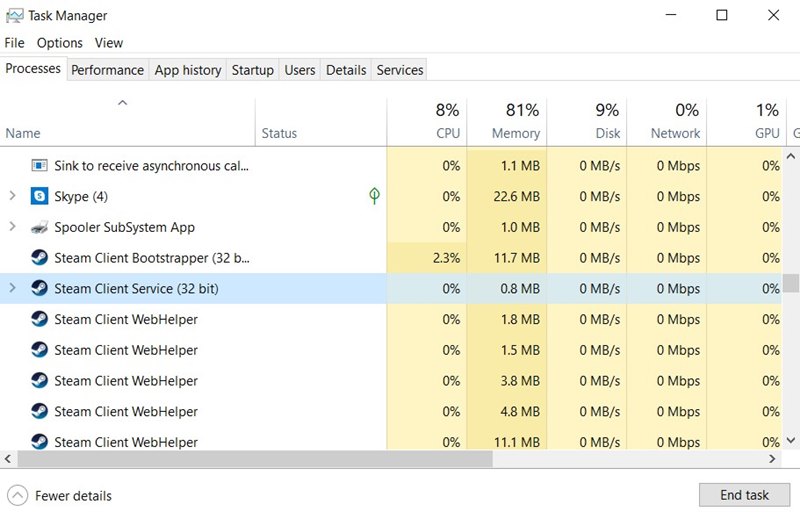
- So use the Ctrl+Alt+Delete shortcut key combinations and select End Task from the menu.
- Now click on your game from the list and hit the End Task button.
- Try launching the game, the Epic Game Launcher and Store error should be fixed.
LS-0021: Your account doesn’t own this game
It means that you are trying to play a game that you haven’t purchased with the logged-in ID. Some users might also see the LS-0022: Your account doesn’t own this game. Both these errors are similar and have a common remedy.
- For its fix, head over to www.epicgames.com.
- Now login to your account through which you have purchased the game.
- Click on your name in the top right corner and select Account.
- Finally, click Transactions and check if your purchased game is present there or not.
- If you could see the game, then log in to your Epic Games launcher with the same ID that you have used just now.
IS-0005: Unable to connect
Reason: Network Connectivity Issues
For its fix, try changing the network mode from wired to wireless, restart your router or try connecting via your mobile’s hotspot.
IS-0009: Manifest failed to load
Reason: The manifest file fails to load if it is bugged or corrupt.
- To fix it, you will have to close the Epic games Launcher from the system tray, as mentioned before.
- Now head over to C:\Program Files\Epic Games and then select the game folder that is causing the issue.
- Delete it and then restart the Epic Games launcher. Try a reinstallation of the game, which will fix the error as well.
IS-BV02: File Missing or Invalid
Reason: When your PC is unable to locate a particular game file or the file is invalid, you will see this error.
- To fix this issue, you will have to perform a memory test. Follow the below steps for that:
- Click on the Start menu and search for Windows Memory Diagnostic.
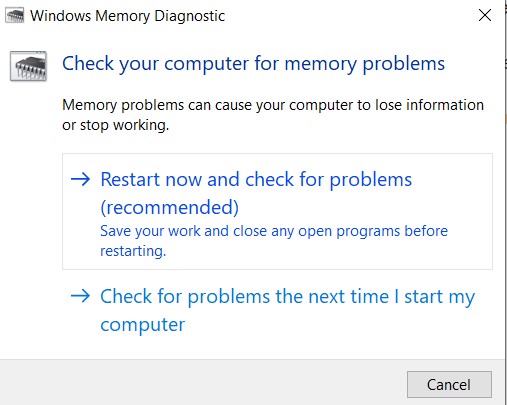
- Once that opens, click on Restart Now and check for problems. Windows will now scan your whole computer and show the results. If there are any memory-related issues, correct it right away and launch the game. You should no longer see the Epic Game Launcher and Store error.
IS-BV04: Build verification failed due to mismatched hash
If you are having the valid file size and type, but the hash value isn’t correct, Epic will show this error. Mostly this happens when the hard drive is using the incorrect file system. Apart from this, there is another similar error: IS-FC05: Couldn’t verify hash serialization. Likewise, some users are reportedly getting the error: IS-FC06: Unable to write or create file chunks. This happens when the system is unable to write or create new file chunks when you are downloading or installing the game. Fortunately, all three of these errors follows the same fix, given below:
- To fix this issue, you will have to verify your hard drive using the NTFS file system. Follow these steps:
- Click on the Start menu and search This PC.
- Right-click on the hard drive and click on Properties.
- Under type, if it shows NTFS, well and good. However, if it shows as FAT32, make the conversion to NTFS and then launch the game. You would have successfully fixed the error.
- To fix this issue, you could also perform the Memory test using the Windows Memory Diagnostic > Restart Now and check for problems.
IS-DS01: Out of disc space before trying to install a game
Reason: As the error message speaks out, you are trying to install the game but there isn’t much storage space left on your PC. Similar to this, you could also see the IS-DS02: Ran out of disc space during installation error. Both are the same thing and could be fixed using the below tips.
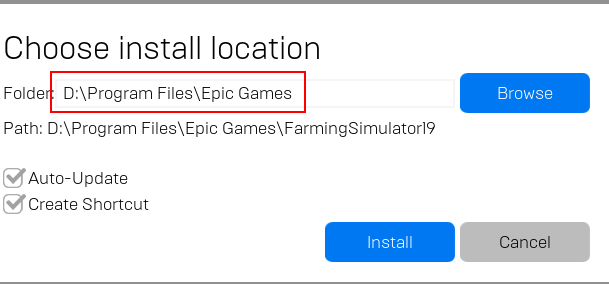
There are two ways of dealing with the issue. First, you could clear up the storage space of the drive on which you are installing the game. Or you could select a different location for installing this game.
IS-FC02: Failed to create a file
Reason: When the launcher fails to create a file from the chunk during the installation or patching process, you will be greeted with this error.
- To correct this issue, you could either reinstall the game, free up memory space in the drive where you are about to install the game, or flush the DNS. Here are the instructions for the latter:
- Click on the start menu and search for CMD.
- Now right-click on Command Prompt and select Run as administrator.
- Type in netsh winsock reset and hit Enter. Once the code has been successfully executed, restart your PC.
- Again open Command Prompt with administrative privileges and type ipconfig/release hit Enter. Then type ipconfig /renew and hit Enter to execute both these commands. The Epic Game Launcher and Store error should be fixed with the flushing of the DNS.
IS-MF-01: File failed to relocate successfully
Reason: When you are trying to install the game but the launcher isn’t able to relocate the file, you coul face this error.
- To fix it, you will have to disable background applications that are consuming a lot of RAM.
- For that, open Task Manager using Ctrl+Alt+Delete shortcut key combination and check out the Memory section.
- Select the memory-hogging apps and hit End Task. This should fix the issue.
- If it doesn’t then you will have to uninstall and reinstall the game from the Epic Game Launcher’s Library section.
SU-MD-HSH: Failed to asynchronously deserialize a manifest
Reason: As and when the launcher tries to asynchronously deserialize a manifest when there is a mismatched hash value, you will face this error.
- To fix this error, first of all, exit the Epic Games Launcher from the system tray situated at the bottom right.
- Then navigate to the following location: C:\Users\username}\AppData\Local\EpicGamesLauncher\Saved\Config\Windows
- Now open the Engine.ini using Notepad and add the following line: [Launcher]
ForceNonSslCdn=false - Save the file and now launch the Epic Games Launcher, the error would have been fixed.
SU-BI-CA: Build info client auth error
Reason: This results from network connectivity issues.
- To fix it, try checking your internet connection. If it is all well and good, then you need to use the -http=wininet command. Follow the below steps for that:
- Right-click on the Epic Games launcher file and select Properties.
- In the target line dialog box, add -http=wininet at the end of the line. The target should then look like C:\Program Files (x86)\Epic Games\Launcher\Portal\Binaries\Win64\EpicGamesLauncher.exe” -http=wininet
- Click on Apply and then start the Epic Games Launcher. The Epic Game Launcher and Store error should be fixed.
AS-18006
This error shows when you are attempting to log in has been disabled. This may be because of the following reasons:
- The account owner might have requested to disable the account.
- Due to some fraudulent activity on your end.
- Or your account has been banned due to misconduct in any of the Epic games.
- If you believe that your account has been wrongly disabled, you could contact the Epic Team Support .
AS-0001
This error signifies an error with the sign-in process. This is because you might have entered an incorrect user ID or password. Re-enter with the correct credentials to fix the error. If you have forgotten your password, then click on Forgot your password link on the sign-in page.
AS-18004
Reason: If you have tried too many incorrect login attempts, your account will be locked and you see this error code.
To correct it, reset your password by clicking on the Forgot your password link. You could also use to ask for support from the Epic Games support page to fix the Epic Game Launcher and Store error.
AS-18048
Reason: If there are too many active sessions, then you won’t be able to log in and will instead be shown this error.
To fix this issue, log out of your Epic account on any other device and try again.
PI-UBI-01
This error might show up when you are trying to access the Ubisoft Title. Likewise, you might also get the PI-UBI-02 error. Try the below fixes to correct both these issues.
- Restart your PC and then relaunch the game.
- Make sure that you aren’t using a VPN.
- Also, make sure that you are activating the game in the same country where you have purchased it.
- Anyone of the above methods should fix the error.
DP-01: Not enough permissions
This error indicates that you don’t have the required permissions to run this game.
- To fix it, you will have to log in with an Administrator account before launching this game.
- Also, make sure that you have read/write access to the folder. here is how it could be done:
- Head over to the folder where you have installed the game.
- Right-click on it and select Properties.
- Go to the Security tab and select your username in the user names box.
- Make sure that the Allow option is selected next to Read and Write. The Epic Game Launcher and Store error should now be fixed.
MD-0011: No valid manifest file to download
The game you are trying to install isn’t pointing to the correct manifest file.
To fix it, you will have to contact the Epic Support Team. Make sure to include the game name and the version number while filling out the error report.
Conclusion
So with this, we conclude the guide on all the Epic Game Launcher and Store Error Code, Fixes, and Workaround. We have covered all the errors and their associated fixes to help you out. On that note, here are some iPhone Tips and Tricks, PC tips and tricks, and Android Tips and Trick that you should check out as well.

ok
queste cose mi sono servite tanto grazie
error code dn-01 ????
I cant install unreal engine.