The epic game launcher is a game centre where you can keep all your games, including Fortnite, Pubg and other of your favourite games. Since it acts as a warehouse of games, this app must function properly to manage and play all of your games. Recently, many gamers face an issue with their Epic Game Launcher that the launcher won’t open. This issue is really problematic because the Epic Game Launcher is your gateway to enjoy the games like Fortnite.
Nevertheless, this error is quite frustrating, and there are many reasons why this issue occurs, such as Error State or Servers, Servers, Antivirus, etc. That’s why we bring a guide for you guys in which you will learn about how to fix if Epic Game Launcher won’t open.
Also Read
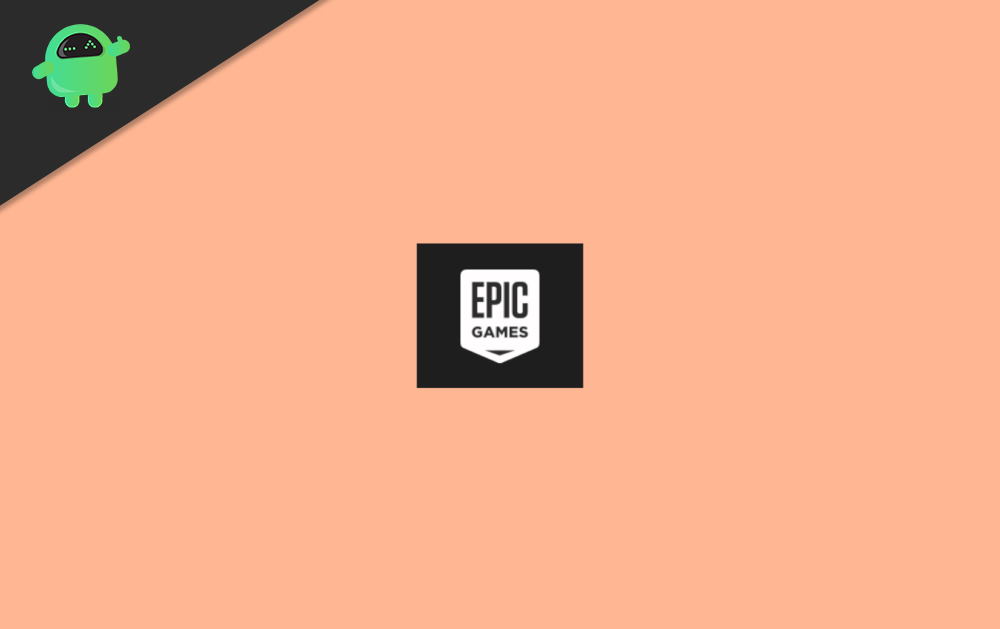
Page Contents
How To Fix If Epic Game Launcher Won’t Open?
Hold on! Before following the methods mentioned below to fix this issue, you may try to reboot your PC because sometimes every problem is solved by rebooting your device. Now let’s look over the steps to fix if the epic game launcher won’t open.
Fix 1: Disable Antivirus
In case you have an antivirus installed on your device, then you need to disable the Antivirus. We all know that Antiviruses are known to block third-party applications. So, the best way to remove this issue is to disable the Antivirus.
- First of all, you need to right-click on the Antivirus and select the Avast Shield Control option from the drop-down menu.
- Now, in the next appeared drop-down menu select an appropriate time option to disable it.
That’s it. If everything is starts working well after disabling it, then it might be possible that the problem is with your Antivirus. You can either add your launcher to your antivirus whitelist or uninstall it completely.
Fix 2: Use Task Manager to End Task Epic Games Launcher
Sometimes a problem occurs because applications misbehave for no reason. So this step can resolve this issue just by ending the launcher task using the task manager. Once you have finished the task, rerun the Epic Games Launcher to see whether the problem is fixed or not. To use the task manager for ending task, follow the steps given below: –
- The first and foremost step is to hold and press the CTRL + SHIFT + ESC buttons simultaneously to open the task manager.
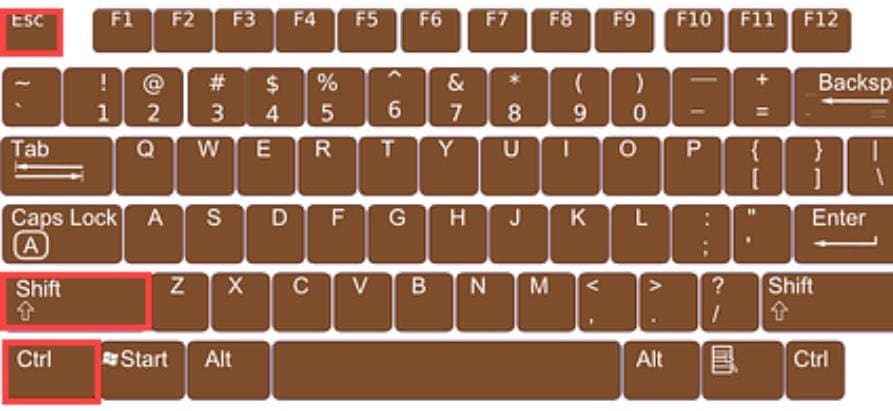
- Now, from the list opened that are processes in the background. You need to locate the Epic Games Launcher software from the list and click on it.
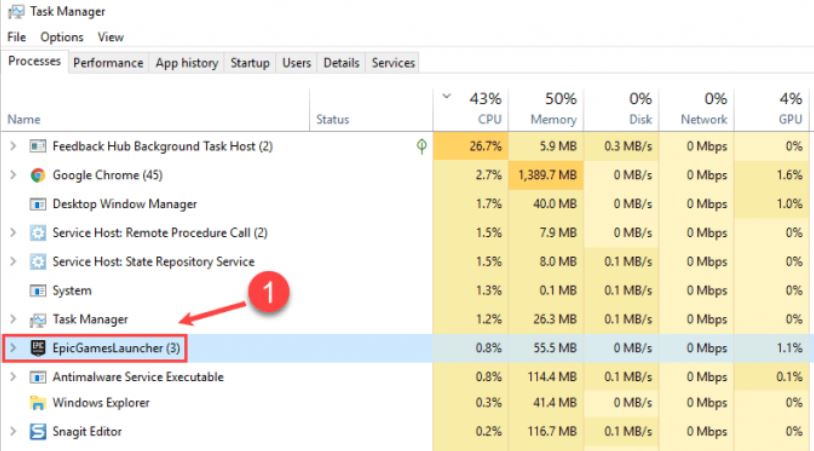
- After that, tap on the End Task. Then, close the task manager.
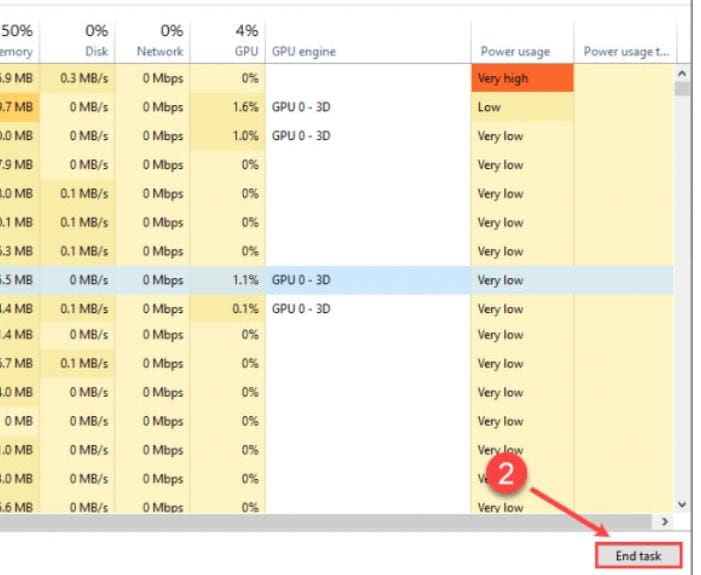
Well, now you can rerun the epic games launcher to see if the issue is resolved or not. In case it is not resolved, you need not worry because we have more solutions. To continue reading this guide.
Fix 3: Modify Launcher Properties
It might help you to resolve the issue just by changing the properties of the Epic games launcher. Alternatively, to modify the properties follow the details given below.
- Firstly, you need to right-click on the Epic Games Launcher icon located on the desktop and select the Properties option from the drop-down menu.
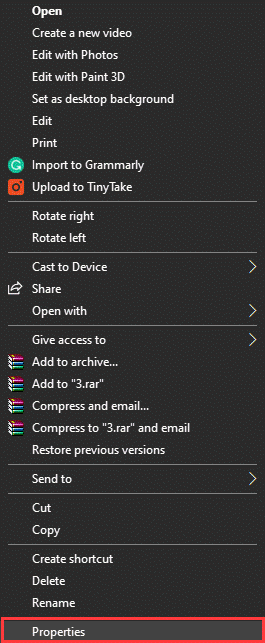
- Now, you need to find out the targeted location and add -OpenGL. The targeted files will look like C:\Program Files (×86)\Epic Games\Launcher\Portal\Binaries\Win32\EpicGame sLauncher.exe -OpenGL.
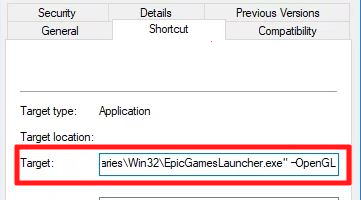
- Then, click on the OK button, followed by Apply, to save the changes you’ve made.
Fix 4: Try to Delete WebCache Folder
Deleting the WebCache folder might help you because sometimes, the Epic games launcher has been corrupted due to specific cache data. Therefore, in this fix, you will learn about deleting the WebCache folder.
- First of all, you need to press the Windows + R key simultaneously to open the run prompt.
- When the Run box is opened, you need to type %localapdata% and hit the enter button.
- Now, from there, open the Epic Games Launcher and remove the WebCache folder.
Fix 5: Open the Launcher as an Administrator
It might elevate the permissions so it can remove problems with downloading games. To run the Epic Game Launcher as an administrator, follow the steps given below: –
- Firstly, you need to right-click on the Epic Games Launcher shortcut icon.
- Now, from the drop-down menu, click on the Run as Administrator.
Fix 6: Reinstall the Epic Games Launcher Again
To reinstall the Epic Game Launcher, again follow the steps given below: –
- The first and foremost step is to close the Epic game launcher.
- After that, go to the start menu and right-click on the Command Prompt, and click on Run as administrator.
- Now, in the cmd search bar, type SFC/scannow and hit the enter key. Then, wait for a while until the process is completed.
- After that, restart your PC and then go to the start and choose the Epic Game Launcher to uninstall it.
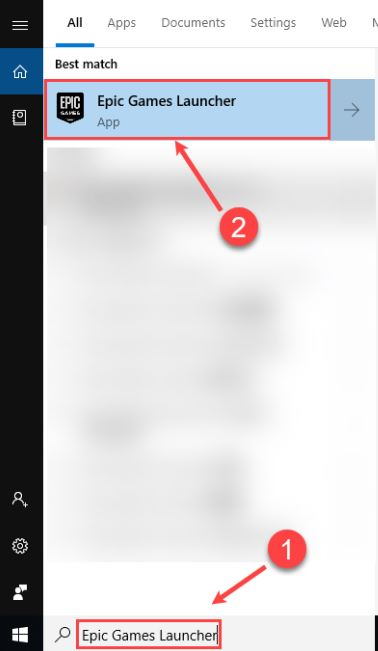
- Now, wait until the uninstallation process is completed. Then, go to the epic games’ official website and tap on the Get Epic Games located at the top right corner to download the latest installer.
Conclusion
This is how you can fix Epic Game Launcher won’t open issues on your PC. In case the above methods od not work, you can try to reinstall the game as the issues might be due to a faulty installation. Since all the data is saved in your Epic Games account, so reinstallation will not lead to any game progress loss.
