Huawei, a Chinese tech giant and the smartphone has been one of the most successful smartphone manufacturers which has built low-end, mid-range and high-end smartphones making it one of the most preferred brands when it comes to Android smartphone. Although Huawei updates its lineup with latest smartphones every year, software updates such as Android OS update aren’t too regular.
In fact, it takes a considerable amount of time to receive the latest updates via OTA which can be between weeks or even months after the official rollout by Google. On the other hand, not all devices receive OS updates and upgrades at the same time. The difference in models and regions can have a drastic impact on the update. But, there is a way out. You can still update your device using Update.app file from the Huawei Firmware Package to use the latest features without waiting for much time. But, there is a catch.
When it comes to firmware files, some of them are easily available over the internet which you can use to flash the device, however, before you can actually do it, you need to extract the firmware package. It can be tricky and confusing but don’t worry, we at GetDroidTips got your back. Here are a simple easy-to-use and easy-to-follow guide on how to extract the firmware from the update.app file.
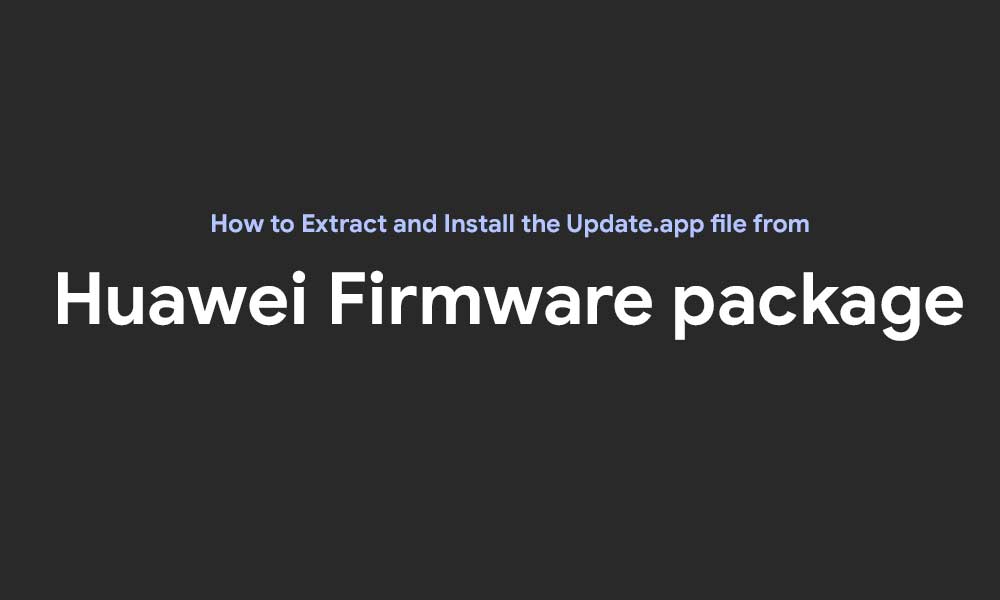
Page Contents
Steps to Install the Update.app File from Huawei Firmware Package
Follow the below pre-requisite, make sure to download all the required files and drivers.
First of all, you need these prerequisites:
Here are few things and files that you will need before getting started. We have attached the links to download the same which makes it easy to follow this guide.
- Firmware zip file for with update.zip file (From Huawei firmware database)
- Your device should be bootloader unlocked [Here is the guide to unlock bootloader on any Huawei device]
- Huawei Update Extractor (For Windows)
- ADB & Fastboot Tools
- Extractor program such as 7zip or WinRAR.
Step #1 – Identify the device firmware build:
Okay, so before you could extract the update file from the firmware package available on the internet, you need to know the build number of the firmware that your Huawei smartphone is running on. This is pretty simple since you just have to open the ‘Settings > System > About Phone > Build Number’ and it will be displayed on the screen.
Now, the number can be such as ‘BLA-L29 8.0.0.132 (C636) which is the same build number of a Huawei Mate 10 Pro running on Android 8.0 Oreo OS. Next step is to identify the version of the build number your phone using. Take the above-given number as an example and remove the Android version i.e. 8.0.0. from the build number and replace it will the model number i.e. C636. Finally, add the alphabet B before the final set of numbers i.e. 132. Thus, the firmware version of your device is BLA-L29C636B132.
Step #2 – Now, Download the Update.zip app file:
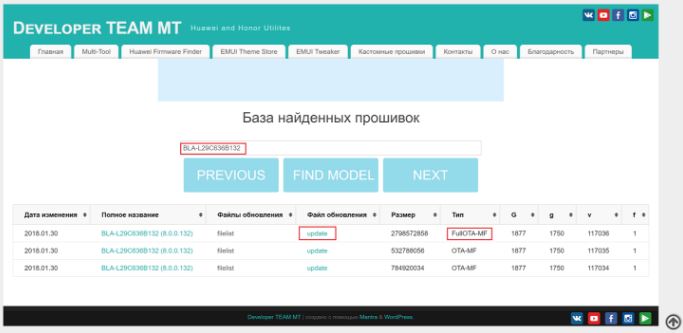
Now that you have the firmware version of your device, you can start the search to locate the compatible file.
Firstly, copy the firmware version number that you just generated and save it to the clipboard for a second.
Now, go to Huawei Firmware Database site for which, the link is present above in the ‘Prerequisites’ section.
Next step is to find the firmware version and model and check out for the file that reads “FullOTA-MF”.
Once you have the right file to download, simply hit the ‘Update’ button that will download the zip file from the internet.
Now, this zip file can be used to extract the update.app file located within it using the archive extractor tools such as 7zip or WinRAR which is quite simple.
Step #3 – Use Huawei Update Extractor:
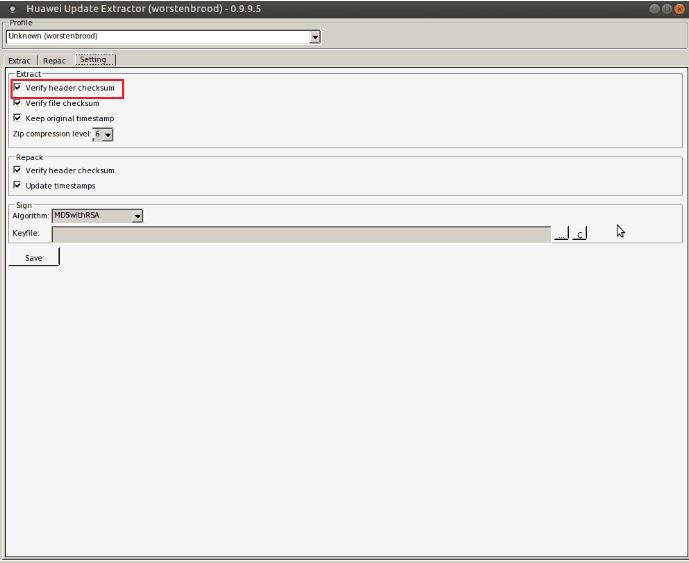
- If you have Huawei Update Extractor download on your computer, next step is to go to Settings and untick the option ‘Verify header checksum’ and save it.
- Finally, hit the “…” button available on the screen to locate the extracted file ‘Update.app’
- Once the file is located in the extractor. Hit the ‘Extract Selected’ button which will automatically save the extracted update file as boot.img, system.img, etc.
Step #4 – Flash The File:
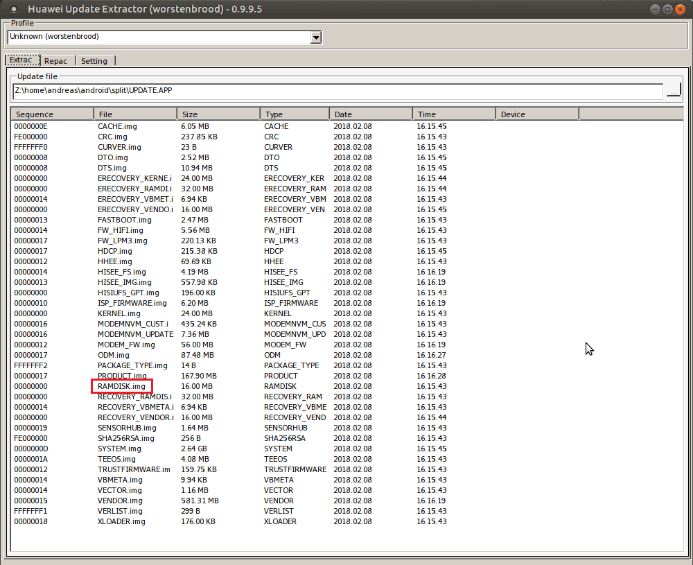
This procedure to follow in this guide is to flash the file that you already extracted. For this, go to Huawei Update Extractor, locate the file RAMDISK.img and use the Minimal ADB and Fastboot tools to flash it. Before is the guide that will be helpful for you to follow this fourth and last step.
Instructions:
- Now, Turn off your phone and wait for a second before turning it ON or you can simply restart the phone in fastboot mode for which, the steps do change from model-to-model. In most of the phones, it is usually by hitting the Power button and Volume down key
- If not successful, connect the phone using a USB cable to your phone and then, try to power it on and hit the Volume button. Alternatively, you can keep the Volume down button pressed when plugging in and connecting the phone to the PC.
- Leave the volume button and/or power button when the screen vibrates or when the screen displays Android logo.
- From the PC, open the command prompt window by typing in ‘cmd’ in the search column or right-click on the
- Start button and then, go to Command Prompt Window.
- One the cmd is open, type the keyword fast boot devices assuming that you have already downloaded and installed ADB and fastboot tools.
- Now, type “fastboot flash ramdisk RAMDISK.img” which is the name of your update.app file and enter the key “Enter”.
- This initiates the flashing process and once it is done, disconnect the phone from the PC and reboot it.
- This process is handy for smartphone currently running on Android Oreo 8.0.0, however, if you are using Android 7.0 Nougat device, you can follow the same procedure if the phone belongs to Huawei where you need to extract the BOOT file and repeat the same procedure aforementioned.
- When you open cmd, enter the command “fastboot flash boot BOOT.img” and there you have it.
At GetDroidTips, you can read almost any information related to custom ROMs, Stock Roms, Android OS, Tips & Tricks, and much more.

Hello Adil,
First thank you for the very detailed post.
Im trying to install a stock ROM of the Latin America on my Huawei P20 pro that I got from china. I’m stuck at executing the cmd fastboot commands i keep getting the error message as follows:
C:\Users\**>fastboot flash boot C:\Users\***\FASTBOOT.img
target reported max download size of 471859200 bytes
sending ‘boot’ (2898 KB)…
OKAY [ 0.062s]
writing ‘boot’…
FAILED (remote: Command not allowed)
finished. total time: 0.078s
I dunno if this is related but on the fastboot screen it says “phone locked” under the android logo.
any ideas on how to solve this?
and It gives exactly the same error for RAMDISK.img
Dude ur bootloader must b locked, dont ask how to unlock coz they have fucked up the whole thing I dont f dc unlocker works for latest models
Yes, recently Huawei has messed with all the Huawei fans. But don’t worry! You can get the unlock code with this paid service. https://www.getdroidtips.com/huawei-bootloader-unlock-code-is-now-available-with-this-paid-service/
I need firmware
I need a rollback WAS-LX1A 8.0.0.371(C185)
Android version 7