Facebook Marketplace allows users to purchase and sell items on the social media platform. In addition to browsing, buying, and selling items in their local communities, it also allows users to make money. It has been reported that some users have experienced problems with the Marketplace, particularly loading and displaying items incorrectly. When you use the platform to make purchases or sell items, this can be extremely frustrating. Here are a few causes and solutions for Facebook Marketplace not showing or loading items, along with how to fix them.
Also Read
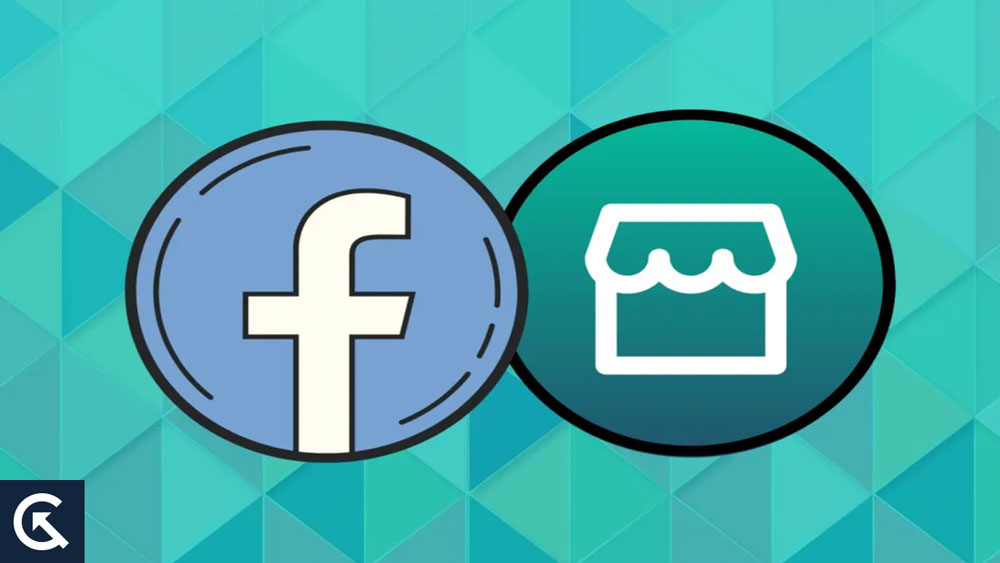
Page Contents
Why is Facebook Marketplace Not showing or loading items?
You may not see or be able to load items on Facebook Marketplace for a variety of reasons. Some of these include:
- Internet connection issues: Poor internet connections can cause items on Facebook Marketplace not to show or load. It may be impossible for the platform to load items correctly if your internet connection is slow or unstable.
- Server issues: Content is delivered to users via servers on Facebook Marketplace. Issues with the server may prevent items from showing up or loading properly.
- Location settings: Depending on your location, Facebook Marketplace will show you items relevant to you. It may be impossible for the platform to display items correctly if your location settings are incorrect or outdated.
- Technical glitches: Facebook Marketplace may experience technical issues from time to time, just like any other platform. When these glitches occur, items may not display or load properly.
How to fix Facebook Marketplace not showing or loading items?
There are a few steps you can take to fix Facebook Marketplace issues if items aren’t loading. Here are some solutions to try:
Fix 1: Check Your Internet Connection
Ensure that your device is connected to a stable internet connection and refresh the page to fix this issue. If you have a poor internet connection, moving closer to your Wi-Fi router or restarting the router may help. When it comes to resolving issues with Facebook Marketplace, you need a strong internet connection so your device can load items correctly.
Fix 2: Clear Your Cache and Cookies
In addition to helping web pages load faster, cached data and cookies enable your browser to remember your login information and preferences. It is possible, however, for these files to accumulate over time and cause problems with the display of web pages, including the Facebook Marketplace. You can fix these issues by clearing your cache and cookies.
Here are the steps for clearing your cache and cookies:
- Navigate to settings or preferences in your web browser.
- You can clear your browsing history or data by looking for the option.
- Make sure you select the option to clear your cache and cookies.
- You can clear your cache and cookies by selecting the time range. If you want to clear all cookies and cached data from your browser, select “All time.”
- Once you have clicked the “Clear data” or “Clear browsing data” button, the process will be completed.
If the issue persists after clearing your cache and cookies, try accessing Facebook Marketplace again. If you remove outdated or corrupted cached data and cookies from Facebook Marketplace, it can help improve its performance.
Fix 3: Update Your Location Settings
If your location settings are incorrect or outdated, Facebook Marketplace may not be able to display items correctly because it shows items based on your location. You can update your Facebook location settings by following these steps:
- You need to log in to your Facebook account.
- Go to “Settings & Privacy” by clicking on the down arrow in the top right corner.
- Navigate to the drop-down menu and select “Settings.”
- From the left-hand menu, select “Location.”
- Ensure that “Location Services” is enabled and that Facebook has access to the location of your device.
- Make sure your “Current City” under the “Location Settings” section is accurate and current.
- If your location is incorrect, click “Edit“.
- Once you have updated your location settings, click “Save Changes.”
If the issue persists after updating your location settings, try accessing Facebook Marketplace again. You can improve the accuracy of search results by using this fix to ensure Facebook Marketplace displays the correct items based on your location.
Fix 4: Check For Updates
It may not be possible to view items in the Marketplace if you have an outdated Facebook app installed on your device. On the Facebook app, you can check for updates as follows:
- On your device, open the App Store (iOS) or Google Play Store (Android).
- At the top of the screen, type “Facebook” into the search bar.
- Facebook app updates will appear under the icon for the app if there are any available. You can update the app by clicking on the “Update” button.
- It is likely that you already have the latest version of the Facebook app installed if there is no update available.
You can test whether the issue has been resolved by updating the Facebook app and then trying to access Facebook Marketplace again. If there are technical bugs or glitches in the app that are causing Facebook Marketplace to malfunction, this fix can help.
Fix 5: Try a Different Browser
There is a possibility that browser extensions or add-ons are causing Facebook Marketplace issues. If your current browser is causing problems, you may be able to resolve them by trying a different one. You can try a different browser by following these steps:
- You can use Google Chrome, Mozilla Firefox, or Microsoft Edge if you use a desktop or laptop computer.
- Use a different browser for your mobile device if you are using an iOS or Android device.
- Open the new browser and log in to your Facebook account.
- You may want to try accessing Facebook Marketplace again to see if the problem has been resolved.
Facebook Marketplace may not work correctly in your previous browser if it works properly in your new one. If your previous browser is causing the issue, you may need to disable or remove the extension/add-on. If your current browser is causing problems with Facebook Marketplace, this fix can help.
Fix 6: Report the Problem
Report the problem to Facebook if none of the solutions above work. Follow the instructions on the Facebook Marketplace page by clicking on the “Help & Support” button. This issue will be investigated by Facebook and will be fixed as soon as possible.
Also Read: Fix: iOS 16 Facebook Not Working, Crashing or Not Loading (iOS 16.1, 16.2)
Conclusion
In your local community, Facebook Marketplace is an excellent platform for buying and selling items. Nevertheless, issues with items not showing or loading correctly can be frustrating. In this article, we have explored why Facebook Marketplace may not be showing or loading items and how to fix these issues. With these solutions, you can get back to buying and selling your local items on Facebook Marketplace. So, that’s how to fix the Facebook Marketplace Not Showing or Loading Items issue. We hope that this guide has helped you. Meanwhile, in case you need help, comment below and let us know.
