Facebook Messenger is Facebook’s messaging platform that makes chatting with your Facebook friends a pleasant experience. Having a Facebook account means you can open up your account on the messenger app within seconds. It lets you share anything you want with your friends, and one of the things that users like sharing a lot are gifs. Gif or Graphics Interchange Format is short videos or animations. They can be used to express emotion much better than text.
Facebook does not let you upload gifs directly from your phone or laptop’s storage. But you can tap on the Gif button on your keyboard, and several options will pop up right in front of you. That is what happens under normal circumstances. However, many Facebook Messenger users have recently reported that gifs are not working on their devices. So here in this article, we will look into all the solutions one can try to fix this. Without any further ado, let’s get into it.
Also Read
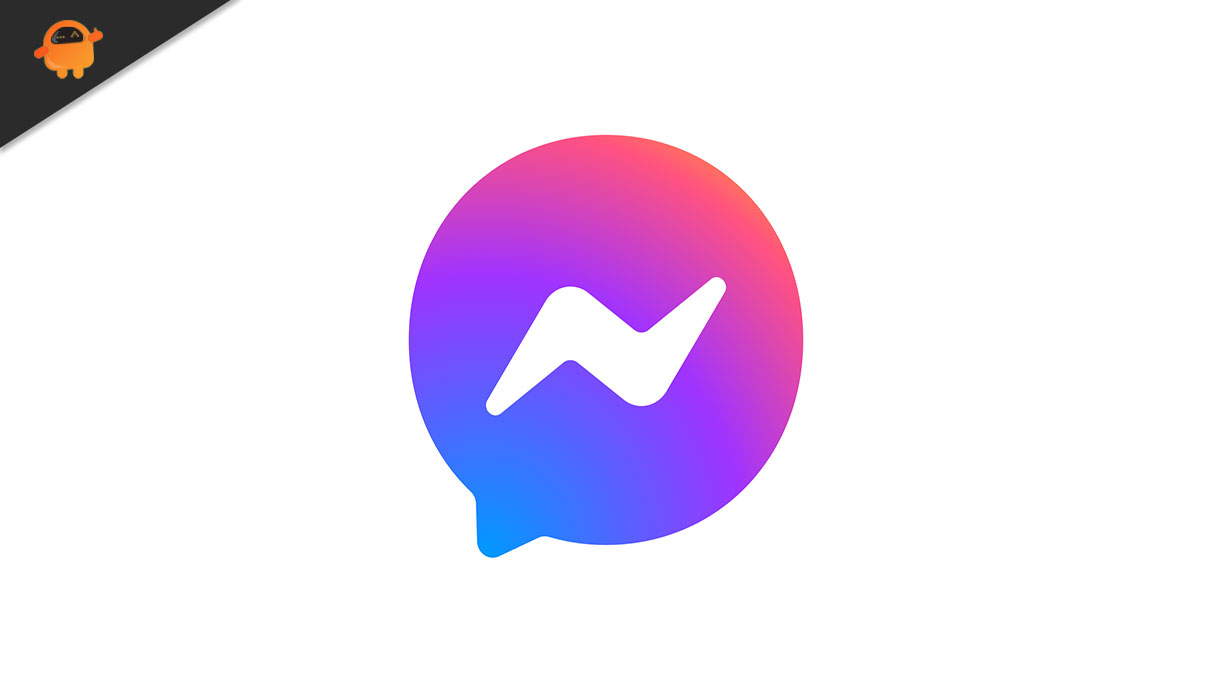
Page Contents
How to fix Facebook Messenger gifs not working?
When these troubled users send a gif, they see an exclamation mark next to it. And clicking on that mark does not allow the user to resend the gif. If you are one such troubled user, follow the solutions mentioned below. One of these solutions should fix the error for you.
Check your connection:
Usually, this error shows up when you have a slow internet connection. The application fails to acquire the data speed it requires to send the gif and hence the exclamation mark. So try using a different application or browser to check whether the internet speed is congested. If the other application or browser page also loads up slowly, the issue is real with your connection. In such a scenario, you need to reset your router.
To reset the router, remove the power plug from the power socket and wait for a couple of minutes. Then plug it into the power socket again and wait for it to load up properly again. Now connect to the network again and try resending the gif. Try the next solution mentioned below if it still shows the exclamation mark.
Send a different gif:
If the problem is common with a particular gif, it could be due to its size. If the gif file is bigger than usual, you will not be able to send it, no matter how much you try to do so. In such a scenario, you can confirm it by sending another gif, preferably of a smaller size. If that gif goes through, the problem is obviously with one particular gif. And In that case, you can either stop using that gif or opt for other available gifs.
If this solution does not work for you, try the next solution.
Also Read
Force stop the application:
Much like every application, the messenger application also has a problem. So try disabling or force-stopping it entirely, and then try again by loading it up. Then try sending that gif file again, and it should work.
Firstly, to force-stop the messenger application, open up your phone’s settings page. Then go to Apps and find Facebook messenger in the list of applications. Now tap on Facebook messenger, and the application settings page shows up. Here, tap on Force stop.
Once that is done, open the application again and resend the gif file. If it still does not work, try the next solution.
Reinstall the application:
Reinstalling the application will mean installing it again on your device. Firstly, open up your phone’s settings page. Then go to Apps and find Facebook messenger in the list of applications. Now tap on Facebook messenger, and the application settings page shows up. Here, tap on Uninstall.
Now go to the play store again to install the latest version of the application on your device. Once the installation is done, try using the gif file. Try the final solution mentioned below if it still does not go through.
Clear Messenger app storage:
An application stores a cache to improve the loading and opening speed of the application. But sometimes that could be a problem as well. It would be best to clear the cache memory to ensure the problem does not arise again.
Firstly, open up your phone’s settings page. Then go to Apps and find Facebook messenger in the list of applications. Now tap on Facebook messenger, and the application settings page shows up. Here, tap on Storage and then tap on clear data. Try using the app again once every bit of cache data is cleared. It should be fine then.
So these are all the solutions to fix the Facebook Messenger gifs not working issue. If you have any questions or queries about this article, comment below, and we will get back to you. Also, check out our other articles on iPhone tips and tricks, Android tips and tricks, PC tips and tricks, and much more for more helpful information.

My mobile’s model is Honar 10 Lite Problems with the mobile The mobile suddenly shuts off when it is turned on. After the charger is inserted, it is turned on. What is the solution to this problem?