If the Brave Browser is not launching on your Windows 10 PC, then given below are some tips that should rectify this issue. While Chrome still remains the undisputed player in the browser industry, yet new names are catching up to it. In this regard, Brave has seen a tremendous rise recently. Beholding tons of useful features coupled with stringent privacy measures, its rapid growth wasn’t a surprise to many.
However, what might stump a few users is when the browser stops functioning all of a sudden. In this regard, there have been some concerns shared across the Brave and Reddit forum. Quite a few users have reported that the Brave Browser is not launching on their Windows 10 PC. If you are also on the same page, then this guide will help you out. Given here are some of the plausible reasons for this error as well as their associated fixes.
Also Read
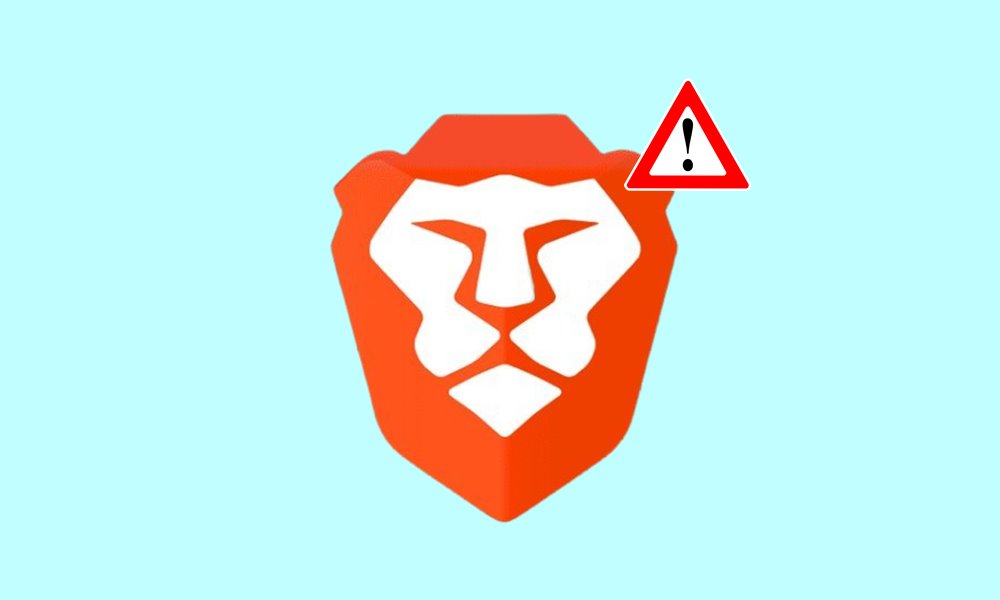
Page Contents
Fix: Brave Browser Won’t Launch | Not Launching in Windows 10
There can be quite a few reasons for the aforementioned issue. To begin with, it could be attributed to the hardware acceleration feature of the browser itself. In some instances, a third-party antivirus program might also conflict with the proper functionality of the browser.
Likewise, if you are using an outdated build, then this issue could pop up as well. In that regard, given below are some handy tips to rectify these problems and hence the Brave Browser not launching issues on Windows 10.
Fix 1: Disable Hardware Acceleration Feature
The Hardware Acceleration Feature does a great job in effectively managing the resource-hogging applications, This then allows your CPU to function more efficiently. However, sometimes, this same feature could also be the cause of concern, and could well be the reason for this browser issue. Therefore we would recommend you disable this feature and then try accessing the browser. Here are the required instructions for the same.
- Right-click on the Brave’s browser EXE file and select Properties.
- Head over to the Shortcut tab. Then add the “–disable-gpu” keyword (without quotes) at the end of the Target section.
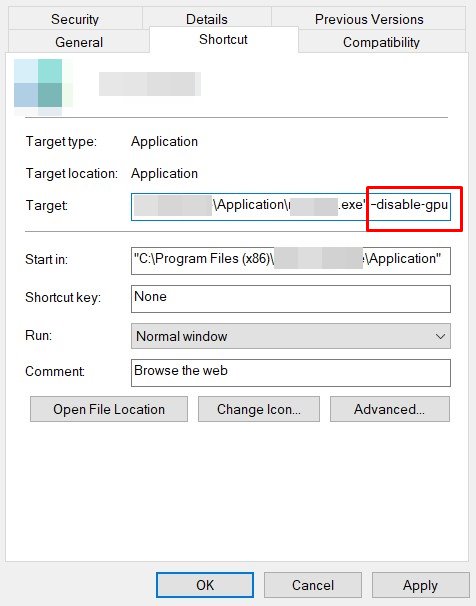
- Click Apply followed by OK. Now open the Brave Browser and see if the not launching issue on your Windows 10 PC has been fixed.
- If it has been fixed, then head over to its Settings page and go to Additional Settings > System. Then disable the Hardware Acceleration toggle. After this, go to the Target filed and remove the –disable-gpu keyword from there.
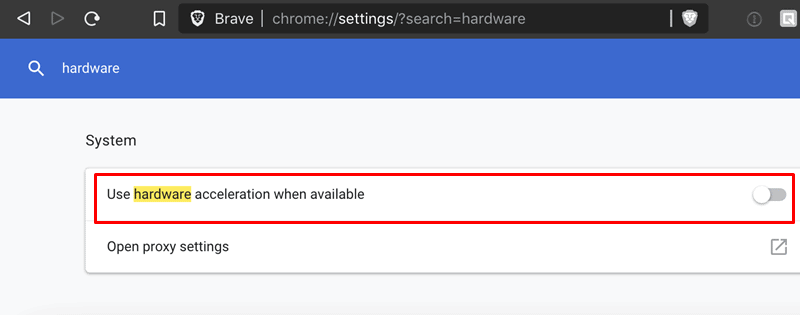
- On the other hand, if the issue is still persistent, then here are some other tweaks that you could try out.
Fix 2: Disable Antivirus Program
In some instances, an antivirus app might be over-protective and flag this browser as a potentially harmful app. This would in turn restrict most of the browser’s functionalities and it wouldn’t function as expected. In that case, you might consider disabling the antivirus or adding it to the whitelist. Given below are steps to carry out he said task using the Windows Defender app:
- Use the Windows+I shortcut key combinations to launch the Settings page. Then go to the Update and Security section.
- Select Windows Security from the left menu bar and click on Virus and Threat protection.
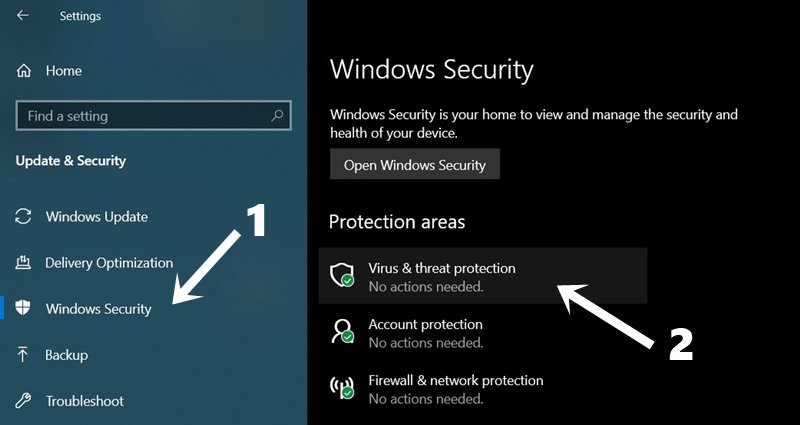
- Head over to Virus and Threat Protection Settings and click on Manage Settings.
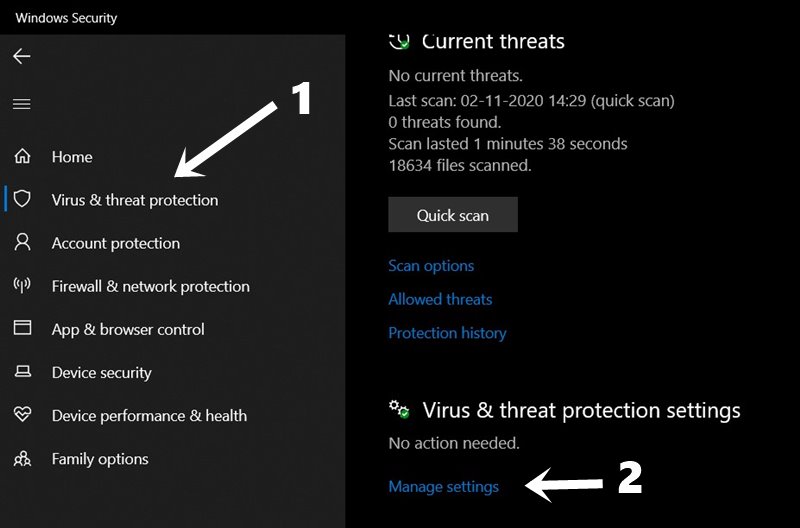
- Finally, disable the Real-Time Protection toggle.
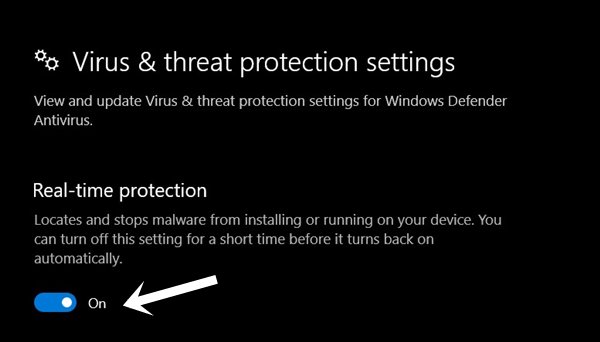
- Now open the browser and check whether the Brave not launching issues on your Windows 10 PC has been fixed.
Fix 3: Reinstall Brave
If none of the above methods managed to give out desirable results, then you might have to take the re-install route. It could be the case that some browser files might have got corrupted and you might have to face this issue. Along the same lines, the incorrect configurations files might also result in the said error. In that case, the best bet is to uninstall the app from your PC and then reinstall it. Here’s how it could be done:
- Launch Control Panel from the Start menu.
- Click on Uninstall a Program under the Programs section.
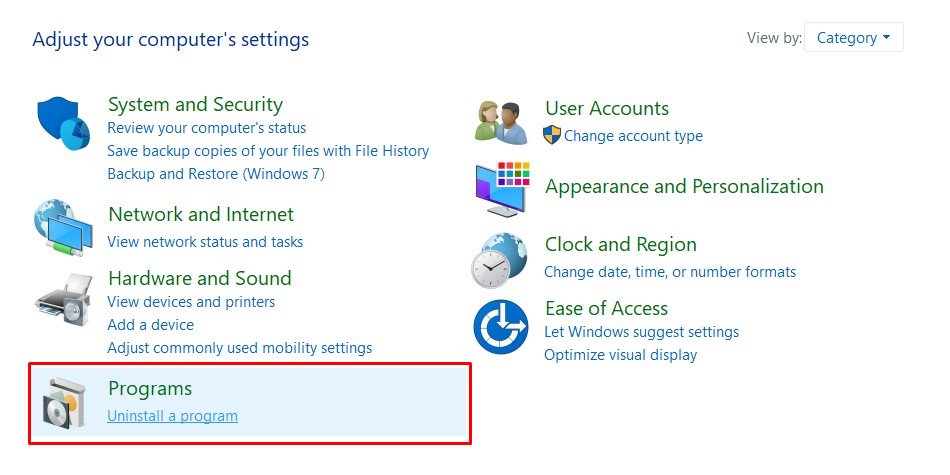
- Then from the list of apps, scroll to the Brave browser, right-click on it, and select Uninstall.
- Once that is done, launch File Explorer and browse to the following location:
%userprofile%AppDataLocal
- Delete the Brave folder from that directory. Then navigate to the below-mentioned location:
%userprofile%AppDataRoaming
- Delete the Brave folder from this directory as well. After this reboot your PC.
- Then head over to the Brave website and download and install the latest build. Now launch the app and you shouldn’t face any issues as such.
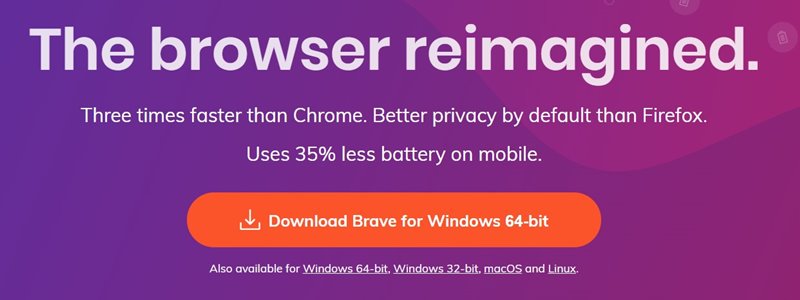
So with this, we conclude the guide on how to fix the Brave Browser not launching issues on your Windows 10 PC. Do keep in mind In most cases, if a lot of temporary data has accrued over time, then it might cause an issue or two. The safest approach is then to delete the cache and cookies.
However, since you might not be able to access your browser at this point in time, hence we haven’t included that fix in this list. On that note, if you still have any issues, do let us know in the comments. Rounding off, here are some iPhone Tips and Tricks, PC tips and tricks, and Android Tips and Trick that deserve your attention as well.
