Call of Duty: Black Ops 4 is a first-person multiplayer shooter game launched in 2018, developed by Treyarch and published by Activision. The game is available for PlayStation 4, Xbox One, Windows platforms. It’s not the first time when Call of Duty players are facing so many errors and crashes while launching the game or during gameplay. The Call of Duty Black Ops 4 Error Code Negative 345 Silver is one of the most reported issues by the PlayStation and Xbox console users. Are you one of them? Follow the steps below in order to fix this issue.
Plenty of Call of Duty Black Ops 4 players on PS4 and Xbox One have reported that the game basically says the server is down and then this particular error appears that stops the launcher to play the game. It also not allow users to even connect to online services by any means. This issue is getting one of the headaches for most of the console players in recent months. Activision team hasn’t come with any official patch yet to fix this said error.
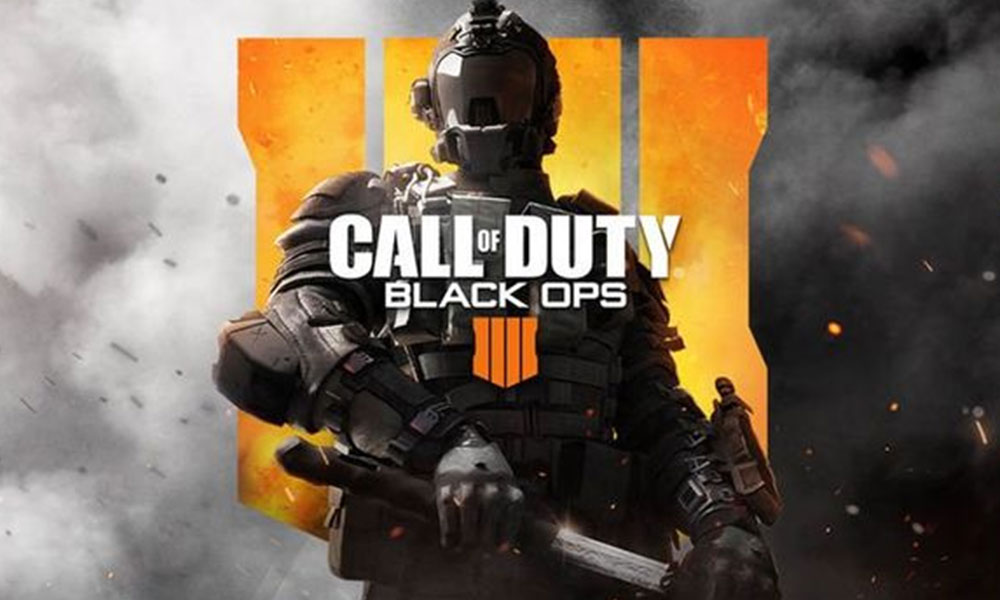
Page Contents
Fix Call of Duty Black Ops 4 Error Code Negative 345 Silver
Luckily, we have a couple of fixes available for you and mentioned below that should work for you in most cases. These steps are very common and easy to perform on your console. So, without further ado, let’s jump into it.
1. Close Application
If you’re facing the error message on your console while playing or launching the COD Black Ops 4 then try to force close the application and go back to the home screen of your console interface. Now, reboot your console properly from the power menu and try running the game again.
Also Read: Fix: Black Ops Cold War Not Everyone in Party has Required Content Error
2. Use Mobile Hotspot
- Close the COD BO4 game on your console.
- Now, you will need to create a Wi-Fi hotspot using your mobile data on your handset.
- Go to the Network Connectivity option on your console settings and look for the mobile hotspot signal.
- Select and connect to the Wi-Fi hotspot of your mobile using the password.
- Once connected, check the network connection status and try launching the Call of Duty: Black Ops 4 game.
- You can connect to the Wi-Fi or ethernet connection again to check for the issue.
3. Port Forwarding
- Log into your router page from the web browser on your PC.
- Head over to the Port Forwarding option and type the Xbox IP address in the IP address bar. You will find the Xbox IP address from the Xbox Network Settings menu.
- You will also need to input the TCP and UDP ports as same as below in the respective boxes.
TCP: 3074 UDP: 88,500,3074-3075,3544,4500
- Finally, save the changes and reboot your router.
- Now, launch the Black Ops 4 game and check whether the error has been fixed or not.
4. Hard Reset Console
For Xbox:
- Ensure that the Xbox console is turned on.
- Long-press the Xbox button placed on the console at least for 10-15 seconds.
- The Xbox console will shut down completely.
- Unplug the power cord from the socket and from console as well.
- Now, wait for another 10-15 seconds.
- Plug back in the power cord and turn on the console.
- Launch the COD Black Ops 4 game.
For PS4:
- Turn off your PS4 console completely from the power menu.
- Press and hold down the console power button for a few seconds until you hear two beep sounds.
- Now, the Safe Mode will appear.
- Here either you can choose ‘Restore Default Settings’ or ‘Initialise PS4’.
- Once done, reboot your PS4 into normal mode again from the Safe mode.
- Also, make sure that your console software is fully updated.
That’s it, guys. We hope you’ve found this guide helpful. For more queries, let us know in the comment below.
