Kojima Production’s Death Stranding is a sci-fi open-world-based action video game that has some parts of the well-known Half-Life series including higher FPS, Photo Mode, multiple difficulty levels, ultra-wide monitor support, hardcore action gameplay, improved graphics, etc. Meanwhile, some of the Death Stranding PC or even PS4 console players are encountering the error code 60001 while trying to join the game online server. So, if you’re also facing the same, check this troubleshooting guide.
According to some of the affected players, they can’t connect to an online server for the multiplayer mode. The particular error code appears whenever they try to do it and it literally preventing to join the server online. Meanwhile, due to the global pandemic situation, most of the gamers are trying to go online for sure which is another irritating thing. So, if you’re one of the victims then follow the steps below.
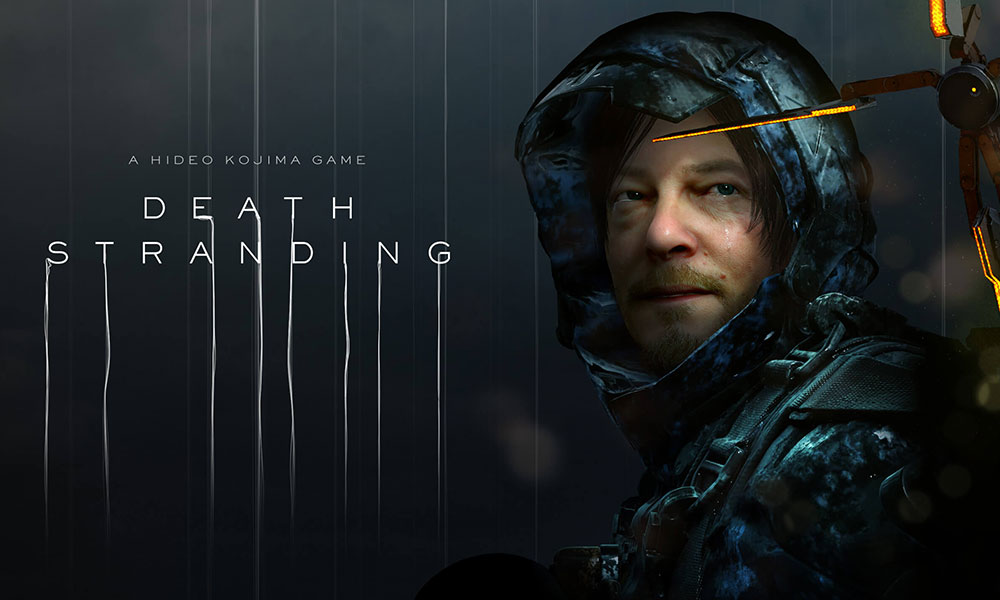
Page Contents
How to Fix Death Stranding Error Code 60001
There can be a multiple reasons behind this particular error code. First of all, you will need to check whether the game servers are up or down. You can simply visit the Kojima Productions Twitter handle for official updates. Additionally, you can head over to the DownDetector website for further server downtime information. There may be some of the server issues or maintenance work happening at the time of getting the said error code. Whereas there can be issues with your internet connectivity as well.
1. Try Another Internet Connection
It’s pretty much possible that your internet connection is maybe slow or isn’t stable enough to run the game online. Meanwhile, there can be some issues with the Wi-Fi connectivity in some cases due to further distance or obstacles. So, it’s highly recommended to check another internet connection for a while and try connecting the game online.
2. Verify Game Files
It’s also important to check or verify the installed game files because sometimes it can possible that your installed game files are either corrupted or missing. So, you can verify game files from the game client very easily. It may take a while to complete the process and if something is missing or corrupted, it will notify you and automatically will be fixed by the client.
3. Hard Reset PlayStation 4 Console
Performing a hard reset on the PS4 console can fix the connecting to server issue in most cases.
- Simply turn off the PlayStation 4 console.
- Then unplug the Power cord from the console and power socket as well.
- Next, wait for a few seconds and then put back the Power cord to the console and power socket again.
- Turn on the console and try running the game again to check for the issue.
4. Change DNS Addresses
You can meanwhile change the DNS address on your PC or PlayStation 4 if you want. Sometimes changing the DNS address can also fix the server connecting issues completely.
For PS4:
- Turn on the PlayStation 4 console > Go to the Main Menu screen.
- Go to Settings > Select Network Settings.
- Choose Internet Connection Settings > Select Custom.
- Select LAN or Wi-Fi accordingly for your internet connection.
- Now, choose Custom > Select the IP Address Settings to Automatic > Choose Do not specify for DHCP hostname > Select Manual for DNS settings.
- Put the Primary DNS 8.8.8.8 and the Secondary DNS 8.8.4.4 > Save it.
- Go back > Hit Next > Select Automatic for MTU settings > Choose Do not use for Proxy Server.
- Finally, save all the changes and reboot your PS4 console.
- Then launch the game and check for the issue.
For PC:
- Click on Start > Click on the Settings menu (cog icon).
- Select Network & Internet.
- Click on Change adapter options > Right-click on your Network Connection.
- Next, select Properties > Click on Internet Protocol Version 4 (TCP/IPv4).
- Click on Properties > Enter the Primary DNS Address 8.8.8.8 and the Alternate DNS Address 8.8.4.4 > Save the changes.
- Exit and restart the Windows system.
- You’re done. Try running the game.
That’s it, guys. We assume that you’ve found this article very helpful. For more queries, you can comment below.
