ESPN is a popular Channel that provides live sports streaming on games like UFC, Cricket, Football, and many more, Game Replays, Sports events, etc. ESPN is not a new name for any sports fan, but now, users can access the sports network anytime through the application. Also, it’s available across all platforms like Amazon Fire, Android, Windows Smart TVs, iOS, macOS, etc. However, it’s a bit annoying when we can’t log in to the network, and it interrupts us while we watch the live game of our favorite Sports show. Like other streaming services ESPN Plus also faces login not working issues. Most of these issues are due to technical glitches, or else the account services are inactive. Here are some troubleshooting ways to fix these login issues.
Also Read: Fix: ESPN Plus Buffering and Keep Lagging Issue
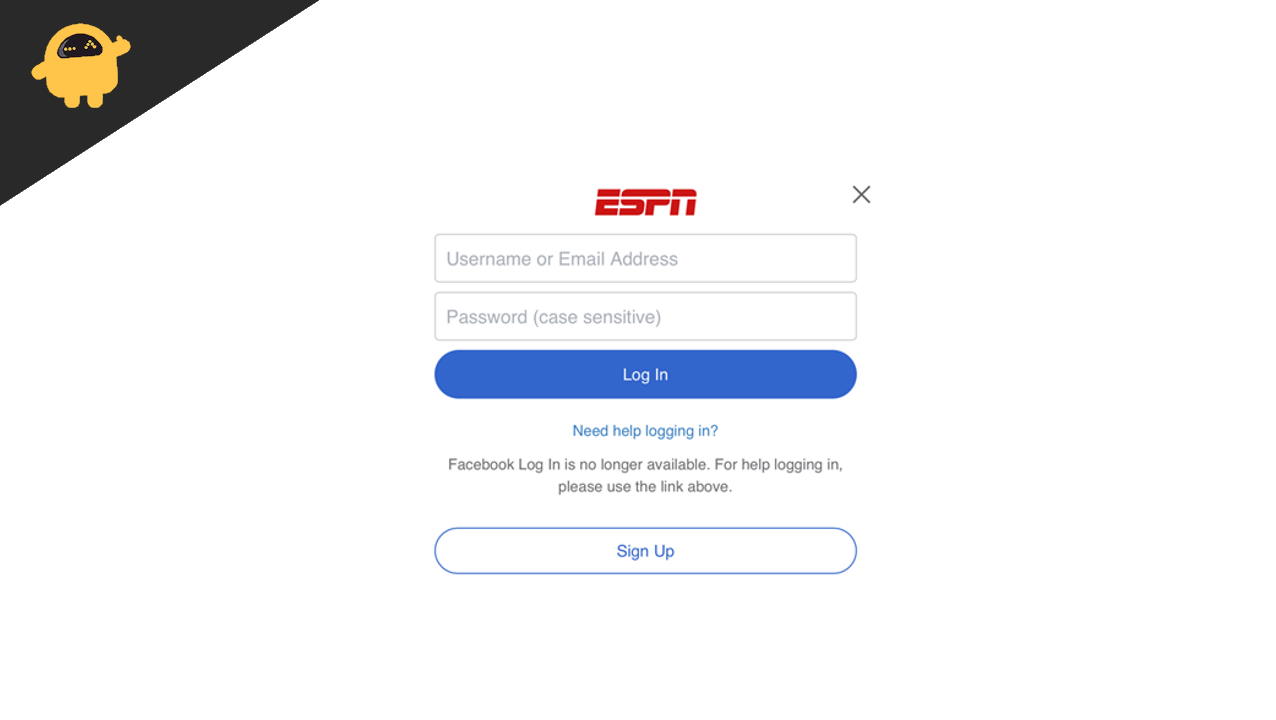
Page Contents
Fix: ESPN Plus Login Not Working Issue
There are many reasons behind the log-in is not working on ESPN Plus, such as uncleared cache, corrupt data, unstable internet connection, glitches, or outage in servers. Furthermore, as we know, sports have no religion, and almost every person in this world loves to watch the gameplay. If you are also facing the issue, then follow the below methods.
Basic Troubleshooting
Try to restart the device, internet router because restarting the device will fix all minor technical bugs in your system. Also, check the internet speed as the ESPN Plus app need a good internet speed to start and stream the content to your device.
Reset the password of your account, and if you are using VPN services, then switch to another region or install any other VPN app and check if the issue is resolved or not.
Check for ESPN Servers
Before moving to the below fix methods, please check if there is no outage issue in the ESPN Plus servers. You may check this from various websites like Downdectecter or other social media services. Sometimes ESPN releases its official statement on social media like Twitter, Facebook, etc., that they are facing some backend issue, which will resolve soon.
Also Read
Reset Power Cycle of the Smart Devices
The power cycle is not a new process. Every month, we have to perform the task on every smart device we use daily.
Whenever you recharge to pay bills for your Wifi connection, you need to restart your router in order to get a new session ID. This gets automatically, but it’s a good practice to restart your Wifi router to avoid any internet handshake issues which might be resulting in failed logins for ESPN+.
- Press and hold the Power button of your smart device till you shut down the device.
- Now unplug all the connected cables from the device, including the router’s inter cable, and wait for 30 seconds.
- Plugin all the wires again, restart your device, and connect to the internet.
- After that, start the ESPN Plus app again and enter your credential to proceed.
Check for App and Firmware Updates of the Devices
The next common method to fix the issue is to check and install the latest version of the application and system firmware. The old version of the app or firmware is constantly creating problems. Keep the system updated to fix the log-in or any other technical bugs.
Update Application
- Go to the dedicated APP store and click on the installed application or, in some devices, manage apps and devices under the Profile section.
- Now tap on Check for updates to find available updates of installed applications.
- If any update is available, tap on Update and wait until the app is updated successfully.
Update FirmWare
- Go to the settings of the device and navigate to the system settings.
- Now select the System Update under the About section.
- The system will automatically search the latest available firmware version and pop a notification if any update is available.
- Then follow the on-screen instruction to complete the process, and after the process is complete, the device will restart once.
- After the device restart, open the ESPN Plus app and check the issue is resolved.
Reinstall ESPN Plus Application
Sometimes there may be some issue in the installed application, so we recommend you reinstall the application to fix the login problem in your system. It is an easy method. First, you have to uninstall the ESPN Plus Application and install it again from trusted sources.
For Andriod TV/ SmartPhone
- Go to the Play Store and search the ESPN Plus App from the search bar.
- Now tap on uninstall to delete the ESPN application from your devices.
- After that, restart the device and follow the first step.
- Tap on install, wait until the process is complete, and then start the application.
For ROKU TV/ iOS Devices
- Open the Application Menu and tap, and hold the ESPN Plus app.
- Now press the ‘*’ button to open the app menu from the remote.
- Then select Remove from the option to uninstall the ESPN Plus app.
- After that, restart the device and search from the ESPN Plus app from the App Store and install it again.
Also Read
For Samsung TV
- Navigate to the Samsung TV app and select the Settings from the top right corner.
- Now select remove the app and choose ESPN Plus from the app list.
- Restart the device and install the ESPN from the Samsung Hub app store again.
Delete Cache & Data of ESPN Plus Application
If none of the above methods will work, the final solution is to delete the app cache. Here are the steps to delete the cache from your system.
- Go to the settings of your device and tap on Application Manager.
- Now select the ESPN Plus app from the list to proceed.
- Then first select the force stop option and then tap on clear cache.
- Wait till it deletes the cache file automatically, and then select clear data to delete all app data.
- Now restart the device, open the ESPN Plus app again, and enter your credentials.
Conclusion
Here is all the possible method to fix the ESPN plus Login not working issue. If the problem persists, you can contact the ESPN care center from the Application or the official website. In rare cases, ESPN regional administrators might blacklist your account for not following their privacy policy. So get in touch with the customer support team and see if your account is valid or not. However, if you have any other alternative method to fix the problem, share it with us in the comment section. For more troubleshooting guides or various devices, check out our homepage.
