ESPN Plus is a great platform for sports lovers as you will find live events, in-depth analysis, studio shows, and more ranging from NBA, MLS, international soccer, football, to name a few. ESPN Plus is a premium streaming service that comes preloaded in the Disney Plus bundle but you can subscribe to it individually as well.
So, you have an LG Smart TV or a Samsung Smart TV and want to activate ESPN Plus. How to do it? Well, it’s quite easy, to be honest, and here are separate instructions for LG and Samsung Smart TV that you must follow to get your hands on ESPN Plus.
Also Read
Fix: ESPN Plus Not Working on iPhone or iPad
Fix: ESPN Plus Buffering and Keep Lagging Issue
ESPN Plus Not Working on VPN, How To Fix?
Fix: Samsung Smart TV Not Loading iTV Hub
How to Record Steaming Video on Samsung Smart TV
Fix: Samsung Smart TV Not Connecting to WiFi
Fix: LG TV PS5 No Signal / Not Detecting Issue
Fix: ESPN Plus Keeps Asking for TV Provider
Fix: LG Smart TV Showing WiFi is turned off
Fix: LG TV Has Sound But No Picture
Fix: LG Smart TV No Signal Found HDMI Problem
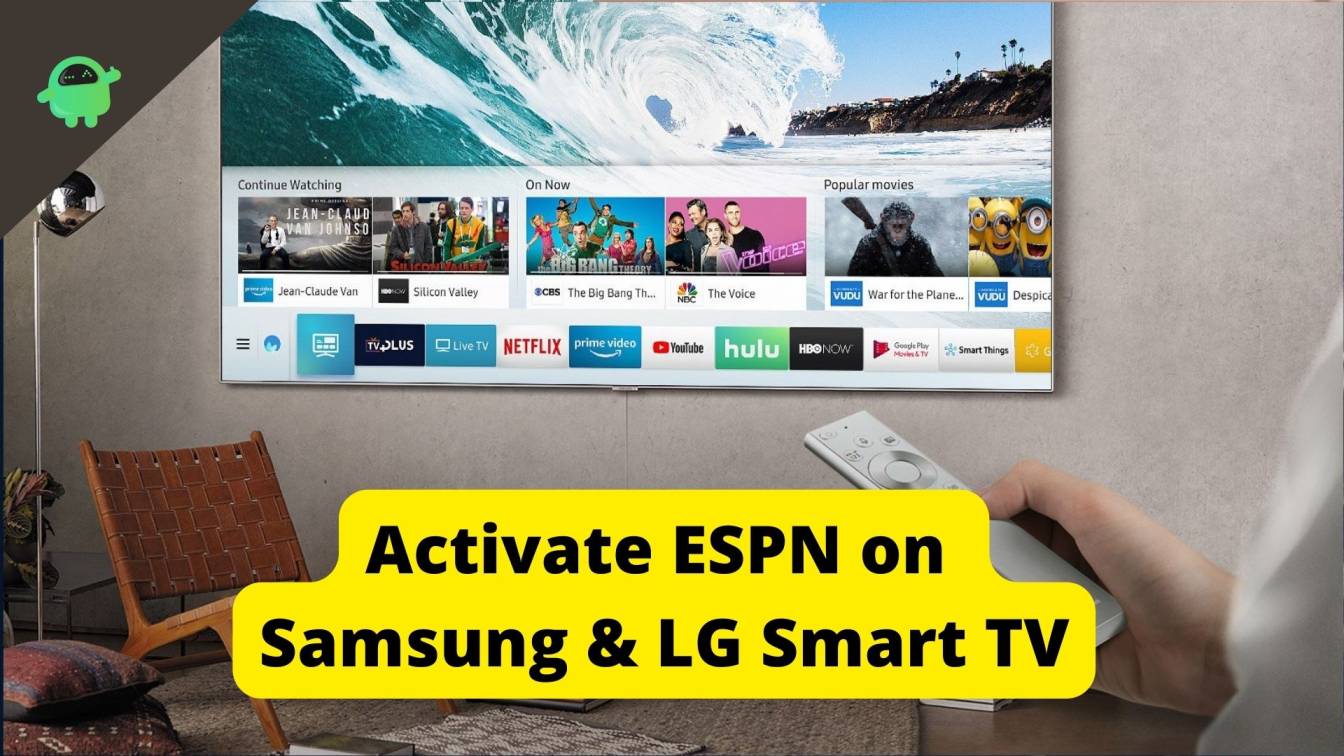
Page Contents
How To Activate ESPN Plus on LG Smart TV?
Now that I have concluded the guide on how you can activate ESPN Plus on Samsung Smart TV, it’s time to dive into how you can activate ESPN Plus on LG Smart TV. Note that the procedure isn’t much different given the fact that it is just the interface that is changing on LG’s end. Here’s how you can do it.
Part I
Step 01: First up, go to https://plus.espn.com/ on a web browser.
Step 02: Next up, if you want to subscribe to Disney+ Bundle (that features Hulu & ESPN+ as well), click on it. OR you can click on “Subscribe to ESPN+ Only”.
Step 03: You will be asked to sign up or log in using an existing ESPN account.
Step 04: You will have the payment details and proceed.
Step 05: Select the “Get ESPN+” button which has a $4.99/mo subscription charge every month.
Once you have done the payment, you have successfully subscribed to ESPN Plus. Now, it’s time to use it on LG Smart TV.
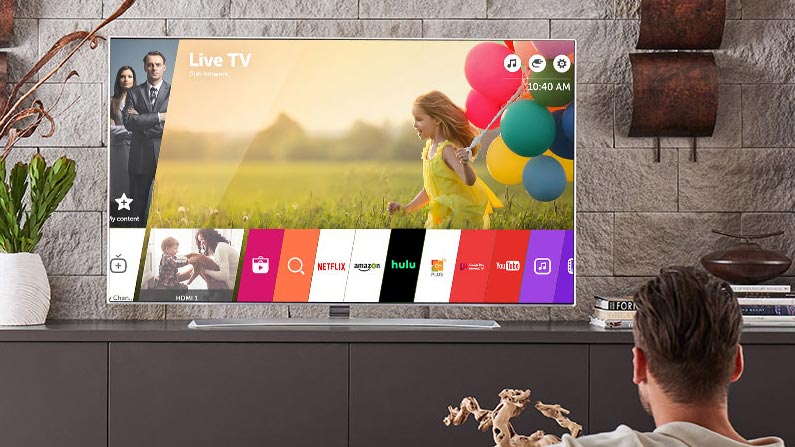
Part II
This section consists of ways you can use to stream ESPN+ on LG Smart TV.
Method #1: Use Browser
You can use the browser on your LG Smart TV to stream ESPN+ on its website. Here’s how you can do it.
Step 01: Open WebOS or any other browser you have on your LG Smart TV.
Step 02: Go to www.espn.com/activate and enter the Activation code you got when subscribing to ESPN+ on Part I.
Step 03: You will have to log in using the same email/username and password that has the subscription for login.
This should allow you to stream ESPN Plus on LG Smart TV via a web browser.
Method #2: Using Streaming Device
You can use any streaming device like Roku or Amazon FireStick TV that offers ESPN+. Here’s how you can do it.
Step 01: Assuming that you now have a streaming device (say Roku), turn it ON.
Step 02: Go to its Settings and proceed to the “Live TV” section to activate the same.
Step 03: Use your phone or a computer to go to www.espn.com/activate where you need to mention the activation code and hit “Continue”.
Step 04: Feed in the login credentials and other details as promoted such as for TV Service Provider and ESPN.
Step 05: Go to es.pn/roku and enter the activation code received on Roku.
Step 06: Use your ESPN+ account to log in again and there you have it. You have successfully logged in to ESPN+ on Roku on an LG Smart TV.
Also Read
Fix: Samsung Smart TV Prime Video Not Working Or Loading
Fix: Samsung Smart TV YouTube Not Loading or Working
Samsung Smart TV Boot Loop Fix 2022
Fix: Samsung TV App Store Not Working / Downloading Apps
Fix: Samsung Smart TV Apps Disappear or Missing
Fix: LG Smart TV Horizontal Lines on Screen
LG Smart TV Screen Is Flickering, How to Fix?
How To Enable / Install Chromecast on a Samsung Smart TV
How To Install 3rd Party Apps On LG Smart TV
Troubleshoot Samsung TV Half Black Screen or Dark Screen Issue
Method #3: Via ESPN+ app
Step 01: First, install the ESPN app on LG Smart TV via LG Content Store unless if you have it already so launch it.
Step 02: Login or sign up on the ESPN app.
Step 03: Go to “Settings >> Subscription >> ESPN+ >> Subscribe”.
Step 04: You need to subscribe for ESPN+ (available at $4.99/mo) and you will get an activation code when you have successfully subscribed.
Step 05: Go to www.espn.com/activate and enter the activation code on any device.
Step 06: You should be able to access ESPN+ on LG Smart TV.
Method #4: Using Computer & and an HDMI Cable
If you somehow have a spare HDMI Cable (or would buy one because it is cheaper than buying a streaming device), this can help.
You can use an HDMI cable from your computer or laptop to Smart TV and enjoy streaming content on a big screen without any hassle. It’s as simple as it can get.
Also Read
Fix: ESPN Plus is Not Working on Samsung and LG Smart TV
Fix: Pandora Not Working on Samsung, LG, Sony, Vizio, Or Any Smart TV
How to Turn On or Off Closed Caption on LG Smart TV
Fix: Samsung Smart TV Screen Mirroring or Cast Not Working
Samsung TV Power Button Location With Pictures
Fix: LG TV Keeps Showing No Signal
How To Activate ESPN Plus on Samsung Smart TV?
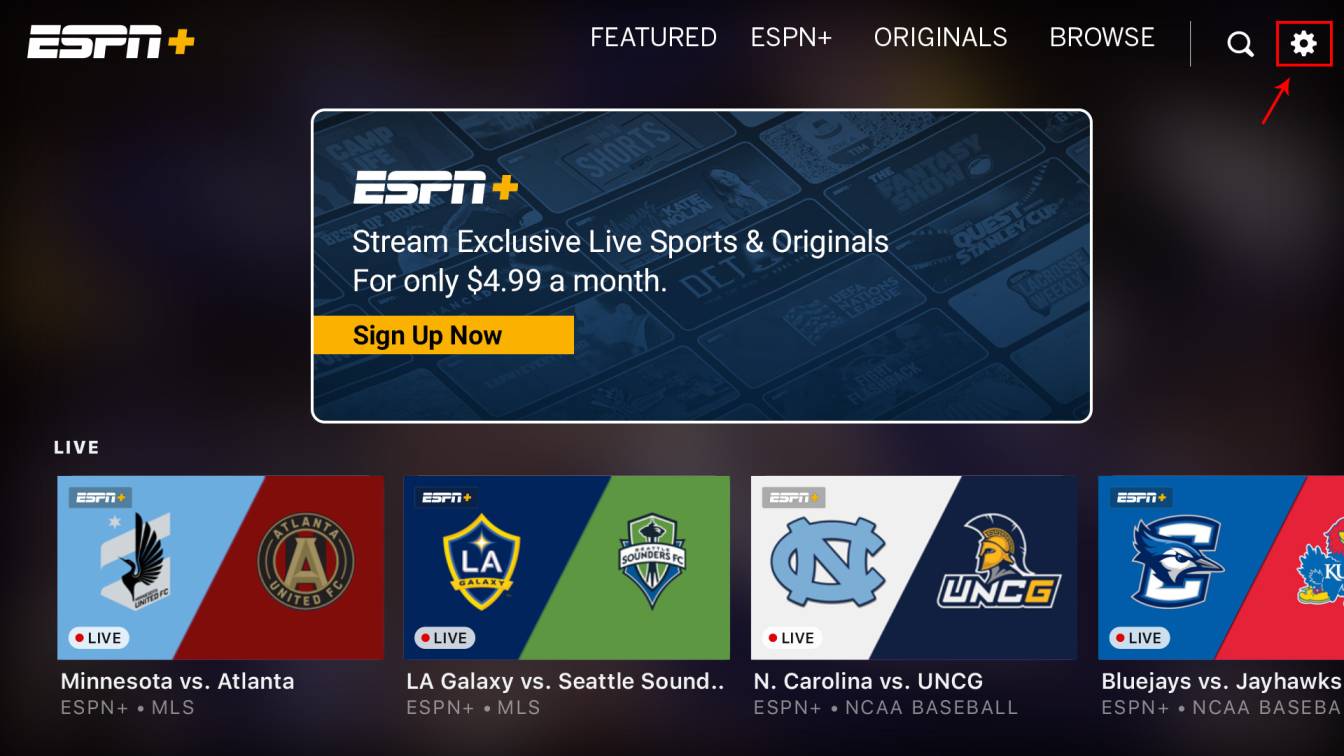
First, let’s see how you can activate ESPN Plus on Samsung Smart TV.
Step 01: First, turn on the Samsung Smart TV.
Step 02: Use your remote to go to the apps section using the “Home” button.
Step 03: Navigate to “Apps” and locate ESPN. If you don’t have an ESPN app already, you can install it on your TV because as the name suggests, it’s a Smart TV.
Step 04: Launch the ESPN app and go to its “Settings” by hitting the cogwheel-shaped icon on the top-right corner.
Step 05: Navigate to the “Subscriptions” section. You will be prompted to enter the payment details and make the purchase.
Step 06: Next up, hit the “Log In” button where you will have to enter the login credentials.
Step 07: Once you have logged in, you will get an activation code on-screen so take a note of the same.
Step 08: Visit www.espn.com/activate on your smartphone or desktop via browser.
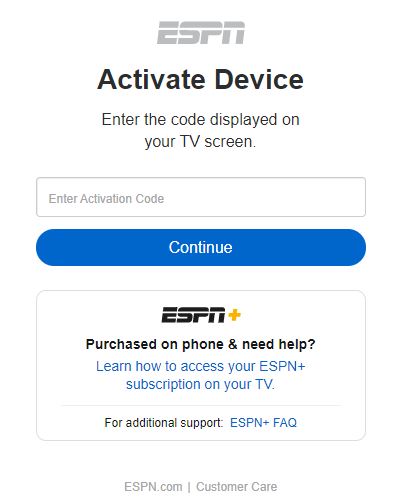
Step 09: You will be required to enter the “Activation Code” in the field and hit “Continue”.
Step 10: Log in to your ESPN account that you used earlier (which was used to make the purchase).
That’s it. After a successful login and subscription, you should be able to stream ESPN Plus content from within the ESPN app on your Samsung Smart TV. Note that there are some of the methods listed on “How To Activate ESPN Plus on LG SMart TV” that can be used on Samsung Smart TV as well. This includes streaming via a streaming service or a web browser or HDMI cable.
Conclusion
There you have it. You have successfully activated ESPN Plus (or ESPN+) on both Samsung Smart TV and/or LG Smart TV based on where you needed to watch it.
Also Read
Activate NFL Network on Amazon Fire TV, Roku, PS, and Other Devices
Fix: Disney Plus Black Screen Issue on Samsung, Sony, and LG Smart TV
Fix: Disney+ Not Working on Samsung, Sony, LG or Oneplus TV
Fix: Sonos Arc Not Working with Samsung, LG, Sony Smart TV
How to Turn On and Off Closed Caption on Samsung Smart TV
