Smart TV is an amazing entertainment device as it allows us to run different apps for entertainment and games. But what will you do if the smart TV itself does not run? Well, this is quite a common problem with Samsung Smart TVs, and the issue is usually called a Boot Loop issue, where the TV keeps on restarting itself.
Such issues are caused due to a variety of reasons, primacy cause by a simple technical malfunction. Minor issues with restarting the Samsung TV have appeared, interfering with the experience the TVs provide. This article explores several potential causes of Samsung TV restarting problems and offers alternative fixes.
Also Read
Fix: Pandora Not Working on Samsung, LG, Sony, Vizio, Or Any Smart TV
Fix: Samsung TV App Store Not Working / Downloading Apps
How to Turn off Voice Guide on Samsung TV
Fix: Samsung Smart TV Apps Disappear or Missing
Fix: Samsung Smart TV Not Loading iTV Hub
How to Record Steaming Video on Samsung Smart TV
Fix: Samsung Smart TV Not Connecting to WiFi
How To Enable / Install Chromecast on a Samsung Smart TV
How to Turn On and Off Closed Caption on Samsung Smart TV
Fix: Samsung Smart TV Screen Mirroring or Cast Not Working

Page Contents
- Samsung Smart TV Boot Loop Fix 2023
- Method 1: Examine the cable
- Method 2: Software Updates
- Method 3: Reset your TV softly
- Method 4: Disable Anynet+
- Method 5: Unplug your cable box
- Method 6: Reset Smart Hub
- Method 7: Pick the Correct Source
- Method 8: Correct the overheated Samsung chip
- Method 9: Replace a bad sensor
- Method 10: Repair the faulty mainboard
- Method 11: Disable the Power and Sleep Modes
- Method 12: Factory reset your television
- Method 13: Speak with Experts
- Conclusion
Samsung Smart TV Boot Loop Fix 2023
There are a variety of reasons why a TV might restart or, in certain situations, reboot. Let’s go over some of the most typical reasons why computers restart and reboot.
Method 1: Examine the cable
First, look over all the wires attached to the TV’s back to see if any of them appear damaged, bent, or loose. After removing all the cords, correctly reattach them. Make sure you select 4K HDMI cables of the highest calibre. In addition, as a precaution, you should reseat the wires because dirt frequently finds its way into the sockets, affecting the power supply. Repeat the procedure by unplugging and replugging the cables to fix the problem.
Tip: Disconnect any unneeded USB sticks, streaming, or sound devices plugged into your TV. Another option is to get a new power cord for your TV.
Method 2: Software Updates
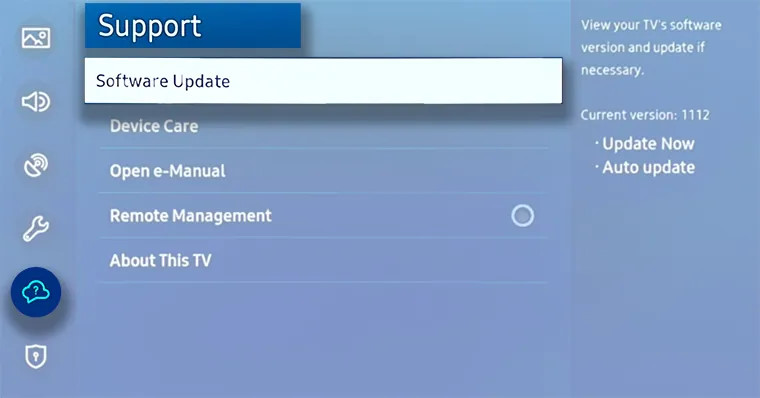
It’s possible that the TV is restarting because it can’t connect to the internet to update the software. If that’s the case, updating the programme would solve the issue once and for all. Learn how to update the software on your TV by using the methods provided below.
- Select “Support” from the “Settings” menu.
- Decide on “Software Update.”
- Choose Highlight Auto Update and enable it.
- Choosing Software Update.
Method 3: Reset your TV softly
After 60 seconds of being unplugged, plug your TV back in. Because it is so easy to do and so efficient, I discuss this patch in many of my tutorials. If it doesn’t work the first time, try it again. At first, smart TVs might be obstinate.
Combining this procedure with the previously indicated unplugging and replugging of all the cables is possible.
- Switch off your TV. Shut off the wall outlet.
- All of the TV’s cables should be unplugged.
- Check your cables for stains or damage.
- Permit ten minutes to pass. Reconnect all of the cables.
- Your TV should be on.
Tip: Try disconnecting your TV from the power supply and leave it this way for a longer period of time, like overnight. When you power up the TV, hold the power button down instead of releasing it for about a minute.
Method 4: Disable Anynet+
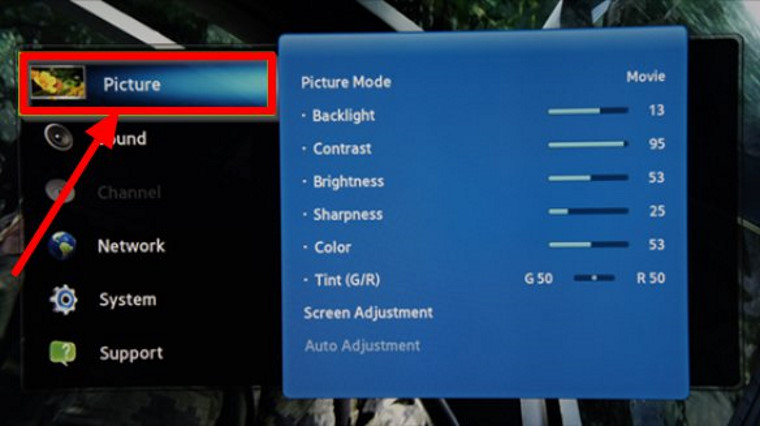
Let’s try disabling this feature of the Samsung TV since it is infamous for generating several problems.
- Your TV remote’s Home button should be pressed.
- Select General under Settings.
- External Device Manager should be chosen.
- To enable or disable the feature, choose Anynet+ (HDMI-CEC) and hit Enter on your remote control.
Method 5: Unplug your cable box
The cable box for your TV may occasionally prevent it from operating properly or from receiving a crucial update. To rule out this issue, take the following actions:
- Disconnect the TV’s cable box.
- Turn on the television.
- Reset the factory settings.
- Connect the cable box again.
- Additionally, check to see that the cable box’s cables are all neatly organised and securely fastened.
Method 6: Reset Smart Hub
Any software bugs that were causing your Samsung TV to restart can be eliminated by resetting your Smart Hub. To reset it, just adhere to these easy steps:
- Your remote control’s Home button should be pressed.
- Access Settings. Choose Support.
- Choosing Device Care, Select the Self Diagnosis option.
- Choose Reset Smart Hub.
- Put in the TV’s PIN number (default PIN is 0000). Obey the directions displayed on the screen.
Method 7: Pick the Correct Source
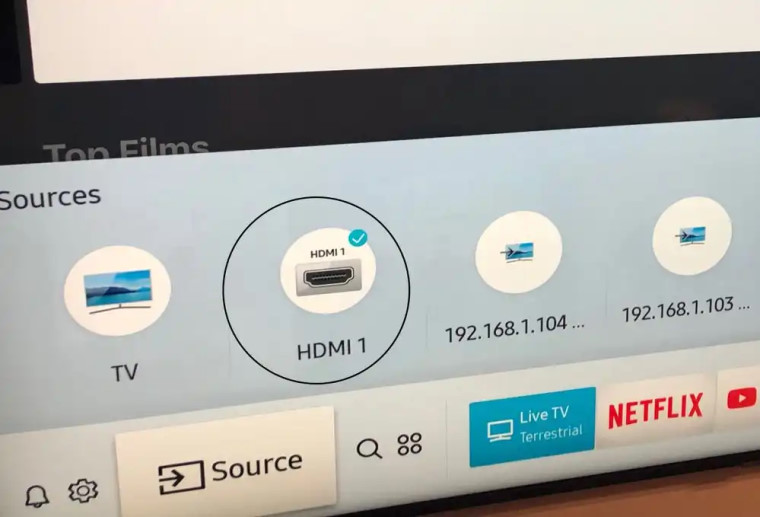
By pressing the “sources” button on the remote, be certain to choose the appropriate input device. Choose the source that you are certain is supplying the TV with signals. It ought to be tuned to a TV source the majority of the time. Go to Settings>Source>TV to accomplish that.
Method 8: Correct the overheated Samsung chip
This problem is resolved with an easily removable heating chip that is attached to the back of the TV and keeps it from overheating. Touch the region close to the HDMI ports to fix this.
When it gets too warm, the paramount is likely overheating. To fix this, open the panel behind the TV close to the ports and look to see if the heating chip has shifted. Peel off the sticker from the Samsung package to fix this, and the issue ought to be resolved.
Using a blower to regularly clean the TV’s back can also help to keep things considerably cooler!
Method 9: Replace a bad sensor
The sensor on your TV can malfunction occasionally. If it applies to your TV, you can try covering the problem with a small piece of electrical tape to see if that would prevent your Samsung Smart TV from repeatedly restarting or stuck in Boot Loop.
Method 10: Repair the faulty mainboard
Replacing a damaged mainboard is the primary remedy. As soon as you can, take it to a service centre to be checked. Many Samsung TVs experience issues with faulty “NAND-IC” chips. A faulty WiFi module may also occasionally be the cause.
Replacing the defective board with a new one is the only practical option if the motherboard has sustained considerable damage.
However, if you are sufficiently tech-savvy and ready to take things a step further, you can try the procedures below to attempt to fix the board yourself, providing that you do not experience any of the mainboard problems we have previously addressed. Whatever the case, there is only one way to learn that.
- All of the screws on the back of your TV must be carefully removed.
- After that, identify the motherboard of your TV and unplug all the wires and ribbon cables that are connected to it.
- Eliminate the circuit board.
- If there is any dust, make sure it is all gone and your motherboard is clean.
- Reinstall the motherboard in the TV.
- Make sure all the cords are correctly replugged.
Consider having your current motherboard examined by an electrician instead of purchasing a new one if you don’t want to spend the money.
Method 11: Disable the Power and Sleep Modes
Toggle these settings off from the “System” settings menu by pressing the menu button.
Go to Settings>General>System Manager>Time>Sleep Timer>Off to disable it.
Additionally, Samsung TVs now come with a new feature called “Automatic Power Down” that makes TVs automatically enter standby mode if they are not given a remote control instruction for four hours. This option can be mistaken for the TV restarting on its own.
Method 12: Factory reset your television
Additionally, you can factory reset their TV to return it to its default settings. The settings will all be immediately returned to their default values, and any data that might be causing the TV to restart or crash will also be deleted. To accomplish this, take the following actions:
- Select General under Settings tab.
- Choose rest, then type a PIN or 0000 as the default.
- Press OK to perform the factory reset after selecting Reset.
or
- Your remote control’s Menu button should be pressed.
- Select Support Self Diagnosis in the Settings menu.
- Choose Reset.
- Put in your PIN ( the default PIN is 0000)
- The reset procedure for your TV will now begin, and when it is complete, the TV will reboot.
Method 13: Speak with Experts
The only thing left to do after exhausting all other possibilities is to attempt getting in touch with your neighborhood electrician or Samsung Support directly to see if they can come up with a workable solution that will suit you. They will check important components of the TV such as – blown Capacitors/Damaged Power Supply.
Conclusion
You can fix any Samsung Smart TV Boot Loop issues you may be having by utilizing the solutions given above. This list is not all-inclusive, thus there may be further problems that arise after this article’s publication. In that scenario, use the information from this article to address the problem logically. Get the hardware evaluated by a Samsung technician at a service center if you believe it to be defective.
Also Read

Stupid advices tv is in bootloop you cannot press anybutton it turn off again.
Agree with above comment.