Windows 10 is a widely used operating system around the globe. It has a lot of features, apps, and services that attract users. Microsoft always provides new Windows updates to the users and try to fix all the bugs and issues with it. However, there are some issues that cannot be fixed easily, and the Grey Screen of Death on Windows 10 is one of them.
We all are familiar with the black screen of death and the blue screen crash issue, but sometimes users also face the grey screen of death as well. According to our research, the reason behind the grey screen of death issues is the outdated or incongruent graphics card driver as well as some other hardware issues and, in some cases, the fast startup settings.
Whatever the reason is, we got some solutions to fix this issue in no time. We tried and tested all the methods to fix the grey screen of death, and we are writing down all the possible solutions that can help you with these issues.
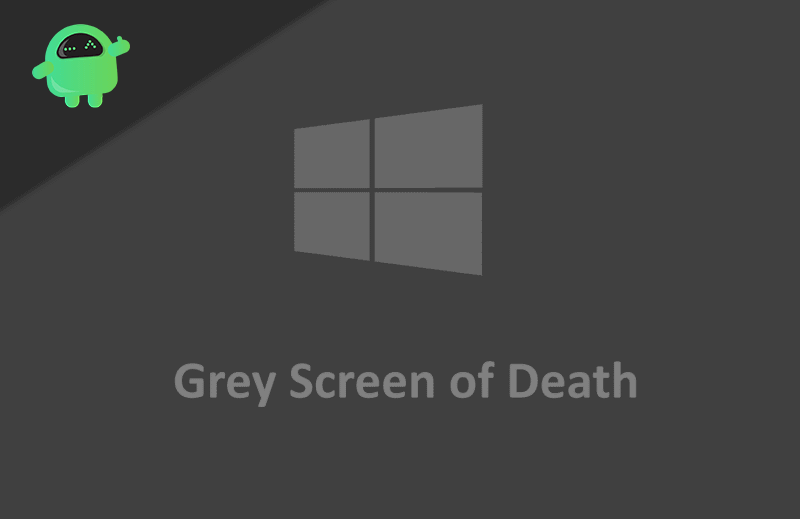
Page Contents
How to Fix Grey Screen of Death on Windows 10?
Some games require a high graphics card, and if your device does not have a good graphics card, then this will cause a grey screen of death in Windows 10 PC. In this case, you need to lower your graphic settings from the game.
If it still appears, then the only solution is updating your Graphics card. If this is not the case, then you can try the below methods.
Method 1: Force Shutdown PC
Now, this is the most basic and easy way to solve the Grey screen of death. All you have to do is force shutdown your pc and restart it. To do so, follow the below-mentioned method.
Step 1: First of all, remove all the attached devices like headphone, earphone, external drives as well as DVD drives from your PC or Laptop.
Step 2: Now to turn it off, just hold the power button for 5 to 10 seconds. In most of the cases, it will turn off soon. If it doesn’t work, then you have to remove the power plug or battery in the case of the laptop.
Step 3: Wait for a few minutes, plug-in power, and turn on your PC.
That’s all this will boot up your PC normally, and the grey screen will be gone. If it still appears, then you can try the other methods mentioned below.
Method 2: Use safe mode
If the grey screen appears after the login screen, then you can use safe mode and check your PC for issues. As safe mode lets you boot your computer without the party software, and this way, you can see what is causing the issues.
Step 1: Click on the power button located in the right bottom corner of the screen. Doing this will show you three options, click on the option named restart.
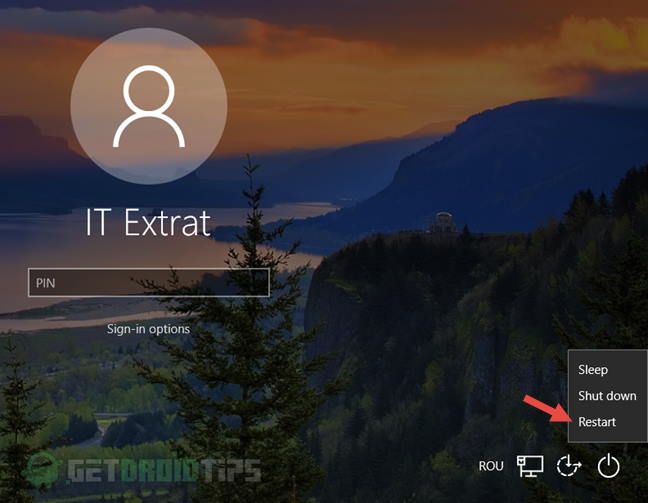
Step 2: Here you have to choose the Troubleshoot option, and after than on the next screen, you will see advanced options.
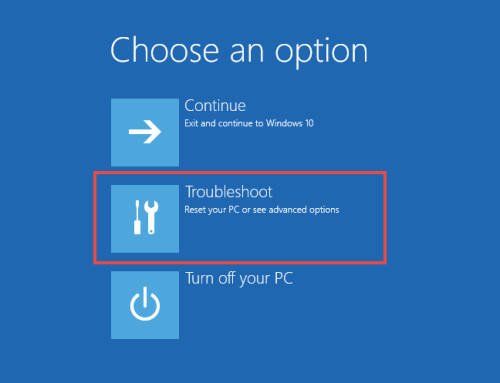
Step 3: Click on Startup Setting from the advanced options. This will show you different 9 different options.
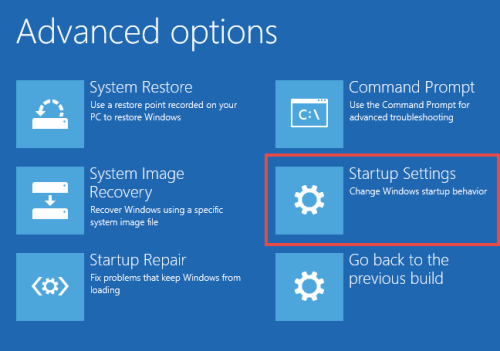
Step 4: Choose Enable safe mode. Option 4, 5, or 6 depending on your scenario.
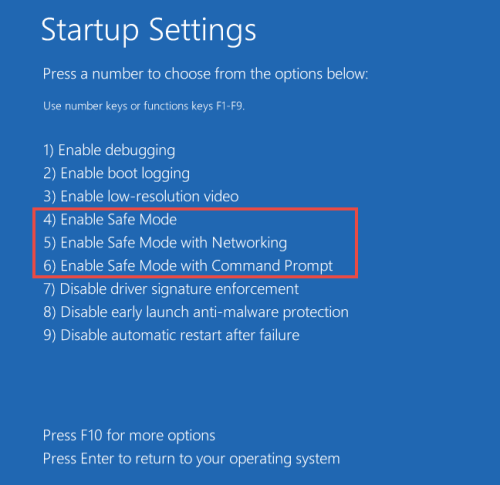
This will restart your pc and boot it into the safe mode. Now, you can check what is causing this grey screen issue and resolve it.
Method 3: Update Your Graphics Driver
Sometimes Display driver plays a part in these Windows 10 grey screen issues. If your driver is outdated or if it got some bug, then it will cause the grey screen issue. If this happens more often in your PC, then you need to update your driver.
Step 1: First of all, you need to download the display driver according to your system. You can always use any driver pack software for this.
But if you want to do it manually, check which display driver your PC has and go to the website of that driver provider.
Step 2: After downloading the driver file, double click on it to start the installer. Follow the instructions on your screen to complete the installation.
Step 3: As you finish the installation, restart your PC. This would fix the grey screen of death if it was occurring because of the display driver issue.
Method 4: Use hardware and device troubleshooter
Sometimes Hardware devices also cause the grey screen of death, and in this scenario, you can use the hardware and device troubleshooter to solve it. This is an inbuilt troubleshooter of Windows.
Step 1: Open your settings by clicking on Start -> Settings -> Update and security.
Step 2: After that, locate the hardware and device settings and click on the run the troubleshooter option inside these settings.
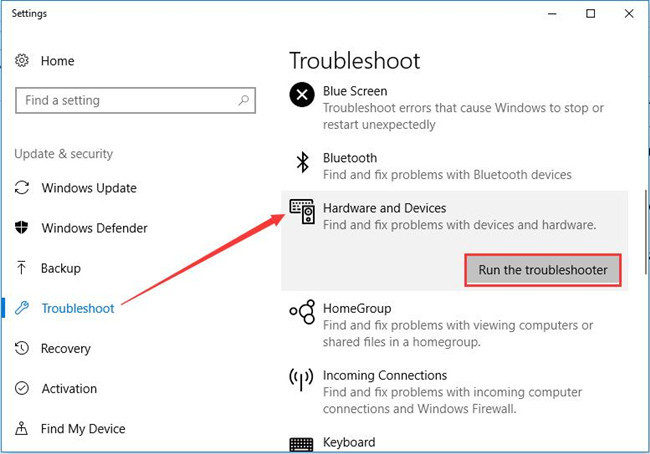
Step 3: There is on more option named power, that also has a troubleshooter. You can run it too.
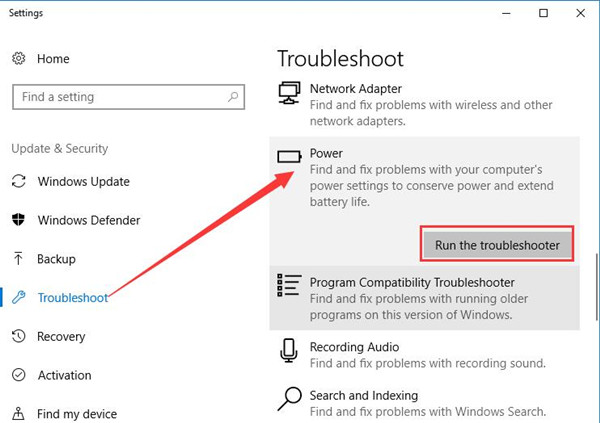
Step 4: Run both the troubleshooters and follow the instructions on the screen to complete the troubleshooting. Doing so will solve the issues that are causing the grey screen of death.
Conclusion
Now, to sum up, there are various reasons behind this grey screen of death issue, and we provided you with all the possible solutions for it. You can use any of them to solve your problem. Keep in mind that this problem has different reasons, and because of that, you need to try the solutions according to the cause.
In my opinion, most of the time, this happens because of graphic driver issues. First, try the basic method, and if it does not work, then try to update your graphics driver using the method we provided.
If none of them works, then the cause behind the grey screen of death might be different, and you need to try other solutions as well. That’s all for this article; we hope these methods resolve your issues.
