Instagram stories are the quickest way to get updates from the people you have followed. Unluckily, there are instances when you try to see someone’s stories and end up seeing the “This story is unavailable” message on Instagram. You don’t need to worry if you’re experiencing a similar issue on your Instagram. This article is for you.
You might face the Instagram stories unavailable message on your Android and iPhone devices for multiple reasons. Therefore, you may easily fix the unavailable Instagram stories error by trying the mentioned solutions. In this article, we will discuss why Instagram stories have an unavailable error and provide possible solutions which you can try to fix the error easily. So, let’s begin.
Also Read
Fix: Instagram Swipe Reply Not Working on Android or iPhone
How to Fix If Instagram Captions Not Showing Up
How To Reply To A Time-Specific Message From Someone On Instagram
How to Find Instagram Account by Phone Number
Fix: Instagram Account Locked Due to Suspicious Activity
How to Copy and Share an Instagram Profile Link
Dangers and Implications of Using Free Instagram Accounts Found Online
Fix: We Limit How Often Instagram Error
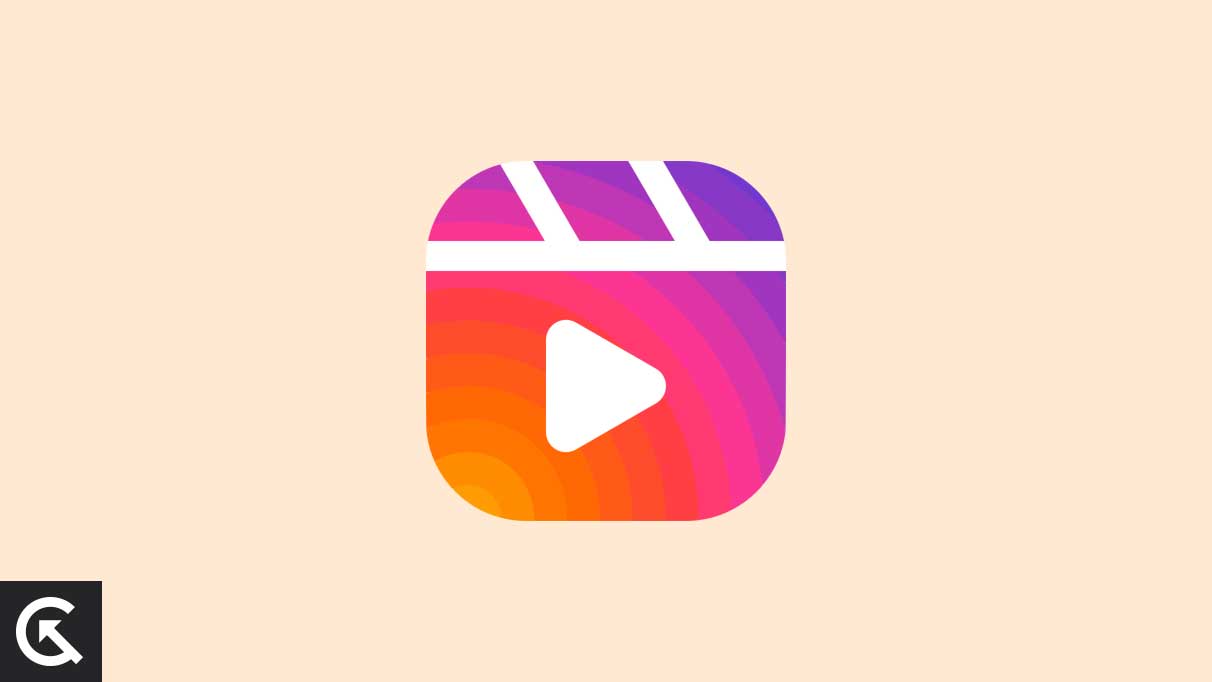
Page Contents
When you see the “This story is unavailable” error message on your Instagram, the result may be from below the most common reasons. Here’s why you’re facing the Instagram stories unavailable error on your Android or iPhone devices:
- Poor Internet connection: Instagram consumes more data to access it, and if your internet connection is unstable or fluctuates, you might see an unavailable error message.
- You are blocked: The other possible reason why you see an unavailable error message on your Instagram is you have been blocked by someone, which prevents you from viewing the story.
- User deleted the IG story: Although users have removed the story and it may show as viewable for you to see the error message.
- The story has expired: Instagram stories are available, and users can see them for 24 hours. Afterwards, it can be moved to the archive section, and the users can only access their archive stories.
- Account deactivated: Users may have deactivated their IG account temporarily, which prevents you from viewing the story and showing an unavailable error message.
- Instagram server issue: There may be a reason that Instagram has some server issues where you see an unavailable error message on someone’s stories.
- Instagram removed the story: Another possibility is that Instagram has removed the story itself due to a post that violates Instagram guidelines.
These were the possible reasons why you’re experiencing an Instagram story’s unavailable error message on your Android or iPhone devices. This may be frustrating to those who rely on Instagram, but you may easily fix the problem. So, let’s dive into the solutions to fix the Instagram stories’ unavailable error issue.
Now that you know why you’re experiencing Instagram stories’ unavailable error messages on your device, it’s time to look at the possible solutions which may help you to diagnose the problem, and you may easily access the Instagram stories again, and you can see them as well.
Fix 1: Refresh Your Feed
To fix the Instagram stories’ unavailable error message, refresh your Instagram feed. However, Instagram shows your feed on your home screen page from the previous session, which also might include stories as well, and that is no longer available. Hence, refreshing the home screen feed before seeing any stories is best.
To refresh the Instagram home screen feed, hold and pull down the feed for a moment to refresh it. Once done, try to check that you can see the unavailable error message on the story.
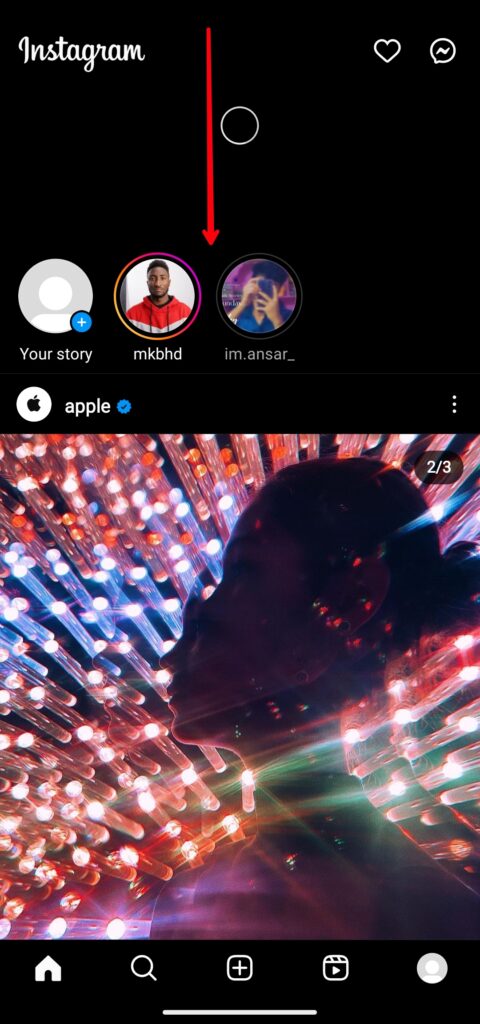
Fix 2: Force Stop the Application
You can also try to force stop your Instagram app from your Android and iPhone devices to fix the Instagram stories unavailable error message. Here’s how you can do it:
On Android:
- Open the Settings app on your device.
- Tap on the Apps section.
- Choose Manage Apps or See all options.
- Look for an Instagram App and select it.
- Now hit Force Stop to proceed.
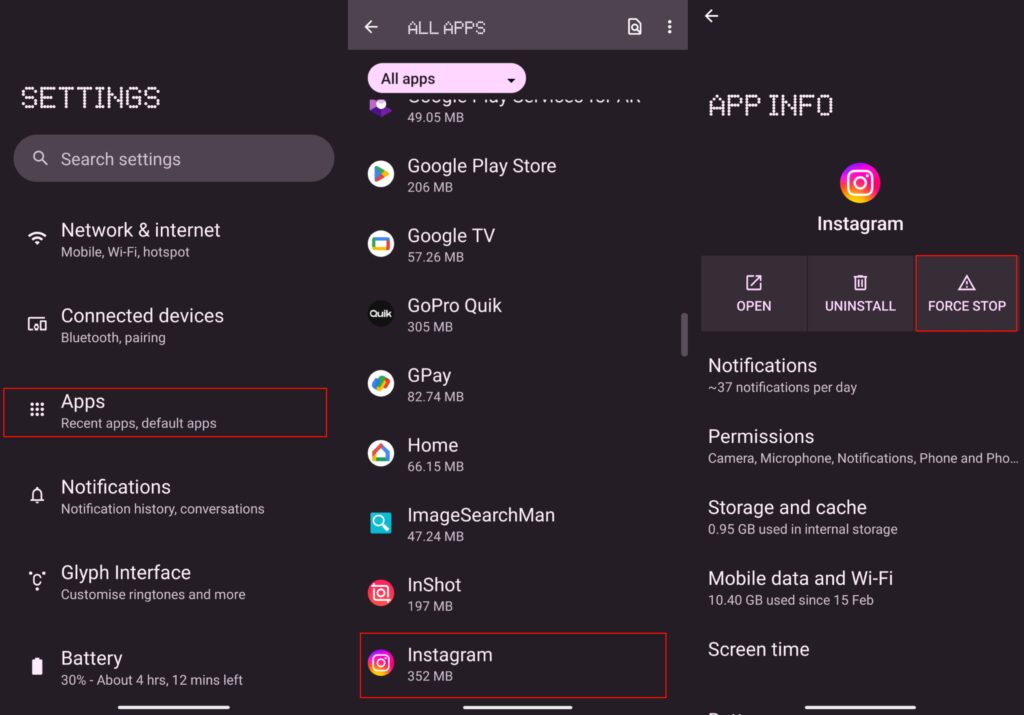
On iPhone:
- Open the App Switcher on your iPhone device.
- Look for an Instagram App and push it from button to top. That’s it.
Fix 3: Check the Internet Connection
An internet connection is required to access Instagram stories properly. Instagram consumes too much data as it is required to access it. It’s possible that Instagram stories are showing unavailable error messages due to low or unstable internet connection. Make sure to check the internet connection is stable or try switching on the Wi-Fi network to check if the issue is resolved.
Fix 4: Clear Instagram Cache Data
You can also try to clear your Instagram cache data on your Android and iPhone devices. A cache may help the Instagram app to load faster as it saves the data and settings in the phone’s Local Storage. However, every smartphone collects the cache data in the background to improve the user’s experience and make Instagram much faster.
In addition, the cache data includes the search results, log-in information, visited pages and media files. Clearing the cache data of the Instagram app may help you to fix the unavailable Instagram stories error on your device. Here’s how to do it:
On Android:
- Open the Settings app on your device.
- Tap on the Apps section.
- Choose Manage Apps or See all options.
- Look for an Instagram App and select it.
- Tap on the Storage and Cache option.
- Finally, tap on the Clear Cache option.
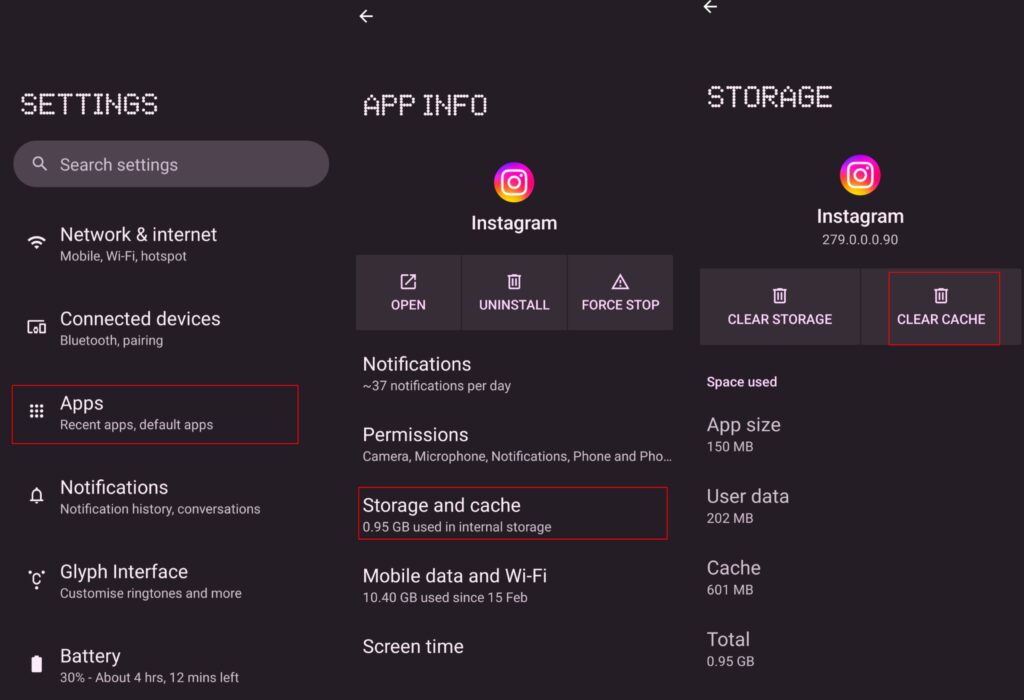
On iPhone:
- Open the Settings app on your device.
- Choose General.
- Tap on iPhone Storage.
- Look for an Instagram app and select it.
- Check the Instagram app size and document & data size.
- There are two options, and you can choose any.
Offload Instagram: It will remove Instagram from your device but won’t affect collected documents and data.
Delete App: This will delete the and all related data from the iPhone.
You can also delete your Instagram app on your iPhone and reinstall it again from the App Store. However, removing or clearing the Instagram cache data is impossible without deleting the application.
Fix 5: Logout and Log-In Back
When you try to log out of your Instagram account, the app may delete the cache files, including the stories unavailable error message. A new log-in Instagram will start a new way, and you may easily fix the unavailable error message on your Android and iPhone devices. Here’s how to do it:
- Open Instagram and click on your profile icon at the bottom right corner of the screen.
- Tap the hamburger menu (three horizontal lines) and choose Settings.
- Scroll down and choose the Log out option.
- Now hit log out again to confirm.
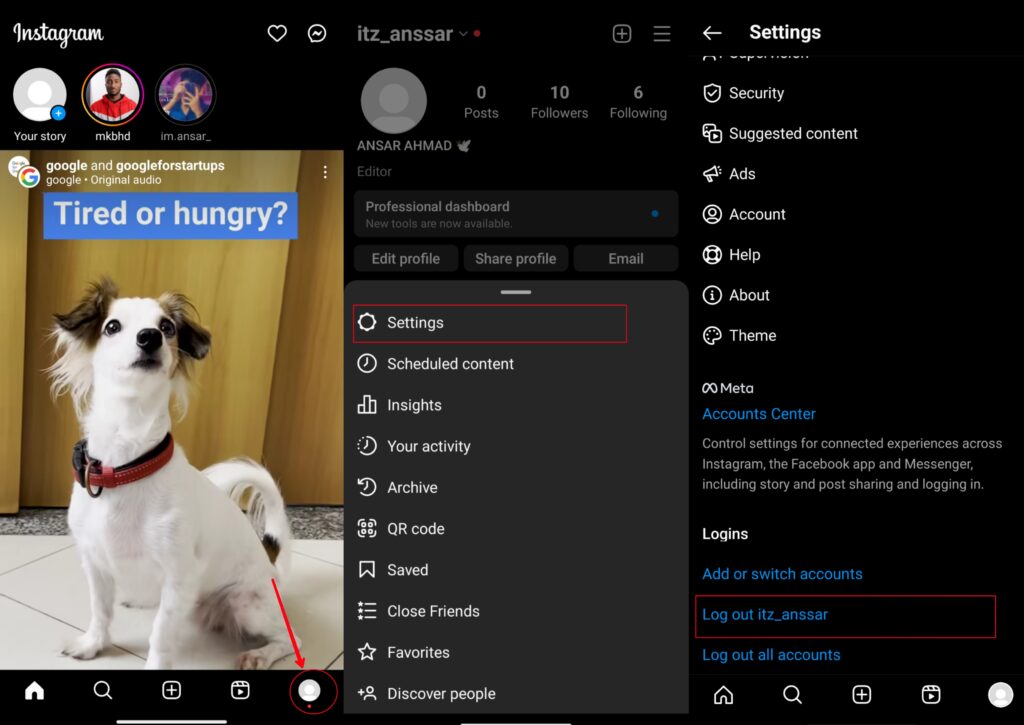
Fix 6: Update Instagram App
Instagram always pushes new updates with additional features to improve the user’s experience. Along with the additional features, there might also be technical issues and bugs that can cause multiple issues, such as unavailable Instagram stories, errors, etc.
An older version of Instagram might cause the problem, which prevents it from accessing the stories on your device. So, it’s a good idea to update your Instagram app to the latest version. Here’s how you can check for available updates on Instagram by following the mentioned steps:
- Open the Google Play Store/App Store and search for Instagram.
- You will see an Update option if an update is available.
- Simply tap on Update to install it.
- Once the update is finished, try to check your Instagram stories’ unavailable error message is fixed.
Note: The below picture of Instagram is up-to-date and that’s why there’s not showing any update.
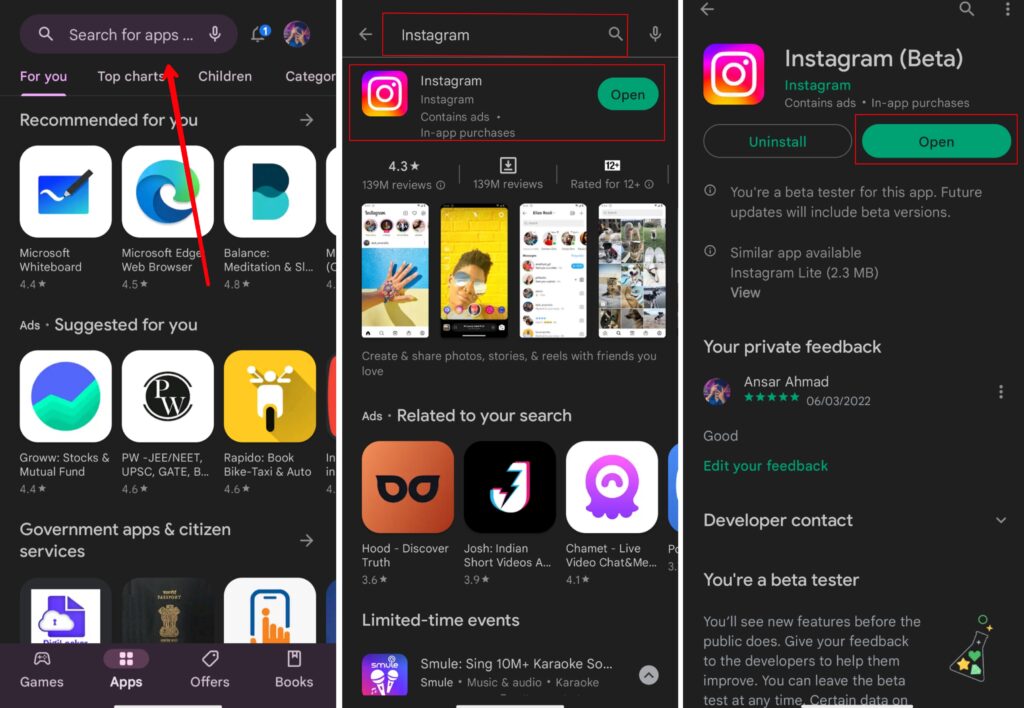
Fix 7: Check from Alternate Account
You can also try to check the Instagram stories showing unavailable error messages from an alternative account. This may work sometime, and you may easily try to fix your error on your device. Therefore, some errors are only faced by specific accounts, and until it’s fixed, you have to follow the methods to check if they are working. To switch your Instagram account on your device:
- Open your Instagram app on your device.
- Tap and hold the profile icon at the bottom right corner.
- Now choose the accounts you want to switch.
- Make sure you have another account to switch it to.
Alternatively, you can ask your friend to check if they can see the unavailable error message on Instagram stories.
Fix 8: Reinstall the App
You can also try to uninstall and reinstall your Instagram app on your Android and iPhone devices to fix the Instagram stories unavailable error message. This is the simplest process you can try to fix the problem you’re facing. Here’s how to do it:
On Android:
- Open Google Play Store on your device.
- Search Instagram and expand the page.
- Tap on the Uninstall option and confirm it.
- Once Uninstalled, tap Install and let the Instagram app download on your Android device.
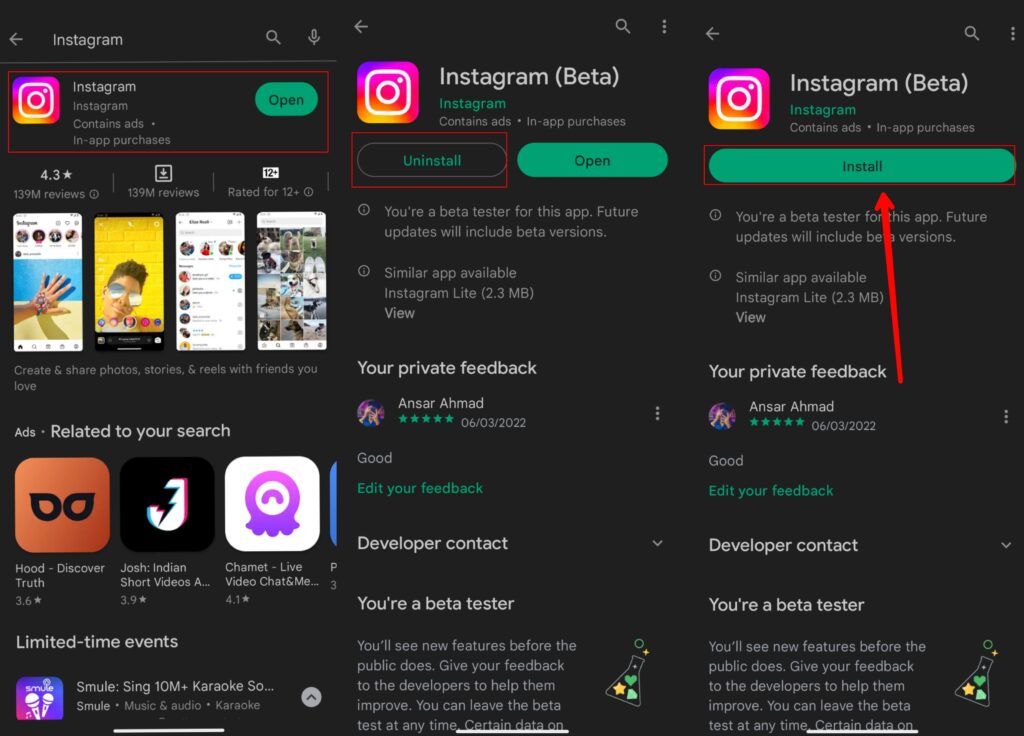
On iPhone:
- Press and hold the Instagram app and tap Remove App.
- Tap on Delete App and select Delete to confirm.
- Once deleted, head over to the App Store and search Instagram.
- Finally, hit on the Get/Download button to proceed with the install process and let the app download.
Fix 9: Update Your Phone OS
Ensure you’re running on the latest software version on your Android and iPhone devices. This Instagram story’s unavailable error message may be caused by an outdated version which can be annoying.
You should update your phone OS to the latest version to fix the problem. Check for updates on your iPhone and ensure you’re running on the latest iOS version. Here’s how to check for updates on Android devices:
- Open the Settings app on your device.
- Tap System.
- Choose System update.
- The device will automatically check for available updates.
- Download and install an update on your device by following the screen instructions if an update is available.
- Once finished, restart your device and check if the issue is resolved.
Fix 10: Report it to Instagram
If you have tried the above-mentioned solutions and still have an error with your Instagram showing an unavailable error message, you should report the problem to the Instagram community. If Instagram notices such issues, they immediately take action and push an update to fix the problem you’re facing on your Android or iPhone devices. Here’s how to report:
- Open your Instagram and tap on the profile icon at the bottom right corner.
- Tap the hamburger menu (three horizontal lines) and choose Settings.
- Tap Help > Report a problem.
- Choose Include and continue.
- Briefly explain the stories unavailable error and hit Send.
- For better understanding, you can also upload a screenshot of the unavailable error message.
Final Words
These were some of the possibilities mentioned solutions which you may easily try to fix your “This story is unavailable” message on your Android and iPhone devices. I hope the above-mentioned solutions help you to fix the problem you’re facing on your device. You can also try to report the problem to the Instagram community if any solutions don’t work. If you have any further questions, ask in the comments section below.
