It looks like that you’re using the Xiaomi Poco X3 GT handset and somehow you’ve started encountering the IMEI, Baseband, MAC, NVRAM WARNING, or NVDATA CORRUPTED related issues on your device after flashing a custom firmware or something like that. Well, an improper flashing method or incompatible file can cause Invalid or NULL IMEI apart from NVDATA CORRUPTED, Baseband, Wi-Fi MAC, Bluetooth MAC error, etc.
Also Read
It’s one of the most common issues that several Xiaomi device users are experiencing for years and when it comes to the Poco X3 GT (Codename: chopin), the issue becomes widespread for Engineering Firmware most probably. Nevertheless, here we’ve shared the easiest way to fix IMEI, Wi-Fi MAC, Bluetooth MAC, NVRAM, NVDATA, unknown Baseband regarding issues.

Page Contents
Poco X3 GT Device Overview:
The Poco X3 GT features a 6.6-inch IPS LCD panel with a resolution of 1080 x 2400 pixels and an aspect ratio of 20:9. It is a high refresh rate panel with a refresh rate of 120Hz. It supports HDR10 content and is protected by Corning Gorilla Glass Victus. Under the hood, we have the MediaTek Dimensity 1100 5G chip built on a 6nm manufacturing process. It is an octa-core processor with four Cortex-A78 cores clocked at 2.6 GHz and four Cortex-A55 cores clocked at 2.0 GHz. For handling the graphics-intensive tasks, we have the Mali-G77 MC9.
Regarding optics, we have a triple camera setup at the rear and a single camera setup at the front. The triple camera setup at the rear features a 64MP primary sensor paired with an f/1.8 lens, an 8MP ultrawide sensor paired with an f/2.2 lens, and a 2MP macro sensor paired with an f/2.4 lens. At the front, we get a single 16MP sensor paired with an f/2.5 lens. The rear camera setup can do a 4K recording, but the front setup is limited to 1080p recording.
The Poco X3 GT comes in three storage options: 128GB internal storage + 6GB RAM, 128GB internal storage + 8GB RAM, and 256GB internal storage + 8GB RAM. It will run on Android 11 out of the box with MIUI 12.5 skin on top. For communications, we have Wi-Fi 802.11 a/b/g/n/ac/6, Bluetooth 5.2, GPS, NFC, and USB Type-C 2.0. And for sensors, we have a side-mounted fingerprint sensor, accelerometer, gyro, proximity, and compass. The battery inside the smartphone is a 5,000 mAh cell that supports 67W fast charging. The company claims that the smartphone goes from 0 to 100% in 42 min. The smartphone will be available in three color options: Gray, Blue/Green, and White.
What will be fixed?
- Restores IMEI
- Restores Baseband/RADIO/Modem
- Restores Wi-Fi MAC
- Restores Bluetooth MAC
- Fixes ‘NVRAM WARNING: ERR 0x10’ error
- Fixes NV Data corrupted error
- Fixes unknown baseband
- Fixes null IMEI
Warning: GetDroidTips won’t be held responsible for any kind of issue that may happen on your handset while/after following this guide. You should know what you’re doing and do it at your own risk.
Fix: Poco X3 GT IMEI, Baseband, MAC, NVRAM WARNING, or NVDATA CORRUPTED
Note: This guide requires the backup to be done when the IMEI was present!
You can use SP Flash Tool, TWRP, PBRP, DD, ADB Fastboot, MTK Droid Tool, or any other tool that you want. Here we’ll gonna use SP Flash Tool as the Poco X3 GT has a MediaTek processor.
Pre-Requisites:
Make sure to follow all the requirements properly to successfully fix the issue on your Poco X3 GT (chopin).
1. You Need a PC or Laptop and a USB cable
First of all, you’ll require a Windows desktop/laptop and a USB cable to easily connect your Poco X3 GT (chopin) handset with the computer. It’s necessary.
2. Charge Your Phone
Make sure to charge your device battery sufficiently (more than 50%) to avoid any kind of occasional shut down during the unbricking process.
3. Create a Scatter file from Firmware
You can check out this guide link to easily do so.
4. Download Xiaomi USB Drivers
Make sure to download the Xiaomi USB driver and then install it properly on your computer. A USB driver is always required to easily connect to a handset with the computer for a successful data transfer or flashing files, etc.
5. Download SP Flash Tool
You’ll require the SP Flash Tool to be installed on your computer. [Important]
Steps to Restore or Fix IMEI, Baseband, MAC, NVRAM, NVDATA
- Open your Scatter File and search for NVRAM.
- Rename the file from none to NVRAM.img and is_download: as from False to True.
- Run the SP Flash Tool on your PC.
- Select the Scatter File for your device.
- Here, select only the NVRAM.img file.
- Now, turn off your Android Device and connect it to your PC via a USB Cable.
- Click on the Download button.
- Once the flashing process is completed, disconnect your Android Device and turn it back on.
- That’s it! You have successfully restored your IMEI/ NVRAM Backup.
Partition Details with Screenshots
Keep in mind that you’ll have to use the same block, start address, and length as mentioned below.
1. Partition: nvcfg
- Description: This partition stores variable configs of NVDATA and NVRAM.
- Size: 32.768 KiB (32 MiB)
- Block: /dev/block/mmcblk0p11
- Start address: 0xa4a2000
- Length: 0x2000000
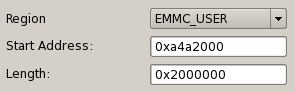
2. Partition: nvdata
- Description: This partition stores variable data of secure and identifying info for your device. Like IMEI, WiFi MAC, Bluetooth MAC, calibration data, and others.
- Size: 65.536 KiB (64 MiB)
- Block: /dev/block/mmcblk0p12
- Start address: 0xc4a2000
- Length: 0x4000000
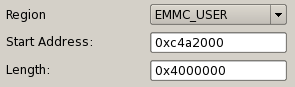
3. Partition: nvram
- Description: This partition stores persistent data of secure and identifying info for your device. Like IMEI, WiFi MAC, Bluetooth MAC, calibration data, and others.
- Size: 65.536 KiB (64 MiB)
- Block: /dev/block/mmcblk0p21
- Start address: 0x19f00000
- Length: 0x4000000
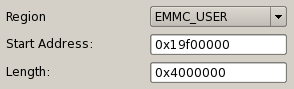
4. Partition: persist
- Description: This partition stores persistent data for factory reset protection. Like Google account and Mi Account/Mi Cloud.
- Size: 49.152 KiB (48 MiB)
- Block: /dev/block/mmcblk0p13
- Start address: 0x104a2000
- Length: 0x3000000
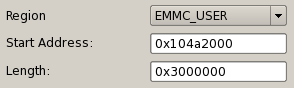
5. Partition: proinfo
- Description: This partitions stores persistent data of default structure for NVRAM/RADIO/MODEM/BASEBAND.
- Size: 3.072 KiB (3 MiB)
- Block: /dev/block/mmcblk0p19
- Start address: 0x18200000
- Length: 0x300000
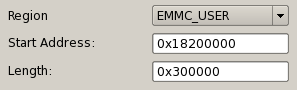
6. Partition: protect1 (or protect_f)
- Description: This partition stores variable data of SIM/RADIO/MODEM/BASEBAND settings and info.
- Size: 8.192 KiB (8 MiB)
- Block: /dev/block/mmcblk0p15
- Start address: 0x164a2000
- Length: 0x800000
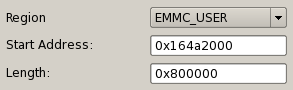
7. Partition: protect2 (or protect_s)
- Description: This partition stores variable data of SIM/RADIO/MODEM/BASEBAND settings and info.
- Size: 11.640 KiB (11,36 MiB)
- Block: /dev/block/mmcblk0p16
- Start address: 0x16ca2000
- Length: 0xb5e000
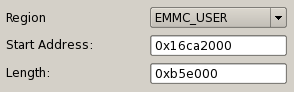
How to Take a Backup of IMEI/ NVRAM via SP Flash Tool
Once the restoration process is completed, you should take a backup of the restored IMEI/Baseband/NVRAM, etc for future reference. Make sure to back up the listed partitions mentioned above. To do so:
- Open your Scatter File and search for NVRAM.
- Now, note down the values of ‘physical_start_addr:’ and the ‘partition_size:’.
- Open the SP Flash Tool on your PC > Select the Scatter File for your device.
- Then click on ReADBack.
- Click on Add and double-click on the created file.
- Select any folder where you would like to save the backup file and click on save.
- Now, enter the previously noted down ‘physical_start_addr:’ and the ‘partition_size:’ values into the Start Address and the Length text fields respectively.
- Click on the OK button and then click on the Read Back.
- Connect your Poco X3 GT device to your PC via a USB cable.
- Wait for the reADBack process to get completed.
- Once the process is completed, you’ll get the Backup file ‘NVRAM.img’ in the selected folder.
- You’re good to go.
That’s it, guys. We assume this guide was helpful to you. For further queries, you can comment below.
However, if you’re facing issues with the VBMETA or NULL IMEI or even an invalid Baseband issue on your Poco X3 GT (chopin) then you can visit the XDA link below to ask for help.
