The Server Disconnection issue is a quite common error that most of the Black Ops 4 and Modern Warfare players may experience on their PC. The Error Code BLZBNTBGS000003F8 also seems to be appeared with the error message due to the interrupted connectivity. Most importantly, this particular error seems to be appearing only for the multiplayer mode where players are kicked out from online matches. So, if you’re one of them, check this troubleshooting guide to fix this problem.
There are some of the possible reasons behind this server disconnection error like either the Blizzard server is down or your PC is running an outdated networking driver or your ISP is unable to connect with Blizzard servers or there may be some issues with the existing DNS server. Alternatively, sometimes a system or networking glitch can also cause these issues.
Page Contents
How to Fix Server Disconnection Issue on Black Ops 4
So, without wasting any more time, let’s jump into the guide below.
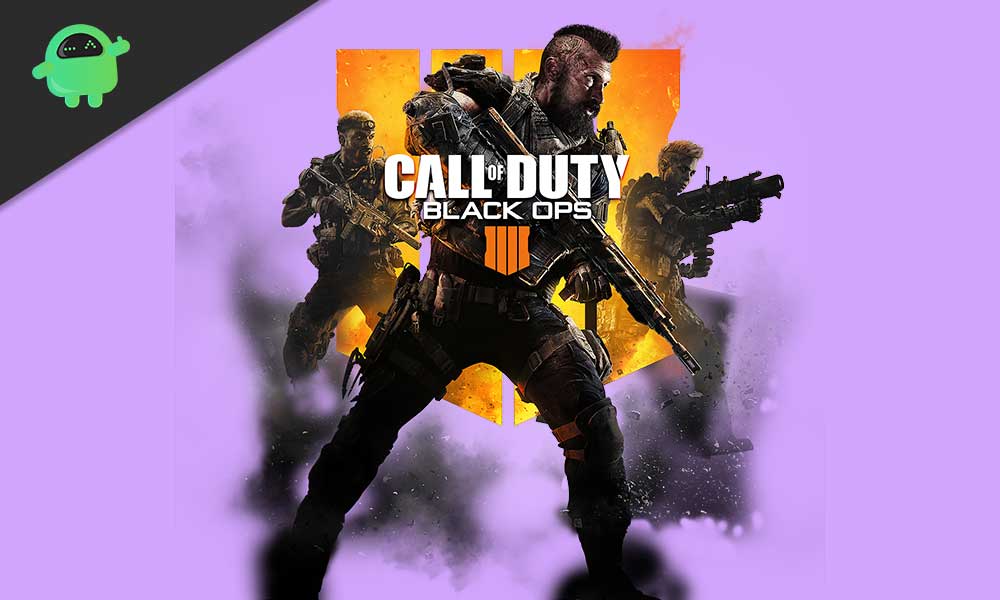
1. Restart PC and Power Cycle Router
Make sure to restart your computer first. If nothing happens, you should also try to power cycle your Wi-Fi Router. To do this, turn off the router > unplug the ethernet cable and power cable from the power source > Wait for at least 1 minute and plug back in > Turn on the router and check for the error again.
2. Update or Rollback Networking Driver
If you haven’t updated your networking driver on your PC for a while, make sure to check for the update first.
- Press the Windows key on the keyboard to open up the Start menu.
- Now, type Device Manager and click on it from the search result.
- Click on the Network adapters arrow icon to expand the list.
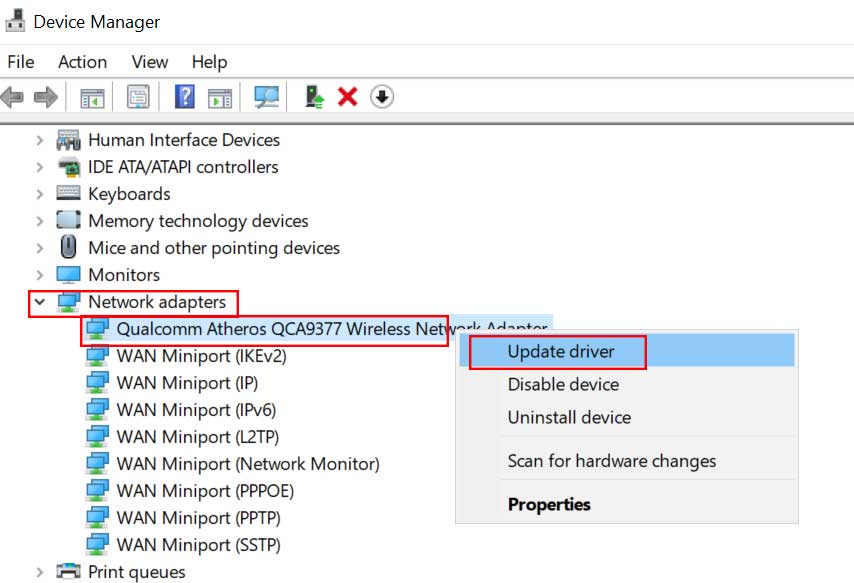
- Next, right-click on the network adapter > Click on Update driver.
- Select Search automatically for driver updates.
- If the update is available, it will automatically download and install the update.
- Once done, restart your PC to apply changes and check whether the Server Disconnection error on Black Ops 4 appears again or not.
But if in case, you’ve recently updated your networking driver and then the particular error in-game starts appearing that means there is some issue in the latest driver. So, it’s better to rollback the driver version to its previous version.
- Press the Windows key on the keyboard to open up the Start menu.
- Now, type Device Manager and click on it from the search result.
- Click on the Network adapters arrow icon to expand the list.
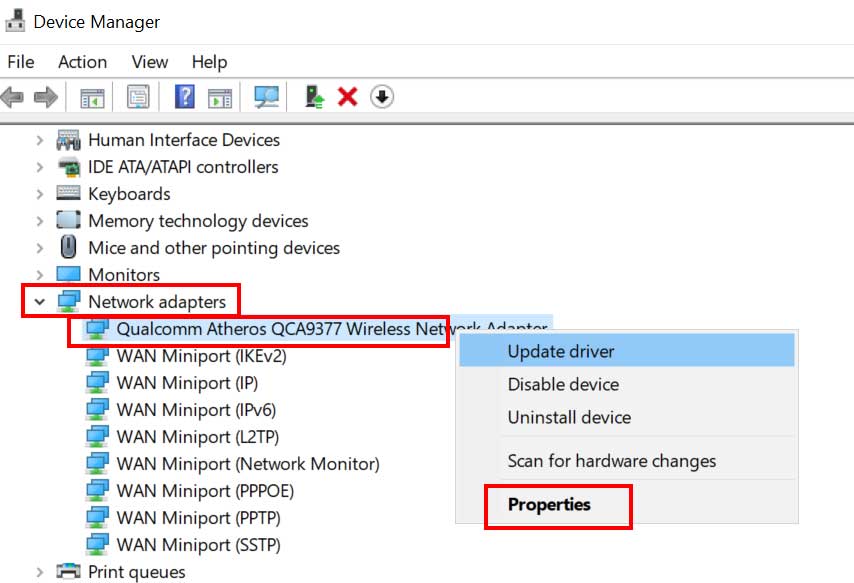
- Next, right-click on the network adapter > Click on Properties.
- Under the Driver tab, click on Roll Back Driver.
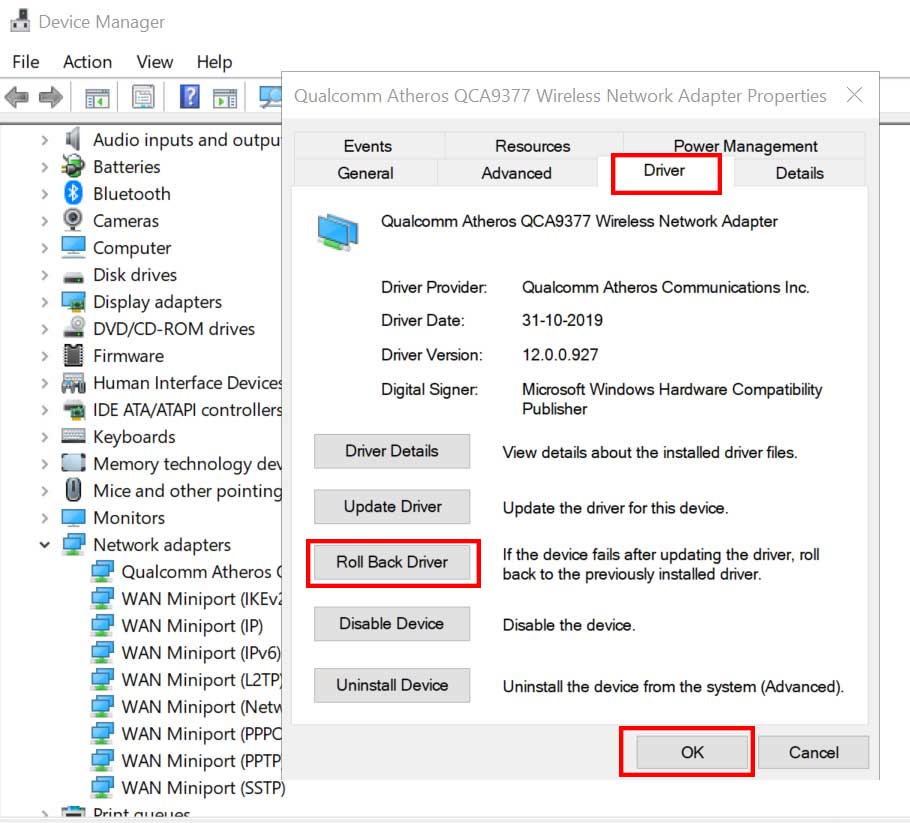
- Click on Yes to confirm the rollback driver restoration process.
- Wait for it to complete > Click on OK and restart the computer.
3. Change DNS Server
- Click on Start > Go to Settings.
- Select Network & Internet.
- Click on Network and Sharing Center.
- Click on Change adapter settings > Right-click on your active/connected internet network.
- Select Properties > Under the Networking tab, double-click on the Internet Protocol Version 4 (TCP/IPv4).
- Click on Use the following DNS server addresses > Input 1.1.1.1 for the Preferred DNS server and 1.0.1.0 for the Alternate DNS server.
- Finally, click on OK to save changes and restart the PC.
Now, you should be able to run your Black Ops 4 game via the Blizzard launcher easily and we assume that the Server Disconnection error on Black Ops 4 won’t appear again. However, if in case, this method also doesn’t work for you, try the following one.
4. Use a VPN Service
If in case, your ISP is being rejected by the Blizzard servers due to some unknown reasons and other online games from a different server are running well, that means there is some conflicting issue between Blizzard servers and your ISP (Internet Service Provider). Therefore, using a VPN service to change the region will definitely fix this out.
We’ll recommend you to use any cheapest and reliable VPN service to deal with this server region issue. However, if using the VPN also not working for you then you should contact Activision Support or Blizzard Support.
That’s it, guys. We hope you’ve found this guide useful. You can comment below for additional queries.
