Dotemu, Lizardcube, and Guard Crush Games have recently released the Streets of Rage 4 video game which comes under the Beat ’em up category (also known as Bare Knuckle IV in Asia and Japan). Although the game is quite new the PC users are getting plenty of issues or errors like the game not launching or crashing problems. So, if you’re also encountering the Streets of Rage 4 Not Launching and Crash on Startup issue then you can follow the troubleshooting guide below.
While it’s also worth mentioning that the game startup error or crashing issue is quite common for the Windows PC users. However, players are getting irritated with these issues and until there is any hotfix update available, you can follow some of the possible workarounds below. Now, without wasting any more time, let’s jump into it.
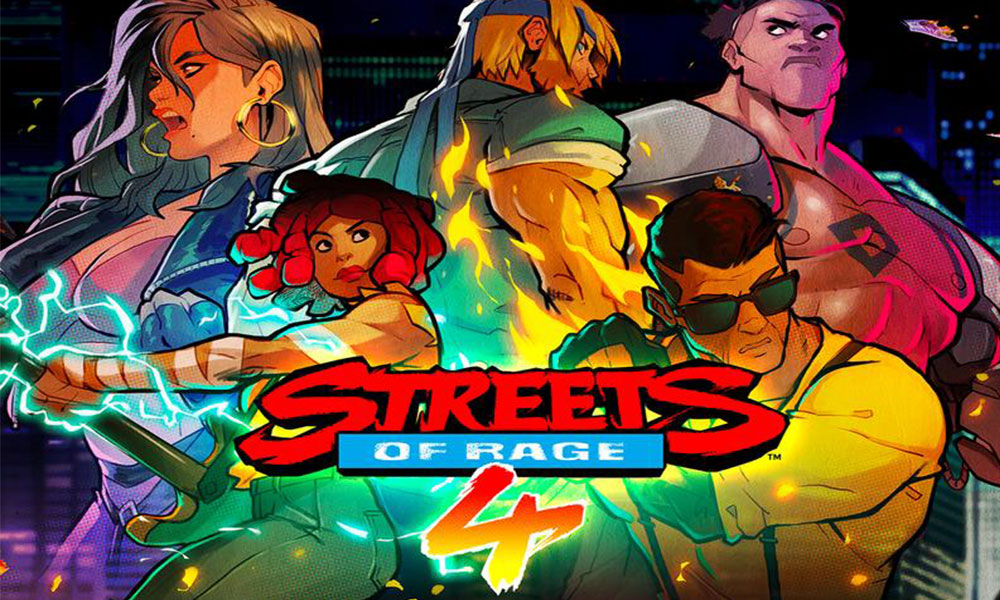
Page Contents
- Why Does Streets of Rage 4 Keep Crashing?
- Minimum System Requirements:
- Recommended System Requirements:
- How to Fix Streets of Rage 4 Not Launching and Crash on Startup
- 1. Turn Off Ransomeware Protection
- 2. Disable Compatibility Mode for Steam
- 3. Set Windows Display Language to US English
- 4. Update the Game
- 5. Update Graphics Drivers
- 6. Run the Game as an Administrator
- 7. Perform A Clean Boot
- 8. Close all Background Apps (Windows 10)
- 9. Use Dedicated Graphics Card
- 10. Verify Game Files
Why Does Streets of Rage 4 Keep Crashing?
There can be possible reasons behind Streets of Rage 4 that keeps crashing on your Windows 10 PC. Let’s take a look.
- Your PC configuration isn’t compatible with the game’s system requirements.
- Some of the game files are either missing or corrupted.
- Your PC is running on an outdated Windows OS or graphics driver.
- An outdated DirectX version.
- The game or the client version isn’t updated.
- Any of the overlay apps are running in the background.
- Windows Firewall or Antivirus program is blocking the game.
Minimum System Requirements:
- Requires a 64-bit processor and operating system
- OS: Windows 7
- Processor: Intel Core 2 Duo E8400 | AMD Phenom II X4 965
- Memory: 4 GB RAM
- Graphics: NVIDIA GeForce GTS 250 | AMD Radeon HD 6670
- Storage: 8 GB available space
Recommended System Requirements:
- Requires a 64-bit processor and operating system
- OS: Windows 7+
- Processor: Intel i5+
- Memory: 8 GB RAM
- Graphics: NVIDIA GTX 960 / Radeon HD 5750 or better
- Storage: 10 GB available space
How to Fix Streets of Rage 4 Not Launching and Crash on Startup
Here we’ve shared a couple of common but most important tricks that each and every affected PC player should try at least for once. These are well tested and user-reported methods that mostly solves the errors or crashes.
1. Turn Off Ransomeware Protection
- Head over to the ‘Start’ menu > Type Windows Security and click on it from the search result.
- The ‘Windows Security’ page will open.
- Now, click on ‘Virus & Threat Protection’.
- Scroll down and click on ‘Manage ransomeware protection’ under the ‘Ransomware Protection’ category.
- Turn off Controlled folder access.
- Restart your PC and run the game again to check for the issue.
Make sure to disable any third-party antivirus program on your PC temporarily (if any). If the problem persists, then head over to the following method.
2. Disable Compatibility Mode for Steam
- First of all, exit the Steam properly. Ensure that the Steam client isn’t running in the background processes. You can check it from the Task Manager and end task (if running).
- Go to the File Explorer (This PC) > C:\Program Files (x86)\Steam. Here you will find the Steam exe application. Right-click on it > Click on Properties.
- Head over to the Compatibility tab > Uncheck all the boxes (if checked anything).
- Next, click on Change settings for all users > Uncheck all boxes and click on Apply > Click on OK.
- Reboot your PC and try launching the game again.
3. Set Windows Display Language to US English
- Click on Start menu > Click on the Settings menu (gear icon).
- Click on Time & Language > Click on Language from the left sidebar.
- If the Windows Display Language is set to another region or language, then change it to United States English.
- Once done, restart the computer and run the game to check for the issue.
Take note that the above method has worked for many but it may not be helpful for you. So, you can follow the next method.
4. Update the Game
It’s highly recommended to upgrade your game to its latest patch version in order to run the game properly.
- Make sure that the Steam client is fully closed and not running in the background.
- Now, launch the Steam client again.
- This process will even update your Steam client version (if available).
- Go to Library from the Steam and click on the game file from the left pane.
- Here you will see either Play or Update button.
- If your game update is available, you will see the Update button in the Blue color. Click on it and wait for it.
- Once done, play the game and the issue should have fixed not.
5. Update Graphics Drivers
Whether you’re using the Nvidia graphics card or the AMD graphics card, you should check for the latest update for your graphics driver from the official Nvidia site and AMD site.
6. Run the Game as an Administrator
- Open the Steam > Right-click on the Streets of Rage 4 from the Library.
- Click on Properties > Select the Local Files tab.
- Click on Browse Local Files.
- Double-click on x64 folder > Right-click on Streets of Rage 4 > Click on Properties.
- Go to the Compatibility tab.
- Click on the checkbox ‘Run this program as an administrator’ to enable it.
- Click on Apply to save changes and restart the PC.
- Finally, launch the game.
7. Perform A Clean Boot
- Click on ‘Start’ menu > Type ‘System Configuration’ and click on it to open from the search result.
- Now, go to Services tab > Mark the checkbox says ‘Hide all Microsoft services’.
- Now, once you see the checkbox is ticked, click on ‘Disable all’.
- Click on ‘Apply’ to save the changes and then click on ‘OK’.
- Finally, the System Configuration will show a popup to Restart your PC.
- Click on the ‘Restart’ button and wait for a clean boot up.
- Now, launch Steam and run the Streets of Rage 4 game.
8. Close all Background Apps (Windows 10)
- Go to Start menu > Click on Settings.
- Type Background apps and click on it from the search result.
- Although most of the Windows 10 background running apps are important for most of the users, you can individually turn off any unused apps or just turn off the toggle ‘Let apps run in the background’ option.
- Now, reboot the PC and try launching the game.
9. Use Dedicated Graphics Card
- Right-click on the desktop.
- Go to Nvidia Control Panel or AMD Radeon Settings (whatever you use).
- Click on Manage 3D Settings > Click on Program Settings.
- Now, click on Add button > Select the Streets of Rage 4 game and click on OK. (If you can’t find it on the list, then click on Browse and go to the installation folder of the game > select the exe file > Click on Open.)
- Next, choose the High-performance mode from the preferred graphics processor option.
- Click on Apply and run the game.
If none of the above methods worked for you, try to verify the game files from the Steam launcher.
10. Verify Game Files
The Streets of Rage 4 PC gamers on Steam can follow the below steps:
- Launch the Steam client.
- Go to Library (Make sure you’ve logged into the account).
- Right-click on the Streets of Rage 4 game from the left side.
- Then click on Properties.
- Select the Local Files tab > Click on Verify Integrity of Game Files…
- Wait for the task to complete.
- Once done, restart the Steam client and try launching the game. Now, it should run properly.
That’s it, guys. We hope you’ve found this guide pretty useful. If you’ve any queries, feel free to ask in the comment section below.
