Wdsutil.dll is missing in Windows 10 is an error that takes place when you have certain system files missing in your system. When you encounter such issues, your system is prone to occasional shutdowns, sudden freezes, and even installation failure of applications. So if you encounter this error for the first time, then fix your system right away if you don’t want to see your system suffering anymore in the future. The most probable cause of this error is the WDSUTIL.dll file missing issue. You might even see this error if you have outdated drivers on your system.
If you have a malware infection in your system and your system files are infected, even then, you might see this error popping up in your system. So to fix this issue, you will have to cater to every possible cause and see which one works in your favor to solve the problem. This error is not common to only Windows 10 systems, though. If you are on Windows 7, 8, or 8.1, you might see this error showing up on your screen even then. So what exactly can you do to fix this error? Let’s find out in this article.
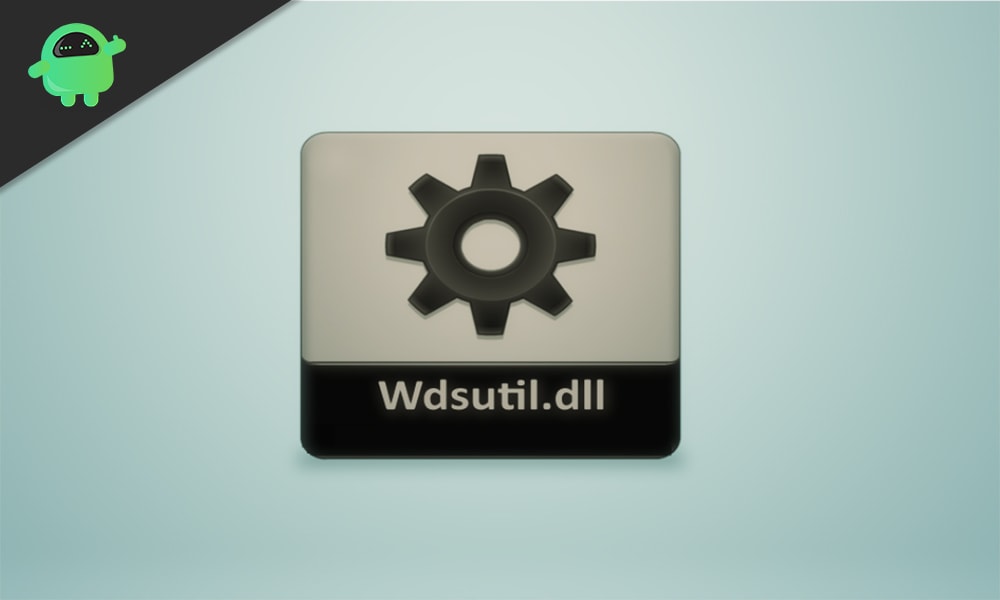
Page Contents
How to fix Wdsutil.dll is missing in Windows error?
We will start with the simple solutions and then move on to the more complex ones. Surely one of the solutions mentioned below will work for you.
Run a full system scan:
As mentioned above, this error is quite common if you have a malware infection in your system. So, install an anti-virus application if you don’t have it in your system already and scan for infection. Also, update the definitions to the latest version. If your antivirus is not up to date, it won’t show any new infections. Scan through the entire system and perform a full scan, not a quick one. If you find an infection, then fix it using the antivirus.
But if the scan does not show up any malware infection, or you see the WDSUTIL.dll file missing error even after cleaning your system, then move on to the next possible solution.
Manually register the WDSUTIL.dll file:
DLL files are windows registry files, and they are registered automatically. But if the WDSUTIL.dll file is actually missing in your system, you can manually add this file using the command prompt.
- Click on the search bar below and search for “Command Prompt.”
- Once it shows up in the results, choose “Run as administrator.”
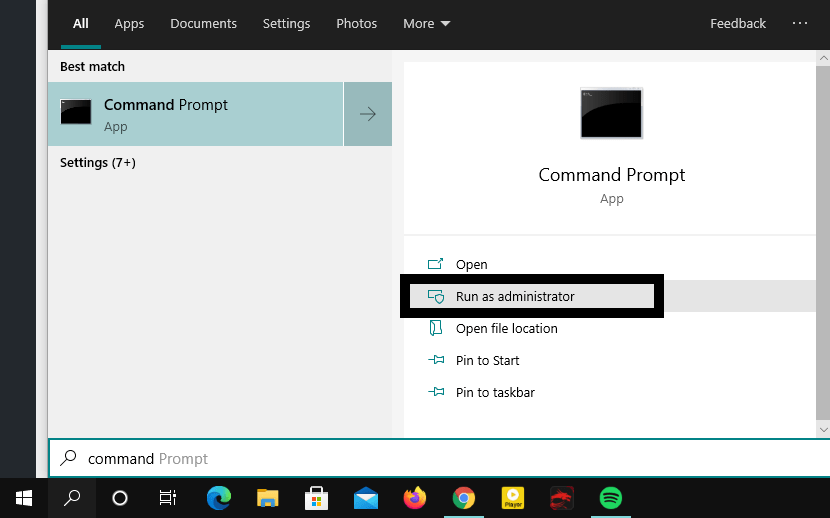
- Firstly you need to unregister the wdsutil.dll file. For that, enter: “regsvr32 /u wdsutil.dll” in the cmd window and press Enter.
- Then you need to re-register the wdsutil.dll file. For that, enter: “regsvr32 /i wdsutil.dll” in the cmd window and press Enter.
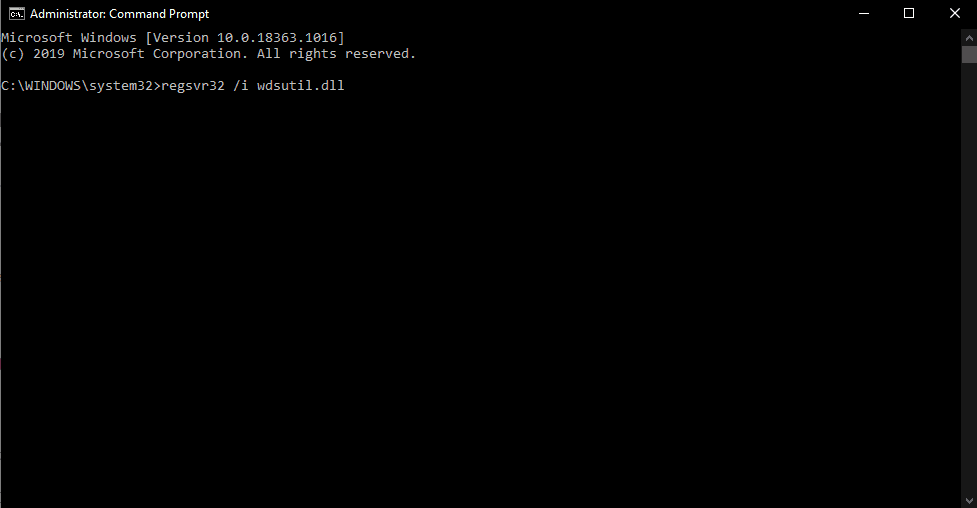
- Close the cmd window, then.
Now open the application with which you experienced the Wdsutil.dll is missing error. If you still see the same error, then move on to the next possible solution.
Update all drivers:
Drivers are responsible for the functionality of all the components in your system. So if your driver definitions are outdated, then update them right away. You can opt for a third-party application that will scan your system and check if all the driver definitions are up to date. If they are not, then the application will update them right away.
You can also update your drivers via the Device Manager in Windows.
- Right-click on the Start button and choose Device Manager.
- Expand any category in the list and select the device using, resulting in the error.
- Right-click on it and choose “Update Driver.”
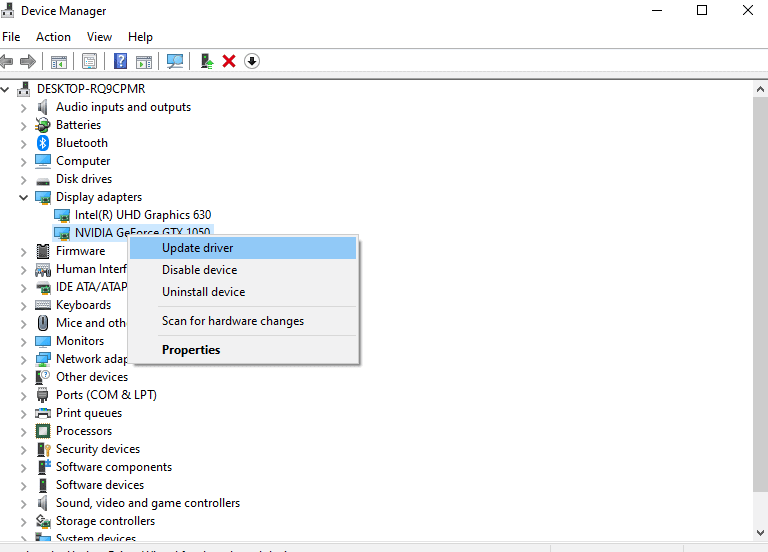
- Select “Search automatically for updated driver software,” and Windows will automatically install the updated drivers for that device.
After you are done updating your drivers, check if the same error pops up again. If it does, then try the next solution mentioned below.
Run System File Checker scan:
System file checker scans through your entire system, and if it spots any issues, it tries to fix them.
- Click on the search bar below and search for “Command Prompt.”
- Once it shows up in the results, choose “Run as administrator.”
- Enter the following command in the command prompt and press Enter.
sfc/scannow
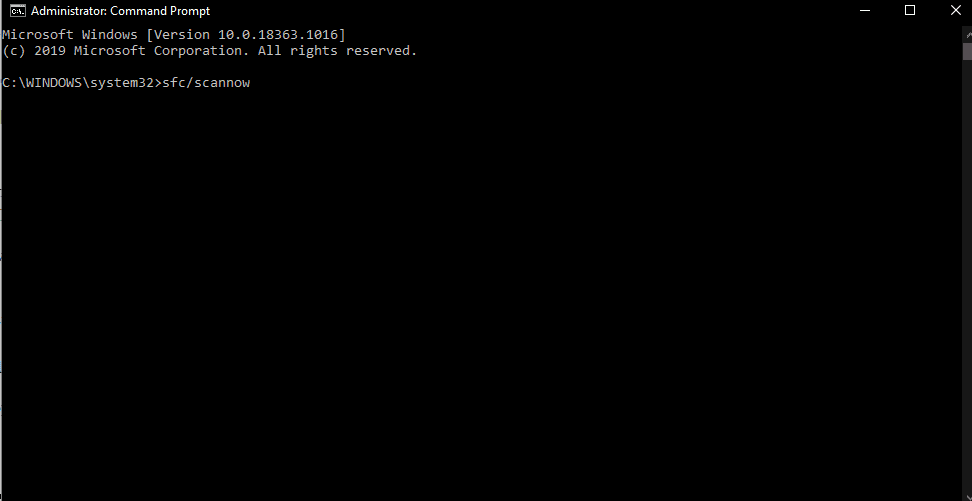
- Wait till the process is complete and close the command prompt window.
- Then restart the system.
System File Checker can not always fix whatever is wrong in your system and if that is the case with you too, then move on to the next solution.
Run DISM scan:
What the SFC scan can not do, the DISM or Deployment Image Servicing and Management might be able to perform. So if the SFC scan did not bring you any results, give the DISM scan a try.
- Click on the search bar below and search for “Command Prompt.”
- Once it shows up in the results, choose “Run as administrator.”
- Enter the following command in the command prompt and press Enter.
DISM /Online /Cleanup-Image /RestoreHealth
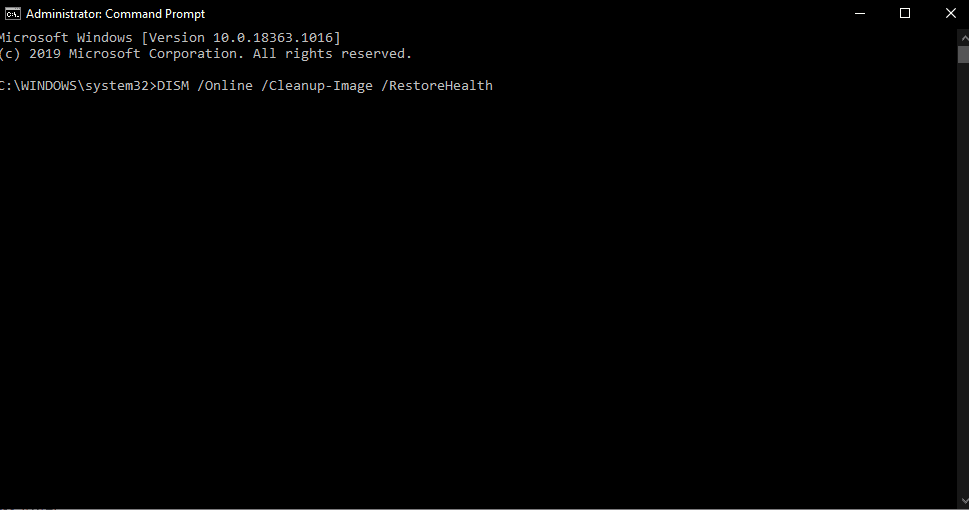
- Wait till the process is complete and close the command prompt window.
- Then restart the system.
If this method also does not solve your error, then move on to the next potential solution mentioned below.
Also Read
Perform a System Restore:
A system restore point is a point in time where you can set your system back to whenever there is something wrong in your system. So you can use this feature to go back to a system that was working fine without the error showing up.
- Click on the search bar below and search for “Control Panel.”
- Once it shows up in the results, choose “Open.”
- Go to “Recovery.”
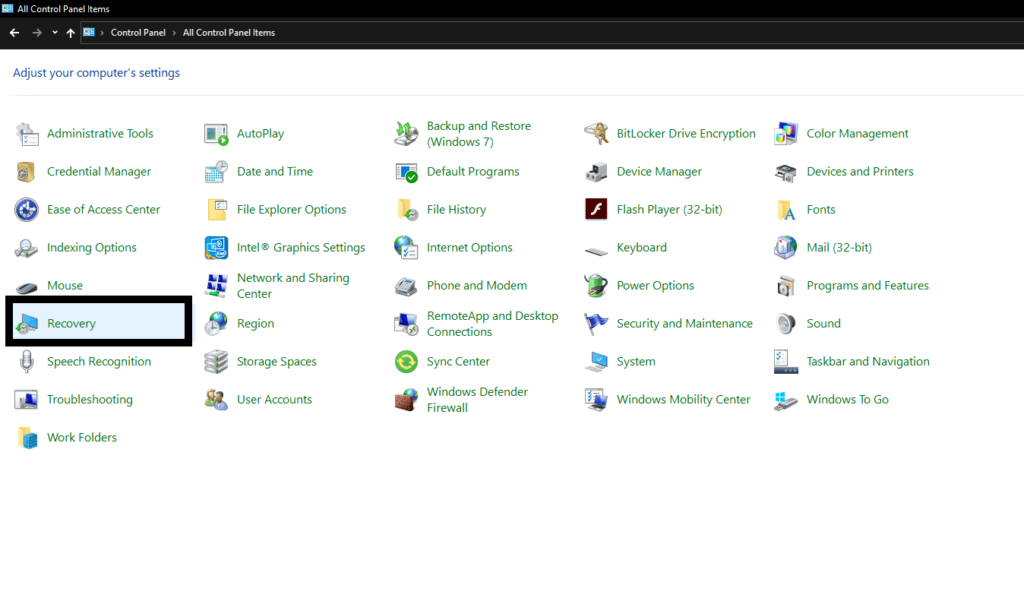
- Choose “System Restore.”
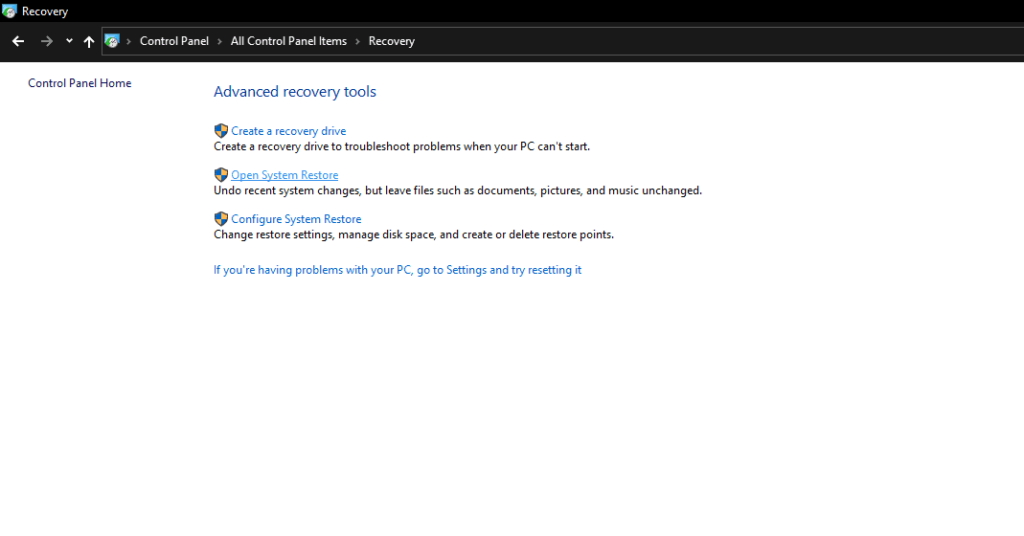
- Choose a Restore and then follow the on-screen instructions to set up your system again successfully.
So that is all the different solutions that you can try to fix the Wdsutil.dll is missing in Windows error. If you have any questions or queries about this article, then comment down below, and we will get back to you. Also, be sure to check out our other articles on iPhone tips and tricks, Android tips and tricks, PC tips and tricks, and much more for more useful information.
