In this tutorial, we will show you how to fix the Windows 10 Upgrade fails Error OxC1900101-Ox40017. The accompanying error message reads: “The installation failed at the SECOND_BOOT phase with an error during BOOT operation”. As is evident from the error, this issue occurs when you are installing an update on your PC. There have been many queries across various Microsoft Forums as well, where people are looking for a fix to this issue. As for the reason behind this error, there could be quite a few ones.
To begin with, it might be due to insufficient storage space on your PC. Likewise, outdated drivers could be the culprit as well. Along the same lines, external hardware connected to the PC or the installed antivirus program/Windows Firewall might also conflict with the Windows Update. In this regard, we will list the various methods to fix these issues which will in turn fix the Windows 10 Upgrade fails Error OxC1900101-Ox40017. Follow along.
Also Read
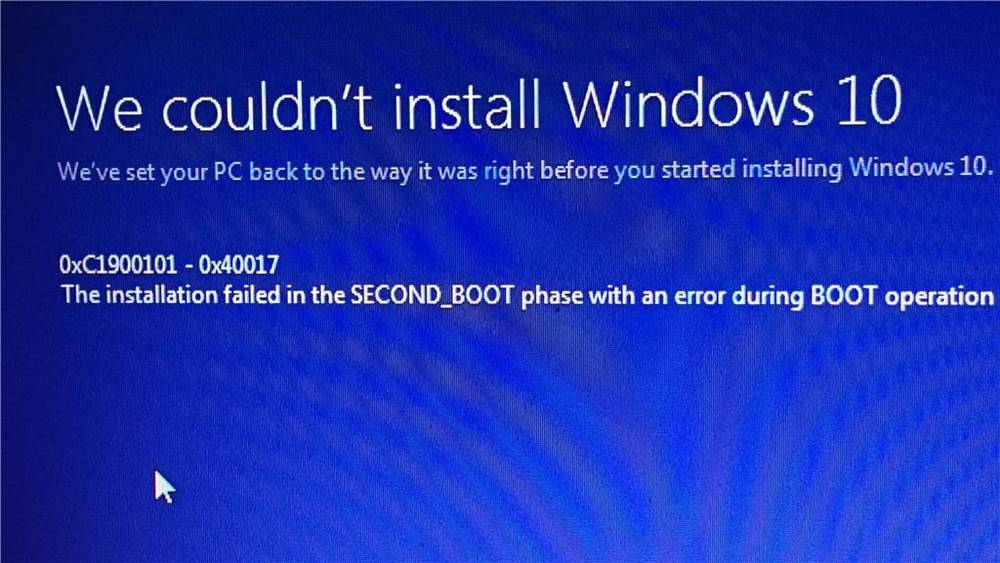
Page Contents
How to Fix Windows 10 Upgrade fails Error OxC1900101-Ox40017
Do keep in mind that there is no universal fix for the aforementioned error. You might have to try all the mentioned fixes until you achieve success. With that said, we will share the basic fixes first, before moving over to the advanced fixes. Let’s begin.
Fix 1: The Basic Fixes
- As the popular saying goes, “if at first, you don’t succeed, try again” could be applied here as well. You should give another attempt at the update. Maybe in the first attempt, a blip in the network or some background apps might have resulted in the update being failed. So close all the other background apps and then retry with the update. See if the error gets rectified.
- Next up, make sure you have enough free storage space on your PC. If that isn’t the case, then the update wouldn’t be able to be downloaded and installed. So refer to our guide on How to Free Up Drive Space on Windows 10 and then try updating your PC.
- Along the same lines, if external hardware is connected to your PC, then they might conflict with the update process. Hence remove all the connected devices and then retry with the update process.
See if any of the three basic fixes manage to fix the Windows 10 Upgrade fails Error OxC1900101-Ox40017. If not, then here are some other fixes that you should try.
Fix 2: Disable Windows Firewall
It might be the case that the built-in Firewall app is interfering with the update process. Hence you should consider disabling the firewall temporarily until the update gets installed. Here is how it could be done:
- Head over to the Start menu and search for Windows Defender Firewall.
- Within that, click on the Turn Windows Defender Firewall on or off from the left menu.
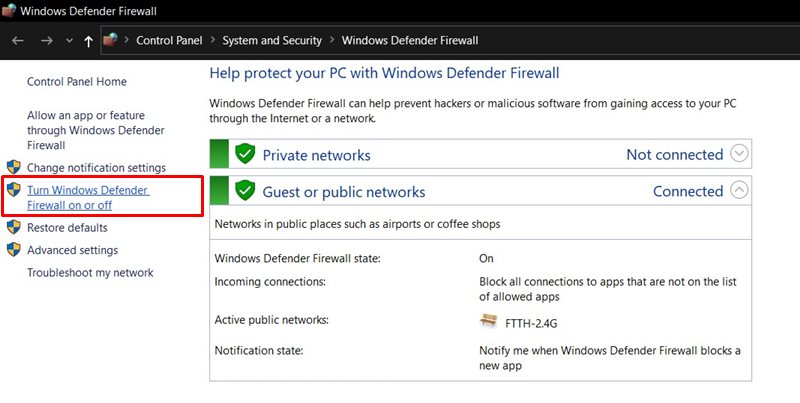
- Next up, select Turn off Windows Defender Firewall for both the Public and Private network settings.
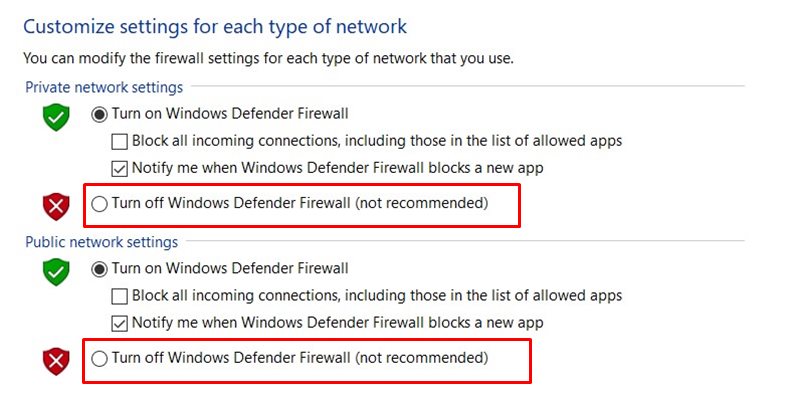
- Click OK and then try running the update. See if this fixes the Windows 10 Upgrade fails Error OxC1900101-Ox40017. If not, then re-enable the Firewall and then proceed with the next fix given below.
Fix 3: Update Drivers
An outdated or old graphics driver might also result in the update getting failed. If any component of your PC is being displayed as an Unknown Device, then its corresponding drivers are outdated or missing. So reinstall their associated drivers and then retry with the update. Here are the required steps for the same:
- Use the Windows+X shortcut keys to launch the menu and select Device Manager.
- Within that, click on Other Devices or Portable devices to expand the menu. If there is an unknown device with a yellow exclamation mark, then you need to install their drivers.
- So right-click on that device and select Update Drivers.
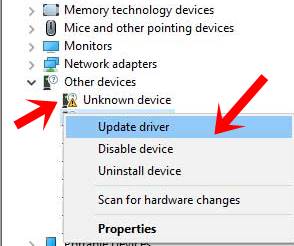
- In the next menu that appears, select Search automatically for the updated drivers if you prefer taking the automatic route. On the other hand, if the drivers are stored on your PC, then select Browse my PC, select the driver’s file and proceed with the on-screen instructions to update the drivers.
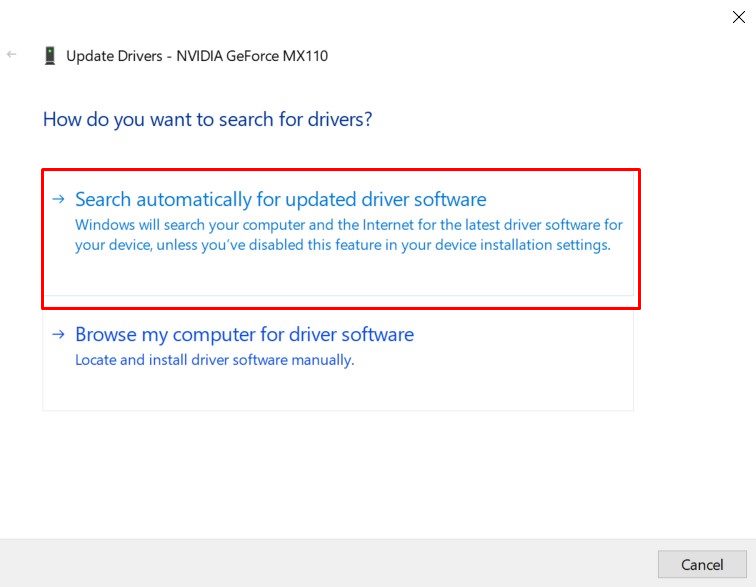
- You could also select the Uninstall Device option to uninstall the drivers. Then reconnect your device to PC and the drivers should be automatically installed.
- Now proceed ahead with the update and check if the Windows 10 Upgrade fails Error OxC1900101-Ox40017 is fixed or not.
Fix 4: Perform a Clean Boot
If none of the above methods gave out desirable results, then you should consider performing a clean boot. When you do so, your PC will only load the essential background process and applications and most likely let you install the update. So here are the required steps for a clean boot:
- Launch the Run dialog box using Windows+R shortcut key combinations.
- Type in msconfig and hit Enter.
- Now from the System Configuration window that appears, head over to the Services tab.
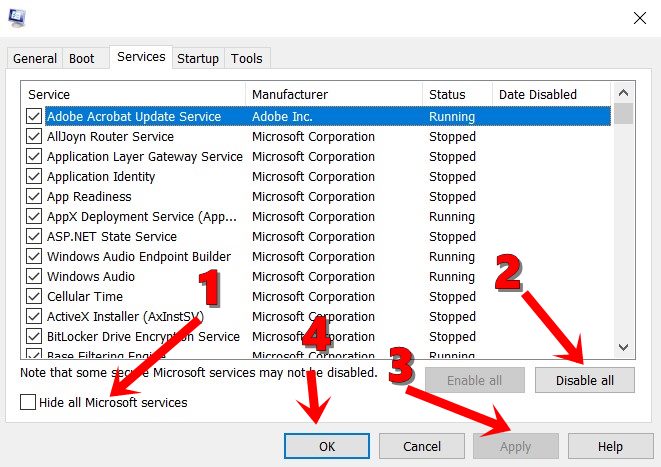
- Then tick mark the Hide All Microsoft Services option and then click on the Disable All button
- Hit Apply > OK. it will now ask for a system restart, put it on hold as of now.
- Again launch the System Configuration window using the above-given instructions.
- This time go to the Startup section and click on Open Task Manager.
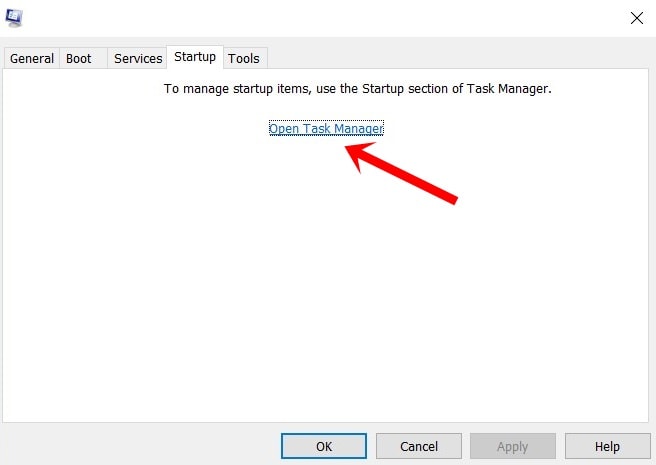
- Go to the Start-Up Impact section and check for all the apps that are having a high-impact.
- Select those apps and click Disable. Doing so will pause these applications from automatically starting up on the next boot.
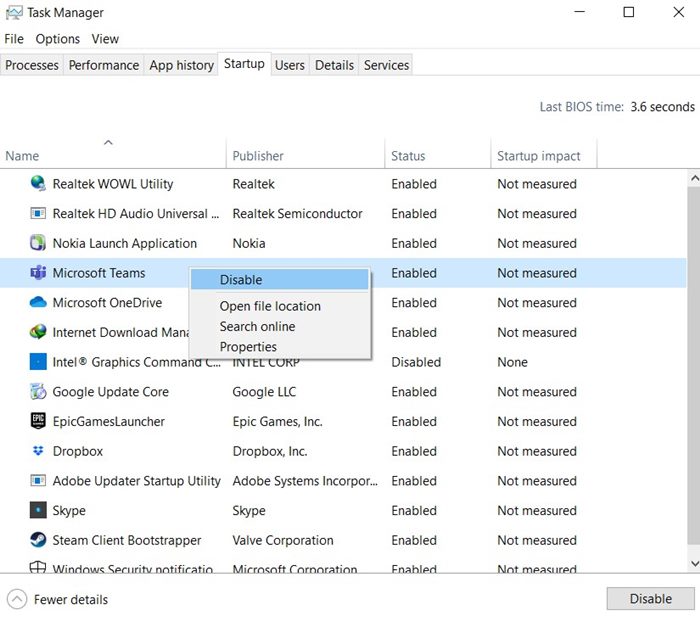
- Now try downloading and installing the update and you should face no error as such. Once the update is done, select all the high-impacts apps that you had disabled and then re-enable them.
With this, we conclude the guide on how to fix Windows 10 Upgrade fails Error OxC1900101-Ox40017. We have shared three basic fixes and some advanced fixes as well, any one of which should help you fix this error. Do let us know in the comments which method managed to rectify the issue. Rounding off, here are some iPhone Tips and Tricks, PC tips and tricks, and Android Tips and Trick that deserve your attention as well.
