Zoom is one of the most widely used online video conferencing platforms. It delivers you a premium-level video calling facility. However, suppose you’re also facing some errors while trying to log into the Zoom application or on the website. In that case, you’re in the right place today we will help you to fix Zoom error 2011 and what does this Error Code actually means.
Also Read
Users have been spamming threads on Reddit and Twitter about the Zoom error 2011 and how they got this error message while trying to log into the Zoom app. Moreover, it might happen when you are trying to log in to the meeting that uses the SSO sing system.
Nevertheless, users aren’t entirely happy with the error code 2011. With this, we have brought a guide to help users fix this issue. This becomes a headache for the users who have joined online meeting sessions while working from home. But, luckily, we found some solutions that will help you out from this trouble. So, let’s begins with the guide and fix the error 2011.
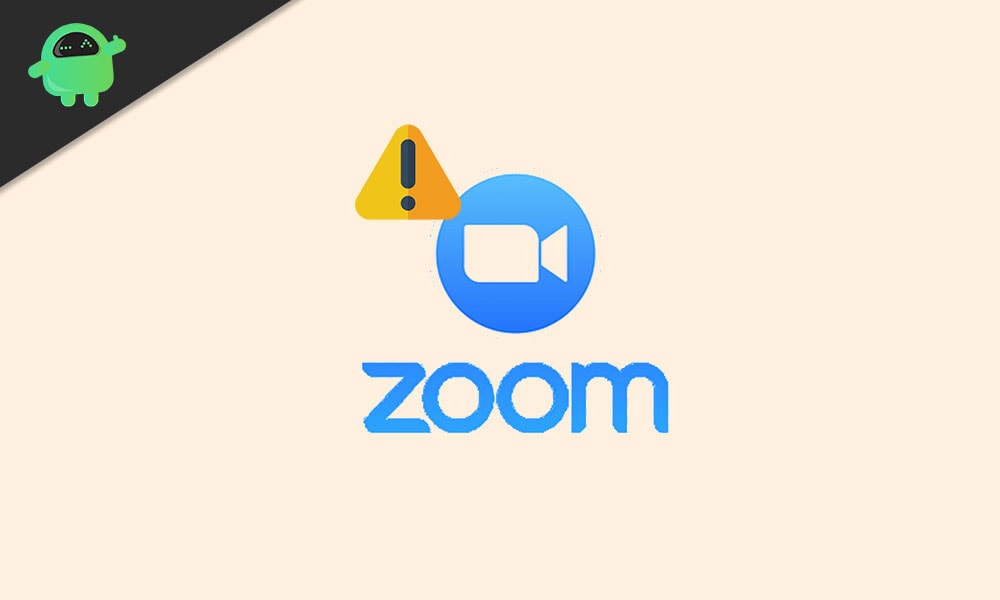
Page Contents
Zoom Error 2011 | What This Error Code Mean and How To Fix it?
If you too are facing this error, you first need to know what this error means before fixing the error. Whenever you’re trying to enabled and enforced the SSO login, this error appears. It will be best if you try to implement the SSO login or use another account that does not have an SSO login enforced. So if you enforced the SSO login and facing this issue, then follow the Fixes given below.
Fix 1: Configure Your Firewall
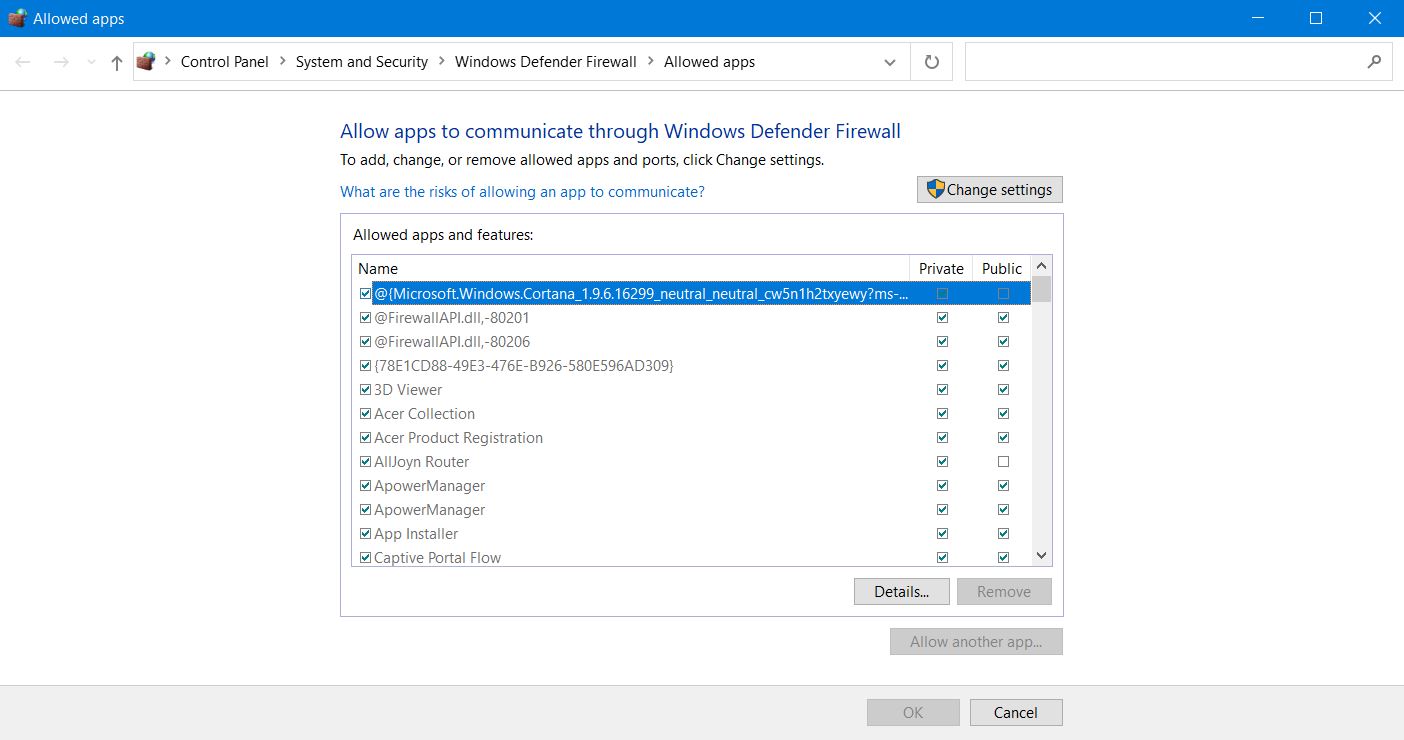
Follow the breathtaking steps to configure your firewall. But, keep in mind that these steps might be different and depends on your firewall version. These steps will work for those who only have the default firewall provided by Windows Security.
- First of all, go to Start and search for Windows Security and try to open the app.
- Now, what you have to do is tap on the Firewall & Network Protection option.
- After that, simply click on the Allow an app through the firewall option to allow the Zoom app.
- Then, tap on the option Change settings.
- Now, search for Zoom Video Conference and click on check for both Private and Public.
- At last, hit the ok button.
If this Fixes 1 doesn’t work for you, then you have to disable the firewall completely. Moreover, if you don’t know how to do that, then follow the steps: –
- Navigate through the Firewall & Network Protection page.
- Choose the option Active Network (Private Network).
- Tap on the slider to turn off the Microsoft Defender Firewall.
- But, keep in mind that you always have to reverse this process after the Zoom call.
Fix 2: Try to Disable Your Virus Protection
In these Fixes, we will direct you to disable your antivirus temporarily. These steps will work for those who only have the default antivirus provided by Windows.
- Firstly, go to the search menu and search for Windows Security, and from the list, select the right one and open it.
- Now, simply click on the Virus and threat protection.
- After that, under Virus & threat protection, you’ll find an option Manage Settings. Click on it.
- At last, tap on the slider button to turn off the Real-time protection.
Now, go and try to access the Zoom calling again. If your problem doesn’t fix yet, then follow the Fixes 3.
Fix 3: Try to Uninstall and Reinstall the Zoom App.
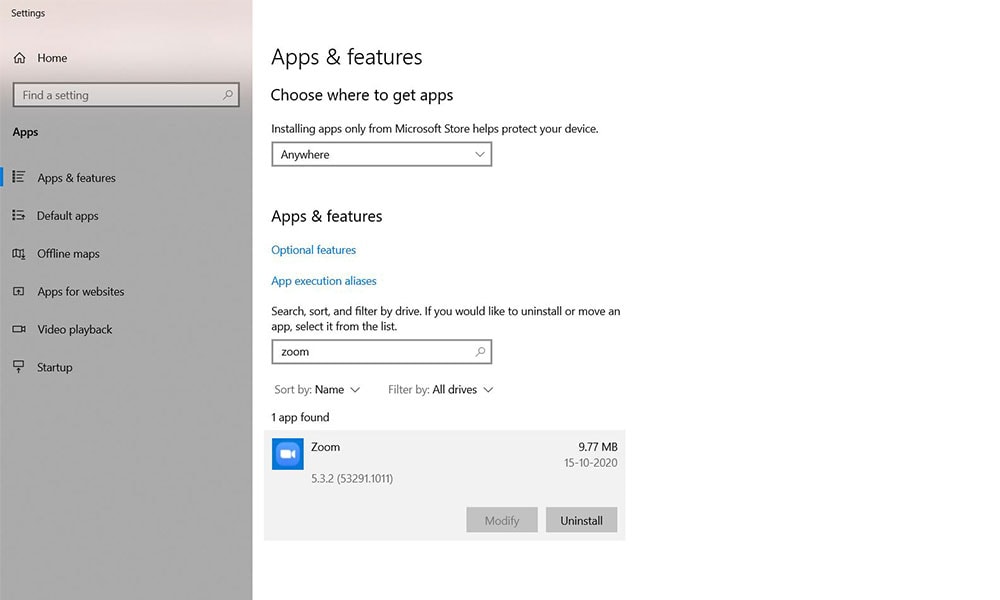
To uninstall and reinstall the Zoom app on your PC, follow the steps given below: –
- First of all, you need to go to the control panel.
- Now, there you’ll see an option Uninstall a Program. Click on it.
- Then, you have to navigate through the installed programs and find the Zoom App.
- Double click or right-click over the application to uninstall the Zoom app.
- Now, to reinstall the Zoom app go to the official site of Zoom. From the download center, beneath Zoom Client for Meetings, tap on the download option.
- After you finished downloading, start the installation process.
Now, try to log into the Zoom app, and you will find that the error 2011 is now fixed.
Fix 4: Turn off User Account Controls
It was reported by some users that when they turn off users Account controls from the control panel, the Zoom error 2011 is fixed. So in case if you don’t know how to do so, then follow the steps given below: –
- Firstly, uninstall the Zoom app.
- Then, directly go to the Control Panel and tap on users’ accounts.
- Now, what you have to do is click on the user account option.
- After that, find the option that says “Change User Account Control Settings” and click on it.
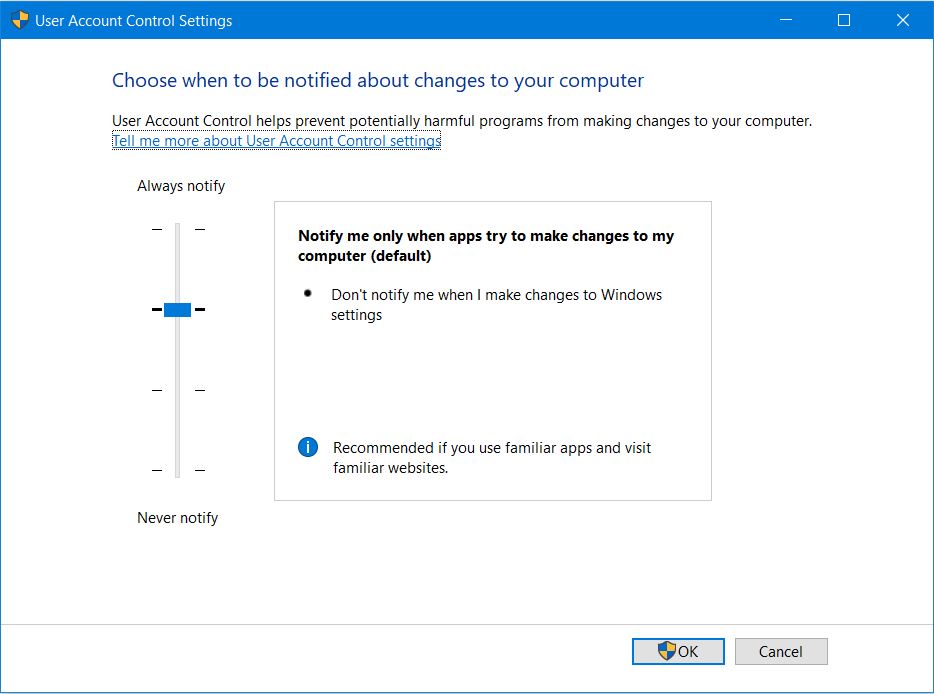
- You need to set the notification ‘Never’ to ‘Notify’ and then install the Zoom app again.
- When you are done with the installation process, turn on the UAC settings.
Now, it is relatively more comfortable for you to fix your Zoom app Error 2011 by just fill owing this guide step-by-step. That’s all we have for you on Zoom Error 2011 and tips regarding fixing and meaning of this Error Code. We hope this guide definitely helped you. For more gaming and other updates, subscribe to our YouTube Channel. Also, check out our Gaming Guides, Windows Guides, Social Media Guides, iPhone, and Android Guides to know more.
