Updated on September 18, 2017: Meizu started rolling the latest version of FlymeOS 6 with build number 6.7.8.8G for more devices which also includes, Meizu M5, M5S and M5 Note. Now you can download and install the latest build FlymeOS 6.7.8.8G on your Meizu supported device.
Page Contents
List of New Device Which Support FlymeOS 6.7.8.8G:
- Meizu M5
- Meizu M5S
- Meizu M5 Note
Changelog of FlymeOS 6.7.8.8G:
•System
Extended APN support to Spain and other countries.
Refined system translations.
Optimized RTL layout for Arabic.
Improved system power consumption.
Enhanced system stability.
Fixed occasional restart when language was switched to Italian.
Fixed unexpected quit of Meizu Account.
Fixed incomplete content display on the payment security descr iption page when language was set to Russian.
Fixed untranslated text “Share to” on the screenshot sharing view.
Fixed a freeze issue that lasted for 3 minutes when the system was updated.
Fixed crash and no response issue after RAM cleanup.
Fixed overlapping of the third row of shortcut toggles and the screen brightness adjustment bar on the notification shade.
Fixed abnormal playback speedup when playing music or an incoming call ringtone.
Added background blur effect to the app uninstallation view.
Fixed crash when dragging an app to the top to uninstall it after changing the theme of the phone.
Fixed failure to go back to the Home screen by touching the Home button after opening a folder, locking the screen and then unlocking it.
Fixed an issue where an app pop-up window was displayed when selecting a cloned app for multi-window.
Fixed an issue where icons disappeared from Home screen dock but taps still worked.
Fixed abnormal charging tone caused by the influence of notifications.
Fixed abnormal display of app names and status bar when using a white wallpaper in Easy Mode.
Fixed an error where opening an app in Toolbox in Easy Mode and then pressing the Home button to exit would cause Files to flash on and disappear.
Fixed errors when using App Cloner, including account confusion between an original app and its clone, and frequent quit of encrypted clones.
•Email
Fixed a delay of several minutes when showing the text of a new mail that was just opened.
•Compatibility
Improved compatibility with third-party apps
Fixed a bug causing an overly large “share” icon to be displayed when tapping and holding a text file in Total Commander.
•Files
Added Recycle Bin (path: Files > Settings > Recycle Bin).
Fixed a bug causing unknown files to be generated in the root directory.
•WLAN
Fixed failure to open WLAN network list by tapping the “WLAN” shortcut toggle on the notification shade pulled down from the lock screen.
•Easy Mode
Fixed untranslated Chinese text in the Easy Mode screenshots on the setting screen.
Fixed blurry status bar in Easy Mode when a light color wallpaper was applied.
Fixed freeze when entering and then exiting Easy Mode after setting the system font size to “extra large”.
•Security
Fixed an issue where apps allowed to run in the background were still killed by Security.
Fixed failure to completely delete malicious files found in full scan by removing them in Files.
Fixed absence of phone number tags in notifications for incoming calls blocked in Smart Blocking mode.
•Update
Added online verification before system update to improve reliability.
Improved logic for pushing update notifications.
•Phone
Fixed unexpected quit when opening Phone in normal mode after locking the phone from the contact sharing screen in Guest Mode.
•Gallery
Fixed failure to lock photos taken in privacy mode.
•Videos
Fixed failure to cache online videos.
Updated August 23, 2017: Finally Meizu has started rolling the latest version of FlymeOS 6.7.8.22 Developer ROM for few more devices. This update is based on Android Nougat. The build is stable enough to use it as a daily driver. Earlier Meizu had released some beta version ROM for Meizu devices. Currently, this build is out with build FlymeOS 6.7.8.22. Here are the list of new devices which support FlymeOS 6.7.8.22.
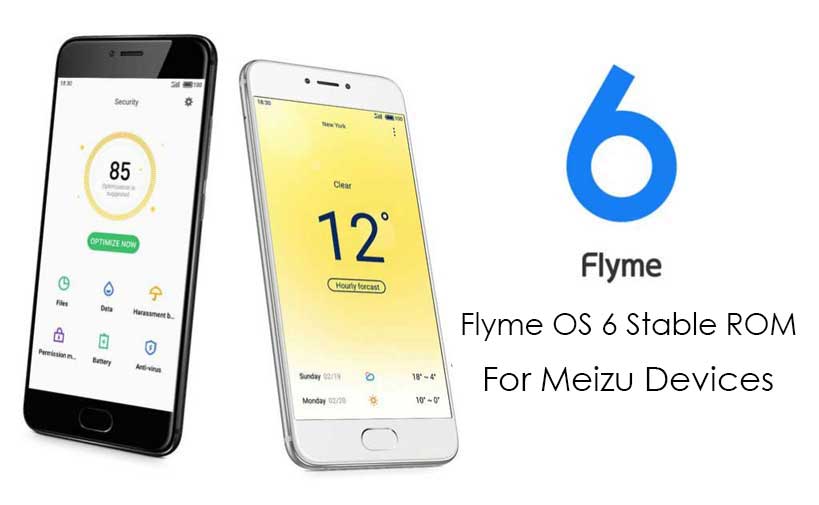
List of New Device Which Support FlymeOS 6.7.8.22:
- Meizu Pro 6
- Meizu Pro 6 Plus
- Meizu Pro 6s
- Meizu Pro 5
- Meizu MX6
- Meizu M3E
- Meizu MAX
- Meizu M5 Note
- Meizu M3 Note
Even though other models which already had updated to FlymeOS 6 based on Nougat will also receive the latest update FlymeOS 6.7.8.22. Here is the list which already has received FlymeOS 6 for Meizu Pro 6 Plus, PRO 5, MX 6, M3 Max, M1 Note, Meizu M3s, M2 Note, PRO6, and MX5. Now you can also upgrade this model to FlymeOS 6.7.8.22.
FlymeOS 6.7.8.22 Developer ROM Download Links
Updating Soon. Uploading work going on.
- Meizu M3s
- Meizu M2 note
- Meizu PRO6
- Meizu MX5
- Meizu Pro6 Plus
- Meizu PRO 5
- Meizu MX 6
- Meizu M3 Max
- Meizu M1 Note
- Meizu Pro 6
- Meizu Pro 6 Plus
- Meizu Pro 6s
- Meizu Pro 5
- Meizu MX6
- Meizu M3E
- Meizu MAX
- Meizu M5 Note
- Meizu M3 Note
Updated July 27, 2017: Meizu devices released Flyme OS 6.1.0.0G For Pro6 Plus, PRO 5, MX 6, M3 Max and M1 Note.
Today Meizu has finally released the stable version of Flyme OS 6 Stable ROM For Meizu Devices. The latest Flyme OS 6 Stable ROM comes with software version Flyme 6.1.0.0G. Earlier we had shared both the first and second beta build for few Meizu supported devices. Later Meizu also released FlymeOS 6 Nougat for few other supported OEM like Galaxy S7, OnePlus 3 and 3T and many other. Here are the supported FlymeOS 6 Nougat for other smartphone.
Now Flyme OS 6 is out of beta stage, this means you can now enjoy the stable version of FlymeOS 6 with Flyme 6.1.0.0G version. The first lucky devices to receive the stable build are Meizu M3s, M2 Note, PRO6, and MX5. The Flyme OS 6 Stable ROM brings many improvements and fixes a number of issues and bugs found in the beta build.
[su_spoiler title=”Full Changelog of Flyme 6.1.0.0G ” style=”fancy” icon=”arrow”]
Extended APN support to Spain and other countries.
Refined system translations.
Optimized RTL layout for Arabic.
Improved system power consumption.
Enhanced system stability.
Fixed occasional restart when language was switched to Italian.
Fixed unexpected quit of Meizu Account.
Fixed incomplete content display on the payment security descr iption page when language was set to Russian.
Fixed untranslated text “Share to” on the screenshot sharing view.
Fixed a freeze issue that lasted for 3 minutes when the system was updated.
Fixed crash and no response issue after RAM cleanup.
Fixed overlapping of the third row of shortcut toggles and the screen brightness adjustment bar on the notification shade.
Fixed abnormal playback speedup when playing music or an incoming call ringtone.
Added background blur effect to the app uninstallation view.
Fixed crash when dragging an app to the top to uninstall it after changing the theme of the phone.
Fixed failure to go back to the Home screen by touching the Home button after opening a folder, locking the screen and then unlocking it.
Fixed an issue where an app pop-up window was displayed when selecting a cloned app for multi-window.
Fixed an issue where icons disappeared from Home screen dock but taps still worked.
Fixed abnormal charging tone caused by the influence of notifications.
Fixed abnormal display of app names and status bar when using a white wallpaper in Easy Mode.
Fixed an error where opening an app in Toolbox in Easy Mode and then pressing the Home button to exit would cause Files to flash on and disappear.
Fixed errors when using App Cloner, including account confusion between an original app and its clone, and frequent quit of encrypted clones.•Email
Fixed a delay of several minutes when showing the text of a new mail that was just opened.•Compatibility
Improved compatibility with third-party apps
Fixed a bug causing an overly large “share” icon to be displayed when tapping and holding a text file in Total Commander.•Files
Added Recycle Bin (path: Files > Settings > Recycle Bin).
Fixed a bug causing unknown files to be generated in the root directory.•WLAN
Fixed failure to open WLAN network list by tapping the “WLAN” shortcut toggle on the notification shade pulled down from the lock screen.•Easy Mode
Fixed untranslated Chinese text in the Easy Mode screenshots on the setting screen.
Fixed blurry status bar in Easy Mode when a light color wallpaper was applied.
Fixed freeze when entering and then exiting Easy Mode after setting the system font size to “extra large”.•Security
Fixed an issue where apps allowed to run in the background were still killed by Security.
Fixed failure to completely delete malicious files found in full scan by removing them in Files.
Fixed absence of phone number tags in notifications for incoming calls blocked in Smart Blocking mode.•Update
Added online verification before system update to improve reliability.
Improved logic for pushing update notifications.
•Phone
Fixed unexpected quit when opening Phone in normal mode after locking the phone from the contact sharing screen in Guest Mode.
•Gallery
Fixed failure to lock photos taken in privacy mode.
•Videos
[/su_spoiler]
READ THIS CAUTION :
So before jump into the manual upgradation setup, please make sure you have a good amount juice with at least 80% Charge. If not please charge the phone. Backup your phone in case if you need it later. If you brick the device we are not responsible. Do it at your own risk. Remember this guide is to update to Android 7.0 Nougat Official Stock ROM on Meizu Device.
Download links:
Flyme OS 6 for Meizu M3s
Flyme OS 6 for Meizu M2 note
Flyme OS 6 for Meizu PRO6
Flyme OS 6 for Meizu MX5
- Meizu M5 – Download Link – New
- Meizu M5S – Download Link – New
- Meizu M5 Note – Download Link – New
- Meizu M3s – Download Link
- Meizu M2 note – Download Link
- Meizu PRO6 – Download Link
- Meizu MX5 – Download Link
- Meizu Pro6 Plus – Download Link – New
- Meizu PRO 5 — Download Link– New
- Meizu MX 6 — Download Link– New
- Meizu M3 Max — Download Link– New
- Meizu M1 Note — Download Link– New
Prerequisite :
- Make sure to have 50%-70% charge on your phone, before proceeding with the below steps.
- Download the right firmware. Make sure you downloaded the full firmware from above link instead of corrupted file.
- Your phone must have a stock firmware and stock recovery to flash this Stock Firmware.
- This Firmware is supported only on Meizu device listed below.
- Make sure to do full backup before upgrading any Meizu Device.
Steps to Manually Update Flyme OS 6 Stable ROM For Meizu Devices
- First of all, Download the Android 7.0 Nougat based Flyme OS 6 Firmware for Meizu device with your model name.
- Now move the downloaded update zip file to your phone’s memory / internal memory.
- Turn your phone off. Once it is fully turned off, hold the Volume UP + Power button simultaneously until the phone vibrates which indicates the phone to enter upgrade mode.
- Now in the upgrade window, select the system update. This will look for the update.zip file in your internal memory.
- Tap the start button to start the update Nougat based Flyme OS 6 on Meizu device.
- Wait patiently, once the installation is done your phone will boot to new Flyme OS with Android Nougat sweet.
- That’s it ! you have upgraded Android Nougat firmware on Meizu.
If you have enjoyed the latest firmware, please write feedbacks about your experience of Flyme OS 6 Stable ROM For Meizu Devices. Have fun fellas.!!

im interested to install this os, is it really works on meizu m5?