The Chinese OEM Huawei offers EMUI skin for its devices that are running on the Android version with plenty of improvements and features. It’s needless to say that each and every stock firmware is too good and stable enough to run the official smartphones quite impressively. Now, talking about the Huawei devices, sometimes users may find it difficult to run the device longer due to the performance drops, glitches, frame drops, lags, app error, battery draining, low space on memory, etc. If you’re also one of them and facing the same issue, then check out the full guide on how to install Stock Firmware on Huawei smartphone by following the guide below.
To be very specific, all the smartphones do come with preloaded official stock firmware (stable) and runs very well. However, due to the unlimited possibilities of Android customizations and other third-party files, some of the interested users starts walking towards the path of heavy customizations. In that scenario, most of the users may find bricking their device or even stuck in the bootloop issue. Therefore, installing the stock ROM again on the device becomes necessary and only one option. Keep in mind that Custom Firmware always provides you a bunch of visual elements, designing parts, other customizations, and more.
But when it comes to the stability, performance, future software update support, security/privacy measures, no one can touch the Stock ROM; at least for now. Stock Firmware is a bloatware-free or less-bloatware system that is particularly designed for each and every specific model to run the hardware & software like a charm. However, sometimes, an unsupported or the buggy file can affect the device performance as well as the device system. Now, without further ado, let’s jump into it.
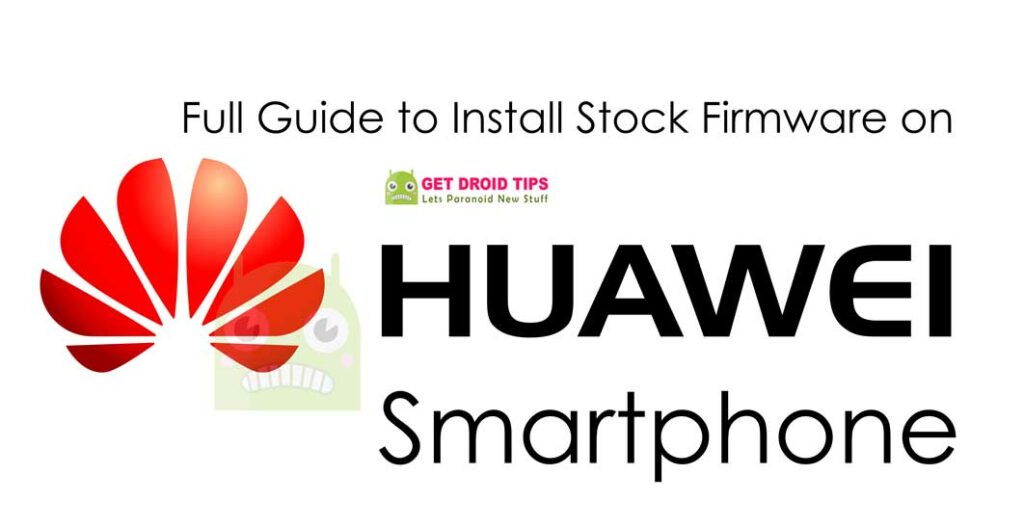
Page Contents
Full Guide on How to Install Stock Firmware on Huawei Smartphone
Download Official ROM for Huawei
Full Guide to Flash Huawei Firmware using Normal and Force:
Pre-Requisite :
- This Guide is only for Huawei users.
- You need MicroSD Card or internal memory space to try any Stock ROM
- A Micro SD card of 8GB or more should be available. It is recommended that The Micro SD card is made by Sandisk, Kingstone, or Kingmax.
- Make sure you have enough battery to run the upgrade process. It is recommended that the power of the battery is more than 30%.
- Upgrade operations may erase all your user data. So if there is some important information, you should backup them before the upgrade. Follow Complete Backup Guide to backup your phone.
- Before flashing, you should unzip the SDupdate_Package.tar.gzfile, and get out UPDATE.APP to do upgrade operation on your SD Card. To unzip, we may sometime share two zip file, Update.zip package always comes with the main update.app which is a complete OS. Where has data file comes with data files from Huawei? Check the below file list.
└ —> dload
├ –> DUK-L09_hw_eu│ └ –> update_data_hw_ eu.app├–> UPDATE.APP - There are two methods to upgrade your phone. One is a Normal upgrade and Force Upgrade
- GetDroidTips.com is not responsible for any damage to your phone while installing this Update.
- Make sure that you have latest USB drivers installed
- Take a complete backup of your phone and then proceed.
What is Normal Upgrade and Force Upgrade?
The normal upgrade needs to start the handset and enter the System Update module. Force upgrade is just used when the handset can’t boot up or can’t enter the idle screen.
So let’s move into upgradation process. First, we will guide the Normal Upgradation Process.
Normal Upgrade
- First of all, Download the Update Package
- Recommended: Format the Micro SD card (This operation is optional).
- Now Unzip the Update.zip package and
- Copy the entire dload folder (with UPDATE.APP in it) to the root directory of the Micro SD card.
- Now on your phone, Open the dialer and call ->enter: *#*#2846579#*#* ->ProjectMenu->Software Upgrade->SDCard Upgrade->OK,
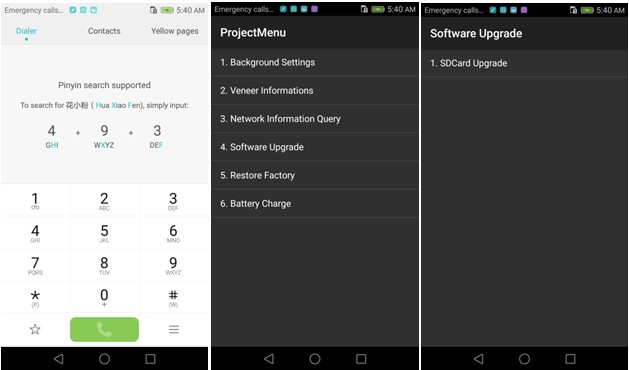
- Now select the Update.app that you moved to SD Card (root directory).
- Now you will see a screen which shows the installation process.
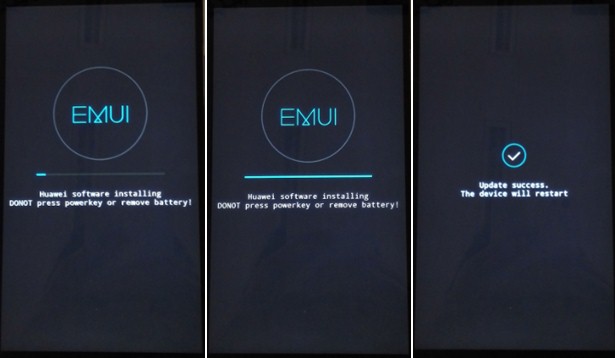
- Wait until the installation process completes.
- When the progress bar stop, the phone will restart automatically
- In case if you have the Data File and you want to flash it, then, first of all, delete the earlier moved update.app from the dload folder
- then you can extract the second file (update_data_Xxxxx) from above and move the new update.app to the dload folder.
- repeat the same 4-8 Steps above.
- That’s it! You have Installed Stock Firmware on Huawei Smartphone.
Force Upgrade
- First of all, Download the Update Package
- Recommended: Format the Micro SD card (This operation is optional).
- Now Unzip the Update.zip package and
- Copy the entire dload folder (with UPDATE.APP in it) to the root directory of the Micro SD card.
- After Copying the Update.the app, Turn off your phone.
- Make sure your handset is power off.
- Now Press the VOLUME UP and VOLUME DOWN key, and then press the POWER key to power on the phone and enter the Software Upgrade Mode.
- When the progress bar stop, the phone will restart automatically.
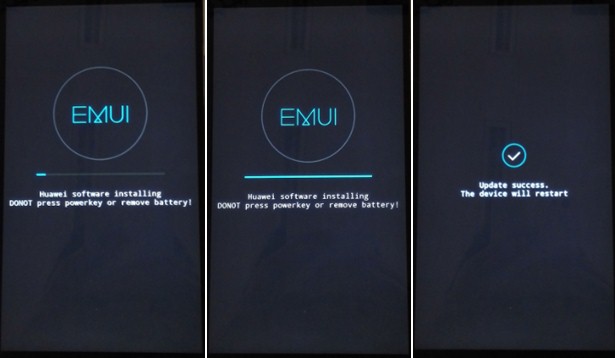
- To Update the Data File, You can follow the Normal Upgrade.
That’s it !! I hope you have flashed the new Stock Firmware on Huawei Smartphone successfully.
By step: Settings->About phone->Build number, to check the versions correct or not.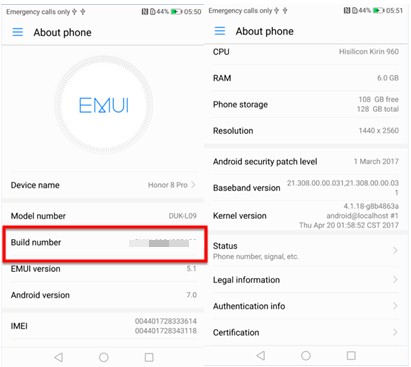
Guide to Extract the Update.app from Stock Huawei Firmware.
If the above method doesn’t work for you. Then, follow this guide to extract the update.zip file and install the Huawei Firmware using the Huawei Firmware extractor tool.
How to Extract and Install the Update.app file from Huawei Firmware package
We are sure, this method will work 99%.

Thank you so much. Just downgraded my Honor 9 from B133 to be B124. I have downloaded B124 Asia and follow dload step. Thank you guy.
Play store file for huawie was-al00
Bro we just need update.app file or all file have to pase in dload folder
Esto es una payasada. Si no habeis probado si funciona o no.
Habeis copiado lo que habeis encontrado por la web y punto.
Otro dia comprobarlo y despues escribir el articulo.
Anda que como alguien joda el movil por culpa de esta gilipollez de articulo, veras que gracia.
Gracias por nada.
Yo lo e hecho entendiendo su idea, pero tengo que decir que tienes razón… ellos no lo han comprobado porque tal y como lo describen les dara error =D , de todas maneras mientras mantengan un buen BackUp y la ROOM del kernel no tendrían porque tener problemas a volver a su estado normal…
HEllo, i just want to flash a full stock rom to my p10. but it did not work.
vtr-l09
1. in which format i had to format the sd Card? if i use fat32 the update.app file is to big, if i used ntfs or exfat the flashing get an error @5%? I allready install twrp and root…..
2. Point 6 i dont understand. I have to make a Foldes called dload and extract the hole update zip?
Or what do you mean with:
└ —> dload
├ –> DUK-L09_hw_eu│ └ –> update_data_hw_ eu.app
├–> UPDATE.APP
Please get an answer hear or write a email. thx
1. We just recommend to format, though it is not important to format SD card.
2. You need to create dload folder first. Now extract the zip file called update.zip and move the update.app file from the extracted folder to the newly created folder inside your internal memory. Remember you need to create DLOAD Folder on your root of SD Card.
Hi Razzaq
Lets get it more clear,
Should I create a dload folder in internal memory of my Huawei P10, and move the update.app file into that folder? Should Other files remain in extracted folder in SD Card?
Thanx
Move the update.app from extracted folder to dload folder (Create the folder in the internal memory), once you have updated, then you can extract the data file(if you have) on the same folder and update.
this is very confusing ab razaaq, there is a contradictions in your steps
could you please update the steps more clearly
I’l soon put up a video guide.
4gb>Fat32=no copy never copy update.app all roms why 4gb bigger whyyyyyyy mu mate 10 lite brick please help me please
2 dload Folders? One in internal, one in external sd Card? Iam confused.. Maybe a video Totorial is fine :-)
File never finished downloading gets to 99℅ then fails every time I try I just want my p10 operational again wish huawei would just post the official stock firmware already
If i need to upgrade can need unlock bootloader in my device. P10 plus thanks you
Can you use this guide also on modified Rom on Mate 9? LIke for example https://forum.xda-developers.com/mate-9/development/rom-romaurb175v1-0-t3575146
Because I think this Rom does something with security settings…
i cant boot into main screen so how im going to change the setting from Upgrading from SD Card?
Please advise?
Can we install a C432 firmware on a device currently a C636 one?
try it!
Os três números após a letra “C” indicam a região de distribuição do OS… pode não funcionar. C432 é para Europa Ocidental, o C636 é para Asia.
Olá, preciso de ajuda, tenho um huawei g9 litle comprado na china, como posso fazer para por a internet (google), onde posso obter o firmware?
please help me . i installed the update file and now i have android 6.0 and imui 4.1.3 but is strange the update is for android 7. i don’t know how to install the second file mtn full because there isn’t the update.app file that start the process . Plese be so kind to answer to my wiestion it will help me really so much . Thamk you
please help me i installed the update.zip with dload folder normal mode but i still have android 6 and inui 4.1.3 and not android 7. i don’t know how to install the second update file mtn full because it hasn’t update.app file inside and nothing started . please be so,kind to explain to me what is wrong and how to install android seven. the really strange things is that the build installed is the b180 but android in 6.0 . help me please i think i don’t know how to install the second update .
Can you comment from where we provided the link to download ?
I think he means he’s not sure how to install the second file (update_data_full_EVA_L09_mtn_za…) for the EVA-L09C16B180 from https://www.getdroidtips.com/huawei-p9-b180-nougat-firmware/
I can see that the file contains the system apps. But dload does not seem to install it.
Has this method been tested fully – I followed the instructions to the letter and my update fails at 5% as some others have also indicated. Any reply / solution on this issue ? Do we need to install a custom recovery (vs stock) to get this to work?
The UPDATE.APP inside update_data_hw_ eu.app is about 172MB and the one inside update.zip is 4,97GB. The first stucks at 5% and the large one I can’t copy to the root directory, cause it is more than 4GB.
Thank you.
Can you point to the link from which page you downloaded? This article is about How to Install it.
It’s the firmare for Huawei Honor 9 (STF-L09C432B130) from this site:
https://www.getdroidtips.com/honor-9-b130-nougat/#Download_Files_Here
I got the same issue at 5% did you resolve it?
Debo instalar los dos archivos de descarga o solo el update B585 o el de datos b585
I installed it and everything and nothing I still have the same Android version, it blows.
https://www.getdroidtips.com/huawei-p9-lite-b163-nougat-firmware/
Can this be used for De-Branding my P10?
I am sick of my provider delaying all the good upates :(
what abt c185b181
Which file to download and upgrade to P10 Plus? Update.zip or update_full_VKY-L29_hw_eu.zip?
THX
please, my honor 8 is China region unlock phone. when i receive new update alert and click to download after download the update it automatically install, when finish installation the screen went off and it on back it now showing me, hauwei erecovery EMUI download latest version and recovery. I try to download again is not working. i go to website I got software for update, after update is now booting to language option after setting process up to fingerprint enrollment, then, i click skip it ll go back to language option again. i can’t get to home screen. previous version is FRD-AL19 EMUI 5.0 android 7. but now it roll back to FRD-AL10 EMUI 4.1 android 6. pls, help me how can I get complete Rom Firmware update that compatible software for it? thank:>
bonjour est il possible d installer cette rom officiel européenne sur un rom avec surcouche orange sur un huawei p10
for huawei7 y7 prime??stock rom??
Para recibir actualización via OTA ¿aque región devo configurar mi móvil y cual sería la actualización para mi huawei Y5ll?
Gracias
Hi!
Please, is it possible to rebrand P10 from VTR-L09 to VRT-L29 this way?
Thank you
what about Eu devices with no SD card where do the files go?
how about on mate 10 pro? It has no sd card?
If no SD card, then move to internal memory!
pero tocaria ser root para llegar a la memoria raiz ? gracias.
Hi
I have a Mate 9 that is rooted and has twrp installed, will this method put it straight back to stock? That is what I am wanting,,,,
You should flash the OFFICAL recovery to recovery your system.If your model is not changed,you can use the Hi-Suite to recovery the full system.You can also try EREC,but it may fail
For the P20 Pro, there is no SD card. I placed the update.app in the dload folder in root of internal memory. The reboot to recovery method fails and the project menu method gives me “Warning No SDCard!” message.
Please give instructions for phones without external SD cards.
have you tried this method? https://www.getdroidtips.com/extract-update-app-huawei-firmware-package/ Extract the package and follow this method.
Hello
I dont have a SD card. Can I make an update from phone storage ?
Thanks
My Huawei P9 was broken, never able to fix it. Then i found this guide. You saved me.
Thanks… I’m finally able to install Latest ROM.
Finally flashed Stock firmware on my Huawei P20. Thank you!
I have FLA AL 10 from China market, it has not installed Google play or can not use any western app, How could installed those, I tried your method, but it did not work
thanks.
Hola… se mas claro
pregunta ???? hay que crear una o 2 carpetas dload y poner el update app. una en la memoria interna osea teléfono y 2 tarjeta extraíble.
tu dices en la memoria interna sd .
Play store file for huawie was-al00
Hi, how to upgrade Honor 10, if it has no SDCard slot?
hello am wisdom and i need some help from you guys please i have dis huawei G621-TL00 but i can’t use it for whatsapp and any things else so please if u can help
my huawei p9 it is restarting itself just after appearing the huawei log this started to happen just after i updated my phone i think the updates has problems that have caused my phone not to proceed to the home screen please help please
How can I update new version for nova 3 it’s working old version. I need to update new version 9.0.0.181
hello
Hi, could I downgrade my COL-AL10 to COL-L29C10B151 (8.1.0.151) using Your instrucion? I would like to make european version of my phone
Hi Abd Razzak, Thank you for putting this guide, But i want to format the entire OLD system, I want to install a fresh clean firmware, how can i do that? from what i understand it will just update the existing system so it will be much slower and i want a clean install!
Please help
Hello,
I need to force update for ANE-LX1 9.1.0.390(C185E7R1P8)
I can’t find this firmware
Please help