Starting off, Google Play Store is the most useful and one of the major apps/services for Android devices if you want to install verified apps & games without any second thought. Most of us try to skip third-party platforms or sources to download and install programs on our devices for security or privacy reasons. If you’re interested in How to Install Google Play Store on any Huawei HarmonyOS 2.0 device, follow this guide.
Well, it’s now known to everyone that the US government has banned Huawei due to business restrictions and so Google has also revoked its partnership with Huawei. That eventually forced Huawei to develop its own HMS (Huawei Mobile Services) for Huawei and Honor devices. It’s also worth mentioning that Google apps and Play Services are banned in China.
So, if you’re using the newly released HarmonyOS 2.0 on any of your Huawei or Honor devices and want to start using Google Play Store again if you’ve previously experienced it, then follow this easy guide.
Also Read
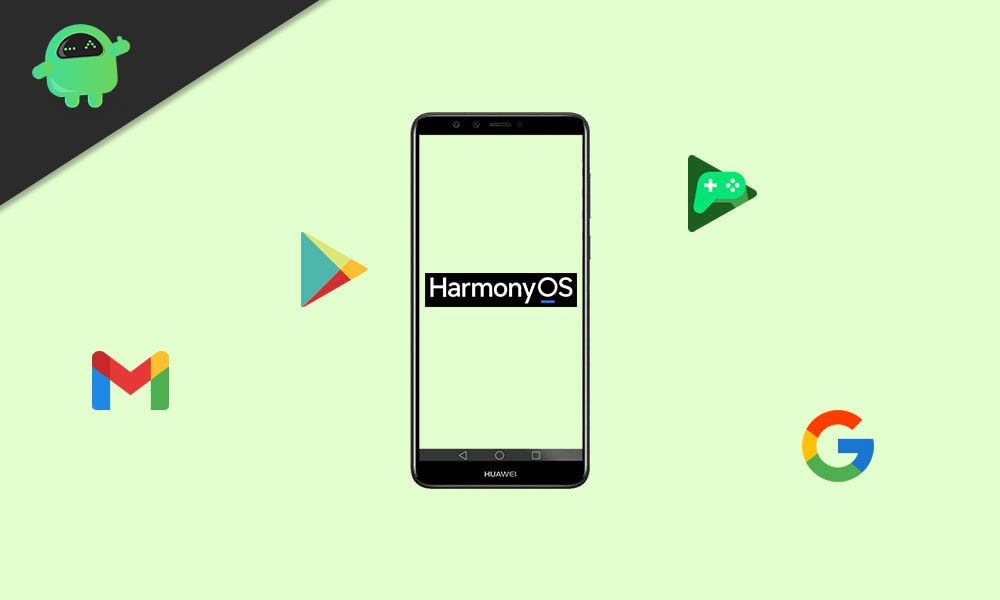
How to Install Google Play Store on Any Huawei HarmonyOS 2.0 Device
It seems that even without installing Google’s core services on your Huawei or Honor devices, you can still install the Google Play Store and Google Play Games app using a third-party application we’ve linked below.
Please Note: We highly recommend you use or create a secondary Google account on the Huawei or Honor device running on the HarmonyOS 2.0 or later to install and use the Google Play Store app. Do not use your primary Google account for both security and privacy purposes.
Once done, you can sign in to your Google account or create a new one to jump into the world of the Google Play Store. Now, without wasting any more time, let’s get into it.
Disclaimer: GetDroidTips won’t gonna held responsible if anything wrong happens on your Huawei or Honor device running HarmonyOS 2.0 or later while/after installing the Google Play Store. So, do this at your own risk because we’re unsure about any security compromises with the third-party app.
- First, you’ll need to head over to this link and download the OurPlay (Google Play App) APK file on your Huawei or Honor device right away.
Note: OurPlay app is a third-party tool that allows you to download and install the Google Play Store on your device, but you can access it from this OurPlay app. Even if you install any apps or games directly from the Play Store, it’ll store inside the OurPlay app.
- Once downloaded the OurPlay APK file on your handset, tap on it.
- Select ‘Don’t ask me again’ and tap on Allow.
- Now, tap on INSTALL ANYWAY to start installing it on your device.
- Once installed, tap on Open. [Or go back to the home screen and tap on the OurPlay icon to open it]
- Next, if you understand and read the Chinese language, follow the on-screen instructions and head over to the main menu of the OurPlay app. [But if you don’t understand, then tap on the green button and allow all the necessary permissions until you reach the main menu]
- Once you’re on the OurPlay page, it’ll automatically start downloading Google Play Store app.
- Just wait for it to complete > Once the download completes, the OurPlay app will automatically ask you whether to install apps or not.
- Simply tap on ‘Don’t ask me again’ and tap on Allow.
- Huawei HMS (Huawei Mobile Services) will scan for the app and notifies you that ‘No risks detected’.
- Well, now you can tap on the INSTALL button > Wait for a while until the OurPlay app installs the Google Play Store app on your handset.
- Once installation is done, tap on Open > Again there will be a progress bar that’ll indicate that something is installing in the background to function the app properly over HarmonyOS 2.0 or later.
- You’ll have to wait for it again to complete the background installation process. Just have some patience.
- During this process, if on-screen popups appear of the OurPlay app then make sure to tap on the green button.
- Finally, the Google Play Store and Google Play Games applications will be installed. Both the app shortcuts will be visible on the OurPlay app page.
- Now, tap on the Google Play Store app shortcut (icon) > Tap on the green button again to confirm.
- Wait for the Google Play Store app to load and initiate the Google account sign-in/up page for you.
- Loading the Google account sign-in/up screen may take some time. So, have some patience.
- Once the Google account sign-in or sign-up screen appears, make sure to put your secondary Google account to log into it. [You can also create a new Google account for the same]
- Now, tap on Yes, I’m in > You’ll need to give some permissions to the Google account to run properly by selecting I agree > More > Accept.
- The screen will again be redirected to the OurPlay app page. Here you’ll have to tap on the Google Play Store app icon again to open it.
- Voila! You’re now on the Google Play Store app on your Huawei or Honor devices running on the HarmonyOS 2.0 or later.
Therefore, now you can easily search for your preferred apps or games directly from the Google Play Store app, and install them right on your Huawei/Honor device. Once you install any apps or games from the Play Store, go back to the OurPlay app page again. Here you’ll find out all the installed apps and games next to the Google Play Store shortcut icon.
It’s also worth mentioning that you can add more installed apps and games on the same screen by tapping on the + icon which you’ve installed from Play Store.
This is how you can easily install and use the Google Play Store on your Huawei/Honor devices over the HarmonyOS without even installing GMS (Google Mobile Services) or its core services.
That’s it, guys. If you’ve any queries, let us know in the comment below.

OurPlay doesn’t fully install. Message comes up that the app is not available in my area and only available in Mainland China.
Any ideas
Send me the screenshot if possible, so that we can add it to my solution.
Am surprised its telling me the app does not comply with mainland laws and policies any help please
Can the playstore be loaded onto the Huawei Watch 3 Pro new? Will I be able to load apps onto the watch with this app?
The Huawei Watch 3 Pro uses HarmonyOS and doesn’t have the Google Play Store. Instead, you can use Huawei’s AppGallery to download apps for your watch. Let us know if you have more questions!