Hogwarts Legacy is one of the top-grossing games in the market right now due to its high resemblance with the Harry Potter series franchise. The game is developed by Avalanche Software and published via Warner Bros interactive entertainment. Hogwarts Legacy is set up in a wizardry fantasy world that allows players to play the game as a student from Hogwarts school.
Since the game’s launch, millions of players have downloaded and enjoyed it. But no game is error-free, and Hogwarts Legacy has its share of bugs and problems. One such issue recently raised by players is the Hogwarts Legacy progress not saving issue in which they cannot save up their game progress.
The issue of the game not saving is common, especially in a newly launched game. The main reason behind such problems is technical glitches in the game itself or corrupted game files. In some cases, the issue is genuine due to the game’s fault, and for them, you have to wait until the developers release a patch update. Nonetheless, the issue is only faced by a small group of people, and we have some troubleshooting steps to fix the same.

Page Contents
Fix: Hogwarts Legacy Progress Not Saving Issue
As we discussed above,e there could be multiple reasons players cannot save up their game progress. But the situation is frustrating for players who are about to lose hours of progress, especially if they are enjoying the game and invested in the storyline. Below are some troubleshooting methods that will hopefully fix your case’s issue.
How To Fix Hogwarts Legacy Progress Not Saving Issue On PC
For most PC users, the issue of the game not saving progress is due to several reasons, such as game files missing, issues with saving due to permissions, or file integrity issues. Below methods shall help you to fix the same.
Method 1: Check the Internet Connection
Most PC games run an internet connection check before saving up game progress, and Hogwarts Legacy is no exception. So before you save up the same,e make sure you are connected to a working internet connection. This is done to make sure players are saving us their game progress, and the same is recorded on their cloud account, so they can restore the same if they wish to install the game on a different device.
Method 2: Enable Autosave
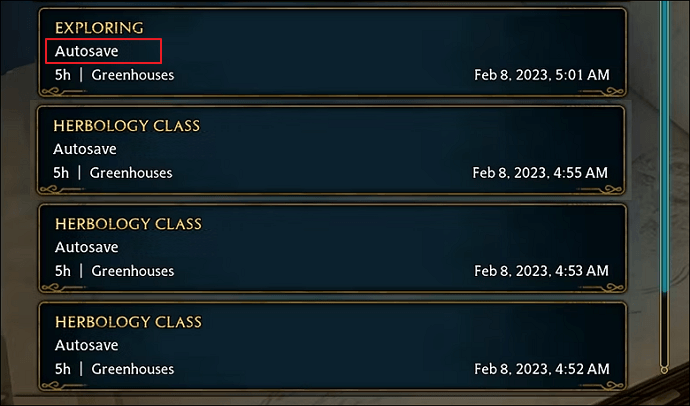
If you face an issue with the game’s manual saving feature, you may enable the autosave feature, which saves the game automatically every 5-10 minutes. This can be a huge lifesaver, especially when you forget to save the game and don’t want to lose any progress. To enable the autosave feature, follow the below steps:
- Launch Hogwarts Legacy and navigate to the main menu.
- Here look for Options/ Settings.
- Navigate to Gameplay> Save > Autosave settings.
- Make sure to set autosave as enabled.
Once you set this up, play the game for another 10-20 minutes, and the game progress will be saved automatically.
Method 3: Disable Antivirus
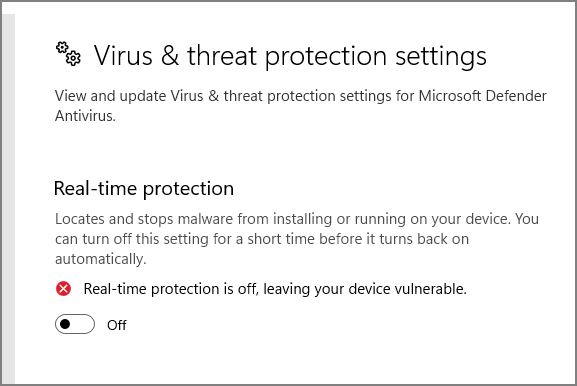
Most PC users keep antivirus which makes sure their PC is protected against many suspicious attacks by cybercriminals. However, the same antivirus application can flag and delete important game files. This causes multiple issues with game features, including the save feature. So make sure you disable the antivirus or whitelist Hogwarts Legacy from the antivirus scan menu.
Method 4: Delete Corrupted Save File
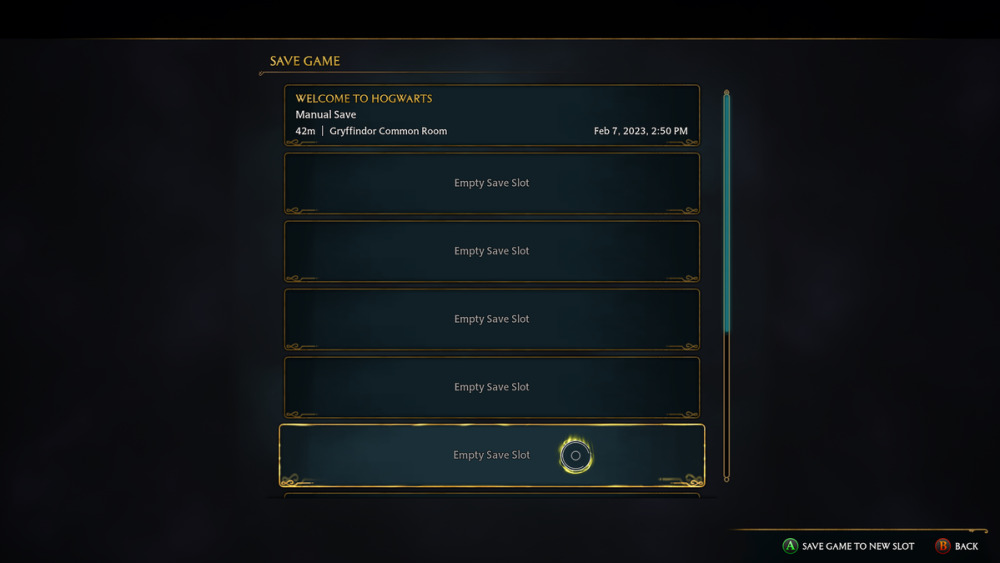
Whenever we save the same, there is a small chance that they may get corrupted due to interference from the Antivirus or Windows defender apps. If this is the case, the game will not b able to modify to update the save files, and you will not be able to save the game. So, in this case, you have to delete all the previous game save files so the game can save the progress without any hindrance. Here are steps to delete the corrupted game files:
- Press Windows + R key to open the run dialogue box.
- Here type %localappdata% and hit enter.
- Now navigate to the Hogwarts Legacy saved folder.
- Delete the saved game files & folders here.
Once you delete all the files, try to save the game progress now.
Method 5: Run Hogwarts Legacy as Administrator
Oftentimes, the game doesn’t have adequate permissions to save the game progress. This usually happens when you install the game in a protected directory such as the C drive. So, in order to avoid this issue, run the game in administrator mode and then try to save the game. Follow the below steps to do so:
- Right-click on the Game icon and choose Administrator mode.
- Click on yes if Windows prompts any warnings.
- Once the game is open, navigate to the save menu and then try to save the game again.
Method 6: Verify File Integrity
One of the major reasons behind users facing the Hogwarts Legacy Progress Not Saving Issue is the game file integrity. Due to multiple reasons, the game files may get corrupted over time. But thankfully, Steam has an inbuilt tool to check and verify the game integrity files.
- Open steam and navigate to the settings bar.
- Here choose the Hogwarts Legacy game and click on verify integrity button.
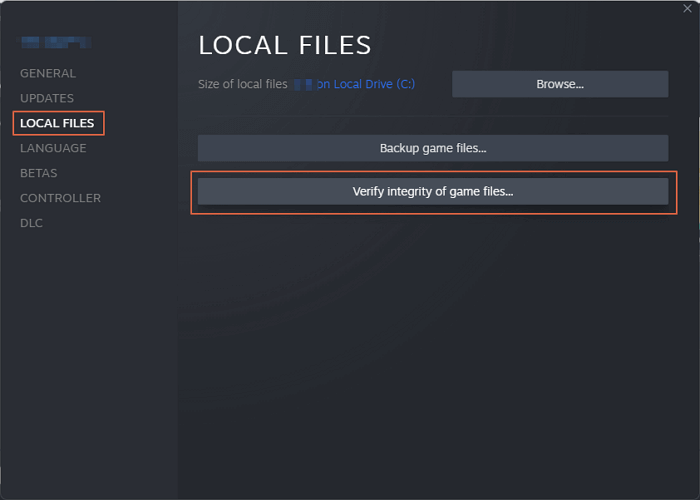
- The process will take roughly 10 minutes, and once it is done, you will be able to save the game progress.
How To Fix Hogwarts Legacy Progress Not Saving Issue On Console
Above, we have shared some methods that will help PC players who are facing issues with the game-saving process. But the issue is also faced by multiple console users, including PS4, PS5, and Xbox players. If you are also console player and facing the game file save issues, please follow the below methods instead:
Method 1: Restart The Game
In console games, restarting the game and the console itself can help fix most of the issues. Many users in the Hogwarts Legacy gaming community have shared that the save issue is just a technical bug that will go away when you restart the game. So give this a try and see if this helps.
Method 2: Make Sure There Is Enough Space
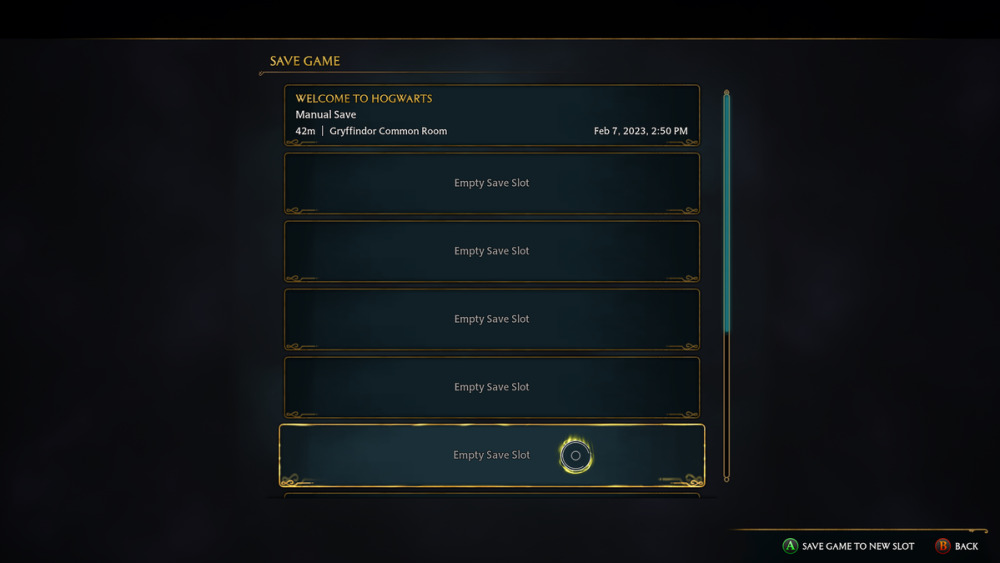
Game progress files are not that big, but they do need a significant amount relative to console storage. If you have a low-memory console, such as a 64 GB or 120GB console storage, then please remove some of the unnecessary files and see if this helps.
Method 3: Update Game & Console
It’s quite possible that you are facing Hogwarts Legacy Progress Not Saving Issue because your console is missing important security and software updates. If this is the case, please update your PlayStation/Xbox console to the latest version.
Method 4: Reinstall Hogwarts Legacy
If none of the above methods works for you, you must reinstall the game. This is because there is no easy way to check and repair game files if they are corrupted. So delete the game and install it again using a high-speed wifi connection.
Method 5: Check Account Issues
If none of the above methods work for you, then there might also be an issue with your account. Many console accounts can get flagged for suspicious behavior; some of their features, including the ability to save game progress, are blocked. If this is the case, please connect with your console support team and raise a ticket for the same.
Conclusion
This brings us to the end of this guide for fixing the Hogwarts Legacy Progress Not Saving Issue. We can understand that the issue can be frustrating for many players, but once they follow the above troubleshooting methods, the issue will resolve itself. If none of the above methods work for you, then try to re-install the game in a different directory and see if it helps. By ensuring the game is up to date, checking system requirements, and trying different solutions, players can hopefully get back to enjoying the game without losing progress.
