Apple iPhone devices and its iOS software are too much optimized as well as compatible enough to work flawlessly under the closed ecosystem. However, nothing is perfect and permanent in this world, so the iPhone. Sometimes unfortunate iPhone users may find a white screen of death or the screen gets stuck in the recovery mode. So, when an unexpected thing appears on your device, you first think about the system and data recovery without any loss.
Isn’t it? The white screen of death means your device screen gets stuck in the recovery mode or sometimes it stops charging, fails to install iOS updates, fails to connect to iTunes, apps start crashing, bootloop issues, and more. Though advanced iOS users can simply perform a factory data reset to their iPhone to fix the issue, it will eventually wipe out all the internal storage data and installed apps too. Additionally, the process might get difficult due to a stuck screen.
As the device screen isn’t responding or you can’t see anything else except for a white screen, you can’t either do a factory reset or take a backup of the important data whatsoever. Luckily, there is a useful iOS repairing software available in the market that’s specially crafted for iOS system recovery without any kind of data loss. Well, we’re talking about Joyoshare UltFix which is a solution to your iOS system issues compatible with Mac and Windows platforms.
Also Read

Page Contents
Joyoshare UltFix is designed with the dual repair mode that offers solutions for up to 150 or more iOS-related issues which can take place on your iPhone. The best part is that this tool works flawlessly even with the latest iOS 15 running devices with zero data loss whatsoever. Meanwhile, it’s compatible with all iOS running devices which is a great option for an older generation of iPhone users who may experience some issues with the system over a period of time.
It not only fixes the white screen with the Apple logo but also repairs the black screen issue, DFU mode stuck issue, bootloop issue, no service on iPhone issue, Restore failure issue, headphone mode issue, iOS update failure issue, ‘iPhone is disabled’ issue, and so on. Therefore, we can consider the Joyoshare UltFix tool as an all-in-one software for your iOS device which also offers repair services to unregistered Apple users to fix any iPhone quite easily.
This iOS System Recovery Tool also offers two types of modes that you can find out such as a Standard Mode and the Advanced Mode. Talking about the Standard mode, it fixes almost all common iOS problems like iPhone stuck or frozen issues, iPhone/iTunes errors, etc. without any risk of data loss. While the Advanced Mode fixes serious system problems like forgotten iPhone passcode, locked or disabled iPhone, etc. and offers reset iPhone to factory settings.
How to Fix iPhone White Screen of Death
Here we’ve shared the brief steps to easily fix the iPhone white screen of death issue. So, without further ado, let’s get into it.
- First of all, you should Download the Joyoshare UltFix tool from the official website. [Both Mac and Windows are compatible so download accordingly]
- Now, install the tool on the PC usually you do > Make sure to use a stock/original USB data cable of your iPhone to connect the device to the computer.
- Launch the Joyoshare UltFix tool > Once the connected device is detected by the tool, you can click on the ‘Start’ button to proceed.
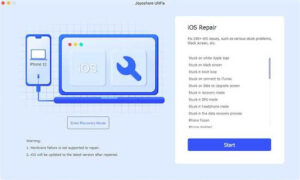
- Next, choose Standard Mode as a recovery mode > Then you can either manually boot your iPhone into the recovery or DFU mode. [Alternatively, you can just click on the ‘Enter Recovery Mode’ button from the main interface to automatically boot into the DFU mode]
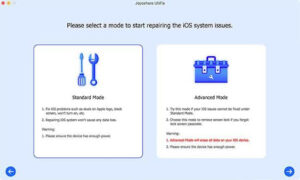
- You’ll need to confirm your device info after entering into the recovery mode.
- Then you’ll have to click on the ‘Download’ button to start downloading the latest firmware file for your specific iPhone model number.
- Wait for the process to get completed and make sure to connect your PC to the internet. [Important]
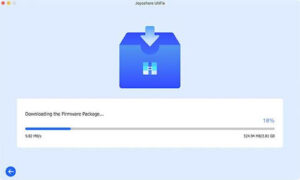
- Once the firmware package is downloaded, you can wait for the firmware file to be verified automatically by the system.
- Finally, you should have to click on the ‘Repair’ button from the interface to allow the Joyoshare UltFix tool to unzip the firmware file and start installing it on your iPhone.
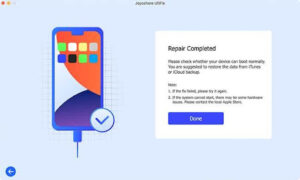
- The firmware flashing and white screen repairing process may take some time. So, have some patience until it’s done.
- You’re good to go. Once done, reboot your iPhone to the system and wait for the first boot as it may take a few minutes.
Please Note: If in case, it gets failed, you can switch to the ‘Advanced Mode’ to try again, and ensure to follow all the mentioned steps one by one to avoid errors.
Fortunately, there are a couple of additional ways to fix the iPhone White Screen of Death issue that includes the hard resetting process, connecting with the iTunes process, disabling the Zoom feature from the Accessibility process, etc. So, you can visit the mentioned link to get more details on those steps too.
You can check out all the supported or eligible platforms and iDevice models which are compatible with the UltFix iOS System Recovery tool below.
| Windows |
|
| Mac |
|
| Eligible iDevice Models |
|
Supported iOS System Problems That Can Be Fixed:
| Common iOS Issues | Stuck in Recovery mode, stuck in DFU mode, stuck in headphone mode, stuck on the loading screen, boot loop, no service, stuck on airplane mode, stuck in shutdown mode, stuck on preparing for restore, black screen, white screen, stuck on restore screen, stuck on Connect to iTunes screen, stuck on update screen, stuck on spinning wheel, stuck on Apple logo, stuck on do not disturb, stuck on iTunes logo, stuck on the call screen, stuck on the activation screen, stuck on backing up, etc. |
| Serious iOS Issues | iPhone locked, iPhone bricked, iTunes gets stuck, iTunes connection error, etc. |
Well, the Joyoshare UltFix tool is available for free of cost which is considered to be a trial version that only offers Enter Recovery Mode and Exit Recovery Mode. Whereas the Paid version of the tool will be able to Enter/Exit Recovery Mode apart from Fix Stuck on White Apple Logo, Fix Stuck in Boot Loop, Fix Stuck on Connect to iTunes, Unlock iPhone without Passcode, a Dedicated Technical Support, and more. Both Windows and Mac edition pricing is the same.
So, the Single Paid License costs $39.95 (for 1 iDevice/Unlimited PCs) for a lifetime. While the Family License costs $49.95 (for 2-5 iDevices/Unlimited PCs) for a lifetime with free support & updates. Last but not the least, the Multi-User License costs $69.95 (for 6-10 iDevices/Unlimited PCs) for a lifetime with free support & updates. For developers or agencies, a bundle pack of iOS System recovery + iOS Data Recovery is available at just $54.95 right now (40% off).
Conclusion
It’s worth mentioning that if you’re one of the unfortunate iPhone users no matter whether you’re using an older model or the latest iPhone 13 series model and facing the white screen of death on your iPhone then there is nothing to worry about. because you can try using the Joyoshare UltFix tool on your Windows or Mac to easily resolve the issue. Sometimes the iTunes recovery or hard reset method may not come in handy or be accessible for everyone.
So, you can simply rely on the Joyoshare UltFix software for the iOS system recovery without any kind of technical knowledge or data loss. You don’t even need to rush to your nearest Apple Service Center or a local mobile repair shop to mess up your device physically. Most importantly, you can fix most of your iOS-related issues at your home or office within an hour or so. While visiting a repair center may take a couple of hours or days quite easily.
That’s it, guys. We hope this article was helpful to you. For additional queries, you can comment below.
