Vudu is a platform that provides free and paid content without any monthly subscription. The users have to simply rent movies and TV shows for 24 hours or they can buy them to watch at any time, or on any device. The free content is also good, but you must watch the ads to see the movies & shows. It also provides a disc-to-digital service through which you can convert your DVD content to digital content on Vudu.
But, many regular users of Vudu are facing issues with the streaming app. The Vudu is showing error code 28. And users are confused about it, and it’s frustrating for them as they are in the mood to watch their favorite movies. So, we are here with a guide on How To Fix the Vudu Error Code Issue. Therefore, read the full article to know more about the fixing methods and about the issue.
Also Read

Page Contents
Why is Vudu showing Error Code 28?
The Vudu Error Code 28 means that there is some problem with the internet connection or the connectivity of the app with the server. It is due to some elements through which the connection is being blocked. Many users are facing this issue. And there might be a lot of reasons for it. So, we are listing here some of the main common reasons why you might be facing this issue.
- Firewall
- Server Outage
- Internet Connection
- App Bugs
- Drivers Issues
How To Fix the Vudu Error Code?
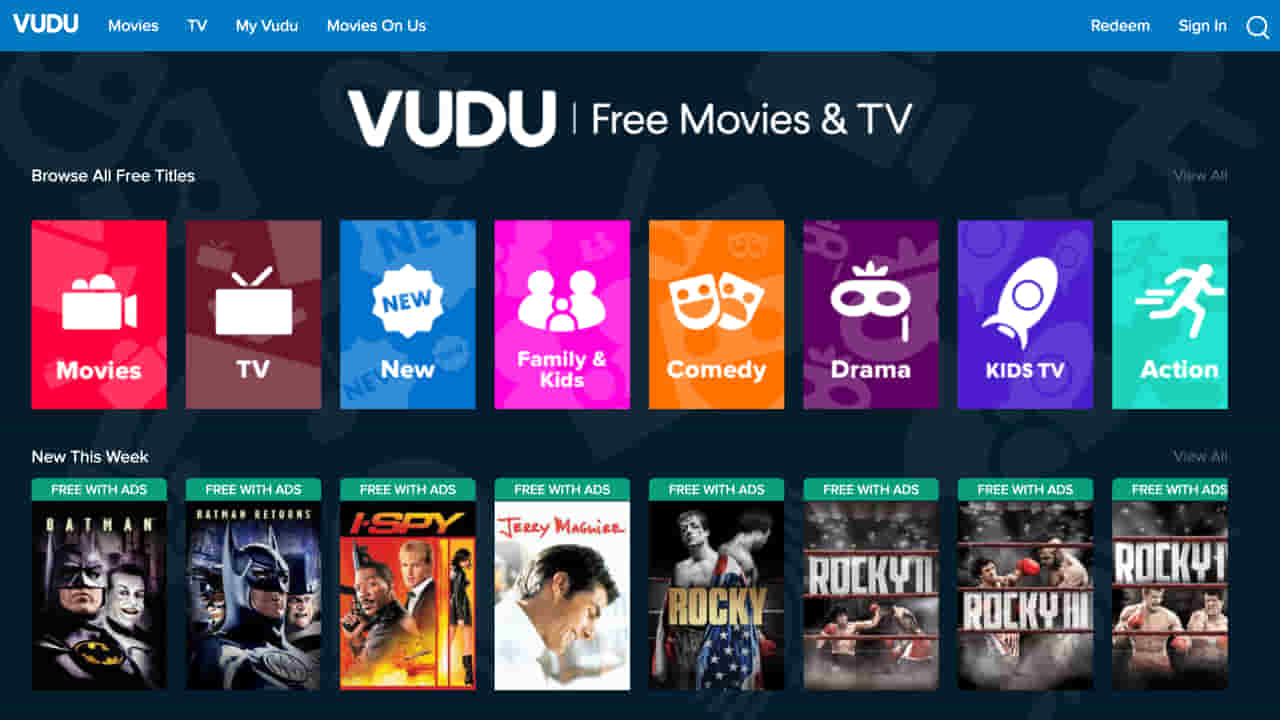
Now, we are here with the methods through which you will be able to solve the issue that you are facing. we have explained the reasons through which this issue can arise with your Vudu App. So, we will also suggest that you should analyze the problem first and after it follows the methods which are given below.
Check Internet Connection
This is the first step that you should try when you are facing this error code. As the error code suggests that the app is not able to make the connection through the server or something is blocking it from doing so, then we will suggest you check your internet connection.
The internet connection is the medium for all the features to work on the Vudu app, and if your internet connection is unstable then the app will not work properly, and you will have to face errors. So, you can check the internet speed by running the Internet Speed Checker, and after it, you will get to know about the internet connection is stable or unstable. If it is unstable, then you can try switching to other network connections.
Restart The App
You can also try restarting the app so, that if there is some issue with the app files then it will be fixed in the next startup. So, close the app from the foreground and as well as background. And, after it, again start the app.
Server Outage
There might be possibilities that the Vudu app might be facing a server outage and due to this, you might be facing the Vudu error code 28. So, check for the server status of the Vudu or their blogs. If this issue is due to the server problem then you have to wait as they will fix this issue and will again let the app in working condition.
Disable Windows Firewall
The Windows Firewall helps your system in protecting from network threats. So, if it found some suspicious threats from the Vudu server then it will likely block it. In this case, we can try blocking the Windows Firewall to try to fix the issue. So, follow the steps which are given below to disable Windows Firewall.
- Open Start Menu
- Select Settings
- Click on Privacy and Security
- Now, Open the Windows Security
- After it, open the Firewall and Network Protection
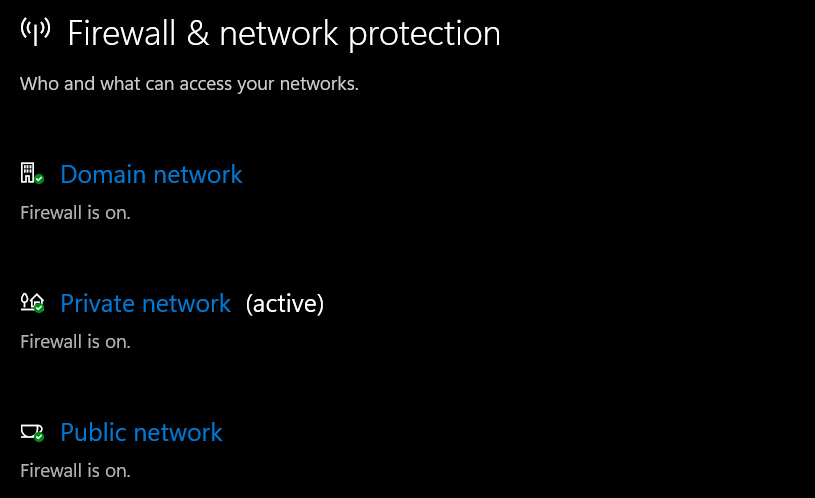
- Click on the currently active network, and turn off Windows Firewall
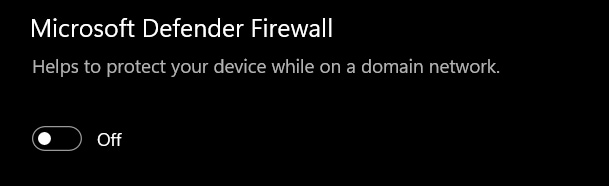
In case, if you are using antivirus and it supports safety from the internet then disable that too. So, after doing this, again Open Vudu and check whether the issue has been fixed or not.
Uninstall and Reinstall the Vudu App
If the problem is still persisting on your device, then you have to uninstall the app from your device or Smart TV. After uninstalling the app, if there is any corrupt file through which the issue was occurring will be removed. And, when you reinstall the app, then the app files will be installed correctly and you will be able to again stream through the app.
Log in to Other Device
You can also cross-check this issue by logging into another device through your Vudu account. If you get the same issue on another device then there might be some issue from Vudu’s server management. So, in this case, you have to wait. But, if you are able to get logged in to it, then this issue might be due to the device. So, try fixing the problem on your device.
Windows or Firmware Update
If you are using Windows to access the Vudu app then make sure that you have updated to the latest version of Windows to avoid any issues. As many times this type of error is caused due to outdated Windows & Driver updates. So, update your Windows and as well as Driver of your PC.
In case, if you are using Smart TV to access the Vudu app, then update your firmware to avoid this type of issue. As the latest firmware are also necessary for the proper functioning of the apps, so we will suggest you update the Firmware of your Smart TV.
Conclusion
So, in this article, we have explained the common reasons for error code 28. Also, we have mentioned the methods through which you can try to resolve the issue. So, make sure that you implement all the steps carefully and fix this issue. Also, if you have fixed the same issue with any other methods then do share it with us in the comment section below.
