Steam is a wonderful gaming platform that you use to download new games and connect your friends to play along. There are many game titles that you can enjoy on the Steam player. However, you need a dedicated user account for enjoying the steam service. And its human tendency to lose passwords, so it is quite possible that you might lose or just lost your Steam account password. If this is the case, then don’t worry as there are thousands of users facing the same issue.
Steam account is very important to any gamer as it holds important information about games and your gaming profile, for e.g., your knockdown ratio, your game scores, your game sync data, and much more. Losing your Steam account means losing all the game process and your gamer title tag. So if you have faced the Steam account lost password issue and looking for how to recover it, then this article is just for you. Today I will guide you through the process of recovering your steam account, so you can enjoy all the games like you used to before.
Also Read
Fix: Steam VR Headset Not Detected Error
Fix: Steam Deck Not Connecting to Steam Servers
How to Increase Download Speeds on Steam
How to Fix Steam Achievements Not Unlocking Error
Fix: Steam Link Not Recognizing Controllers
How to Fix If Steam Workshop Not Working Today
Fix: Steam Workshop Not Downloading
Fix: Steam Not Opening After Update on Windows 11
Fix: Steam Not Enough Disk Space Error
Steam Content File Locked Error Fix 2023
Fix: Steam Failed to Initialize GTA 5 and RDR2
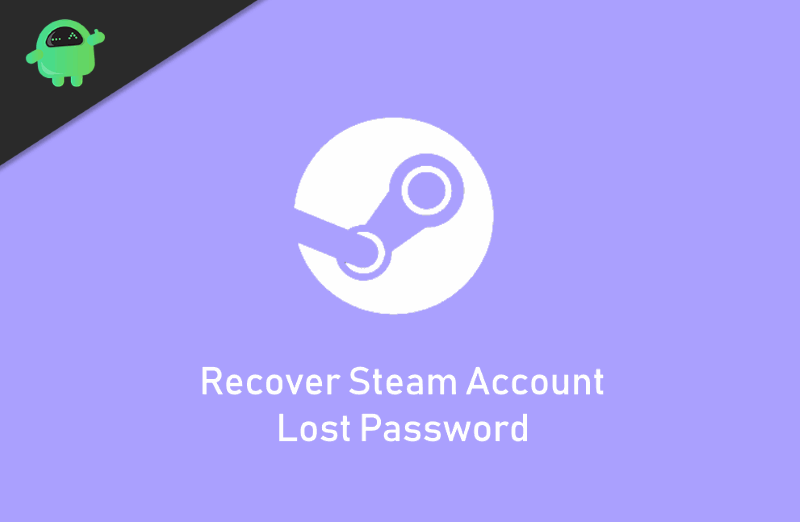
Page Contents
Why your steam account password is lost?
Probably you have forgotten your password, or you haven’t been using your steam password for a long time. If you haven’t used your steam password for a long time, you can find yourself locked out from the game. This happens when you are too dependent on the password manager programs. They are good to manage all of your complicated passwords, but using them for a long time ends up with you forgetting the password.
After losing your password, the only reasonable thing you can do is to try to recover your password from Steam. You won’t get your previous password, though, but you can reset a new password. At least you can log back into steam ann can enjoy your games.
Also Read
How to Recover Steam account lost password?
Recovering your Steam Account password is simple as recovering your Email password. To know how to recover or reset your password on Steam, follow the steps mentioned below.
If you are using a Steam client, then launch it and click on the “I Can’t Sign In” Option.
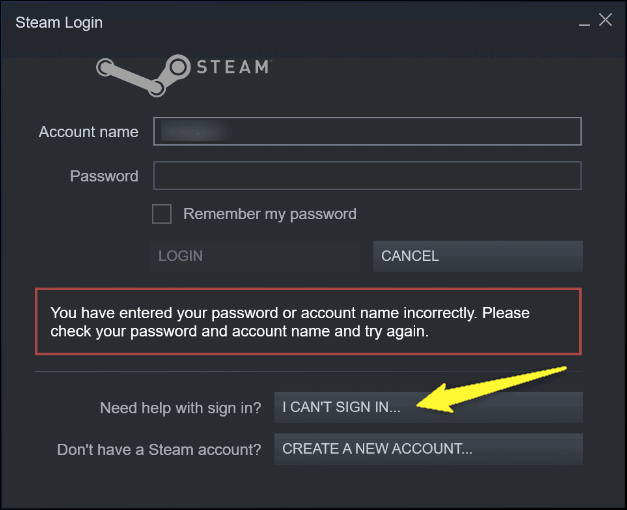
Otherwise, visit the official steam site click on login, and go to the option Forgot Password.
The following procedure is for the official steam website. However, both the Steam client and website procedures are the same, so you can follow this even if you using a Steam Client.
After you click on Forgot password, a new page will appear. Under the Steam support label, click on the first, “I Forgot My Steam Account Name Or Password” option and wait for the new page to load.
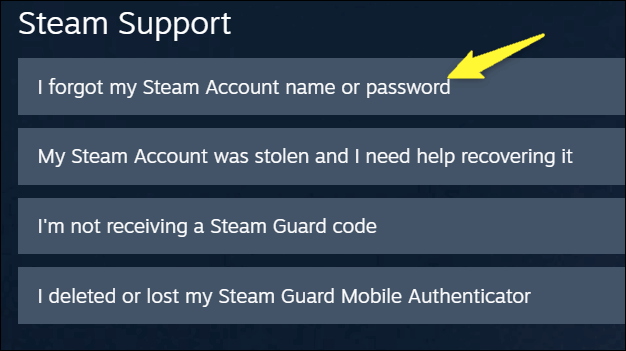
After the new page loads up, type your name, phone number, or email address and click on the search button. Steam will search for your profile in the Steam Database, and soon a new page will load up.
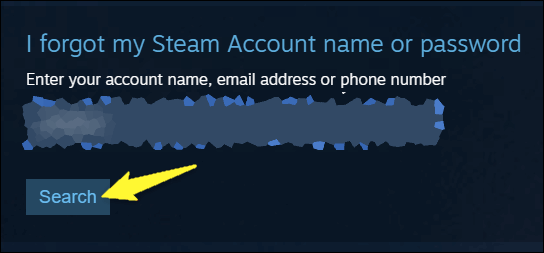
After steam matches your profile information in the steam database, it will ask you to verify your authenticity via email or phone number. If you are using the current email that you have provided to steam for your account, then select the first option. Then wait for the email to come, open your mail, and check.
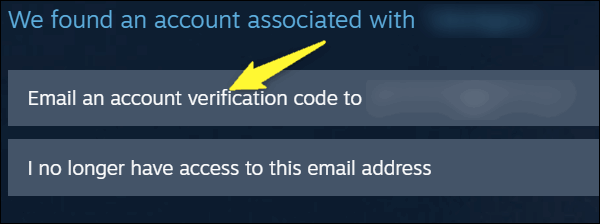
If you have selected the first option in the above step then a new page will load up, make sure that you open your mail and copy the code that you will get from Steam. Paste the code on the website and click on the “Continue” button to continue.
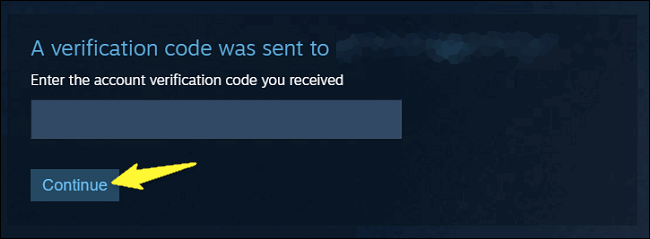
Click on the “Change my Password” option
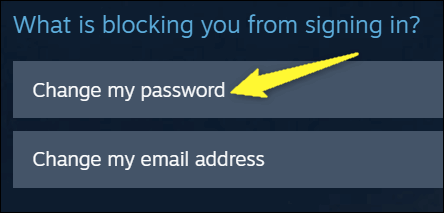
and on the new page, set-up your password. Make sure that you write your password somewhere else. So you can remember it again if you forget again. After you set-up, your password clicks on the “Change my password” button.
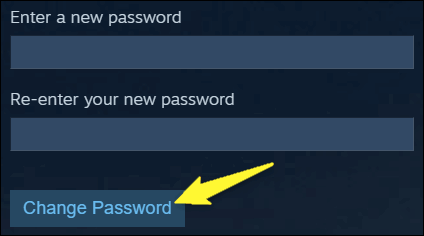
You Steam password is successfully reset now; you can log in to your account using the new password.

After you reset your password, a message will appear from steam about your profile password that has been updated.
Also Read
How To Recover Steam Lost Account Without Email
If your account is hacked or for some other reason you don’t have the email which you used for Steam account creating, then don’t worry. As it is still possible to recover your account without the email address. The process might take a longer time, but it is possible.
If you are not using the current email address that you have provided for the steam account, then click on the “I no longer have access to this email address” option.
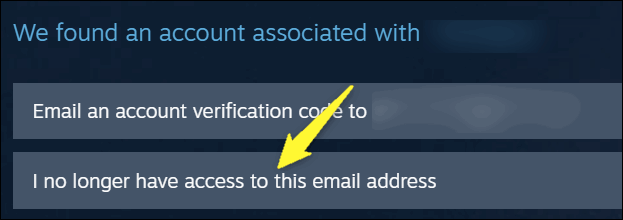
A new page will load up, fill the information, here you can state possible reasons on why you lost your password. Then wait for the Steam team to contact you further on your account recovery.
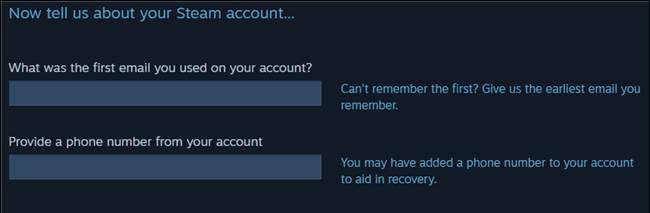
Here you can fill up these details, and Steam account handling team will contact you soon to help you recover the password.
Recovering Steam Lost Password Using Steam Guard Authenticator
In case both the above methods don’t work for you, then we have one more method to recover your lost steam account. This will be helpful if you also have Steam installed on your smartphone device.
Visit the official Steam website and click on the “Sign in” button and go to the “Forgot Password” option.
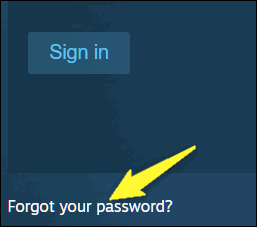
After you click on Forgot password, a new page will appear. Under the Steam support label, click on the first, “I Forgot My Steam Account Name Or Password” option and wait for the new page to load.
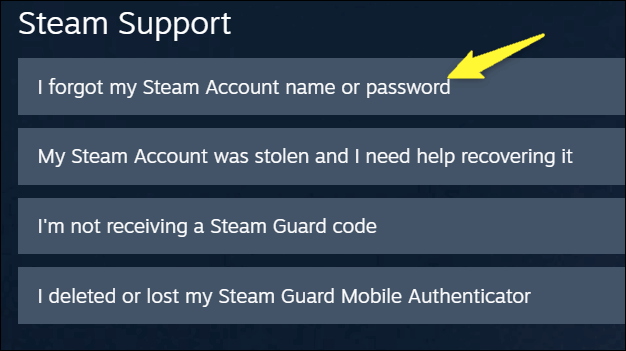
After the new page loads up, type your name, phone number, or email address and click on the search button, steam will search for your profile in the Steam Database, and soon, a new age will load up.
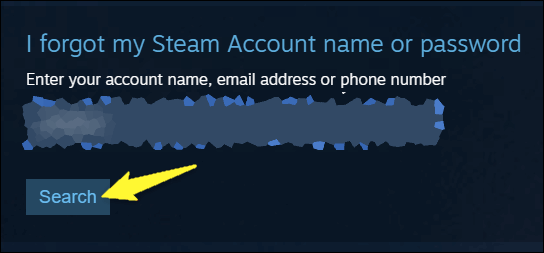
Here you will see various options. To recover your account, select “Send a confirmation to my Steam mobile app” option.
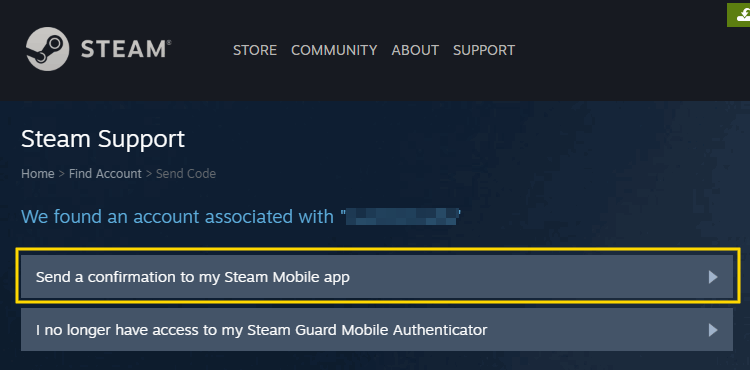
Now open your steam mobile application, open navigation menu and choose “conformations” tabs,
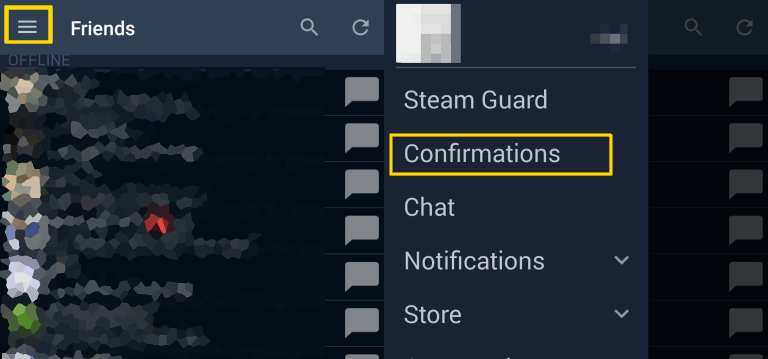
Select the account recovery option. Provide the necessary details and confirm your action.
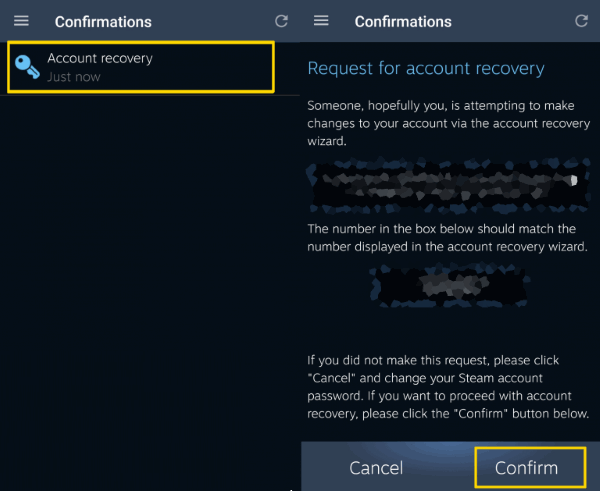
Now click on “change password” and click on “forgot password” if it prompts you for old password.
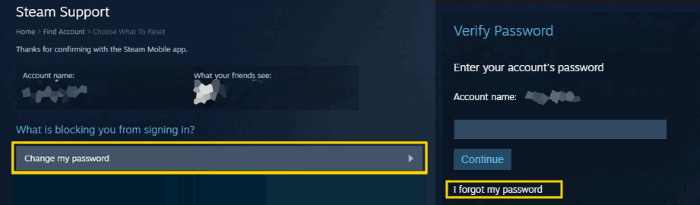
It will ask you to send a unique verification code to your mobile steam client.
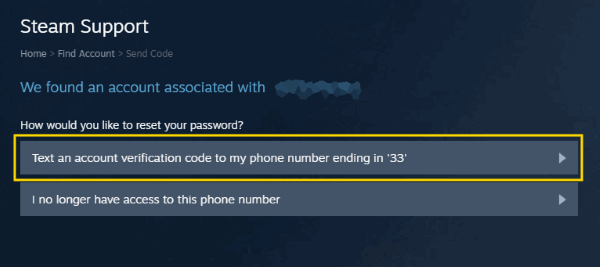
Enter the code which you received on your mobile client. And then click on continue.
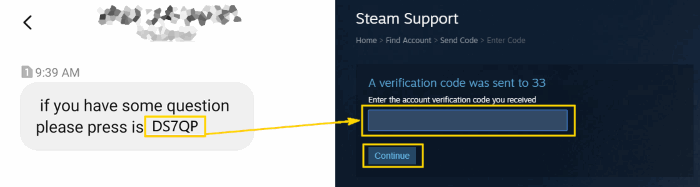
Now you can set up a new password for your Steam account.
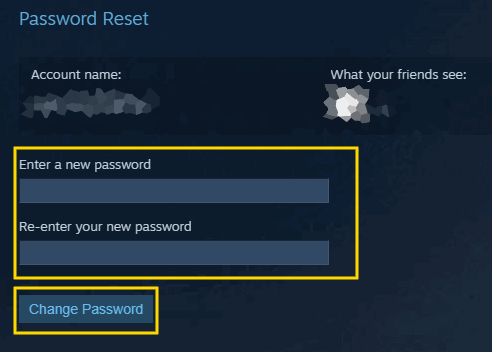
After changing your Steam account password, you can use it to log in to your Steam account on your PC.
Conclusion
As Steam account is one of the most important digital assets for any Gamer out there, it is important to keep your account safe! So make sure you keep a strong password and don’t forget your password. If you forget, then you will again face the Steam account lost password issue. But don’t worry; the process of recovering or setting a Steam account is easy.
