Steam Link is a software solution developed by Valve corporation that lets users stream content from Android, iOS smartphones, personal computers to other devices. Unfortunately, most users experience an issue with the Steam device. They found that Steam Link is not recognized on the game controllers, which can be frustrating.
The issue is mainly caused by software bugs and incorrect settings, which prevent it from not being recognized. In this guide, we’ll look at some common reasons and provide the methods to solve the issue on your PC. By the end, you’ll easily be able to fix the problem.
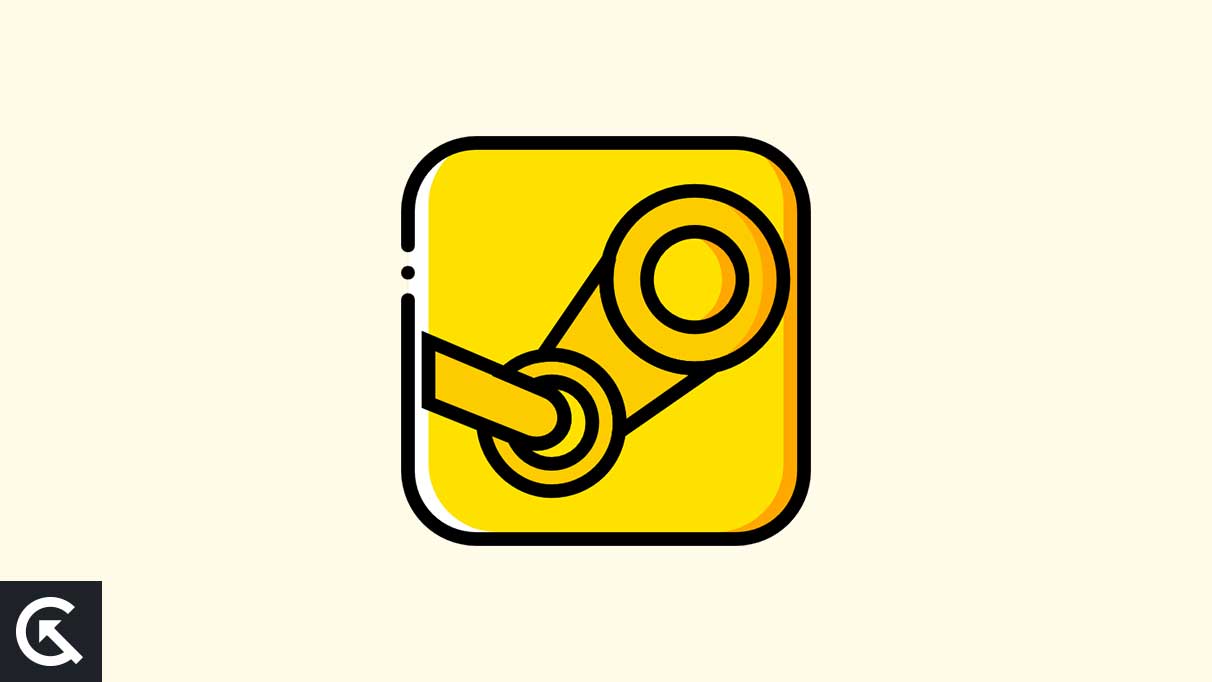
Page Contents
What Causes Steam Link Not Recognize Controllers?
There are various reasons why your Steam Link does not recognize controllers on the game. Here are some possible causes includes:
Controller Compatibility: Not all the controllers are compatible with the Steam Link. Ensure you check if the Steam Link supports the controller you’re using. You can visit the Steam Link website or community to check the supported controllers.
Firmware & Driver Issues: Another possible reason is the outdated firmware or driver of the controllers. Steam Link may not recognise if the firmware is outdated or corrupted.
Steam Link Configuration: Make sure to check the settings of the controller is configured correctly. Sometimes, due to incorrect settings, it may not be adequately recognised.
Connection Issues: It’s also possible that the issue relates to the connection between the Steam Link and the controller. Ensure that the controller is connected properly to the Steam Link device.
Low Battery Level: It’s also possible that the Steam Link is not recognized due to the low battery percentage.
USB Connection: If you’re using the wired controller, ensure the USB cable is properly connected to both the controller and the Steam Link device and that there’s no fault or damage to the wires.
Also Read
Steam Link Not Recognizing Controllers, How to Fix?
If you’re facing an issue with Steam Link devices not recognizing the game’s controllers, don’t worry. You can easily solve the issue with your device by following some possible troubleshooting strategies mentioned below.
Fix 1: Make Sure You Have Set Up & Paired Steam Link Correctly
It’s crucial to set up and pair the Steam Link correctly. When you’re going to connect your controller to your Android or iOS devices, you have to pair the Steam Link to your PC and let the Steam app run on your device. Follow these steps to proceed:
- Download and install the Steam Link app on your Android or iOS device.
- Once installed, open the Steam Link app on your phone.
- You will be able to see the following options:
- 1. Pair a Steam Controller.
- 2. Pair other controllers.
- 3. Use touch control.
- If you’re using the Steam controller, then choose the first option. If you have any other brand of controller, choose the second option.
- Open the Steam app on your PC and pair your Android or iOS devices with the PC using the Steam Link app.
- To pair, tap on Rescan or the Other computer option to connect your phone to the PC.
- The four-digit code appears on the Steam Link app.
- Now open the Steam app on your PC and open the Steam settings.
- Choose the Remote Play and click on the Pair System Link option.
- Enter the four-digit code that you’ve received on the Steam Link app on your smartphone.
- Finally, click OK. Again, the Steam Link app will test the network. Once done, you will be able to see the device listed in the Remote Play in the Steam app on your PC.
Fix 2: Reboot the Device
Another possible reason for the Steam Link not recognizing controllers is the software issues and their bugs. Due to software bugs and glitches, it may not be recognized properly on your device. You can try to Restart your device to solve the issue. Simply Restart/Reboot your computer after closing the app and Steam because a normal restart might help you to fix the temporary glitches or cache data issues. Once restarted, try to check if the issue is fixed.
Fix 3: Reconnect, Your Controller
You can also try to reconnect your controller to solve the Steam Link not recognizing the controller’s issue. You have to exit and close the Steam and turn off your controller. Again, turn on the controller and connect to your PC to check if the Steam Link not recognizing the controller’s issue is resolved.
Fix 4: Run Steam as Administrator
If the problem occurred due to administrative privileges, running Steam as administrator is recommended. It might help you to scan and fix the issue. To do this, simply press on the Steam icon on your desktop and choose the Run as administrator option.
Fix 5: Check the Controller Configuration Settings
You can also try to check your controller configuration settings for incorrect settings. Here’s how you can do this:
- Open the Steam application.
- Open Settings and choose the Controller option.
- Click on General Controller Settings.
- Enable the check box for the controller. For example: If you’re using the Xbox controller, then enable the Xbox Configuration Support option.
Fix 6: Launch Steam in Big Picture Mode
- Open the Steam client on your computer and click on view from the top corner.
- Select Big Picture Mode and click on Continue if promoted.
- Choose Library and go to the game section.
- Choose Stray > Now and exit from the Big Picture Mode and check the issue is resolved.
Fix 7: Try Using a Wired Controller
If the above methods don’t work anymore, you can try to use a wired controller to the PC through a USB cable to check if the issue is resolved. There’s a chance that somehow the Bluetooth connectivity of the controller can’t hold with the PC’s connectivity or vice versa.
However, you can also try to update the firmware to the latest version to fix the problem. An outdated version is the main cause of the problem, which can be frustrating. Simply download the latest firmware update and check if the issue is resolved.
Final Words
The Steam Link Not Recognizing Controllers issue is caused by various reasons, which can be annoying. However, you can easily solve the problem by following the solutions mentioned above. I hope this guide helps you to resolve the Steam Link not recognizing controllers issue on your PC.
