As we have seen the new iPhone 14 series has suddenly turned the tide. With all the glorious features and advanced functionality, Apple keeps bringing in a new era of smartphones every time. Although there weren’t a lot of changes in the base models, the Pro and Pro Max models came out with some surprising improvements. But keeping everything aside, the iPhone 14 series has introduced something new called Sound and Haptics. In this article, we will check out how to increase the vibration intensity and a few other tricks on the iPhone 14 series.
Sound and Haptics feature not only lets you control your ringtones, alert tones, and sounds but also the vibrations as well. You could control the vibration by increasing and decreasing its intensity, creating new patterns, and so on. On top of that, you can control it for different sounds individually. And since the default vibration is sometimes too soft for some users, increasing its intensity is a good way to bring it into use. However, users seem to have trouble playing with this new functionality.
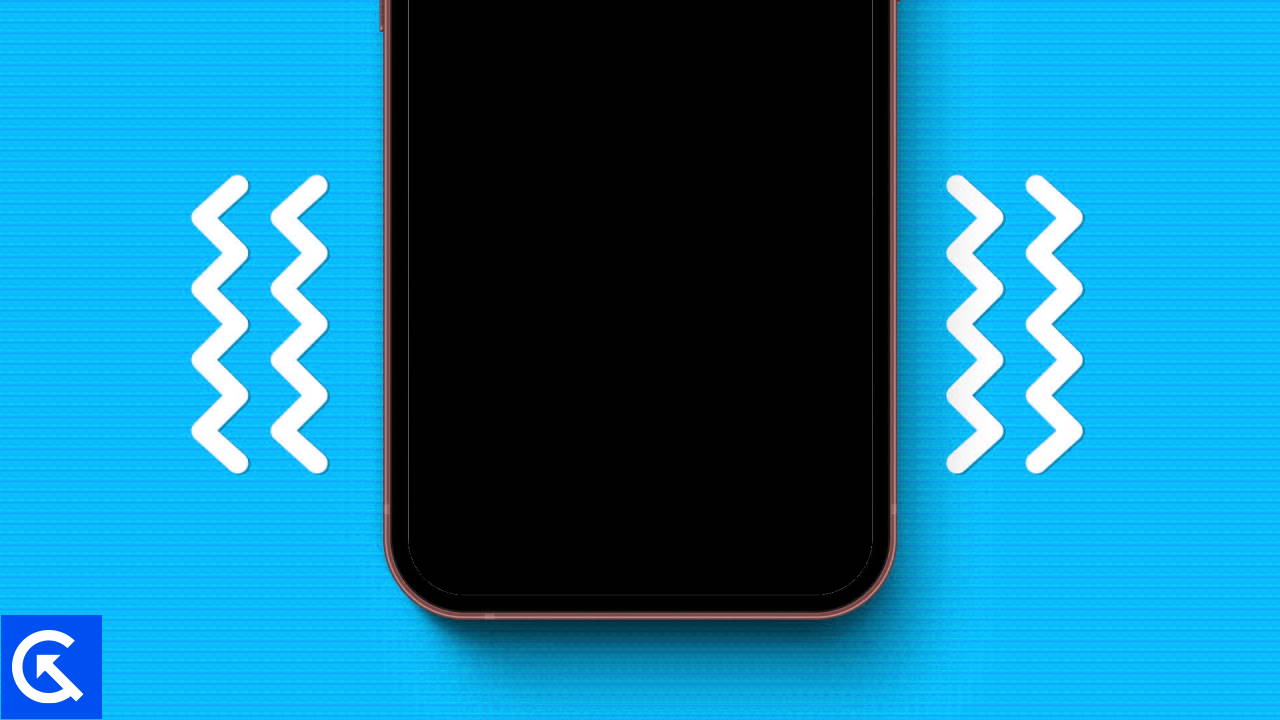
Page Contents
Increase Vibration Intensity on iPhone 14, 14 Plus, 14 Pro, and 14 Pro Max
The Sound and Haptics functionality is available on all iPhone 14, iPhone 14 Plus, 14 Pro, and 14 Pro Max. The Haptics enables you to make some minimal changes to the device’s vibration. As vibration intensity has always been a major fallback, today, we will see how we can increase it for our benefit.
To increase the vibration intensity on iPhone 14, 14 Plus, 14 Pro, and 14 Pro Max, you can follow the below methods.
Also Read
Method 1: Select a Higher Intensity Vibration Pattern
- Open device Settings. Scroll down and go to Sound & Haptics.
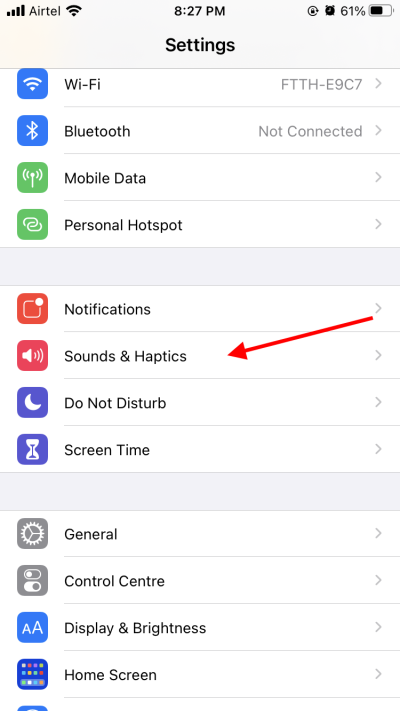
- Now, under the Sound & Haptics Pattern tab, choose the option for which you want to increase the vibration intensity.
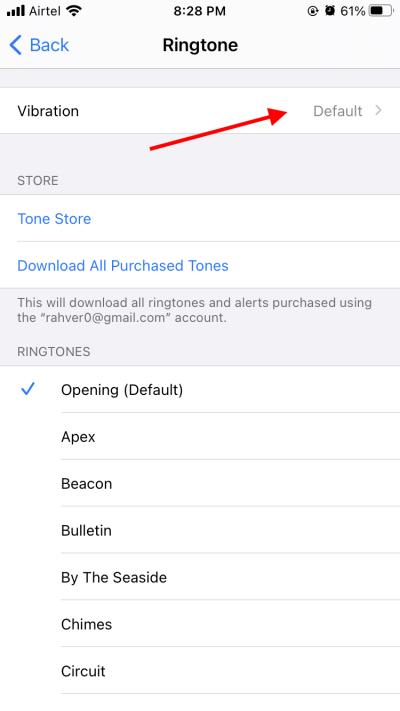
- Tap on Vibration on the top.
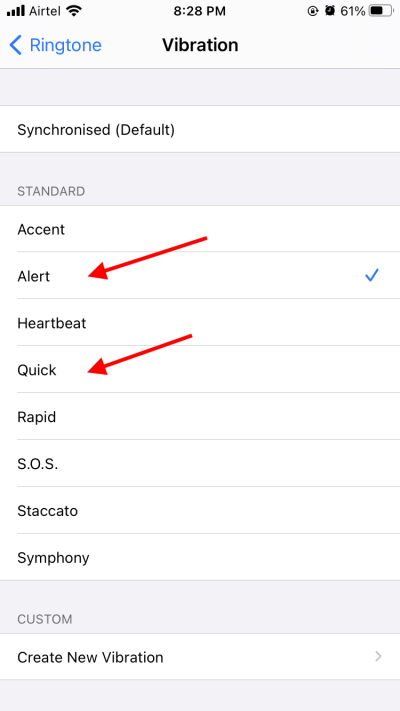
- Under the Standard tab, choose the vibration pattern with a higher intensity. You can go for Quick or Alert for a higher frequency.
Also Read
Method 2: Create Your Own Vibration Pattern
- Alternatively, you can create your own pattern if the standard ones are not useful. Under the Custom tab, click on Create New Vibration.
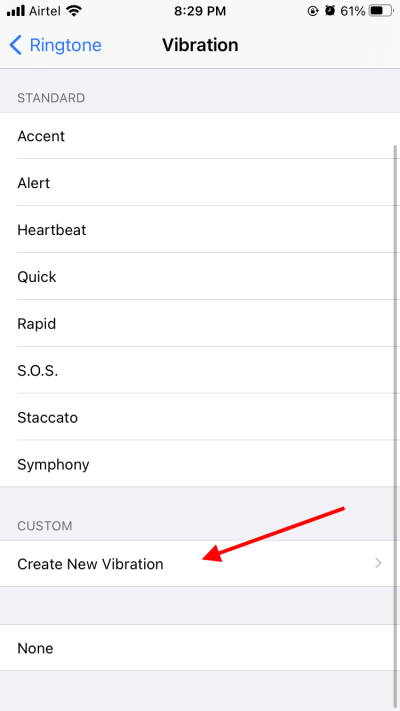
- Tap on the screen rapidly to generate a higher-intensity vibration.
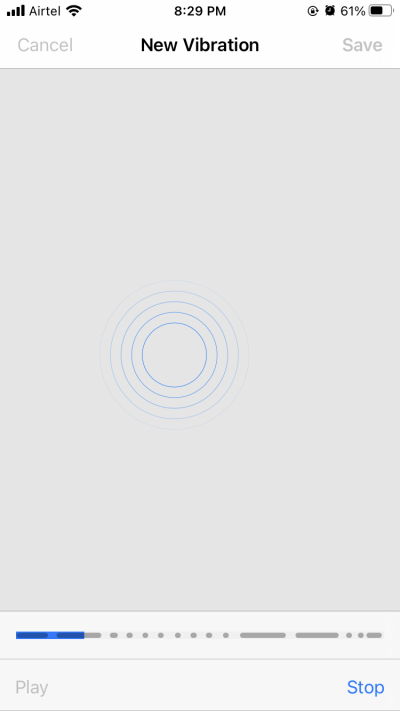
- Tap on Stop after done and tap on Play to ensure you have the desired output.
- Next, click on Save, give it a name, and tap on the Save button to save the custom vibration.
Now, suppose you have set this vibration pattern for Ringtone, every time you have an incoming call, you can identify it by the vibration itself. Additionally, you can do the same for other features like Mails, text tone, Voicemails, etc. You can always change the pattern and move back to the default one if you wish to.
Conclusion
iPhone doesn’t allow you to increase the vibration intensity using some kind of slider particularly. Rather, it provides different types of vibration patterns having different intensities. The Standard patterns are pretty good and offer versatility. However, if that doesn’t suit your taste, you can also create your custom vibration.
Creating your own vibration pattern is really easy. And the fact that it gives exciting output makes it even easier to create one and use it for your purpose. In the end, if this has been helpful, let us know in the comments below.
Also Read

I have an iPhone 11 and it has this function. So it’s not just the 14.
This new update made it so weak. Custom does not create a higher intensity. It just allows for burst vs linear. I can no longer feel a notification come through and I am missing texts. This is horrible! I am done with Apple after this. Had the iPhone since first generation but the quality keeps getting worse! Now it is unusable unless it’s already in my hand because I cannot hear or feel it vibrate on a surface or in my pocket!