In this tutorial, we will show the steps to install AOSP Android 11 ROM onto your Redmi Note 7 Pro device. The Note series from Xiaomi has always been the preferred choice for a lot of users. Sticking with its USP of providing feature-rich devices at an affordable price, the seventh iteration in this series managed to grab a lot of eyeballs during its days. Launched with Android 9.0 Pie out of the box, the device has received its fair share of upgrades.
But you could still welcome the latest iteration of Android onto your device. Thanks to the open-source nature of Android, a custom ROM for this device based on Android 11 is already up and running. This straightaway translates to your ability to welcome a slew of new features. And in this guide, we will help you with just that. Given here are the steps to install AOSP Android 11 ROM onto your Redmi Note 7 Pro device. Follow along for the detailed instructions.
Also Read
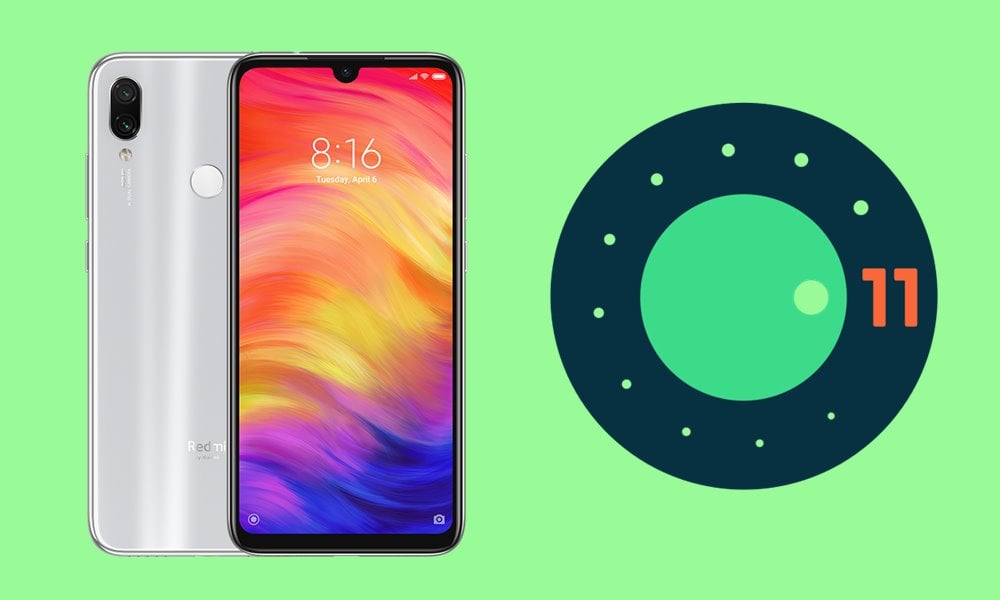
Page Contents
How to Install Android 11 on Redmi Note 7 Pro
Before we go ahead with the installation steps, there are a few requirements that you need to check-mark. These are in the below section:
Prerequisites
- First and foremost, create a complete device backup. While flashing the ROM, you will have to perform a factory reset, hence we recommend you to take a backup beforehand.
- Likewise, enable USB Debugging on your device. For that, go to Settings > About Phone > Tap on Build Number 7 times > Go back to Settings > System > Advanced > Developer Options > Enable USB Debugging.

- Next up, install the Android SDK Platform Tools on your PC.
- Your device should also have an unlocked bootloader. If you haven’t done so, then refer to our detailed guide on How To Unlock Bootloader On Xiaomi Redmi Note 7 Pro [Official Method]
- Furthermore, your device should also have the TWRP Recovery installed. If that is not the case, then refer to our tutorial on How to Install Official TWRP Recovery on Xiaomi Redmi Note 7 Pro.
Also Read
Downloads
- You may now download the AOSP Android 11 ROM for your Redmi Note 7 Pro device from the below link.
SuperiorOS 11.0 Credits to joker02
Download Link Latest ROM: XDA Development Page
Evolution X | Eleanor Credits to Princ87
Download Link Latest ROM: XDA Development Page
- If you want Google Apps, Services, and Frameworks as well, then download the Google Apps Package: GApps ZIP
- Likewise, if you prefer to root your device, then download the Magisk ZIP file (download the Canary build): Magisk Installer ZIP
These were all the requirements. You could now proceed to install Android 11 on Redmi Note 7 Pro.
Install Android 11 on Redmi Note 7 Pro
First off, transfer the ROM ZIP file to your device. Likewise, if you prefer to install Google apps, then transfer the GApps ZIP to your device. Along the same lines, users looking to root their device should transfer the Magisk Canary ZIP to their device.
- When that’s done, connect your device to the PC via USB Cable. Make sure USB Debugging is enabled.
- Then head over to the platform-tools folder, type in CMD in the address bar, and hit Enter. This will launch the Command Prompt.

- Now type in the following command in the CMD window to boot your device to the TWRP Recovery
adb reboot recovery
- Once your device is booted to TWRP, there are three separate approaches that you could take. These are Encryption to Encryption, Decryption to Decryption, or Dirty Flash when your device is Decrypted. Instructions for all these three are given below
Encryption to Encryption
The first section on installing AOSP Android 11 on Redmi Note 7 Pro focuses on the Encryption to Encryption scenario. Here are the required instructions for the same:
- Once you are booted to TWRP, head over to Wipe and tap on Format Data.
- Type in YES in the space provided and tap on the checkmark situated at the bottom right.
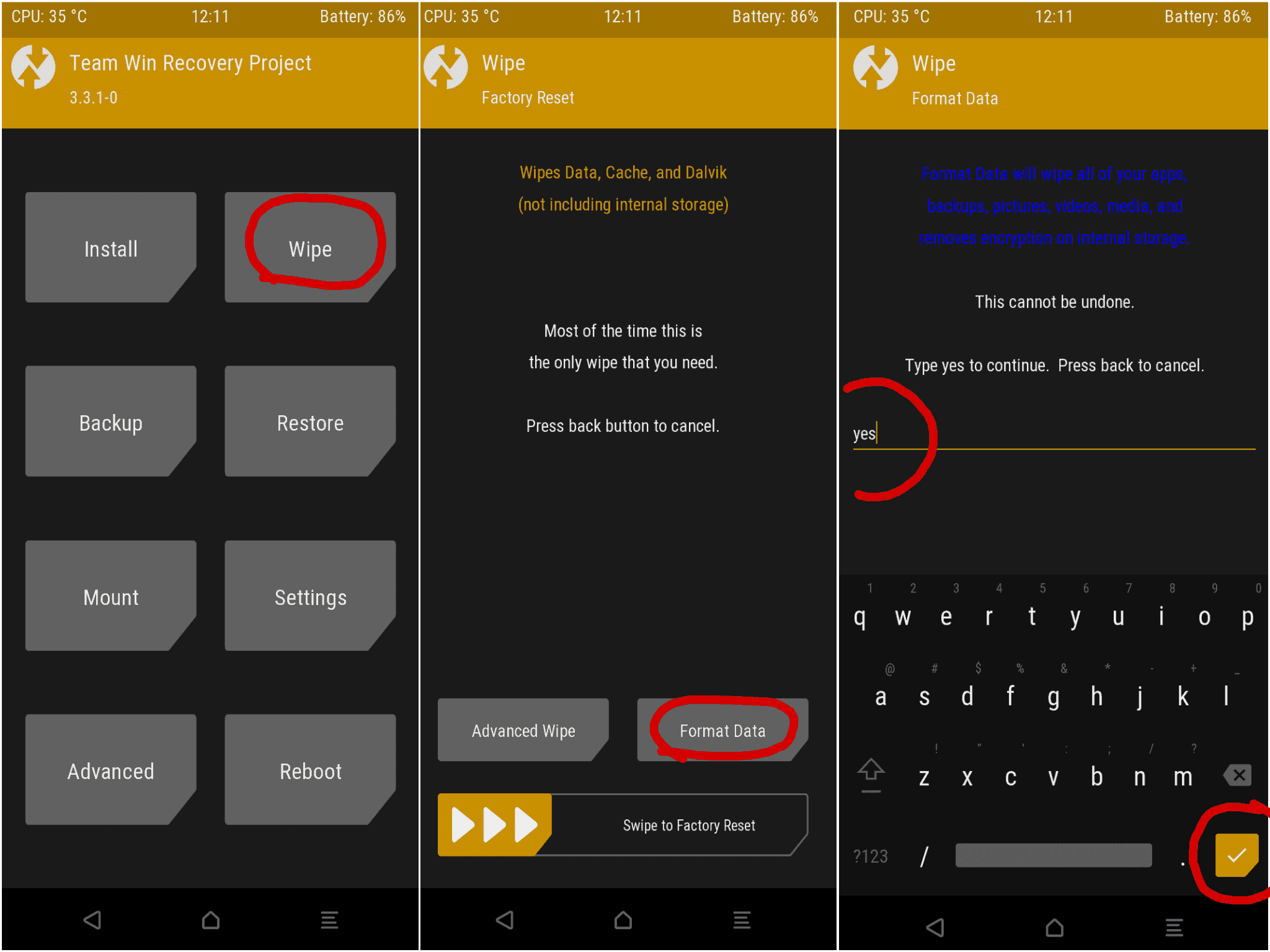
- After this, you will have to flash the latest Chinese wkly firmware.
- When that is done, go to the TWRP Install section, select the ROM ZIP file and perform a right swipe to install it.
- After this, you could now install Google Apps. To do so, go to Install, select the GApps ZIP file, and again perform a right swipe to install it.
- When that is done, you may now reboot to the OS. So go to Reboot and tap on System.
Decryption to Decryption
This section focuses on installing AOSP Android 11 on Redmi Note 7 Pro in the case of Decryption to Decryption.
- With the device booted to TWRP, go to Wipe and tap on Advanced Wipe,
- Select the data, system, vendor, Dalvik, cache partition, and perform a right swipe to wipe them.
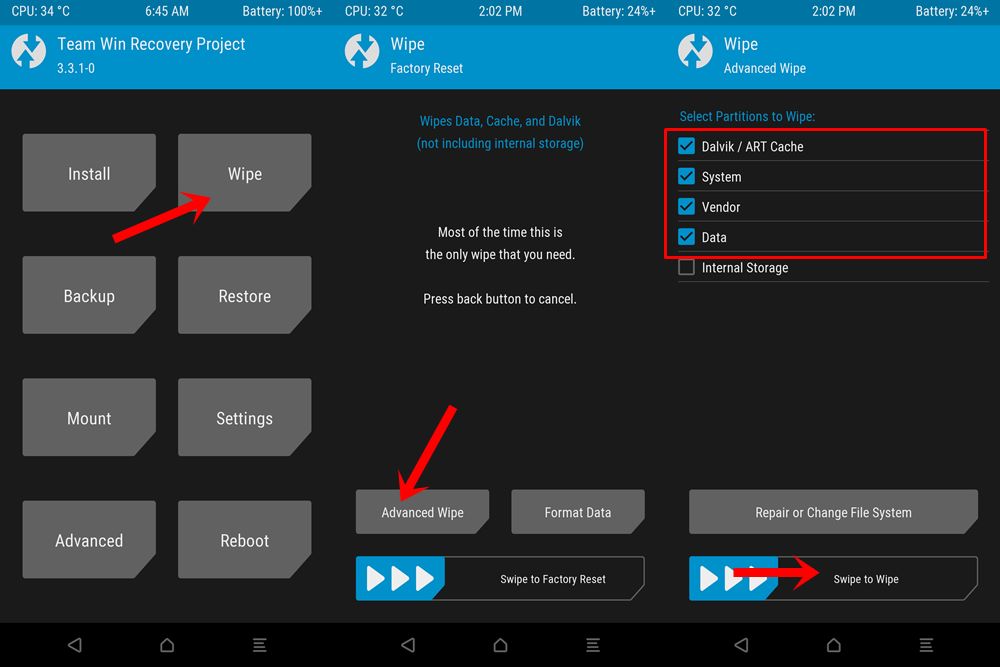
- When that is done, go to Install and select the ROM ZIP file. Then perform a right swipe to install it.
- Next up, select the GApps ZIP file and flash it onto your device as well.
- Lastly, you will have to flash Flash Fcrypt Compulsory.
- Finally, reboot your device to the Android OS. To do so, head over to Reboot and select System
Dirty flash when Decrypted
- To begin with, you will have to be on the latest Chinese wkly firmware.
- Now from the TWRP home screen, go to Wipe and tap on Advanced Wipe.
- Select the Dalvik and Cache partition and perform a right swipe to delete them.
- You may now flash the Android 11 ROM on your Redmi Note 7 Pro device. So go to Install, select the ROM ZIP file and perform a right swipe to install it.
- Next up, select the GApps ZIP file and perform a right swipe to flash it as well.
- When that is done, reboot your device to the OS by going to the Reboot option and selecting the System option.
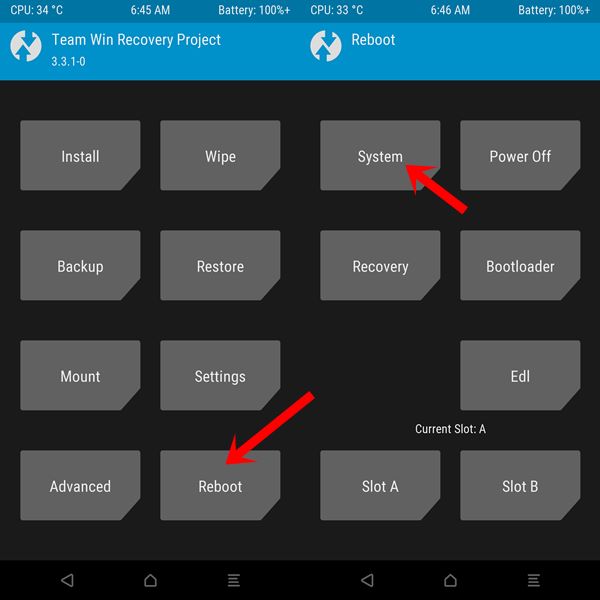
That’s it. These were the steps to install the AOSP Android 11 ROM onto your Redmi Note 7 Pro device. The first boot might take up some time, it is completely normal. Furthermore, you will have to set up your device from scratch since your device has been formatted. With that said, if you have any other queries, do let us know in the comments. Rounding off, here are some iPhone Tips and Tricks, PC tips and tricks, and Android Tips and Trick that you should check out.
