Team Win Recovery Project is a great tool for Android enthusiasts seeking to customize their smartphones with 3rd party mods. The regular way of flashing TWRP requires a computer. Basically, we use ADB to connect the PC/laptop with the phone. Then through the command prompt, we execute codes to install TWRP Image on the target smartphone. Well, there is another creative way to install TWRP that doesn’t require to use a PC. In this guide, we will tell you how to do it.
To accomplish the custom recovery installation we will be using a rooted Android smartphone. Then use that to flash TWRP on the target smartphone. The first device must run the latest magisk Manager. We will download and install a Magisk module created by XDA developers osm0sis and Surge1223.
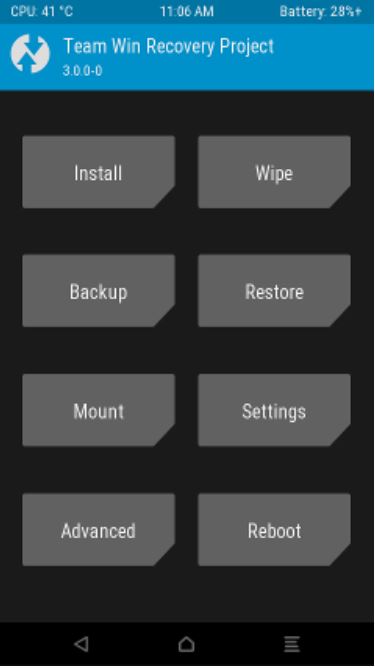
Related | Download & Install Latest Framaroot APK
Page Contents
How to Install TWRP Recovery without Computer
I have put up the entire steps of the installation by breaking down into each section that will make it convenient for you to understand what to do.
Pre-Requisites
Let’s make it clear from the beginning regarding the things that you must have in order to successfully install TWRP on a smartphone.
- 1st Android device with Magisk installed
- 2nd target Android phone on which we will install TWRP
- Unlock the bootloader of the 2nd smartphone
- Enable USB Debugging on the target smartphone
- A USB Connector
- Download the respective and correct TWRP image file for the smartphone you use.
- Install a Terminal app to manage superuser access
Disclaimer
Check This Out | Restore Missing Battery Icon on Windows 10
Important
Connecting the Two Android Devices
Take a compatible USB cable and connect both the Android smartphones. Upon establishing a correct connection, a pop-up will show up asking permission to allow USB Debugging.
- A checkbox will be there that says always allow from this computer. Tap on it.
- Then tap Allow.
Enable Super User Access
- Open Terminal app
- type su to grant superuser access
- tap on Grant
Now, to check for a connection, type the following
adb devices
Upon executing you should see the list of connected devices.
Install TWRP on Target Smartphone
First, you need to enable fastboot mode on the target device
- So, on the first device type the following in the Terminal app
adb reboot bootloader
- Now give the following command to locate the TWRP image file you downloaded earlier
cd/sdcard/Download
- Now you need to check whether your target smartphone supports seamless software updates or not.
Here we will have twp situations depending on whether your target smartphone has A/B partition (seamless update support) or not.
If your smartphone supports A/B Partition
- Open the Terminal App
- Type the following
- Tap on Install > navigate to the Download folder containing the twrp file
- Tap on Install Image tab
- Select the twrp image file
- Next tap on Install Recovery RamDisk
- Swipe to confirm flash
- Wait for a few seconds as the TWRP is installing.
- The tap on Reboot System
A/B Partition Not Supported
If A/B partition is not supported, then we will directly use the command from the terminal app to permanently install TWRP. However, A/B partition supported or not you need to enable fastboot mode on your target device as I have mentioned in the previous steps.
- Open Terminal app on the rooted 1st smartphone
- Type the following to flash the TWRP
fastboot flash recovery twrp.img
- Now, type the below command to reboot the system
adb reboot recovery
- Once installed successfully, the target smartphone will reboot to TWRP.
- Remove the USB connector
So, that’s how you can successfully install TWRP on your choice of Android smartphone without using any computer. You can now root, install your choice of custom ROMs, and mods on the device. I hope that you found the guide useful.
Read Next,
