In 2019, the Cupertino-based tech giant Apple released its three new iPhone modes under iPhone 11 lineup: iPhone 11, iPhone 11 Pro, and iPhone 11 Pro Max. Now, talking about the all-new iPhone 11, the device comes with fast charging and wireless charging support, but the fast charger isn’t included inside the box. Meanwhile, if you’re facing charging issues on your iPhone 11, you can fix iPhone 11 won’t charge or iPhone 11 charging very slowly by following the full guide.
A 5W charger is available from the company, which is quite disappointing in terms of the price tag of the iPhone 11 model. So, with a 5W charger, you will get a slow charging speed even if your device is fast charging compatible. At the same time, Apple has also released the iOS 13.2.3 stable update for the iPhone 11 series devices, which fixes bugs and system improvements. But it additionally includes the battery charging issue.
After upgrading to the latest iOS version, users report that either the device won’t charge or charging very slowly, which is a big concern for iPhone 11, 11 Pro and 11 Pro Max users. So, if you’re one of them and want to fix these issues as early as possible, you can check out some tips or tricks that will help you.
Also Read
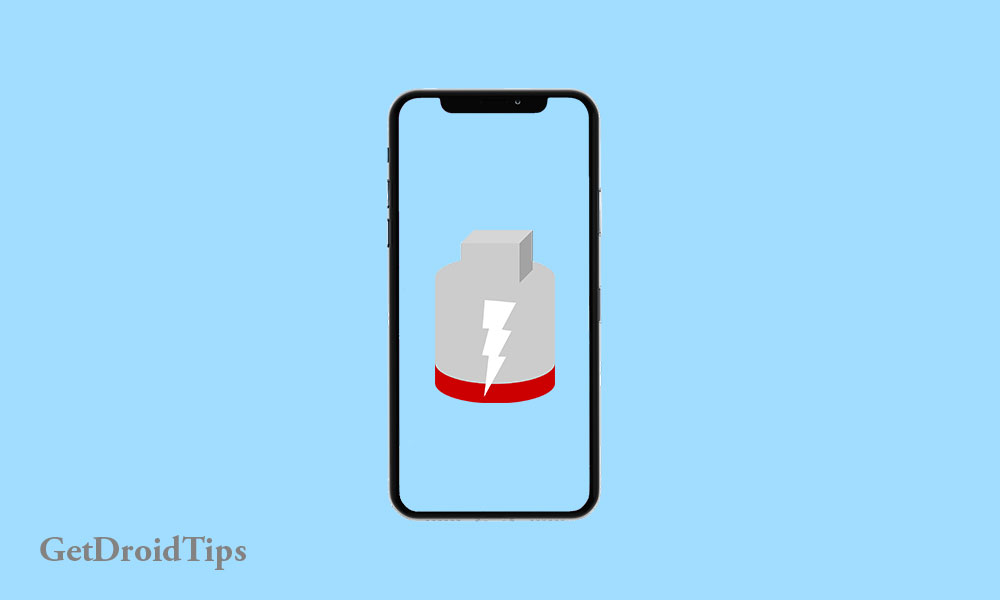
Page Contents
Troubleshoot iPhone 11, 11 Pro and 11 Pro Max won’t charge or charging very slowly
We should mention that most users may think there is an issue with the charging adapter or USB cable or charging port on their device if their handset has some charging issue. But that’s not the case every time. Either your device battery has defected, or for some reason, the battery’s health is in critical condition. Additionally, it can be a software-related bug as well.
So, it’s better to use some easy tips or tricks by yourself before rushing to the Apple service centre or any mobile repair shop.
1. Check the Charging Port
Before thinking anything, you should check your device charging port as sometimes the charging port may be damaged or dusty or maybe wobbly also. In order to clean your iPhone’s lightning port, you can use a toothpick, paperclip, or fiber cloth to gently insert around the edges and clean any dust or dirt.
2. Use the Original Charger & Lightning Cable
Ensure that you’re using an original charger and a lightning cable to work the device and charging properly. The original certified and tested chargers or cables is always the best idea to charge your device. Even if you don’t have an original charger for your iPhone, we will recommend you to buy an Apple-certified charger or lightning cable from an authorized store or via a renowned online site.
3. Use Power Outlet to Charge
It would be best if you used a power outlet or direct switchboard to charge your device instead of USB ports or Powerbank. The incompatible or less power source can also be a reason for slow charging or won’t charge issue.
4. Force Restart During Charging
You will need to reboot your iPhone while charging forcefully. Sometimes the force restart may solve the system glitch or charging issue after performing a system update.
In order to do this, follow the steps below:
- Press and release the Volume Up button quickly.
- Then press and release the Volume Down button quickly.
- Next, press and hold the Power/Side button for around 10 seconds and the Apple logo will appear on the screen. Release the button and wait for the system to boot.
Now, check again whether your device is charging properly or not. if not, follow the next method.
5. Enter DFU Mode and Restore iOS
After following some of the methods, some users may start thinking that their iPhone has some hardware fault that is causing the slow charging or won’t charge issues. But it happens mostly because of an iOS bug that you’ve recently updated. So, we suggest you perform a system restore to fix most device issues. Check out the full guide to enter DFU mode and Restore iPhone 11 series.
Even if your iPhone 11 isn’t charging properly or won’t charge, you can check to visit Apple Service Center for further assistance.
We hope you’ve found this article useful. For any queries, you can comment below.
