Apple’s iOS mobile operating system has a slightly different and better-looking emojis when compared to the emojis on Android. Although both the OS’s have similar emojis, people prefer the iOS one just because of how they look. The iPhone emojis are also more fun, whereas the Android ones are drab. If you’re wondering how to get iPhone emojis for Android, you’ve landed on the right page. There are a few ways to get the iPhone emojis on your Android smartphone or tablet. We’ve outlined some of these methods below.
Also Read
Page Contents
How to get iPhone Emojis for Android
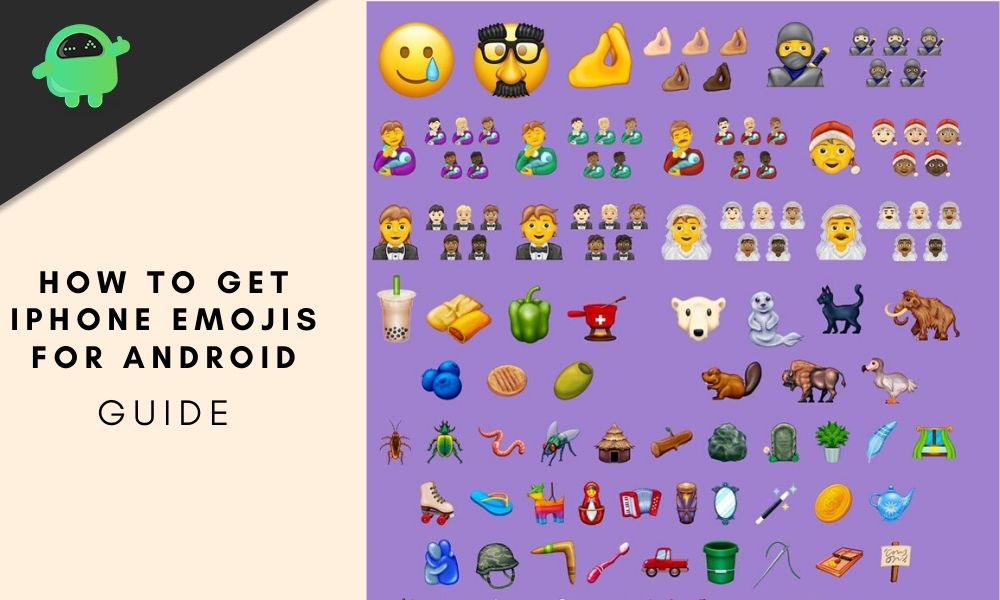
The easiest way to get iPhone emojis for Android is to install a third-party keyboard or an app that enables the emojis system-wide.
Download iPhone Emoji app
First, let’s try out an app that will install the iPhone emoji keyboard on your smartphone or tablet. You can find an app of your choice from the Google Play Store. Check for the reviews before downloading the app.
- Launch the Play Store on your Android device and search for the iPhone emoji keyboard or apple emoji keyboard.
- You will find several apps, but we would recommend that you go with the Emoji Fonts for Flipfont 10 app.
- Download this app and install it on your device. This app will let you change the system font of your Android phone or tablet, and you can use the iPhone emojis.
- After installing the app, launch the Settings app on your device and head over to the Display option.
- Look for the Fonts settings, and you should be able to see the Emoji Font 10 option in here.
- You could also use the Settings search option to look for the Fonts settings.
- Select the Emoji Font 10 and tap on Apply.
[googleplay url=”https://play.google.com/store/apps/details?id=com.textra.emoji&hl=en”]
[googleplay url=”https://play.google.com/store/apps/details?id=kika.emoji.keyboard.teclados.clavier”]
[googleplay url=”https://play.google.com/store/apps/details?id=com.simejikeyboard”]
[googleplay url=”https://play.google.com/store/apps/details?id=emoji.keyboard.emoticonkeyboard&hl=en_US”]
[googleplay url=”https://play.google.com/store/apps/details?id=com.monotype.android.font.free.emoji.color.one”]
That’s it. The standard Android emojis should now be replaced by the Apple iPhone emojis. This isn’t the only app that can do this, so try out others if you don’t like this one. There are several similar apps available on the Google Play Store.
Also Read
Download iPhone Emoji keyboard
If you don’t want to change the entire system font and use iPhone emojis on all apps, then you can switch to a third-party keyboard. There are a couple of keyboard apps available on the Play Store that let you use iPhone emojis for Android. One such app is FancyKey, which offers plenty of customization and features emojis that are fairly similar to what Apple uses.
[googleplay url=”https://play.google.com/store/apps/details?id=com.pinssible.fancykey”]
- Launch the Play Store on your Android device and look for FancyKey
- Install the app and launch Settings.
- Head over to System > Language & Input > Virtual Keyboard, and then tap on Manage Keyboards.
- Enable FancyKey keyboard.
- Now, open any app that uses the keyboard and tap on the keyboard icon at the bottom corner.
- A Change keyboard pop-up should now appear on the screen. Select FancyKey over here.
- Launch the FancyKey app, navigate to Preferences > Display > Emoji Styles, and select the one that closely resembles Apple’s emojis. Tap on OK to save the settings.
That’s about it. Now, you can use the iPhone emojis for Android whenever you use FancyKey. If you set it as your default keyboard, the iPhone emojis will be available across all apps that use a keyboard.
Root your Android device
If you’re not happy with the results from the keyboard app or the Emoji app, then you should probably root your Android device. This is the final option, and something a layman would do. Therefore, root your device only if you know what you’re doing. After rooting your Android phone or tablet, download the iPhone Emoji pack from Magisk and install it.
Now, you will always have the exact iPhone Emojis for Android, and it will be available across all apps and system-wide.
And that’s how to get iPhone emojis for Android. We’d suggest that you go with the first two options since the rooting option is not for everyone. Which method did you find the easiest? Did you find the iPhone emojis that you were looking for? Let us know in the comments below.
