Some Apple users have encountered with iPhone stuck on a black screen with loading circle issue. Well, this is not uncommon & it is pretty standard after the iOS update to the newest system. iPhone stuck on a black screen is a very common occurring issue in the majority of devices; in this issue, your device won’t respond and will not turn on usually.
Users who update their iPhone to iOS to the latest version often deal with a similar problem. You can fix your iPhone issues on your own during this pandemic. If you are also facing the same issue on your device, we are here with the solution.
Getting an iPhone stuck on the loading circle is a nightmare for any iPhone user. Although, there are moments when an iOS device stops working and only displays a loading circle on the screen. Even after many attempts, it doesn’t appear to work and only builds up more issues.
If your iPhone is stuck on a black screen with a loading circle, you need to take immediate action. The guide will help you to fix the issue in various ways.
Also Read
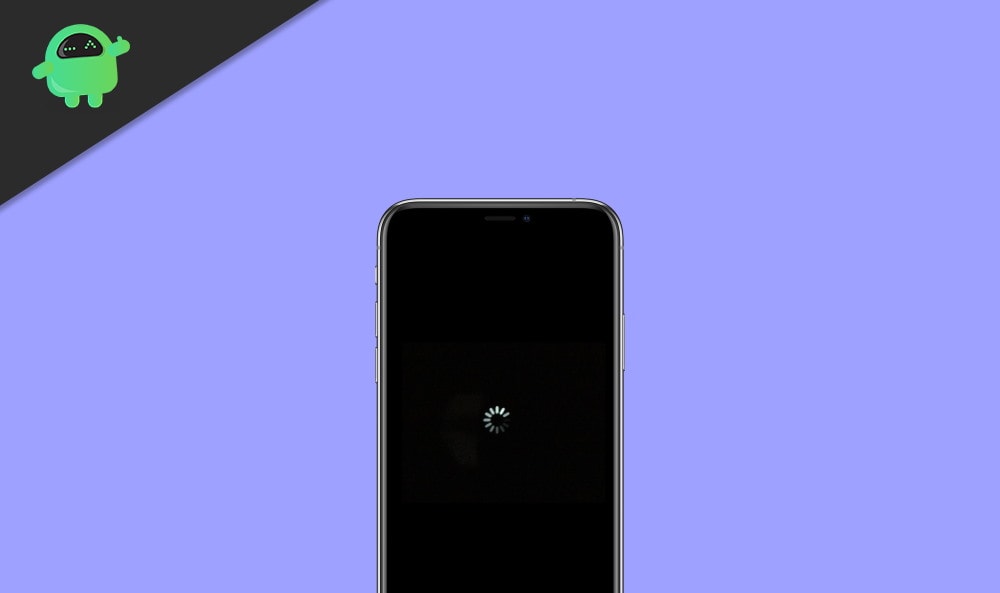
Page Contents
Fix: iPhone Stuck on Black Screen with Loading Circle
These types of issues occur mainly after the iOS upgrade or due to some sort of software glitch. Some iPhone models couldn’t be compatible with their unique features, which is the main reason. Furthermore, if the iPhone hardware were damaged, the device would be grasped with this after a reset of the iPhone. On the whole, software glitches covered most of the frozen/black screen with a loading circle issue.
Moreover, The following methods will give some fixes to improve the iPhone black screen with a loading circle bug. Primarily, one of the following reasons is the essential trigger.
Main Reasons of Errors
- An app is displaying as unresponsive or corrupt.
- The iOS version does not update as per current versions are.
- The device does not have any free space to load the firmware.
- Beta iOS version is updated on the devices.
- The firmware update is stoped in-between updates.
- Jailbreaking process was installed wrong.
- Any malware has corrupted the device storage.
- A chip or wire has a tamper.
- Any other booting or firmware-related issues.
Method 1: Force Restart iPhone Suitable to Model
Force restart of an iPhone will rectify the most non-responding issue, as it is the easiest, although one of the most valuable techniques to fix various iPhone issues. By applying the correct key sequences, it can forcefully make an iPhone restart. As this will reset its current power cycle, it will get the device to boot again. It’s a quick way to turn off the iPhone and bring it back to normal. To apply this on a device and fix iPhone black screen loading circle, follow these actions:
iPhone 8 and latest models
- Quick-press the Volume Up key first and release.
- Immediately, quick-press the Volume Down button and release.
- In succession, press and hold the Side button for a few seconds and release it when the device restarts.
- Fast press the Volume Up key first and let it go.
- Repeat the same with the Volume Down button and release.
- In progression, press and hold the Power key for a couple of moments and release it when the device restarts. After that, Enter your password to start the iPhone.
iPhone 7 and iPhone 7 Plus
- Press both the volume down button and the power button together for 10 seconds.
- Keep hold and release both buttons once the Apple logo appears.
iPhone 6s and older models
- Hold the Power and the Home button together for at least 10 seconds and keep pressing them.
- Let go once the device vibrates and the Apple logo appears.
Method 2: Try Recovery Mode to Boot iPhone Normally
If you want to try a natural solution to fix the iPhone black screen loading circle, Boot the device in recovery mode. For this, we require to apply the correct key combinations and take the help of iTunes. Make sure this may erase all the existing data on iPhone.
Step 1. Connect your device to a computer or laptop with a USB cable. Commonly, iTunes will turn on automatically and detect your iPhone.
Step 2. Put the device in Recovery Mode. You can force restart your iPhone with the help of the Power button without releasing it until you see the Recovery Mode screen on your iPhone.
Step 3. Tap the Restore icon on iTunes. Restore iPhone via the latest version of iTunes.
Method 3: Restore iPhone with DFU Mode (Device Recovery Mode)
DFU stands for Device Firmware Update, and this is one of the advanced versions of the recovery mode. Since it would even skip the bootloader stage of the device, it will fix more critical issues like the recovery mode or black screen issues. DFU will also delete all the saved content and settings from the device. The key combinations to boot an iPhone to DFU mode are somewhat separate from the recovery mode.
Step 1. Connect your device to a computer or Laptop. And set the iPhone into DFU mode.
Step 2. iTunes will automatically detect the device.
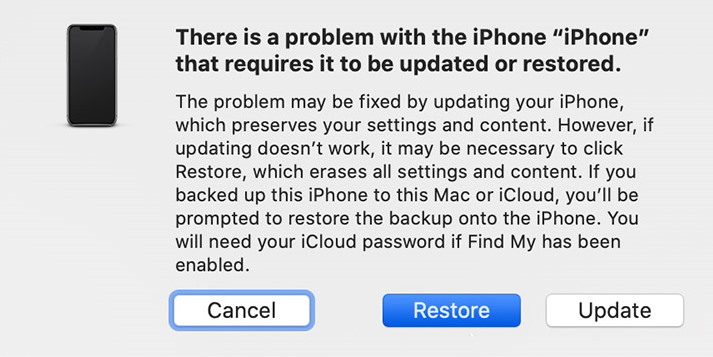
Step 3. Follow the on-screen instruction and click on Restore to restore the iPhone.
While using DFU mode to restore the iPhone, the device will turn black. Also, iTunes will display a different screen message.
In the end, your device’s screen should turn black with nothing on it. However, If it shows the Apple or the iTunes logo, it means you have made a mistake and would have to do it again.
Method 4: Get Professional Help From Apple Store
Moreover, if none of the above solutions helped fix your iPhone stuck on a loading circle, it would be more helpful to visit an Apple service centre. Go to its official website to locate the nearest one to get one-on-one assistance. In case if your iPhone has crossed the Warranty duration, then it might come with a price. Therefore, be sure you have examined other options to fix iPhone stuck on a black screen with a loading circle before visiting an Apple Store.
Conclusion
In conclusion, iPhone stuck on a black screen with a loading circle issue is quite frustrating. However, After getting to know about these various solutions for iPhone stuck on loading circle, you must boot your device normally. From all these solutions, If you were able to fix the iPhone stuck on loading circle problem with any other technique, then feel free to share it with us in the comments below.
- Fix: iPhone Security Breach Error | Your iOS has been Infected
- Fix: Error Downloading This Photo From Your iCloud Library
- How to Bypass iCloud Activation Lock On Your iPhone?
- How to Fix iMessage Waiting for Activation Issue in iOS 14?
- Fix: Stuck/Frozen or Black Screen on iPhone 12, 12 Pro, 12 Mini, 12 Pro Max
