Logitech is famous for making gaming accessories. The Logitech G Pro X is one of the gaming headsets which has been launched by them. It comes with memory foam, blue voice mic technology, and a lot more. The gaming headset has a sound card for providing the best sound quality. It comes with premium wires through which you will see no lag in the audio. The gaming headset comes with the surround sound feature with the perspective for eSports Gaming which is good for the users.
After all, this is a good gaming headset for the users which they are getting for the price of Rs. 13,000. But, many users are reporting that the Logitech G Pro X audio is cracking on PC. And, it might due to many reasons. So, we are here with the fix. Therefore, read the full article to know more about the issue and how to fix the audio cracking issue.

Page Contents
Logitech G Pro X Audio Issue on PC
This issue has been reported by many users and they are saying that they are facing audio cracking or popping noise when they are using it by connecting to the PC. So, there might be some issue with the headset or software. We are also listing the common reasons through which the issue is persisting to you.
- Wire Problem
- Hardware Problem
- Logitech G Hub Settings
- Driver Issue
How To Fix Logitech G Pro X Audio Issue on PC
We are finally here with the fix through which you will be able to easily resolve your issue of cracking audio on your PC. Therefore, we have several methods through which you can try fixing the issue.
Properly Connect The Headset
One of the first steps that you should try is to properly connect the headset to your PC. This is one basic step but you should try this because many users have found that they have not properly plugged in the headphone jack to the PC that’s why they were facing this issue.
Check the Wire of The Headset
The Cracking Noise issue can also arise if there is some problem with the connecting wire. So, in this case, we will suggest you check the wire of the gaming headset properly to ensure that they are in working condition. If the wire is bent or damaged anywhere or has some cuts then you are likely to face this issue. So, if there is any problem with the wire then you need to go to the service center to get it fixed.
Also, make sure that the 3.5mm jack of the PC is also working properly. To ensure this you can plug the Headset into another PC to check whether the issue is only with your computer or it is happening with others too.
Disable Surround Sound
Sometimes the issue of audio cracking can also be caused due to a software issue or any problem in audio settings. And, it can be fixed by the Speaker settings of the Logitech G Hub App. So, we will suggest that you should check the audio settings of the gaming headset and also try disabling the surround sound to check whether the issue is caused by it or not. So, follow the steps which are given below to disable surround sound from the Logitech G Hub App.
- Open the Logitech G Hub App.
- Now, Click on the Speaker option which is in the left.
- After it, uncheck the box of Enable Surround Sound.
- Now, apply the changes
- After applying the changes, you can try using the headset and check whether the issue is still persisting or not.
Update The Driver
You might also face the issue of cracking audio, if you have not updated the driver of the Logitech G Pro X. So, in this case, we will suggest you update the driver to avoid this type of issue. The company release the driver update so if there is any issue with the headset then it can get fixed by it. So, follow the steps which are given below to update the driver.
- Press Windows Key or Open Start Menu
- Type “Device Manager” in the search bar
- Go to Audio Options
- Expand it and select the driver of the headset
- Right-click on it, and select the Update Driver Option
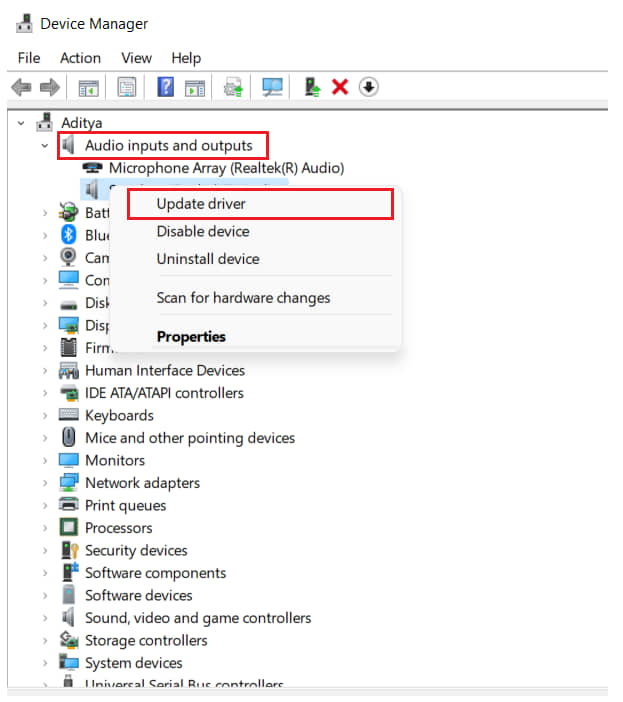
- After it, again check whether the issue has been resolved or not
Reinstall The Logitech G Hub App
There are chances that you are facing this issue due to Logitech G Hub app bugs or wrong settings. So, in this case, we will suggest you uninstall the app and reinstall it by downloading the latest version from Logitech’s official website. So, follow the steps which are given below to uninstall the app.
- Press Windows + R
- Type “control” in the search bar
- Click on “Uninstall A Program”
- Look for the Logitech App
- After it, click on it and select Uninstall
- Now, follow the instructions to perform the uninstallation of the app
After complete uninstallation, restart your computer and again download the official setup of the app from the website. And, again install it.
Set Sound Format To 16 Bit 44100 Hz
The issue can also arise due to the wrong selection of the Sound Format. So, most users set the sound format to 24 Bit, 44100 Hz which provides the best sound. But, it can also be the reason for the audio cracking issue. So, if the issue is causing you then you can change it to 16 Bit, 44100 Hz. To do this, follow the steps which are given below.
- Press Windows + R Keys or Open Control Panel
- Go to Hardware & Sound
- Select Sound
- Now, select the headset, and open the properties
- Go to Advanced Tab
- Now, you will see the audio format, change it to 16 Bit, 44100 Hz
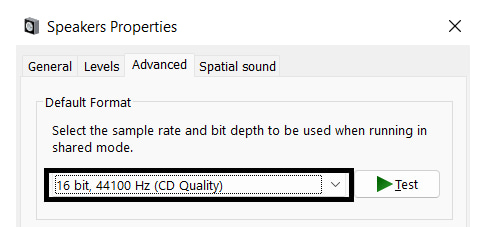
- Now, click on Apply and after it, Select the OK Button
Check whether the issue of cracking sound has been fixed or not.
Turn Off The Spatial Sound
Spatial Sound works on providing the highest level of audio immersion. And, this might be not working well with your headset. So, we will suggest that you should turn it off. To do this, follow the steps which are given below.
- Press Windows + R Keys or Open Control Panel
- Go to Hardware & Sound
- Select Sound
- Click On the Spatial Sound tab
- Now, click on the spatial sound format and select “Off”
- After it, click on Apply button and then on OK Button
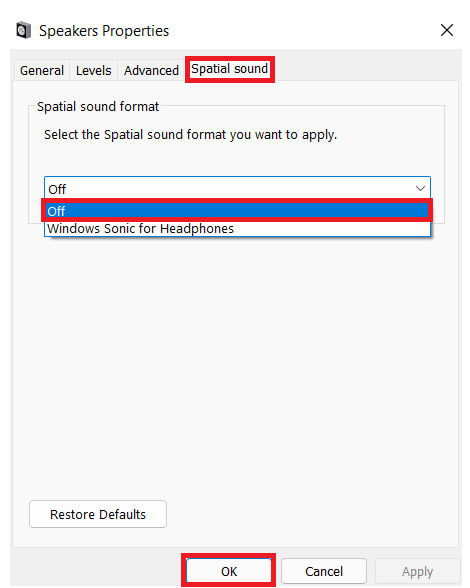 Now, check whether the issue has been resolved or not.
Now, check whether the issue has been resolved or not.
Contact Customer Support
If none of the fixes worked for you then we will suggest you contact the service center and get your headset fixed. The professional of the service center will analyze the issue whether it is from the hardware or from the software. After it, they will repair your gaming headset. And, you will be able to use it for playing games or listening to songs.
Conclusion
So, in this guide, we have mentioned the common reasons for the issue. We also discussed the various methods for fixing the problems. So, try all the steps carefully and properly. So, if you have fixed the same issue of audio cracking through any other methods then do share it with us in the comment section.
