If you have ever thought of buying gaming accessories for your computer then you might have thought about Logitech. They are in the market with their all-new accessories which are launched for the users. Logitech has been launching a number of headsets, mice, RGB keyboards, and much more. They also give the feature to customize them according to their own way. Gaming headsets are one the important accessories for the players. And, Logitech has been famous for providing cheap and durable gaming headsets in the market.
The Logitech G435 Lightspeed gaming headset is one of them. It comes with an over-ear headphone mic with an 18H battery. The gaming headset is also compatible to run with Dolby Atmos. Users have bought it and use it daily for playing games and listening to music.
There are some reports that the users are facing an issue with their Logitech gaming headsets. They are facing issues with the sound of the headset. We are here with the guide on how to fix this issue with Logitech Gaming Headset.
Also Read

Page Contents
Why you will face sound issues on your Logitech Gaming Headset?
Logitech always tests their gaming headset before launching them on the market. However, there are many things through which the headset might face issues. It can be due to software issues, hardware issues, and much more which can be external errors. So, we are listing out the different causes for the same below. Take a look at it.
- Battery Issues
- System Files
- Software Problems
- Hardware Problems
- Driver Issues
How To Fix Sound Issues on your Logitech Gaming Headset
We will tell you the ways through which you will be able to fix the issue which has been caused due to minor software problems. Check out the fixes below.
Restart The Headset
The first thing that we will suggest is to restart the gaming headset to fix if there is any problem with the system files. So, first, turn off the headset and again start it. Now, check whether the issue has been fixed or not. By doing this, we will be able to load all the components properly in this boot. So, if there is some hardware that might not be started to work properly in the previous boot then it will start to work properly.
Check the USB Receiver
The other reason for the sound issue might be the signal. Yes, if the headset or the USB Receiver is not sending and receiving the signal properly then the issue of sound issue will occur. So, to avoid this issue, check the USB Receiver port that it is in working condition. Also, try attaching it to the other ports of your PC. Follow these steps to fix the sound issue if it occurs due to the USB Receiver.
- Insert the USB receiver into the PC and then turn on the headset.
- Now, remove the USB Receiver and turn off the headset.
- Wait for 3-5 minutes.
- Again insert the USB receiver and turn on the headset.
- Now, check whether the issue of sound has been resolved or not.
Check Battery Level
We will suggest you fully charge your gaming headset before using it. Yes, many users have not charged the battery of their headset and trying to use it. And, due to this, they are facing sound issues. There are possibilities that if the batteries are not charged properly then the gaming headset will not work properly. So, fully charge your gaming headset to avoid this issue.
Check For Faulty Battery
There are possibilities that there might be a faulty battery in your gaming headset. Yes, it can happen. You might have fully charged your gaming headset but in a short span of time, its battery level gets low. And, this can lead to issues in the sound.
Therefore, we will suggest you evaluate the battery of your Logitech gaming headset. Also, check for a sudden drop in battery level, so if you saw any sudden drop in the battery level then there might be faulty batteries. So, evaluate the battery of the gaming headset that they are in good condition, and if they are not, then you need to get it replaced.
Check Charging Cable
The other thing that you should check is the charging cable of your gaming headset. Yes, there are some cases where there were faults with the charging cable and due to which the gaming headset was not properly charged and the users were facing problems. So, evaluate the charging cable from start to end and check that the wires are in working condition. Also, check that it is not damaged. If it is damaged, then you need to replace it with a new one. And, if it is not damaged then check the other method for fixing the issue.
Update The Driver
If you are using the outdated driver of the Logitech gaming headset then you are likely to face this issue. So, make sure to update to the latest driver of your Logitech gaming headset to avoid this type of issue. You can update the driver by easily following the steps which are given below.
- Open Start Menu.
- Now, go to Device Manager by searching from the search bar.
- After it, expand the Audio Inputs and Outputs devices.
- Select your Logitech Gaming Headset Driver.
- Right-click on it, and select the update driver option.
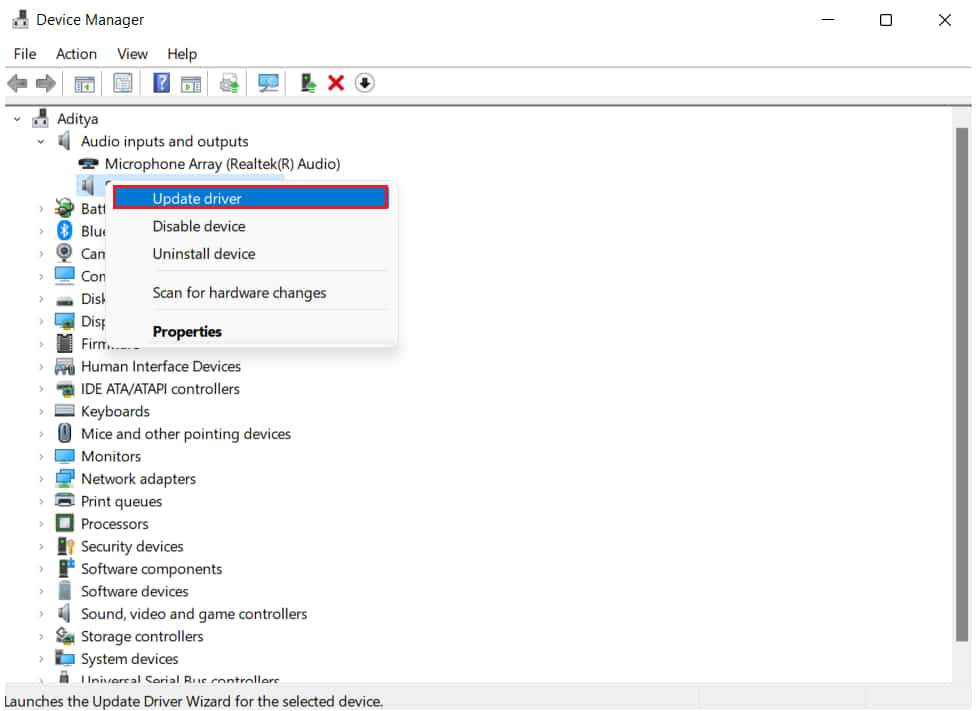
- Follow the instructions which are given on the screen to complete updating the driver.
- Now, restart your PC, and check whether the issue has been resolved or not.
Reinstall The Driver
The other way to fix this issue is by reinstalling the driver. Yes, you can also try to resolve this issue through uninstalling then reinstalling the driver. So, for this, you will have to uninstall the driver. You can do this by following the steps which are given below.
- Open Start Menu.
- Now, go to Device Manager by searching from the search bar.
- After it, expand the Audio Inputs and Outputs devices.
- Select your Logitech Gaming Headset Driver.
- Right-click on it, and select the uninstall driver option.
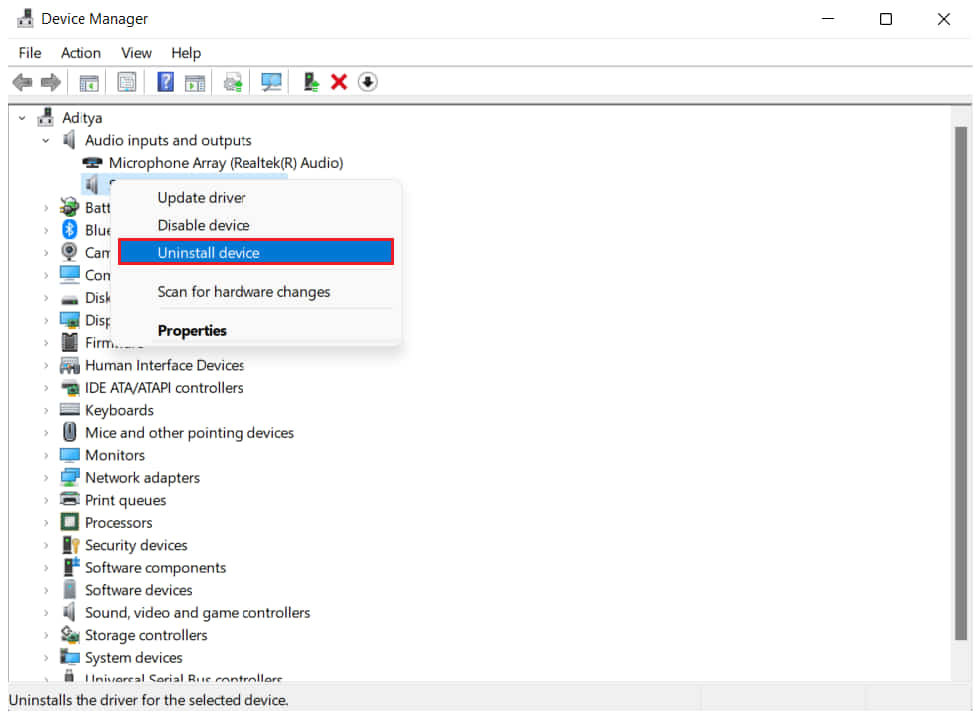
Now, after successful uninstallation, restart your PC. And, again, insert the USB receiver, it will install the required files and you will be able to use the Logitech Gaming Headset properly.
Visit Service Center
We have mentioned earlier that the cause of the issue might also be hardware problems. So, in this case, your gaming headset might also face this. Therefore, we will suggest you take your Logitech Gaming Headset to the service center. They will evaluate your gaming headset and will fix it according to the problem.
Conclusion
In this guide, we have tried to solve your problem of sound issues that you are facing on the Logitech G435 Lightspeed Headset. We have also mentioned the common reasons for the same. So, I hope this guide has helped you in resolving this issue. If you have fixed the same issue through any other methods then do share it with us in the comment section below.

not working i think im gona trow them in the trash and get new ones
This headset is ok when it works but it cuts out a lot when watching movies or playing video games.
Garbage device.
The volume is ok, then goes very low, or vise versa. Its not a setting it just changes both game and party chat volume up or down randomly. It did not do this for the first few months. ALso the mic cuts out randomly forcing a restart. I hear everything but nobody can hear me after having it on for an hour or so. Battery is fully charged, dongle is untouched, mic just stops.