You can solve MacBook Pro not connecting to the internet by applying the official solutions. Users have taken the matter to the internet and complained about the Wi-Fi connectivity problems. Persisting connectivity issues are bothersome for working professionals and students. It’s a devastating moment for me when the Wi-Fi stops working out of the blue. All Mac notebooks don’t have a physical LAN cable. I have shown you what causes the macOS to connect to the internet and solutions.
Also Read
FIX: MacBook Pro Not Detecting External Display
Fix: MacBook Pro Not Responding to Clicks, Power Button, or Keyboard
FIX: MacBook, MacBook Pro or Air Not Turning Off When Lid Closed
FIX: MacBook Pro Black Screen of Death Issue
Fix: MacBook Pro White Screen After Apple Logo
Fix: Macbook Pro Sound Not Working or Audio Crackling
FIX: MacBook Pro Stuck on Login Screen
Fix: MacBook Pro Keyboard Backlight Not Working | Blinking or Flickering Issue
Fix: Activity Monitor Not Showing All Processes

Page Contents
What is causing the Wi-Fi connectivity problems in MacBook Pro?
Readers should learn about the root causes of the Wi-Fi connectivity issues. The knowledge will help you assess the situation since the root cause may differ in your case.
Note: Back up the MacBook Pro data.
Software Shortcomings:
The Apple developers work on the latest macOS versions in the headquarters. The world knows Apple as a perfectionist, but there is nothing perfect. The software has bugs, glitches, and other shortcomings. We can apply temporary fixes and have to wait for the Cupertino-based company to release a patch update.
Wi-Fi Router:
The MBP might have to have connectivity problems with the Wi-Fi router. It’s a puzzle to identify the router software and hardware issues. I have shown you a solution and rectified the wireless router hardware-level problem.
Wi-Fi Drivers:
The Wi-Fi drivers might have messed up after months of usage. The drivers play a crucial role in creating a communication line between hardware and software functions. You can fix the Wi-Fi drivers problem and follow the guide in order.
Incorrect Configuration or Security Certificate:
Incorrect network settings or invalid security certificate creates multiple problems. The Wi-Fi network or macOS machine argues and disregards the connections. I have shown you how to get rid of the incorrect network configuration and restore the internet connection.
Removable Devices:
MacBook Pro users connect multiple devices in the notebook. Most Mac owners connect the dock to the thunderbolt port. There are limited connectivity ports on the MBP, and the limitation created the dock accessory market. A removable device must be hindering the macOS Wi-Fi connectivity. Unplug all removable devices and try connecting the MacBook with a Wi-Fi network.
The complication with the Dynamic IP Address:
Have you heard of DCHP from your internet service provider? The Dynamic Host Configuration Protocol (DHCP) might have expired or have complications with your devices. Fortunately, you can change the dynamic IP address with a few clicks on the macOS machine.
Multiple Wi-Fi Network Registration:
The MBP must have registered multiple networks of the same Wi-Fi network. I change the wireless network name from time to time, and the iPhone or Mac cannot identify the same network. The name change can create a recognition problem, and I have shown you how to deal with it.
Save Service Order:
iPhone is a handy smartphone for Mac computer owners. macOS machine can set the iPhone in the service order and use the mobile internet in the computer instead. I have shown you how to save the primary service order in the macOS software.
Faulty Wi-Fi Chip:
The Wi-Fi chip inside the MacBook Pro might have fried up. The wireless chip might have reached the end of its life cycle and requires a replacement. We cannot ignore the faulty hardware component in the account and try the software-based solutions only.
FIX: MacBook Pro is Not Connecting To Internet
macOS has enough built-in tools to identify the Wi-Fi failure problems. You don’t have to invest in third-party tools and install any program to rectify the internet connectivity problems.
Restart MacBook Pro
Most MBP don’t receive enough rest throughout the life cycle. Most Pro model owners edit video content, produce music, design graphics, and perform other creative tasks. Loading the programs, files, and documents take up a lot of time and exert the mind. The MBP owners leave the notebook in standby mode. Let the Pro model sleep for half an hour once a week.
1. Click the Apple logo located at the top left corner.
2. Choose “Shut Down” from the Apple menu.
3. Confirm the action and click on the “Shut Down” button.
4. Let the machine for a minimum of five minutes.
The machine discharges electricity from the internal components. The hardware takes time to cool off the temperature of the hardware. The MacBook dumps the temporary files and loads the drivers, services, and programs in the next boot up.
Wireless Router
My wireless router has aged well, and I started to have random disconnections. I blamed the internet service provider for the disconnections, but I discovered the Wi-Fi router hardware failure. Let’s look at what you can do to fix the Wi-Fi router software problem.
1. Use the IP address and access the login page from the browser.
You will find the router login credentials on the backside.
2. Enter the username and password, then click on the “Login” button.
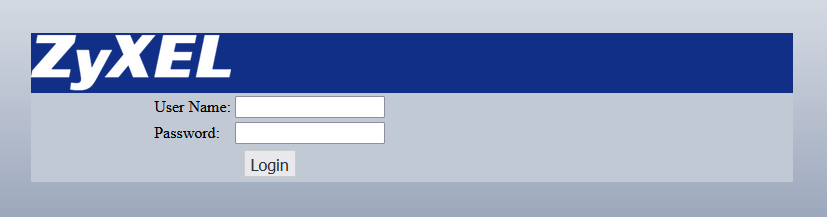
3. Choose “Management” in the dashboard.
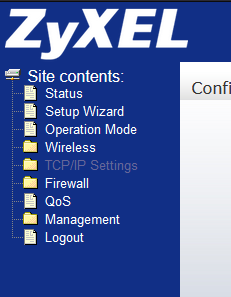
4. Choose the “Save/Load Setting” option.
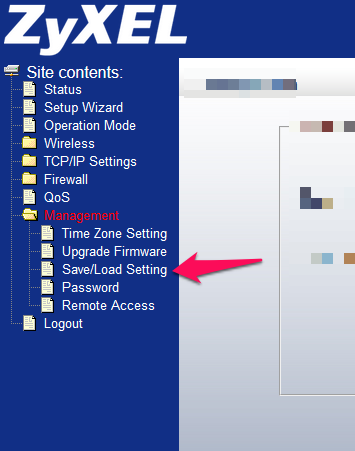
The name may differ in your router’s dashboard.
5. Click on the “Reset to Default Settings” button.
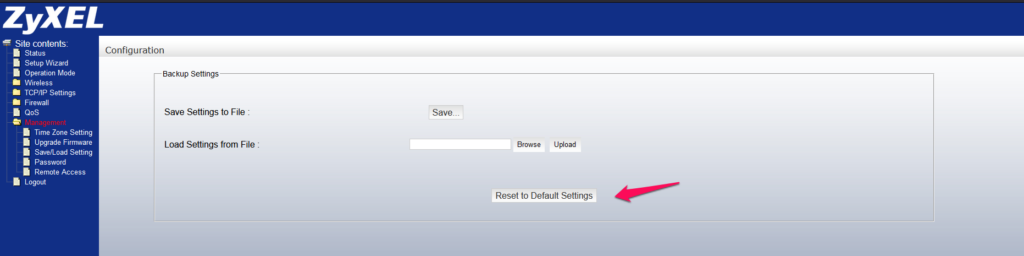
6. Logout when the Reset process finishes.

You can hard reset using the physical button on the router’s backside.
1. Find the button on the device’s backside.
2. Press and hold the physical reset button for ten seconds.
3. Release the Reset button when all lights flash at once.
You have successfully restored the router to default settings. Repeat the factory reset process multiple if it doesn’t resolve the connectivity issue. I recommend the readers try another Wi-Fi router for confirmation.
Disable Firewall Apps
Uninstall third-party firewall apps in the macOS system. You can disable the custom firewall temporarily until the matter resolves. Disable Little Snitch, Lulu, Radio Silence, Murus, Vallum, etc. Public networks are considered unsafe for users. Your Mac is blocking the connection on the order of the firewall.
Reset Wi-Fi Settings
Remove or delete the network data when things go wrong with connectivity. Most internet service providers use dynamic IP addresses, and they auto-restore the network settings. You don’t have to break a sweat on reconfiguring the Wi-Fi settings. Contact the ISP customer care to learn about the connection type.
1. Open the “Macintosh HD” folder.
2. View the “Library” folder.
3. Open the “Preferences” folder.
4. Go to the “SystemConfiguration” folder.
5. Transfer the (com.apple.airport.preferences.plist) to the trash bin.
6. Reboot your Mac computer.
7. Turn on the MBP.
8. Open the Wi-Fi settings and connect to the home network.
You have successfully removed the old Wi-Fi data from the computer. Connect MBP to the home network, and it will recreate all the necessary files.
Disable SOCKS Proxy
You can enable proxy in the Wi-Fi network, and you have enabled the wrong one. There are different kinds of proxies available at your disposal, and you could have messed up over there. Allow me to guide you and disable the hindering network setting.
1. Click on the Apple menu.
2. Select “System Preferences” in the revealed menu.
3. Choose “Network” option.
4. Select the connected network or you Wi-Fi network.
5. Click on “Advanced” under the pane.
6. A new window appears, and click on “Proxies” from the menu.
Take a picture of the selected proxies so you can restore the settings.
7. Deselect “SOCKS Proxy” from the options.
Deselect all proxy settings if you aren’t the one who made the changes. Restart the Mac competitor computer to dump the temporary files from the system.
Reset NVRAM in the MacBook Pro
Non-volatile Random Access Memory (NVRAM) is a modern technology that retired Parameter Random Access Memory (PRAM). NVRAM stores information after you turn off the Mac computer. The technology retains information about the brightness, volume level, connectivity choices, and user-customized settings. Let’s reset the NVRAM and set up the customized settings.
Note: You will lose customized information like resolution, audio volume, audio console settings, brightness, etc.
1. Click on the Apple menu.
2. Click the “Shut down” button from the menu.
3. Let Mac computer turn off.
4. Press and hold the mentioned keys.
Command ⌘ + option + P + R
5. Keep holding the keys for twenty seconds.
6. Release the keys when the Apple logo appears.
NVRAM has removed the old data, so you have to setup the Startup disk, Date & Time, System Preferences, etc.
Wi-Fi: No Hardware Installed
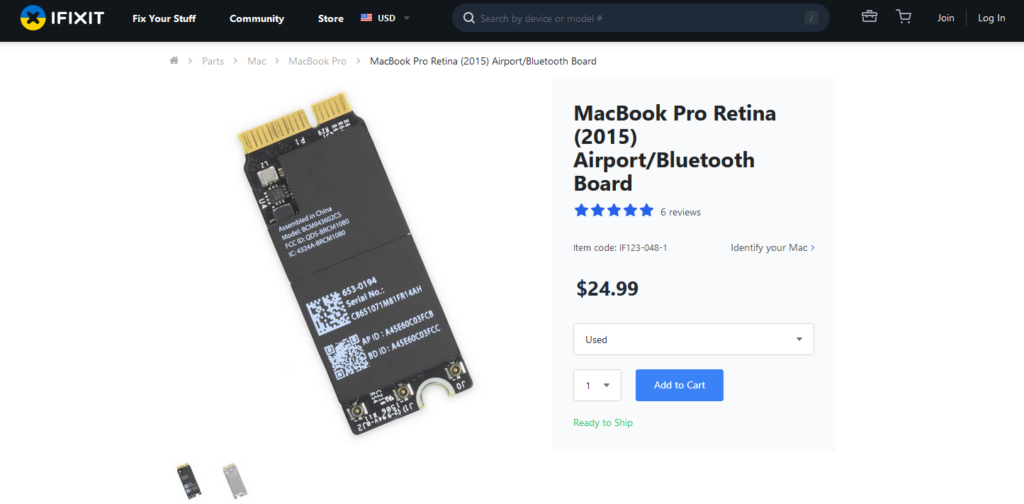
We have performed SMC reset and NVRAM reset, but the effort was in vain. The (Wi-Fi No Hardware Installed) states that the Wi-Fi chip has reached its life cycle. The SMC is not failing in the MacBook Pro since SMC controls power delivery. You don’t have to worry about the Apple service store charging a hefty price on the replacement. A high-quality Wi-Fi card is available in the web market, and you can replace the unit yourself.
iFixit has written an impressive guide covering the Wi-Fi card replacement for the MacBook Pro. You have to search for the instructions on the official website since many Pro models launched over the years.
Bottom Line
Reach out authorized Apple service center for a second opinion on the situation. Ask the certified engineers what’s going on with MacBook Pro Wi-Fi. The Wi-Fi board costs less, but you have to bear the labor and repair cost. Apple Care+ covers the repair cost, and you can save a lot of money. Let us know what’s the problem with your MacBook Pro in the comment section below.
