Apple Mail search is not working in macOS Ventura. Users have shared the predicament online and attempting to solve the issue. The Mail app search button is not working after upgrading the software to the latest and greatest version. The proprietary email application is having problems meeting the user’s expectations. You can solve the search button issues by following the official solutions.
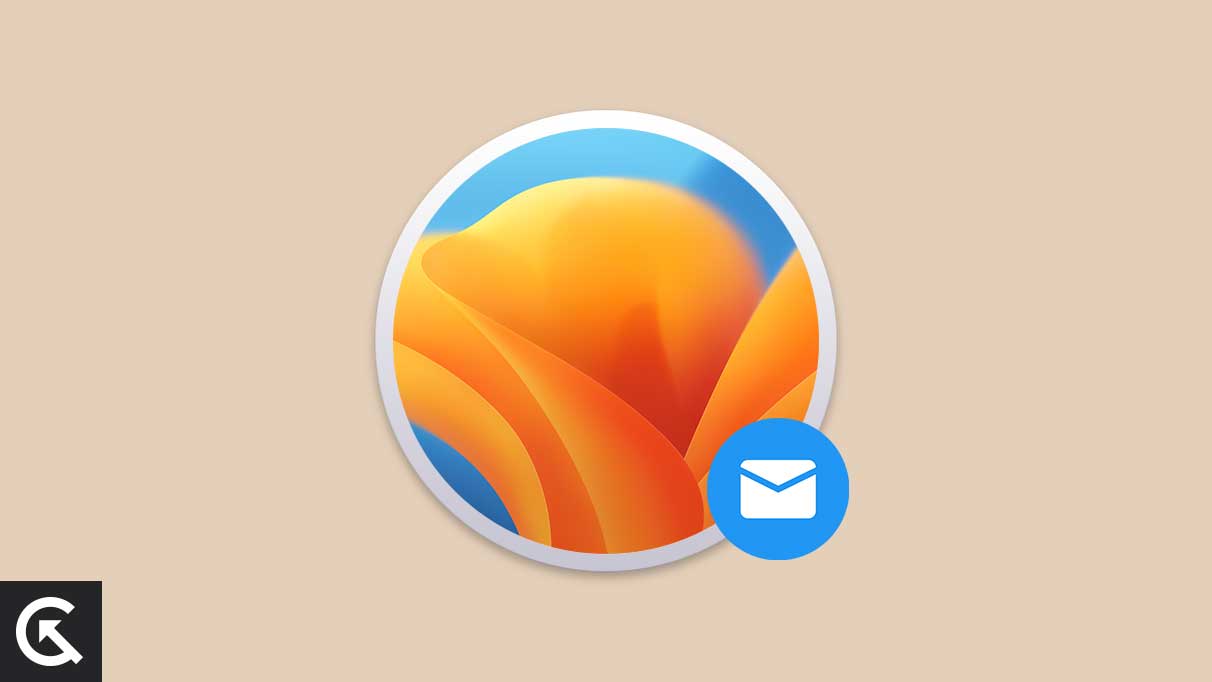
Page Contents
Why Is Mail App Search Is Not Working on macOS Ventura?
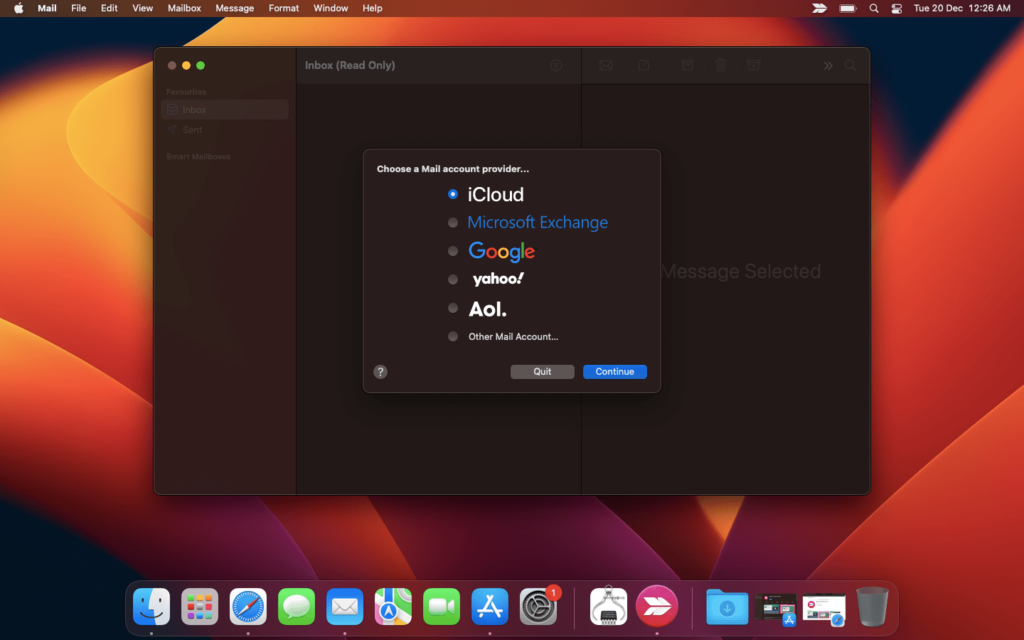
Users can prevent confusion when they need the email service the most. We have compiled valid reasons why the Mail search is not working. Learn them and never repeat the same mistake down the line.
Mail App Bugs:
Users have rated Apple Mail for less than three stars. There is no argument for why the application earned fewer stars. The Cupertino-based developer should improve the proprietary app because it is part of the ecosystem. Yes, the app has fewer bugs and glitches. A traditional solution resolves most software-related problems. I have shown you the tutorial below.
Broken Inbox:
How many email accounts have you connected to in the Mail app? Rebuild the inbox to fix the issue. The email service will connect with the Mail and put everything in order.
macOS Bugs:
The latest generation of macOS has new features and functions. The software will have some bugs and glitches. The in-house developers spend hours solving the problems and release through an update. We cannot modify or solve the macOS bugs because it’s a closed source. I have mentioned a few points you should consider before updating the software.
Multiple Accounts:
The Mail app manages multiple accounts from different service providers. There’s so much data in Apple Mail. Try the webmail service because it’s much more suitable for a seamless experience. Professionals cannot miss a single email from a client or customer.
Account Locked:
Privacy invaders attack the email service provider servers. Unauthorized access has locked my account multiple times. Use the webmail service and ensure everything is fine from the provider side.
Outdated Configuration or Account Access Revoked:
The Mail search won’t work if the service provider has revoked the access. You won’t receive unread emails. All email service providers treat Apple Mail as a third-party app. Login into the provider site and give access to the Mail. The service providers don’t change the outgoing or incoming configuration frequently. Reconfigure the account and update the information.
Also Read
macOS Ventura Trackpad Issue: How To Fix?
macOS Ventura Photos Is Not Syncing: How To Fix?
5 Reasons Why Not to Install macOS Ventura and Why Should Update the macBook
Fix: macOS Ventura Cannot Add Security Keys Error
Fix: macOS Ventura External Drive (HDD) Not Mounting or Working?
Fix: MacBook macOS Ventura Random Shut Down
Fix: macOS Ventura Screensaver or Dynamic Wallpaper Not Working
How To Reset Network Settings on macOS Ventura?
Fix: macOS Ventura Mail Search Is Not Working
Apple Mail is a proprietary application for macOS and other devices. You can skip the tutorial and use alternative apps from Gmail, Yahoo, Outlook, etc. You can try Mozilla Thunderbird Mail because it’s an open-source project and safe for all users.
Restart Mac
Many put the Mac computers in sleep mode and end the day. The machine doesn’t sleep for weeks or months. Restart the Mac if you don’t have enough time.
1. Click the Apple logo.
2. Click the “Restart” option.
3. Click the “Restart” button.
Wait until the lock screen appears on the screen.
I implore the readers to give the MacBook or Mac an hour of sleep. The hardware will dissipate the heat and discharge the electricity from the components. Most software-related issues resolve after a quick reboot.
Use An Alternative
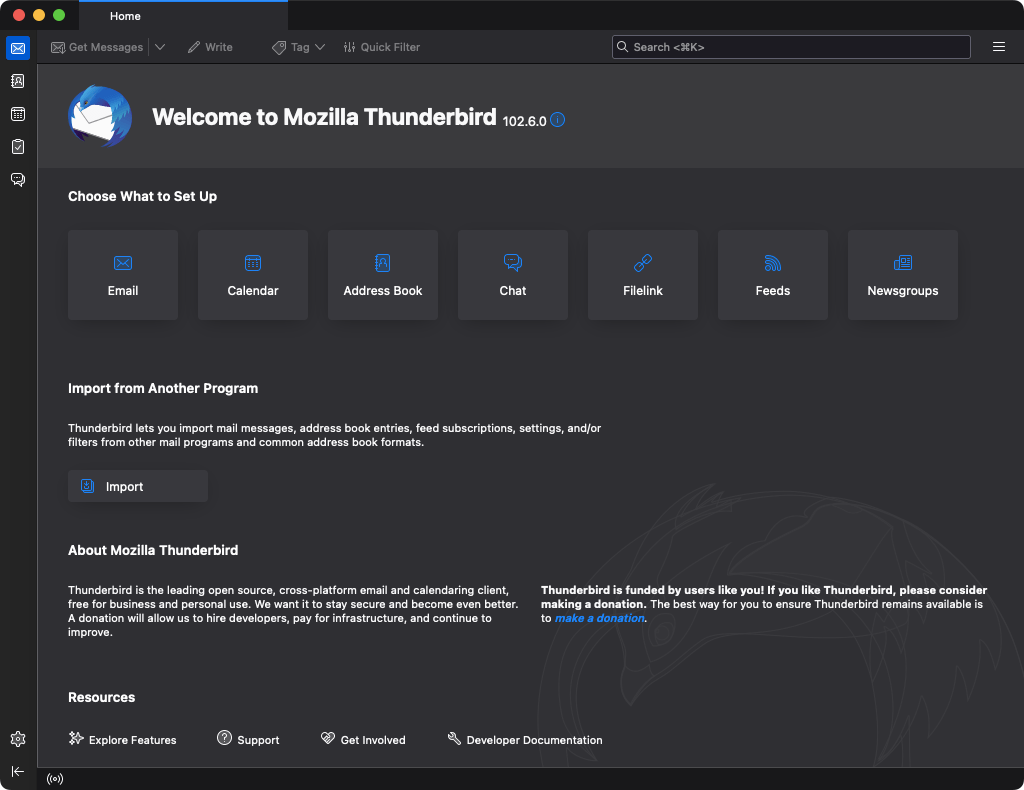
I don’t usually ask readers to try an alternative without trying to solve the problem. Try Mozilla Thunderbird from Mac. The open-source program works smoothly on the latest macOS. You don’t have to worry about privacy and data leak issues. You can view the program code online and find irregularities. There’s no learning curve, and it takes less than five minutes to grasp the user interface.
Synchronize Email Account
Synchronize the email account with the Mail app. You are using a third-party email app to manage, send, and receive emails. The service provider won’t provide similar support as the native application. Force the Mail to synchronize with the service provider.
1. Close the Mail from the background.
2. Open the Mail app and select the account.
3. Click on the “Mailbox” from the top menu.
4. Click the “Synchronize” option.
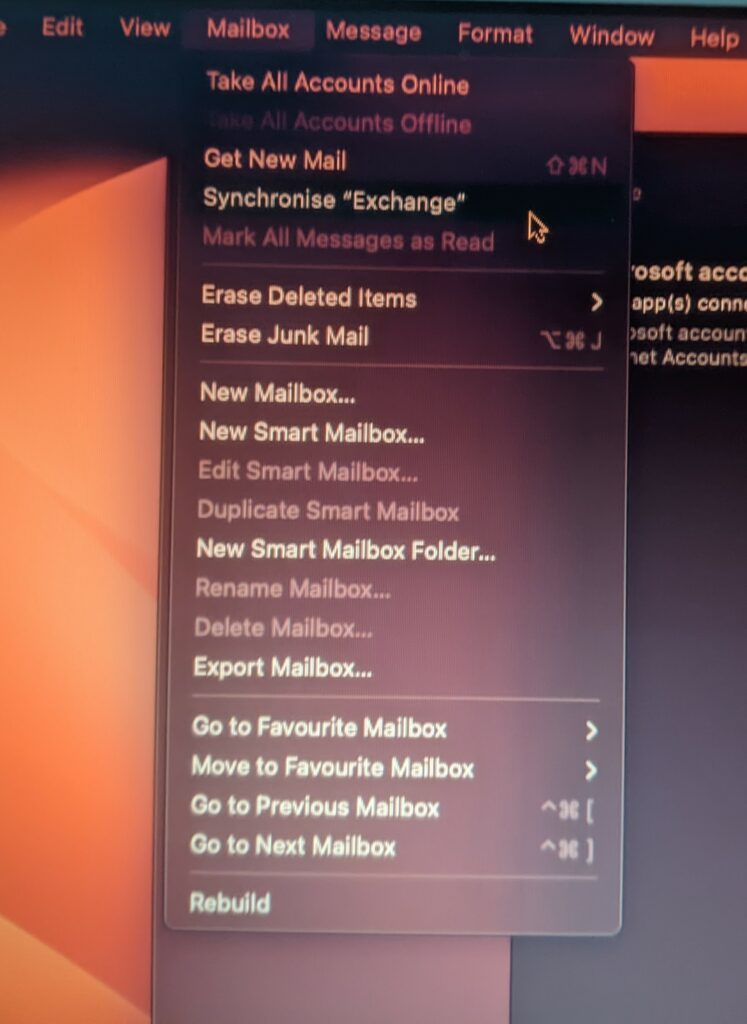
5. Give the application a minute.
Make sure to connect the Mac to active internet. Use the search bar to search for the desired emails.
Rebuild The Emails
How many months or years are you using the Mail? You can rebuild the threads and emails in the application. The process takes less time, but it will fit everything in the right place. Let me show you where to find the option.
1. Close the Mail from the background.
2. Open the Mail app and select the account.
3. Click on the “Mailbox” from the top menu.
4. Click the “Rebuilt” at the bottom.
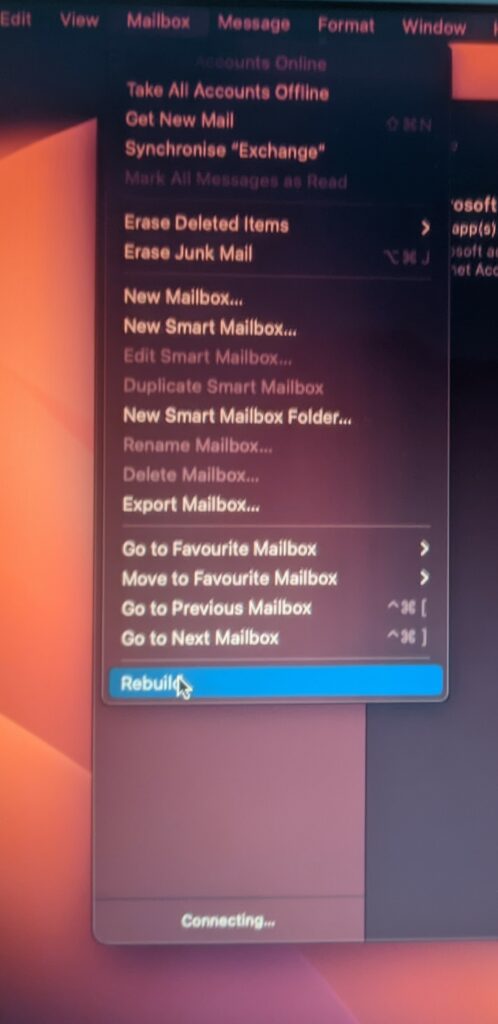
5. Give a few minutes.
Stop using the Mac and let the Mail do the job in the background. The search bar will work smoothly after rebuilding the emails.
Lock and Unlock Account
Force the Mail app to scan for updated information from the service provider. Apple Mail has many advanced options and uses them to solve problems.
1. Close the Mail app.
2. Open the Mail a minute later.
3. Click the Mail in the top menu.
4. Choose “Accounts” from the drop-down menu.
5. Choose “Internet Accounts” if it doesn’t appear on the screen.
6. Select the email account from the left panel.
7. Deselect the “Mail” option.
8. Close the window and application.
Launch Mail a minute later, then select the email service following the same tutorial. The Mail will connect with the service provider and fetch the updated information.
Remove & Add Account
We don’t know what’s causing the search bar to fail. Delete the email account from the Mail. Add the email account later and fetch updated information in the application. Let me show you how to delete the email account from Apple Mail.
1. Open Apple Mail.
2. Click Mail in the top menu.
3. Choose “Preference” from the drop-down menu.
4. Choose “Accounts” from the top menu.
5. Deselect the “Enable this account” option.
6. Close the window and program.
Shut down the Mac to dump the remnants from the computer. Use the wizard and set up the email account from scratch.
Review The Email Account
The email service provider must have revoked the access due to security issues. You can’t send or receive emails from the source. Review the settings and check if you have removed the email account access.
1. Use the web browser and log in to the email.
2. Click on the name in the top right corner.

3. Click the “My Microsoft Account” button.
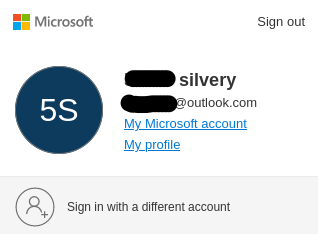
4. Scroll down. Click the “View app access details” option.
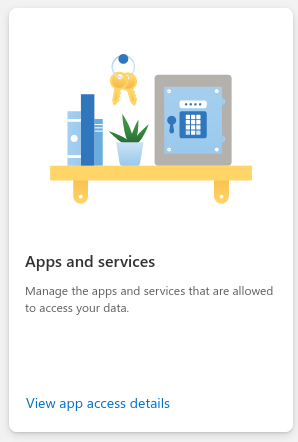
5. No one revoked the Apple Mail access.
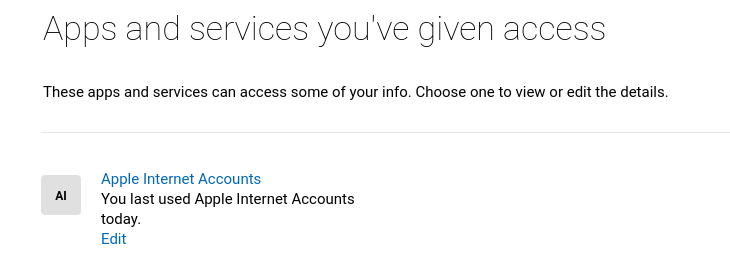
6. You can delete it from here and add it again.
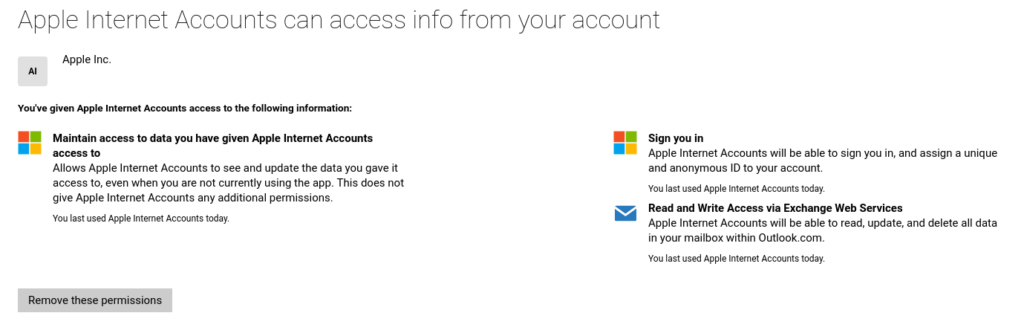
You can try the method if you want to reorganize the inbox in Apple Mail. Memorize the username, password, and mobile number.
Bottom Line
I don’t think you should reinstall macOS Ventura to solve the Mail Search bar issue. Reinstall macOS if you don’t have a choice. On the other hand, you got alternatives like Thunderbird or dedicated apps from email service providers. You can wait for Apple to fix the issue in the next update. Discontinued Mac computers can move to Linux for a smoother experience and security. Tell us how you solved the problems in the comment section.
