Many users are annoyed by the changing macOS Ventura wallpaper. The desktop wallpaper doesn’t remain the same in the next boot or after a while. The operating system changes the background with time. There are many ways to keep the desired art on the desktop. We have compiled a list of solutions to resolve the macOS issues.
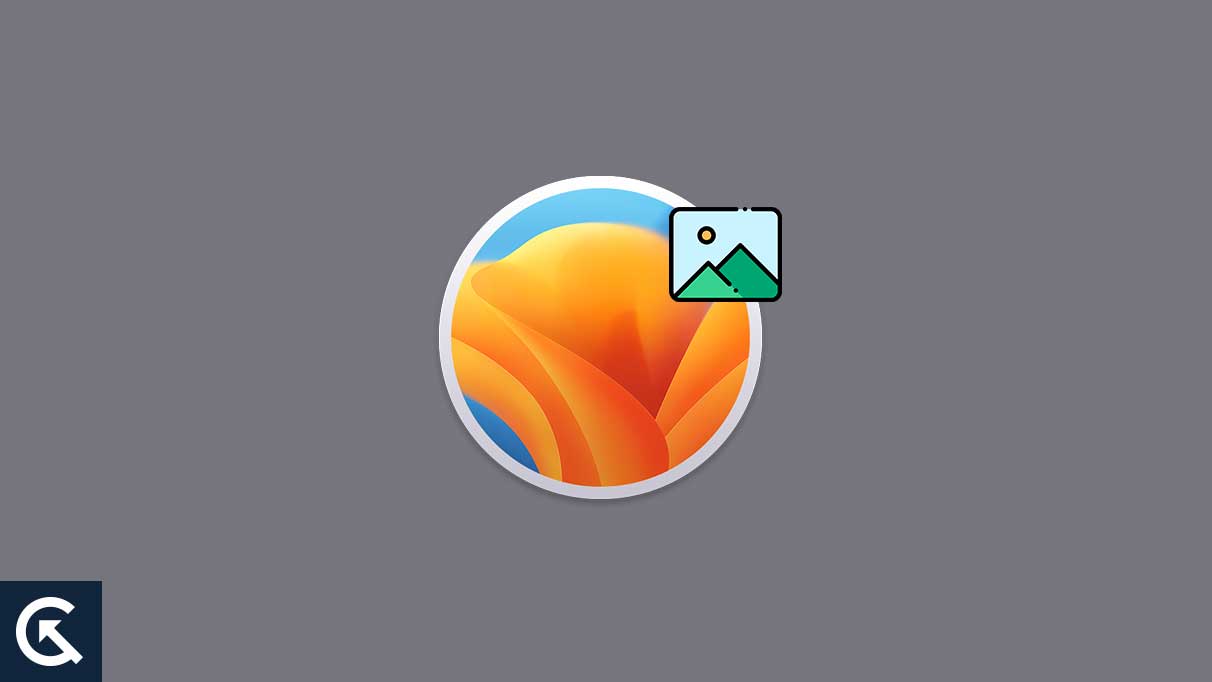
Page Contents
Why Does Mac Change Wallpaper?
Apple has improved the visual aspect of the operating system. The team has added Dynamic Wallpapers to the system. The background art changes the colors from sunrise to sunset. The darker background does impact the eyes positively. I will show you how to stick with one wallpaper all the time. macOS Ventura follows the iOS system and has a different set of instructions.
Dynamic Wallpaper:
As I have said earlier, the macOS Ventura has a Dynamic Wallpaper installed by default. Users can remove the wallpaper and set a custom one at any time. Follow the tutorial to set up a new wallpaper of your choice in the latest operating system.
macOS Bugs:
The new macOS edition arrives in September or October. The Cupertino-based manufacturer spends millions on a team to develop new software. No one can deny that twelve months is not enough to release a stable software version. macOS bugs have annoyed thousands, including me. Give the developer a few months to release patch updates.
External Accessories:
Did you connect multiple accessories to the computer? MacBook and Mac Mini users use external monitors for a better view. The wallpaper adjusts the angle to display the art. Use a different wallpaper that is suitable for larger screen sizes. Remove the external monitors or workaround to find the ideal wallpaper.
Wallpaper Glitch:
Every software has glitches in the system. The official developers recognize them and solve them through an update. We don’t have access to the source code, so we can’t solve them. Users have to wait for the manufacturer to release an update. You can remove the software glitches temporarily. I have shown you how to do it below.
Incorrect Picture Settings:
macOS has basic wallpaper settings in the latest version. One incorrect customization can change the course of the wallpaper in the system. Check the settings and deselect the unnecessary option. I have shown you what to check and what to deselect to solve the issue.
Wallpaper Source Deleted:
macOS has a limited background library. Users can add solid colours as a display background in the latest Ventura. We all know that Apple cannot compete with the library available on the internet. We all set a custom wallpaper for the desired environment. Check the source file because it’s missing from the location. The computer couldn’t find the custom image file and saved a default wallpaper instead.
macOS Ventura Wallpaper Not Changing: How To Fix?
Remove the accessories from the Mac computer. Leave the mouse and keyboard connected to the macOS machine. Also, backup the data in the Time Machine or external storage drive. Never use third-party tools to repair the macOS system.
Shut Down Mac
Apple outworked the competition in terms of software optimization. The sleep mode has given convenience to the users. Put the Mac computer in sleep mode and go to bed. However, the Apple computer needs some time off. Shut down the machine and let it sleep for an hour.
1. Click on the Apple logo.
2. Choose the “Shut Down” option.
3. Click on the “Shut Down” button.
4. Put the Mac computer in a ventilated area.
Allow five minutes of rest if you don’t have an hour. The hardware will release the heat from the component. The software starts the drivers and background processes. Most macOS bugs and glitches go away after a reboot.
Enable Wallpaper Tint
Apple has the user interface in macOS Ventura. The company took an extreme step towards making the iPhone and Mac similar. New iPhone users don’t have to go through a learning phase and start using the machine effectively from day one. Enable the tint to allow macOS fit wallpaper in window areas.
1. Click on the Apple logo.
2. Select “System Settings” from the drop-down menu.
3. Choose “Appearance” from the settings.
4. Select the “Allow wallpaper tinting in the windows” option.
The wallpaper will fit in the areas like the status bar or toolbars.
Remove Dynamic Wallpaper
Apple’s design team has crafted multiple images of the same wallpaper. The computer detects the time zone and changes the wallpaper throughout the day. Disable the automated service from the system and set one still.
1. Click on the Apple logo.
2. Select “System Settings” from the drop-down menu.
3. Choose “Wallpaper” from the settings.
4. Look for the “Ventura Graphic” option.
5. Click on “Dynamic” under the Ventura Graphic option.
6. Choose one still from the two options.
a. Dynamic
b. Light (Still)
c. Dark (Still)
7. You can set one and come back later.
The “Still” version won’t change the wallpaper throughout the day. The image is displayed on all external monitors.
Set Custom Wallpaper
Users should note down or memorize the screen resolution before downloading the wallpaper. The internet gives us a wide range of images for our desktops. We should choose the screen resolution that matches the Mac display. MacBook Air M1’s highest resolution is 1680×1050. Read the Mac technical specifications on the official product page.
1. Download the image keeping the display resolution in mind.
2. Right-click the trackpad or mouse.
3. Click the “Set Desktop Picture” option.
4. Open the “System Settings” from Launchpad.
5. Select “Wallpaper” from the settings.
6. Search for the wallpaper name.
7. Click on the drop-down menu.
You have four options on the screen.
a. Fill Screen
b. Fit to Screen
c. Stretch to Fill Screen
d. Centre
8. Choose the “Fill Screen” option.You won’t lose clarity because you have saved the image that matches the display resolution.
Update Mac
macOS Monterey has released over twelve software updates in twelve months. Update your macOS version on the computer. You can follow my rules before proceeding and save yourself time.
a. Read the updated patch notes.
b. Give a few days for the world to test the new software version.
c. Read videos and written reviews on the software update.
Older hardware won’t have to go through battery or performance issues.
1. Open “System Settings” from the Launchpad.
2. Select the “General” settings.
3. Click on the “Software Update” option.
4. Click on the “Download & Install” button.
Connect your Mac to the internet and charge it.
Bottom Line
You can change the macOS Ventura wallpaper. Reinstall macOS if the problem is not solved. Apple has changed the system settings interface for iPhone and iPad users. Give a few minutes to play around with the settings. Change wallpapers and try new settings. Let us know how you solved the macOS Ventura wallpaper issues in the comment section.
Also Read
macOS Ventura Trackpad Issue: How To Fix?
macOS Ventura Photos Is Not Syncing: How To Fix?
5 Reasons Why Not to Install macOS Ventura and Why Should Update the macBook
Fix: macOS Ventura Cannot Add Security Keys Error
Fix: macOS Ventura External Drive (HDD) Not Mounting or Working?
Fix: MacBook macOS Ventura Random Shut Down
Fix: macOS Ventura Screensaver or Dynamic Wallpaper Not Working
How To Reset Network Settings on macOS Ventura?

Somehow the wallpaper does not change. I use a separate folder with photo’s. It keeps going back to the same wallpapaer and does not rotate. Both on laptop screen as on the attached monitor.