MIR4 is a free-to-play open-world Asian-fantasy MMORPG that offers crossplay on both PC and mobile devices. MIR4 is an action game that includes numerous large-scale clan PVP battles. Now, it seems that plenty of PC players are experiencing issues with the DirectX 11 error while launching the game. So, if you’re also facing the same issue with the MIR4 DX11 feature level 10.0 is required to run the engine error then you can follow this guide.
The error “DX11 feature level 10.0 is required to run the engine” appears on the Windows PC whenever players are trying to launch the MIR4 game. It basically occurs when the system doesn’t have the appropriate Direct3D Hardware Feature Level required by the game engine. That’s why it can’t use the Direct 3D Feature Level version 10.0 on the PC. Well, there are a couple of possible workarounds mentioned below that you can check out.
Page Contents
Fix: MIR4 DX11 feature level 10.0 is required to run the engine
If the Windows OS has the latest DirectX version installed then the problem may not appear in most cases. However, sometimes the error may appear which indicates that the GPU doesn’t meet the minimum system requirements or the graphics driver is outdated. But no need to worry because the solution is here.
1. Update Graphics Drivers
Try updating the graphics driver version on your Windows PC to remove potential glitches or bugs with the system. To do so:
- Press Windows + X keys to open the Quick Link Menu.
- Now, click on Device Manager from the list > Double-click on Display adapters.
- Right-click on the dedicated graphics card that’s active.

- Next, select Update driver > Choose to Search automatically for drivers.
- If there is an update available, the system will automatically download & install it.
- Once done, restart the computer to apply changes immediately.
2. Update Windows OS Build
Sometimes using an outdated Windows OS build can also cause several issues with the game launching or gameplay. It’s always recommended to be up-to-date with the operating system so that no compatibility issue appears.
- Press Windows + I keys to open up the Windows Settings menu.
- Next, click on Update & Security > Select Check for updates under the Windows Update section.
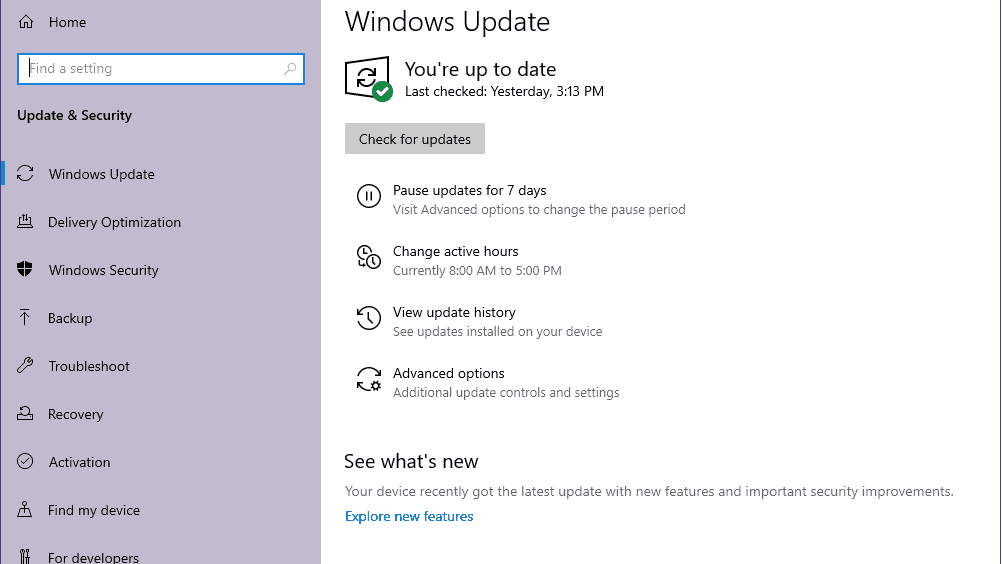
- If there is a feature update available, select Download and install.
- Wait for some time until the update gets completed.
- Finally, reboot your PC to apply changes immediately.
3. Install the latest DirectX Version
- Head over to this Microsoft link to download the DirectX End-User Runtime Web Installer on your PC.
- Next, install or update the DirectX version manually.
- Once done, restart your computer to apply changes.
If you’re already using the latest version of DirectX on your computer then it should run the game properly. At the time of writing this article, the DirectX 12 version is the latest one. Now, the MIR4 game DirectX11 error should have been fixed.
4. Update the MIR4 Game
If none of the methods worked for you, then try updating the MIR4 game on your PC to check whether the problem has been fixed or not. If there is an update available, make sure to follow the steps below.
- Open the Steam client > Go to Library > Click on MIR4 from the left pane.
- It’ll automatically search for the available update. If there is an update available, make sure to click on Update.
- It may take some time to install the update > Once done, make sure to close the Steam client.
- Finally, reboot your PC to apply changes, and then try launching the game again.
Meanwhile, you can check out our video tutorial below for the same.
That’s it, guys. We assume this guide was helpful to you. For further queries, you can comment below.
