PayPal is an American brand that offers an online payment system in approx all countries. It helps users to transfer money online directly to the PayPal wallet or bank account according to their preferred currency. Paying or receiving money online is a matter of seconds worldwide. PayPal is free to use but charges some bucks for the currency conversion service only. Meanwhile, some users are facing My Cash Error Code 203 with PayPal that can be fixed by following this guide.
To be very precise, while attempting to unload a My Cash Card into the PayPal account, the particular error code 203 appears that says “Sorry, the redemption of your My Cash card could not be completed at this time”. Well, some reports are coming out that having the $500 PayPal balance (My Cash Card) this error happens mostly on Windows PC/Laptop. It’s worth mentioning that there are some possible reasons behind such an issue.
Also Read
Page Contents
How to Fix My Cash Error Code 203 with PayPal
Talking about the possible reasons, incorrect My Cash Card details, temporary cache data, etc can trouble you a lot. So, without wasting any more time, let’s jump into the guide below.
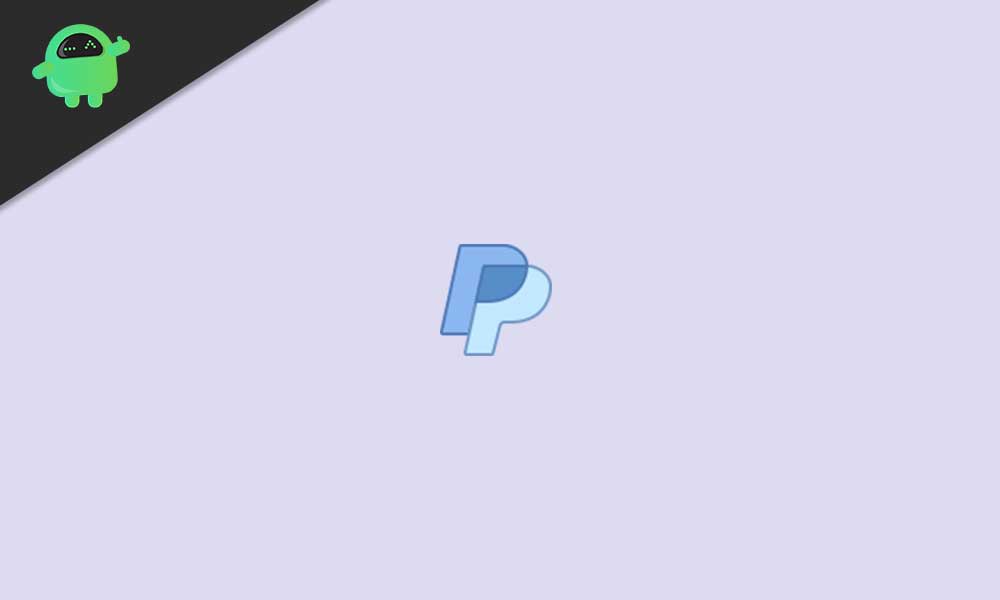
1. Verify My Cash Card Details
It seems that somehow your Cash Card details are incorrect or security code-related issues or even issues with the card expiration date. So, make sure to cross-check the entered details properly. Several affected users have found this trick useful.
2. Use Incognito or Private Mode
You can also use the Incognito or Private Browsing mode on your web browser to check whether the problem is happening due to the browser cache or not. Bad cache data or temporary glitches can be found sometimes that can trouble loading webpages or transaction redirects properly. To do so:
- Just right-click on the Chrome browser icon from the taskbar.
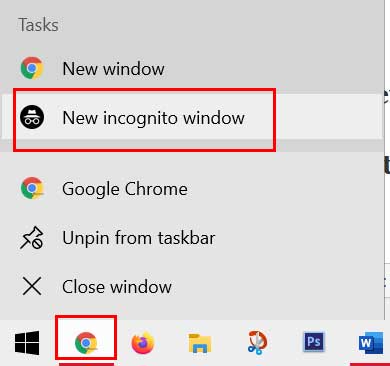
- Click on New incognito window > Visit the PayPal site and log in to your account to check for the issue.
If you’re using Mozilla Firefox then right-click on the firefox icon from the taskbar and select New private window. We can expect that this should fix the My Cash Error Code 203 with your PayPal account.
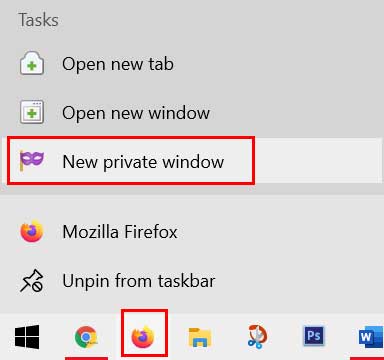
3. Delete Cookies and Cache
The chances are high that your web browser is having issues with the cookies and cache data which needs to be deleted to refresh the browsing experience.
- Open Chrome browser > Click on the Menu (three vertical dots icon) from the upper right side of the browser interface.
- Now, hover over the More tools field to expand the drop-down list.
- Click on Clear browsing data.
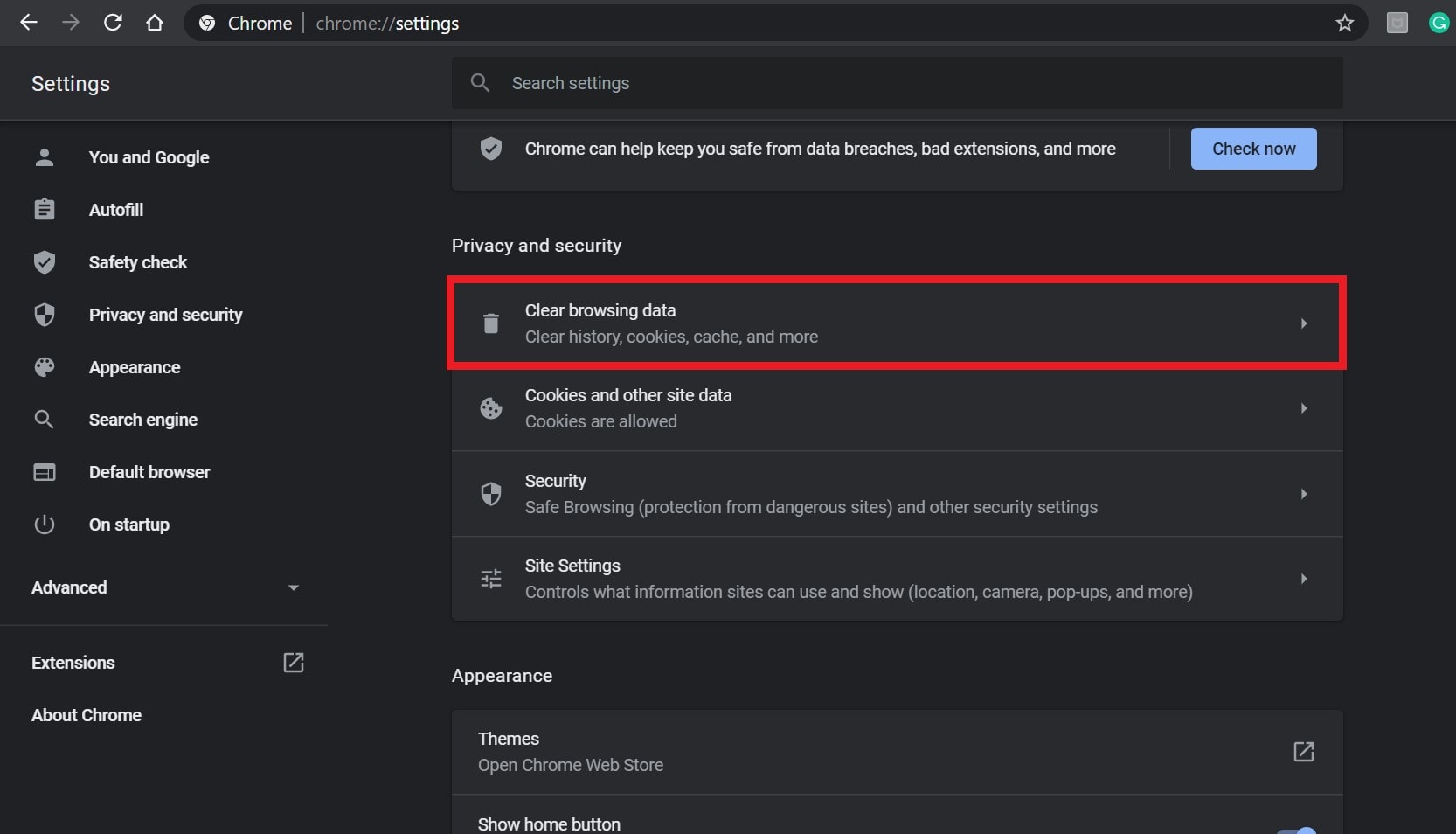
- Next, under the Basic tab, select the Time range according to your preference.
- Then click on the checkbox of Browsing history, Cookies and other site data, Cached images and files to select them.
- Finally, click on Clear data.
- Once done, restart your Chrome browser, and check whether the problem has been fixed or not.
If you’re using Mozilla Firefox, make sure to open the browser > Click on the menu icon from the top-right corner > Click on Privacy & Security from the left-pane > Scroll down the page and select Clear Data. This should fix the My Cash Error Code 203 with your PayPal account.
4. Contact Customer Support
If none of the methods worked for you, make sure to contact the My Cash Card Custom Support team for further assistance. At the time of writing this article, the official toll number for My Cash Card Customer Service is 855-721-5035.
Still, you should cross-check the contact number on the official website before dialing it. You’ll have to follow the on-voice prompts to contact a human agent. Just discuss your problem with valid proofs and your ticket should be resolved within 3-5 working days.
That’s it, guys. We assume this guide was helpful to you. Feel free to ask in the comment below for additional queries.
