If you are facing an error, NET:: ERR_CERT_WEAK_SIGNATURE_ALGORITHM in your Google Chrome browser while you are trying to enter into a site. The error is repeatedly occurring in your Chrome Browser; then, initially, you have to understand that the browser you are using cannot verify the server SSL certificate.
After the browser reloads the error again exists then you don’t need to panic. We are with you with reliable solutions. Many Chrome users have reported this trouble they are facing. The frequent request arising from users, we find out some solutions to solve this error. Let’s discuss the solutions here.
Also Read
Fix: YouTube Not Working on Google Chrome
How to Fix Chrome Couldn’t Load Plugin Error
How To Fix Google Chrome Not Responding Error
Best 5 Ways to Remove Browser Hijacker From Google Chrome
Why Does Google Chrome Deleted Bookmarks Reappear? How to Fix?
How to Fix SWF files Not Playing or Working in Chrome
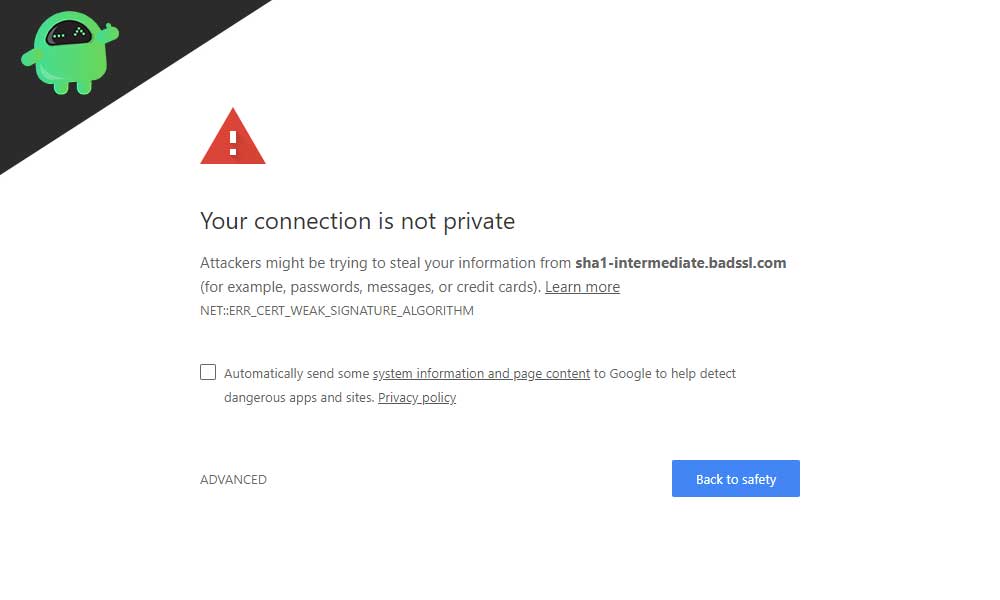
Page Contents
Why Does This Error Occur in Chrome?
Primarily there are three reasons to occur this error on your Chrome browser:
- Between your computer and server, a secure connection is absent.
- Your browser fails to recognize an SSL certificate from a trusted source. The SSL certificate is used to protect your private data and personal details from attackers.
- Sometimes this error may occur due to the SSL certificate is not correctly configured or doesn’t belong to the domain you are trying to enter.
Now we can move forward to find solutions to fix the error. Before going to discuss the solution, you have to ensure that your end is clear. You have to verify your network connection is secure and check your computer works properly and check the server as well.
In case the error occurs, you use the same network on another computer and try to enter into the website. If you can enter the website then, the problem is in your PC and clear it. And you are trying to enter the site using another internet connection on your same computer, then the problem is in your network connection and clears it. Using a different internet connection and computer, you try to visit the site and fail to access, then the problem is from the server. You have to inform the website.
Through the checking, you came to know that the issue is from your end later. You can try the below solutions to fix the error issue.
-
Refine the SSL state
While making an SSL connection set up, your PC will request a digital certificate copy for verification before starting to transfer your data. To escape from this frequent process, it saves the SSL state to bring it back next time.
Suppose there is a problem with your SSL certificate cache the “Your connection is not private” error warning may occur. To solve the issue follow this step to clear SSL state;
- To open Run dialog press Windows key +R
- Then type ‘inetcpl.cpl’ in the text box and click Enter.
- And open Internet Properties box>Contents tab and hit the Clear SSL state button.
- Now select the Apply button and click OK
- Exit the Internet Properties by pressing the OK button and Restart your computer
- Then open Chrome and try again to visit the site.
-
Deactivate anti-malware and security service
This process is not a safe solution because we are not sure that you are trying to visit the site is safe or not. Any way sometimes your antivirus software’s internet protection setting will intrude with your Chrome when you try to enter into an unsafe website. You can solve this problem by disabling the antivirus internet protection. Go to your antivirus software settings and find instructions to disable security service.
Now you can try to visit the website, and the error appears again, then you have to disable the antivirus and firewall completely. Then restart your computer and try to enter the site again. Again the issue arising then contact your vendor or install a new antivirus program.
-
Reset internet configuration
Sometimes your Chrome may fail to establish a secure connection because of your network connection issue. While resetting the connection may resolve the issue. Follow the steps to reset;
- First of all, go to start menu
- In the search bar type CMD
- Then right-click on Command Prompt and choose ‘Run as administrator.’
- When the elevated command prompt window opens, enter the commands listed below. Please note that after executing each one press Enter and move to the next
- ipconfig /flushdns, ipconfig /renew, ipconfig /registerdns, netsh int ip set dns, netsh winsock reset.
- Then Restart your computer.
-
Delete your browsing data
The website you tried to visit opens using another computer, then the problem is in your Chrome browser. After finding the issue is in your browser, you can solve it by clearing the browsing data. This procedure will help to erase corrupted files to prevent you from entering the site. Please note that clearing your browsing data deletes your password, cached files, and browsing history.
- Open the Chrome browser.
- Type, chrome://settings into the URL bar and press enter to open the browser settings.
- Then click Advanced on the bottom of the page
- Click “Clear browsing data” at the bottom of the “Privacy and security” section
- And select the “Advanced” and choose “All time.”
- Finally mark the checkbox, the items you need to clear and enter the “Clear data” button.
You finished this process, then restart your computer and try again to enter into the site. If the issue arises again, then you have to reinstall chrome bowser.
-
Ignore the security warning
You should try this as a last attempt that this solution works on compromising the security of your computer. As we recommend to you before taking this extreme step, you should make sure the site you are trying to visit is trusty. You can ignore security warnings by following these steps.
- Try to visit the site.
- If the error message occurs, you can click Advanced>proceed to domaim.com
Now you will be allowed to enter the site and access the content. And before taking this extreme step, you can check the possibilities to enable you to visit the website.
You can verify the date and time settings of your computer. And you can disable the Chrome extensions. You can scan your PC for malware. Again the error appears not only on one site; then, there will be any software problem installed on your computer. In this situation, you can find the puzzle by clicking on the NET::ERR_CERT_WEAK_SIGNATURE_ALGORITHM error. The problems listed under “issuer.” You can uninstall it and can try again to visit the site.
You can also turn off your Chrome sync and can solve the issue. To do so, type chrome://settings/syncSetup in the URL space and click enter. If the page opens, then you turn off sync. In case you are using Ubuntu, then you can exercise by typing the following comment on the terminal; sudo apt-get install libnss3-1d.
If you ever received an error message, “your connection is not private” then you have to keep in mind hackers attack your data and private details. If the error NET::ERR_CERT_WEAK_SIGNATURE_ALGORITHM appeared now, you could solve this quickly.
All the above solutions mentioned above are reliable and easy to practice. But some of the solutions are unsafe and try your level best to avoid risky solutions. We hope after reading this article, you will be able to solve the issue without the help of any technical hands. If you have any doubts or feedback, please write down the comment in the below comment box.
