Samsung is known for making some great tablet devices for those who need a bigger screen to complete their tasks. This year, Samsung launched its new tablet iteration called Galaxy Tab S6. Finally, Samsung rolled the Android 10 update under OneUI 2.0 for the Galaxy Tab S6 in Taiwan and China. It is rolling via OTA and will soon reach every user globally. Well, the build number for every region differs depend on their model number. So make sure you download the right firmware to install the Samsung Galaxy Tab S6 Android 10 update manually. In this guide, we will share the firmware and even the installation instructions to install the Android 10 update manually on your device.
Google brought in the Android 10 operating system back in September 2019. Since then a lot of OEMs have pushed the stable update for their device till now. But here is the Korean smartphone giant Samsung that is still pushing out the Android 10 updates for its stable devices. In fact, it is one of the most important tasks at hand for Samsung to quickly upgrade its device with the Android 10 based OneUI 2.0 update. Another 2019 launched device, Samsung Galaxy Tab S6 is awaiting the update. And in this guide, we will guide you on how to download and install Samsung Galaxy Tab S6 Android 10 with OneUI 2.0 update.
Also Read

Page Contents
Android 10 — Overview

Google recently unveiled the Android 10 for which the tech fraternity, as well as the mobile world, was waiting for and it does packs in a good amount of new features and customization enhancements. As the first thing to notice was that Google ditched its tradition of naming the Android OS after desserts and will go by the version number from now on. Google also changed the shade of the Android logo to a new lighter shade of green and changed the logo to a half head of the Droid bot. Moreover, the other highlights of the Android 10 that the user can experience are;

Features of Android 10:
- Live Caption: With a single tap on your device, Live Caption will automatically caption the video, podcasts, audio messages, or even the stuff you record yourself. Interestingly, this feature does not require a WiFi or mobile data connection.
- Smart Reply: With this feature, Google has taken the suggestion algorithm to a new level as now you can recommend actions to particular messages and even sets up the Google Map if it requires. Additionally, there is a new Bubble feature like Facebook for a quick reply.
- Sound Amplifier: With Sound Amplifier, your phone can boost sound, filter background noise, and fine-tune to how you hear best. Whether talking, watching TV, or listening to anything, just plug in your headphones and hear everything more clearly.
- Gesture Navigation: Google introduced a new navigation gesture that is more fast, responsive and more intuitive in nature and gives a smooth response.
- Dark Theme: The ever so popular feature of this year, the Dark theme has finally made its way to the Android 10.
- Privacy and Location Controls: User get more control over the privacy settings of all the individual app and they can know which app is accessing which type of data and they can give permission or deny them.
- Security Updates: Google has introduced a new way of sending in security patches via the Google Play Store that allows faster delivery of security updates.
- Focus Mode: The Focus Mode will allow the users to spend more time in the natural environment interacting with people or concentrate on their task rather than being busy with their smartphones.
- Family Link: With the help of this, parents can keep track of their children Android devices and control the screen time limits and app access, etc.
One UI 2.0 — Overview
Samsung has developed a fully new and improved custom skin for its Galaxy devices called One UI for the Android Pie running devices which was a great success. Then the company has released its successor version called One UI 2.0 for the Android 10 running devices. The One UI 2.0 offers plenty of improved features and all the goodies of Android 10 as well.
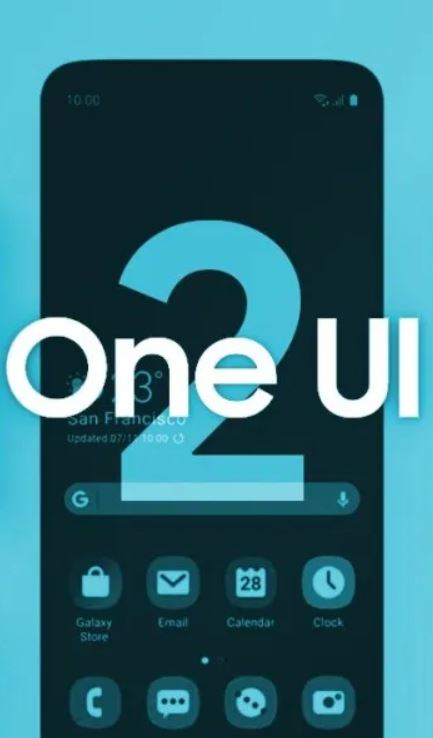
It offers improved system interface, improved visuals, redesigned icons, smoother transition animations. One UI 2.0 brings gestures navigation, inbuilt screen recorder, improved face recognition, slow-motion selfie videos, improved wireless power share limit, dark theme, AOD (Always-on display), dynamic lock screen, Digital Wellbeing mode, redesigned stock camera UI, etc.
Steps to Install Samsung Galaxy Tab S6 Android 10 with One UI 2.0
Make sure to download the pre-required files and drivers on your PC. Follow the step by step guide to successfully flash the Galaxy Tab S6 Android 10 with One UI 2.0.
Pre-Requirements:
- The mentioned firmware is exclusive for the Galaxy Tab S6 variant.
- Maintain at least 50% battery level.
- A PC and a USB cable are required.
- Take a complete backup of your device at first to keep your data safe.
- Enter your phone into the Samsung Download Mode.
Download Links:
- Firmware Files:
- T865XXU2BTC7 – March 2020 patch – Germany
- Samsung Kies – Download and Install the software on the computer
- Download the ODIN Flash Tool on the PC
- USB Drivers: Download Samsung USB drivers
Disclaimer:
How To Install One UI 2.0 on Samsung Galaxy Tab S6 (Android 10)
Below are both the methods via which you can install the One UI 2.0 based on Android 10 update on your Galaxy Tab S6.
- If you have downloaded and installed the file from above then you are good to Go – Read from Step 2
- First of all, enable the USB Debugging
- To Enable the USB Debugging you need also active the developer option, Now Go to your Settings -> About Phone -> Now Tap on the Build Number 7-8 Times until you see a toast message “Developer option enabled“
- Once your developer option is active, Go back to your settings -> Open developer option -> Enable USB Debugging
- Open the Extracted ODIN File called ODIN v3.13.1 exe file using the Administrator – Right Click your mouse and Open using Administrator

- Now Reboot your Phone into Download Mode
- So First Turn your Phone off -> press and hold Home + Power + Volume Down buttons until you see a download mode.
- Now Connect your Phone to PC using the USB Cables
- When you connect the USB cable you will see a blue sign in Odin

- Now Go back again Odin and Add the firmware which you downloaded from Above by Clicking AP/PDA Button

- Now Make sure re-partition is NOT ticked – Go to Option and see (Let the Auto Reboot and F-Reset Time be ticked)

- Click the start button, sit back and wait a few minutes until you see a message pass. Once you see PASS then you can remove your Phone from the part. Don’t Panic if you see your Phone restarts while updating.
Note: You should not remove or operate on your device until the flashing process is shown to be completed.
This will install the One UI 2.0 on your device and upgrade the system OS to Android 10. So, there you have it from my side in this post. Notably, this will allow you to get a taste of One UI 2.0 along with Android 10 on your device Also, keep in mind to follow all the instructions mentioned above in order to avoid any issues while installation or any permanent damage to your phone. Until the next post…Cheers!
