If you have worked a lot with data, you may have come across the file extension .tbl at least once in your lifetime. Even for normal users, you could have heard this extension somewhere. In general, you cannot open .tbl files on Windows 10 as it will appear as an unrecognised file type. But if you have the right kind of software, then its easy to open and edit these files.
The TBL file or table file contains generic table data that other data processing files can read and process. So if you are wondering how you can open a .tbl file on your Windows PC, don’t worry. Because in this article, we are going to explain how you can open a .tbl file on your PC.
As mentioned earlier, TBL files are generic table data files. Usually, these files serve as input to any program that can process the data and provide meaningful full output. Basically, a TBL file is a CSV file. A CSV file contains comma-separated values. The concept behind these file formats is to create a set of values and separate them using commas.
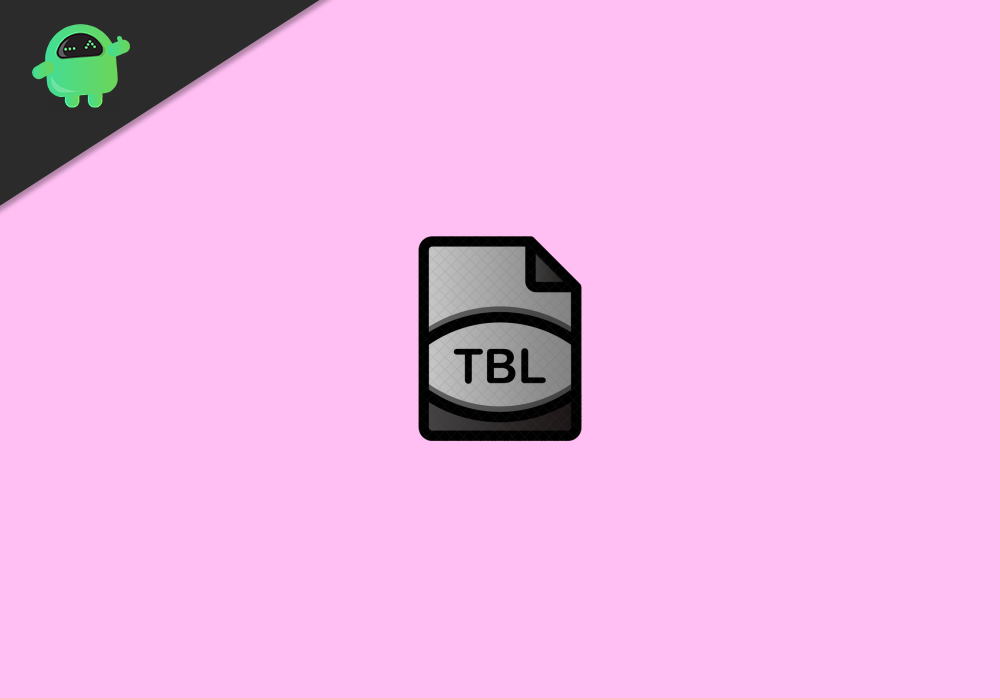
Page Contents
What are TBL files and How to Open .tbl files on Windows 10
TBL files can be opened in various programs. Some of them are as simple as the Notepad, whereas some are complicated as Adobe In design or AutoCAD.
These files are stored in a table format followed by commas. general TBL file contents look something like this.
Name, Phone
Joe, 88765
Russel, 55123
Method 1: Open using Notepad:
Notepad can open many files, including CSV as well as TBL files. So let’s see how you can open the TBL file using notepad.
- In file explorer, navigate to the location where you have stored the TBL file.
- Right-click on the file and select Open with
- From the list, if Notepad is available, select notepad.
- If it is not, click on Choose a different app, navigate to C:/Windows/System32, and select notepad.exe.
Now notepad will open the file.
Method 2: Excel
These CSV or TBL files are primarily meant for data processing programs like MS Excel or Minitab. So if you have any spreadsheet processing programs installed, you can try opening the file in it. Since you’re using Windows 10, I’m assuming that you are also using MS office. So follow these steps to open a TBL file in MS Excel.
- Open the Excel program on your PC.
- Click on File>Open
- Now, click on Browse and navigate to the location of the TBL file. Make sure the File type below is showing as “All Files.”
- You should see your .tbl file click on it to open.
- Excel will ask you what kind of data is it.
- Click on Delimited, then click on Next.
- On the next screen, click on the comma and click on next.
- Finally, after clicking all the Next buttons in the pop-up, your data will be loaded in Excel.
Other Programs
So some other programs can utilize the TBL files. These programs won’t show you the content of the file like Notepad or Excel. Instead, these programs use the file to create meaningful outputs. Even some game modes contain TBL files that have some game settings-specific data. Some programs are:
- Adobe In Desing
- PTC Creo
- AutoCAD Civil 3D
- Minitab
In fact, you can save or create your own TBL file from notepad or Excel. Just separate the values using commas and save the file. Then rename the extension to “filename. tbl”. Voila, you have just created your own TBL file that you can import and use.
Conclusion
So these were some methods to open the TBL files on your Windows 10 PC. As you can see, opening any TBL file are e. The only issue is if you have a compatible program that can make use of the file. For instance, Creo or similar modelling tools can use TBL file data to create solid models quickly. Similarly, you can import data as a table and create a database or charts in excel.
