As one of the most famous online game stores, Origin allows you to purchase, download, and manage the games. But errors are prone to happen to such gaming clients as Origin code 10.0 on Windows 10. Because of such an error, users are unable to install and enjoy the services of Origin gaming dashboard. This will be presented with the installer fond an error warning message.
Origin is known for its simple to use gaming dashboard where you can add or delete games easily. But when you are unable to install the latest Origin code 10.0 on your Windows device, you might face several issues. The error code 10.0 is quite common and may occur when you use this app. Here is a troubleshooting guide to fix the issue.
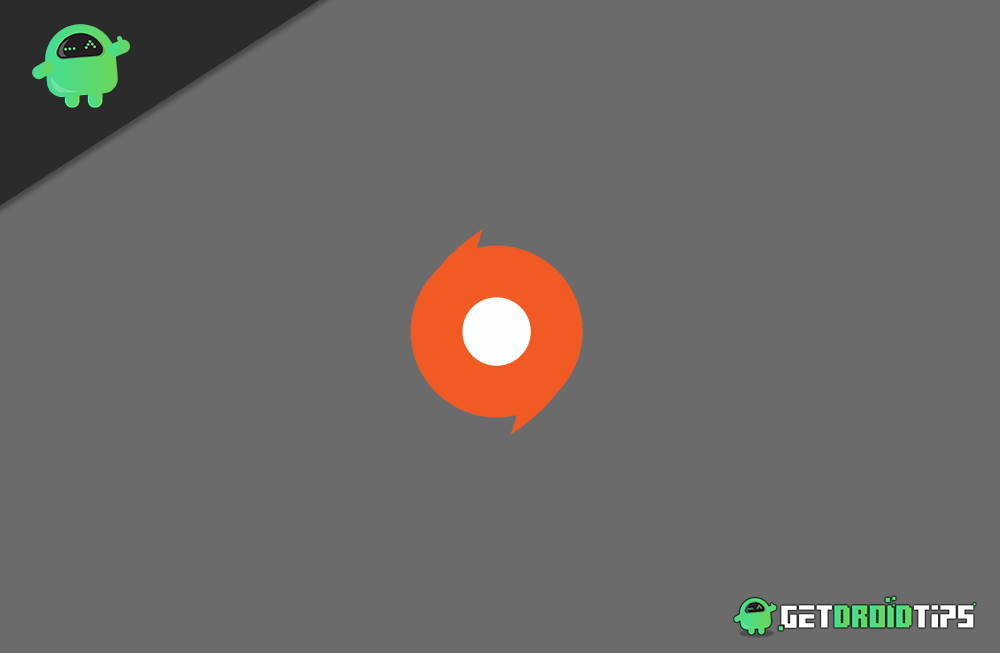
Page Contents
Fix: Unable to install Origin code 10.0 on windows 10
After reviewing this particular issue, it turns out that various underlying causes might be triggering this error code. Here’s a list of possible reasons that might be responsible for this error code, along with their troubleshooting solution steps.
Method 1: Fundamental Server problem
First of all, before you try to use any other methods, you should visit the Origin server pages on DownDetector and Outage report. Check how many other users are currently facing and reporting server issues with Origin. You can also go through their official EA’s Twitter account or Reddit hub to confirm maintenance or outage problems.
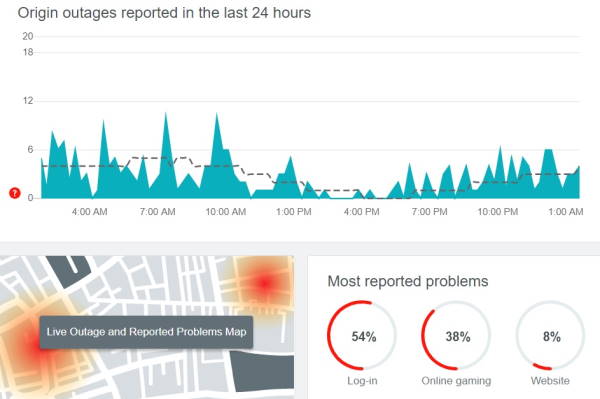
Suppose your researches didn’t reveal any problems, then maybe the issue is restricted to your computer. In this case, check all other methods below.
Method 2: Delete OriginThinSetupInternal.exe
A safe executable file is not deleted without any valid reason. It may affect the performance of any associated programs that the file uses. Regarding software functionality issues, check driver and software updates regularly. So there is very low or no risk of such type of issues—this error code due to some corruption affecting the OriginThinSetupInternal.exe file.
Some users have verified that they’ve worked on fixing the error code 10.0 by deleting the originthinsetupinternal.exe file before applying the utility to regenerate it. If not, then try these steps.
- Go to the File Explorer and go to the location of Origin. By default location is as follows: C:\Program Files (x86)\Origin.
- When you are in that location, search for the root folder and find the OriginThinSetupInternal.exe file.
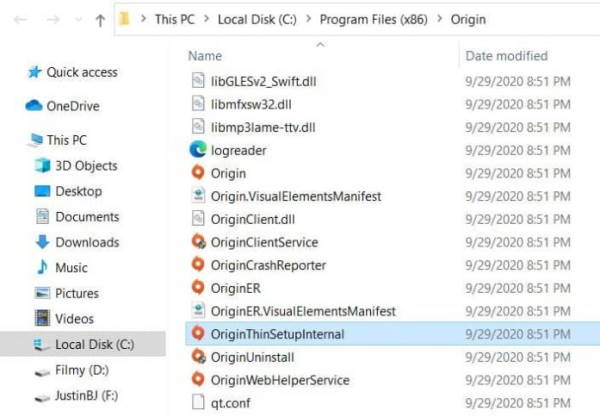
- Next, right-click on it and click on the Delete button from the context menu that just appeared.
- After that, delete the OriginThinSetupInternal.exe.
- Once it deletes, then right-click on Origin.exe and click on Run as Administrator from the context menu that just appeared.
- Then grant admin access to ‘YES.’
- Now the utility will be showing that a file is missing and will regenerate it.
- Reinstall it and check the previously triggering error code 10.0 is now fixed.
Method 3: Reinstalling Origin
If you face the same issue, the error code 10.0 issue while installing Origin or installing any game or updating the launcher. The next reasonable step should be to uninstall the current version of Origin before reinstalling the latest version. Origin folder has some files that are very likely to corrupt if the installation is interrupted by a barred system shutdown. These are some quick steps on reinstalling Origin, deleting the Origin folder, and reinstalling the application:
- At first, Open the Start menu, then go to Programs and Features.
- Once the Programs and Features window opened, then slowly scroll through the list of applications and search for Origin. Afterwards, right-click on it and click Uninstall.
- After that, follow the on-screen steps to complete the uninstallation. Later close the Programs and Features tab once the process is complete before restarting your computer.
- Once your computer is restarted, Go to the Origin location and delete the entire Origin folder. By default, it is in C:\Program Files (x86) folder. Make sure if installed Origin in a custom location, check there instead.
- After that, visit the official page of Origin. Click on the Download button under the Windows icon to get the latest version.
- Download the latest version of Origin.
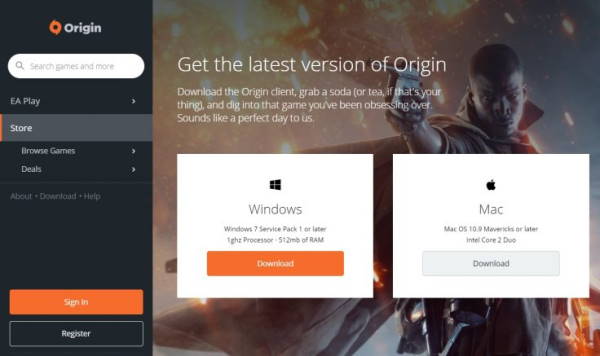
- Once the installation file has been download, click on the Origin icon. Then follow the on-screen steps to complete the rest of the installation of the latest version of Origin.
- Launch the Origin store and check if the issue has been resolved.
If you’re still facing the same Origin error code, 10.0 or this method didn’t become effective in your condition. Then go through the following process below.
Method 4: Antivirus Interference
If every solution has not fixed the error so far, something else restricts the origin client and installation functioning. Although it is not advisable to turn OFF your security suite, including firewall and antivirus, then try to install the game again.
There is some possibility that the origin client or any game file has been marking as false positive by the security software. It will prevent the file from executing properly.
Conclusion
Origin error code 10.0 may happen if your antivirus prevents the Origin installer or update the client from installing on the system. The deactivation process of antivirus programs particularly differs from one tool to another. They can be generally disabled by right-clicking their entry in the system tray and select the Disable option. In other cases, switch to the antivirus interface.
