Origin is a marketplace for EA games where you can purchase or view new games for your entertainment. But recently, many users have reported that they are seeing Origin Error code 16-1 in windows 10 and have no idea on how to fix the issue. If you’re also facing the Origin error code 16-1 in windows issues, then you’re not alone. Many users are facing the issue, but the good news is that the issue is easy to fix with small troubleshooting steps. Today we discuss the issue and possible ways to fix it so you can go back to enjoy games.
The new origin error 16-1 message usually pops up when you try to reinstall the origin client or update it. The reason behind the error code might be outdated drivers, badly corrupted files, or some other technical glitches. The main reason behind the origin error code 16-1 lies in the installer’s residue files. If this sounds all technical, then no issues. Down below is a simple guide on how to fix this issue so you can start plain games again!
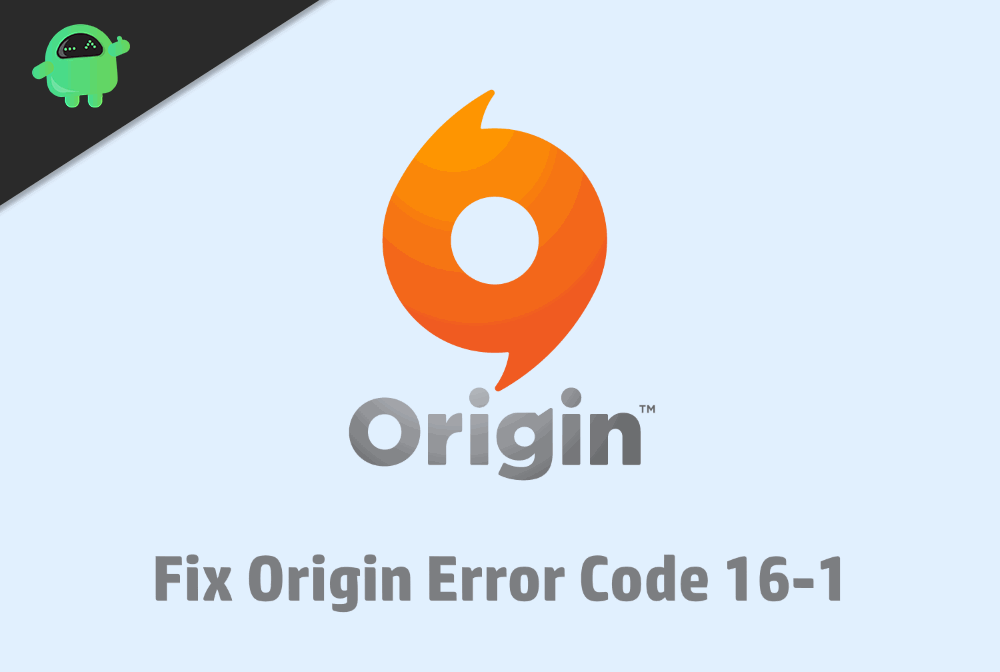
Page Contents
What is Origin Error Code 16-1
If you are a gamer, probably you are familiar with EA’s Origin Platform. It is a game store by Electronic Arts. You can download manage the games from Origin anywhere. Origin library has varieties of games of all genres. However, there are quite some issues with Origin; EA has mentioned that Origin is just like any other windows software, so sometimes anyone can encounter an error. And this is the reason why most people are encountering Origin error code 16-1 in their windows 10 machines.
This error is most likely to be origin error code 10-1. The error occurs while installation, or during the update process of Origin. Therefore, we can conclude that a corrupted or damaged file during installation or update is responsible for the error. Error code 16-1 in Origin is a code to give specification to the parameters of the error.
How to Fix Origin Error Code 16-1 in Windows 10?
You may have encountered the 16-1 code error in Origin on your windows 10 PC and looking for ways to fix the issue. As Origin one of the most famous game store out there, you might wanna fix it, but there is no specific solution for the issue. There are many parameters involved in just one error code, but some solutions are out there that you can try to fix the issue. All of these solutions might not work, but try them all in order to fix your favorite game store.
Uninstalling and Reinstalling Origin Client
Uninstalling and reinstalling origin client is the guaranteed way to fix the Origin error 16-1 issue. Follow the steps below to know to uninstall and reinstall Origin.
Step 1) On your keyboard, press the “Windows key + R” to open the Run Dialog box. Then type control in the box and click “OK” to open up the Control Panel.
Step 2) Go to Program option then click on the “Programs and feature” option.
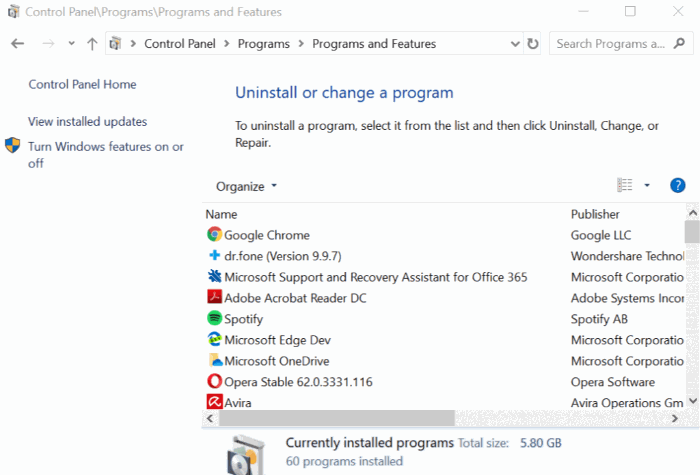
Step 3) Navigate for the origin app and right-click it. Select “uninstall”, select yes if any prompt appears.
Step 4) After the origin app is uninstalled, you have to delete the origin folder. So go to the following location C:\ProgramData\Origin and right-click it, select delete.
If, for any reason, you are unable to delete the origin folder, then boot to safe mode and delete the folder. Follow the steps below to know how to enter safe mode.
Step 1) Open the Run Dialog Box and type “msconfig”, click ok, and the system configuration window will appear.
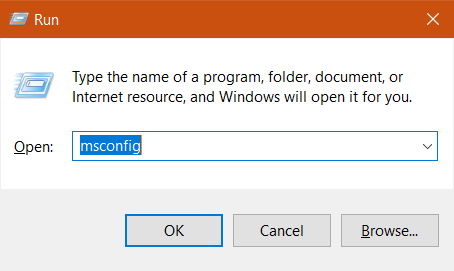
Step 2) Go to the Boot tab and check on the “Safe Boot” option, then click on Apply and OK button.
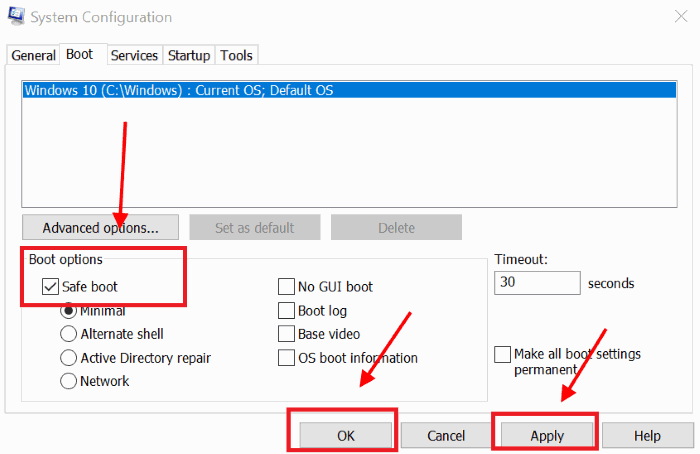
Step 3) Restart your computer. Now you will enter into safe mode, here navigate to the origin folder and delete it. After deleting the folder, open up the system configuration window via following the previous steps and uncheck the Safe Boot option to boot window in normal mode.
After you have successfully deleted the folder and Go to the official Origin site, Download and install the client. Ensure that you have a stable internet connection. Now onwards, you won’t face any error.
Updating Graphic Driver
This is the Quick, easy solution for Origin Error code 16-1 for your windows 10 machine that you can try for first. However, if your Display drivers are already updated, then there is no use of this solution. Just do the solution that is first mentioned here. To know how to update your graphic driver to the latest version, follow the instructions below.
Step 1) Type “Device Manager” in the Windows Search bar to open up the Device Manager.
Step 2) After you have opened the Device manager go to the option “Display adapters” and expand the option. Right-click on the Graphic driver card and select the “Update” option.
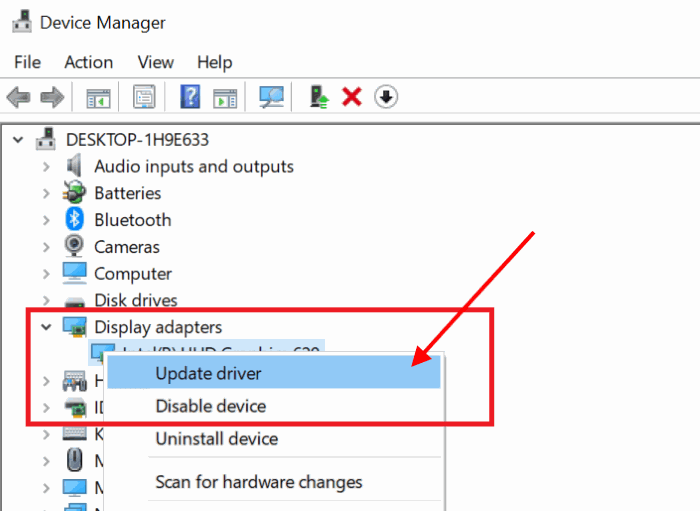
Step 3) A new window will appear that will ask you about the location to search for drivers, select Search automatically for updated driver software option and click on OK. Windows will automatically search for the drivers on the web and will update it for you.
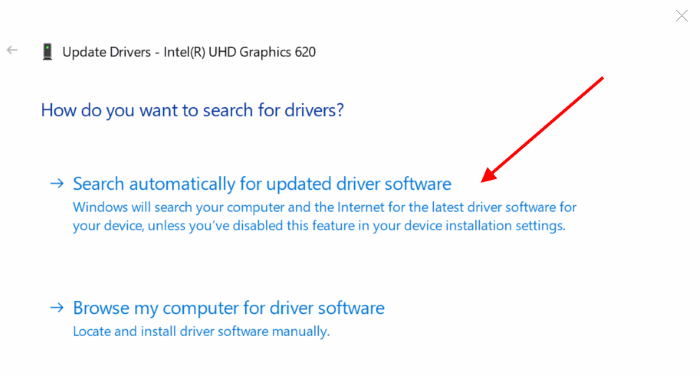
After updating your driver, Rebbot your computer and open the Origin client. Probably the issue is solved by now if the error was causing due to the old version of the graphic driver.
Disabling Window Defender and Firewall
Sometimes window blocks the internet access of certain apps, Origin is no exception. Thus you encounter the error 16-1 error code. Follow the steps mention below to know how to disable firewall and windows defender to resolve the issue.
Step 1) Open the window’s Settings app and click on the Updates and Security. In the left pane of the window click on Windows Security
Step 2) Select Firewall and Network Protection option on the right pane of the window.
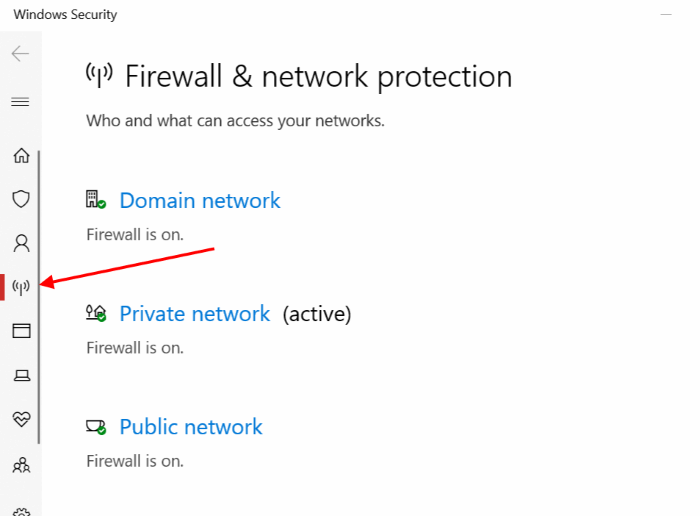
Step 3) Select the network which is currently active; it is most probably to be the Private Network. Now toggle off the firewall option under the Windows Defender Firewall label.
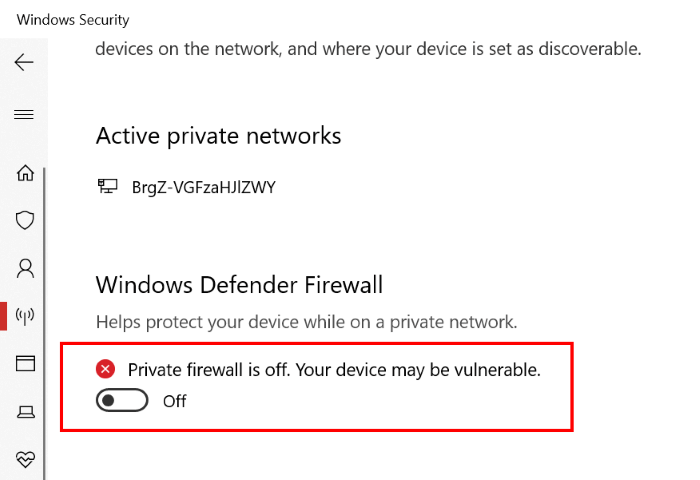
Now try to run the origin installer or update it, and I hope that your issue is resolved now.
Try Re-installing Windows
I know this sounds horrible, but this has helped many users to fix the Origin error code 16-1 issue. For some reason, there are some files or settings which create hindrance for the origin client to run properly. A simple, fresh re-installation of Windows 10 should fix the issue.
If you choose to re-install windows 19, make sure to take proper backup of your data beforehand.
Conclusion
I hope you have finally fixed the 16-1 error message by origin client. This message usually doesn’t come until there are some broken or missing files for the installer. In case you feel any difficulty following any of the methods, make sure to drop a comment below. I will be happy to assist you with the same.
- How to Fix The Sims 4 Error 135dec40:90f690cf:00000075:495f32a0/
- EA Game servers down? Apex Legends, FIFA 20, Battlefront 2 Reporting Outages
- Top 12 Best Google Stadia Games for April 2020
- After Ark Update: The Game is Not Launching in Steam or any other platform
- Best Augmented Reality Games for Android
