Peacock is an online video streaming service operated by the Television and Streaming division of NBCUniversal, a subsidiary of Comcast. This service was launched on July 15, 2020, and was named after the NBC logo. In just two years of launch, the Peacock TV has gained a lot of love and attention from users worldwide.
However, despite the fact that users are regularly facing some minor errors while watching their favorite content, these errors are curable. But, sometimes, a few severe errors really bothered users. For example, after the last patch update, users have recently started complaining that Peacock TV is not working on their Chrome or Safari browser.
But, you know what? We have some workaround that can easily help you resolve this issue. Therefore, if the Peacock TV is not working for you on your Chrome or Safari browser, please follow these steps carefully.
Also Read
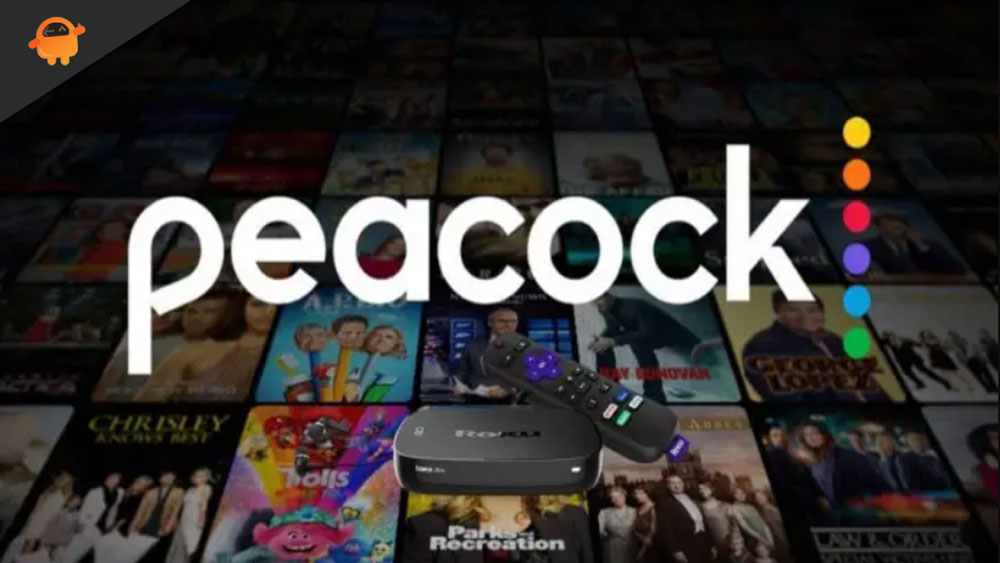
How To Fix Peacock TV Not Working on Chrome or Safari Browser
So, here are some tricks that you can use to resolve the Peacock TV not working on Chrome or Safari browser errors. Therefore, make sure to perform them all one after the other and let us know which fix works for you.
Fix 1: Reload the Page
Initially, you may try reloading the page as there are chances that the Peacock TV stops working due to some random server glitch. Thus, when you reload your page, it will automatically get fixed. So, you must try this out and check if it helps you fix the Peacock TV not working on Chrome or Safari browser issue.
Fix 2: Check Whether the Internet is Working
Often when you’re experiencing problems like content not loading or it not working at all, it’s because your WiFi router is sending a bad signal to your TV. Using your phone connected to the same WiFi network as your TV, you can run a speed test to verify that the problem is with your connection.
Additionally, you can use an Ethernet cable to directly connect your router to your device to get the best connection speed by removing and adding your WiFi network.
However, if this also does not help you fix the problem, then make sure to power cycle your router as it has the potential to resolve the internet issue for you. So, in the meantime, when your internet connection issue gets resolved, the Peacock TV again starts working on your device.
Also Read
Fix 3: Re-login To Your Account
Did you try this before? Well, many users are reported that after trying logging out and in, they will be able to fix this issue permanently. Hence, you must also try this as chances are there that this issue may occur because of some random glitches on your account. So, try this and check if it helps or not.
Fix 4: Check The Servers
Peacock TV servers may be down due to maintenance, and you are unaware of it. So yes, even though your Peacock TV app and network connection are active, you may face this kind of issue due to a server outage.
You can use the DownDetector to check if this error only affects you or if it affects everyone. Users who experienced this error in the past 24 hours will update in DownDetector.
However, it is only known if other people have reported the same thing after waiting for others to do so. Additionally, you can follow Peacock TV officials via Twitter to be kept up-to-date if there is a problem with the server.
Fix 5: Reboot Your Device
Try rebooting your devices to fix the Peacock TV app not working issue on Chrome or Safari. Since it is possible that the cache files of your app may be corrupted, they will not run properly on your device.
As a result, you must restart your device in order to fix the problem since doing so flushes the RAM. To solve this issue, let’s restart your device and check if the issue still persists or not.
Fix 6: Check For Browser Update
If you haven’t checked whether your browser is updated or not, then you must check that. This is because an older browser may sometime face compatibility issues resulting in this kind of error.
So, no matter whether you are using Safari or Chrome browser, you should manually check for the new browser patch update. However, immediately install it on your device if you find any. After that, check again, and you will see that the Peacock TV app again starts working.
Fix 7: Clear Cache Data
Keeping your device clean is always good (put your wipes down, this is a cleaning procedure about the inside). Be sure to clear the Peacock TV app’s data and cache.
- Go to your device’s Settings to do this.
- Select Apps from the menu.
- Scroll down the list until you find Peacock TV.
- Click on the Peacock TV application info.
- Clear your cache and data.
Fix 8: Try Another Browser
If the issue still persists, then you must try using another browser. Yes, it is better than trying different methods to fix the Peacock TV not working issue on Safari or Chrome browser. Well, you can use any browser like Firefox, Opera, etc.
Fix 9: Contact To Peacock TV OfficialsAlso
We apologize that we weren’t able to help you resolve the Peacock TV not working problem in Chrome or Safari. Yet, you still have one more option that can potentially fix this problem. To resolve this issue, you should contact Peacock TV’s support team.
Nevertheless, they will confirm whether the problem is coming from your side or from the developer’s. If necessary, Peacock TV officials might also suggest some more fixes that you have to try in order to resolve the issue.
So, that’s it on how to fix the Peacock TV not working issue on Chrome or Safari browser. We hope all of the troubleshooting suggestions mentioned earlier in this guide have helped you. We’ll be happy to hear from you if you still have any questions or even suggestions for us below.

I have Peacock on my Microsoft Browser.I went to go on it and I would get it buffing then black screen.Can’t watch anything.
A few days ago Peacock started showing the “Something went wrong” message. I tried the various usual suggestions and was still getting the message (I use Firefox as my browser). I finally sort of stumbled across the fix: I have couple of ad blockers and tracker blockers running. One of them is Ghostery. I looked and could see it was showing a few notices. Went into it, and found the “trust site” button, which I turned on. And yup, that fixed it! I could get to Peacock as I usually did. So if nothing else works, check your ad and tracker blockers and make sure you’ve told them to trust the site.